If your best browser is Google Chrome, and you want to get the best out of your experiences with PDFs, then this is for you. PDF highlighter chrome is a great tool for you if you are one of those persons who view lots of Web Pages and need to annotate and highlight your work, some even give the option of converting your work to PDF for future use. This work has been curated to help you highlight PDFs in chrome majorly but this does not rule out the possibility of using these PDF tools on any other browser. This paper contains the 5 best PDF highlighter Chrome extensions and how they can be used to optimize our off experiences.
5 Best PDF Highlighter for Chrome
1. Kami
Kami can be used both as an extension and an app on chrome. Kami allows its users the ability to annotate and share documents using the drag and drop feature. Apart from this, this Chrome highlight PDF extension can be used not only on chrome but also on other popular browsers such as Firefox and internet explorer. Kami contains diverse other features; all you need to do to be able to highlight your PDF is simply to drop a file into Kami and be able to utilize these features. The highlighting features which Kami provides includes: adding comments to a different section of your PDF document; allows you to erase already existing drawings on your PDF which you do not want anymore; it allows you to draw on your PDF file; it allows you to export your PDF file to other applications and also print them; you can share your highlighted PDF file from Kami directly to others.

PROS:
- It has a very simple user interface
- It allows the use of the drag and drop option
- It allows you to split documents or merge them with other documents
CONS:
- It doesn't provide for other PDF tools that have nothing to do with highlighting and annotations
2. Weava PDF Highlighter
This is a popular PDF highlighter Chrome extension because of how easy it is to use it together with the fact that it is free. Apart from the annotation tools it has, it allows you to store PDF files in cloud storage. Also, you can view your PDF, annotate, edit, and share your documents directly after you have utilized the highlighting features. Your highlights can be organized into folders and sub-folders. It contains diverse other features of annotations also contained in Kami. In addition, it allows users to strike through and underline phrases or words on PDF files.

PROS:
- It contains other features that provide for maximum utilization of your PDF file.
- It can be used for free.
- It has a very user-friendly interface
CONS:
- It does not allow for the utilization of features like collaboration and saving of your PDF file.
Learn more about Weava PDF Highlighter for Chrome
3. Web Highlights
The key feature of Web Highlights is that it makes viewing and editing your PDF file very easy when compared to other PDF highlighter Chrome extensions. It allows users to pick colors for fonts and diverse paragraphs could have different colors highlighting it. It allows for the utilization of diverse styles and sizes for different fonts. You can also put your text in bold or italics. It allows for the addition of symbols and shapes (it comes with shapes from which you can make your choice) to your document. The shapes and symbols added to your PDF file can be customized in whatever manner you wish.

PROS:
- It can be used for free
- It has the simplest user interface since it utilizes the Microsoft Word features
- It comes with tools such as shapes and symbols which can be added directly to the file.
CONS:
- Unless you have a free account on PDF Buddy you cannot add signatures and shapes.
Learn more about Web Highlights for Chrome >>
4. Hypothesis
Hypothesis is known more for its versatility. It is a PDF highlighter Chrome extension that allows you to work both on your web page and PDFs. It is not as popular as the pre-listed PDF highlighter Chrome extension but very useful nonetheless. Most persons who utilize hypothesis do so with WebPages. The app allows you to add notes to WebPages, fashion out replies in the app before they are sent out or utilized. It allows for users to organize their work while using the app and also add private and public annotations through collaboration with friends. Hypothesis helps in highlighting different texts.

PROS:
- It can be used to highlight directly on a webpage
- It can be used to fashion out replies
CONS:
- It is not very popular amongst users of PDF highlighter Chrome
- It does not contain key features notable to PDF highlighter chrome
- It does not have a simple user face.
Learn more about Hypothesis >>
5. Yawas Web Highlighter
Yawas web highlighter is mostly known for its provision of diverse colors to use in highlighting different PDF items. It contains the major features available on other PDF highlighter chrome. In making use of the color features in Yawas web, one is free to choose the colors one wants to use. Its features are mostly accessed from the context menu and they most often are used using the keyboard shortcuts available. It allows for the option of annotations, editing, and viewing of PDF files directly when it is being used. It is most useful when considering a conversion from one document to another.
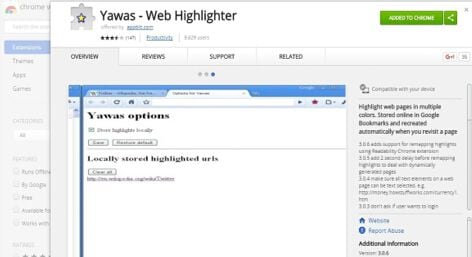
PROS:
- It is quite simple and straight-forward
- It allows for a choice of colors for users while highlighting
- It can be used for free
CONS:
- The use of keyboard shortcuts can make it very difficult to use in some cases
- It does not allow for the use of modern features notable to other PDF highlighter chrome
Learn more about Yawas Web Highlighter >>
Best PDF Highlighter for PC- Wondershare PDFelement
When it boils down to mark-up functions as regards PDFs, then highlighting PDF files is the most commonly carried out function. Often times you find that you have lots of content to read on a PDF document. Because of this, it may become hard to locate texts or pages that contain the exact information you are searching for.
Your best bet then is to highlight the text or entire page in question so you can easily recognize it and return to it. It is also possible, apart from this, to remove highlights from PDFs if you no longer want the highlight on your text. When you consider highlighting your texts on any PDF document then PDFelement for Mac is your best bet.
PDFelement for Mac apart from being rated the best PDF editor on Mac is highly rated for its highlighting tools. Highlighting could save you lots of time when you are studying or reviewing large documents. PDFelement for Mac is an excellent PDF editor with the option to edit, annotate, and highlight PDF files very easily and quickly. You can do all of this with just one program. The highlighting interface is very easy to use and produces professional results. Additionally, PDFelement for Mac gives you the option of changing the color of your highlighted text. This means that you can easily locate different information on your PDF file without mixing it all up.
Free Download or Buy PDFelement right now!
Free Download or Buy PDFelement right now!
Buy PDFelement right now!
Buy PDFelement right now!
Related Articles
- 5 Best PDF Highlighter Chrome Extensions
- How to Open PDF in Paint (Updated for 2025)
- How to Redact in Word Document
 100% Secure |
100% Secure | Home
Home

Elise Williams
chief Editor
Comment(s)