In today's digital environment, efficient management of document forms is essential for organizations and individuals alike. With the emergence of Forms Data Format (FDF) files, users now possess a potent tool to handle form data seamlessly. FDF files serve as dedicated repositories for form data and annotations, offering greater flexibility and control in managing this critical information within PDF documents. That said, let us explore how to open an FDF file in detail using sophisticated applications like Wondershare PDFelement.
In this article
What Is an FDF File?
FDF files, also known as Forms Data Format files, serve a crucial role in digital document management by uniquely storing form data and annotations separately from conventional PDF documents. This distinction offers several advantages: Firstly, it efficiently organizes form-related information, enhancing organizational efficiency. Secondly, it facilitates dynamic interactions within PDFs, ensuring seamless import and export of form data. Thirdly, it boosts the versatility of PDF documents by enabling interactive form functionalities. Fourthly, FDF files ensure compatibility and interoperability across various PDF viewers and editing software, promoting collaboration. That said, let’s head on to how do I open an FDF file.
4 Ways To Open an FDF File on Windows
When it comes to managing FDF (Forms Data Format) files on Windows, users are presented with a range of options, each tailored to specific preferences and needs. In this section, we will explore multiple tools for opening FDF files on Windows, including PDFelement, Adobe Acrobat, Foxit PDF Editor, and PDF-Xchange Editor.
These applications offer diverse levels of support for opening and viewing FDF files, each accompanied by its own unique features and capabilities. Below, we delve into four distinct methods on how to open an FDF file on Windows, providing step-by-step instructions and insights into each application's distinctive attributes.
Wondershare PDFelement
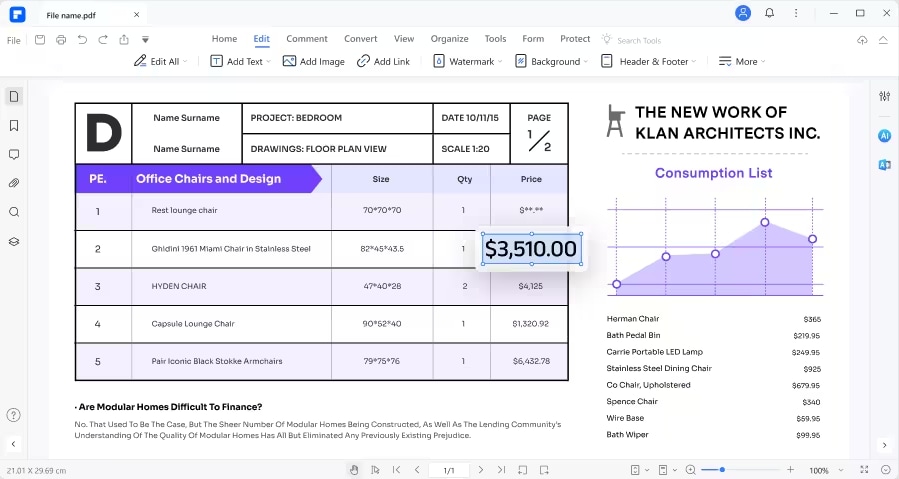
As a versatile PDF editor, PDFelement stands at the forefront for opening and managing FDF files on Windows. With its comprehensive support and intuitive interface, PDFelement offers a seamless experience for users looking to work with FDF files. Its robust features make it the go-to solution for professionals and individuals alike. Below are the steps to open an FDF file using PDFelement:
- Begin by launching Wondershare PDFelement on your device.
- Next, access the "Open PDF" option from the main interface and locate the folder where your document file is stored. You can also drag-and-drop the file you want to open on the PDFelement interface to access the document.
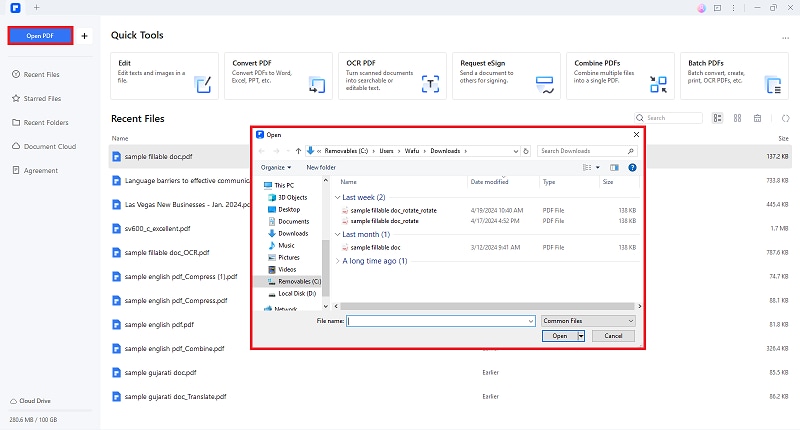
- Once your PDF form is open, proceed to the "Form" tab, then select "More" followed by "Import Data."
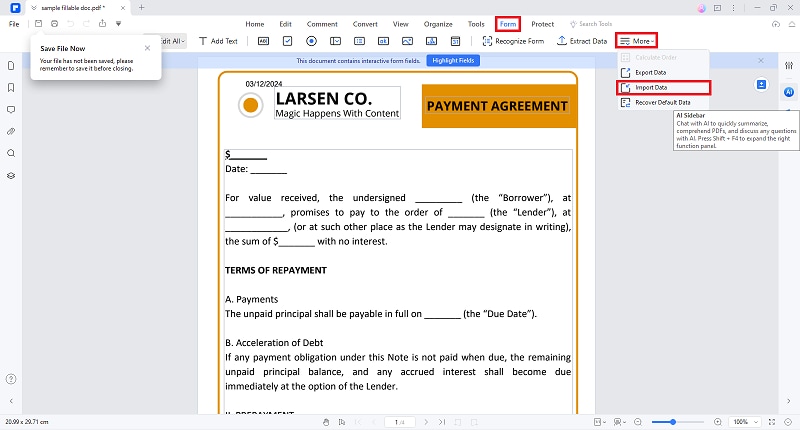
- Choose the desired FDF file you wish to upload to your document.
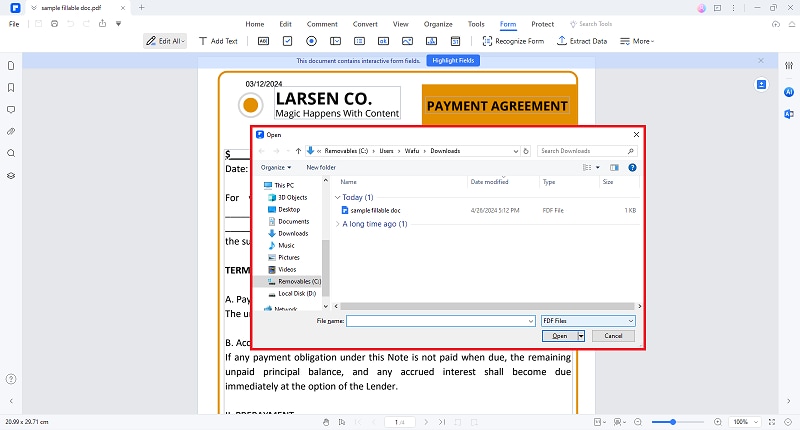
- Upon selecting the FDF file, PDFelement will seamlessly integrate the data into your PDF form, automatically populating the necessary fields.
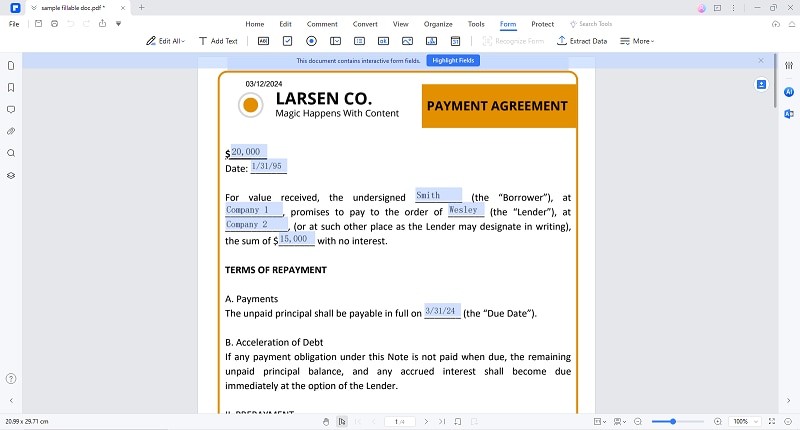
Why Choose PDFelement for Managing FDF Files?
Leveraging PDFelement for managing FDF files offers users a powerful and versatile solution that simplifies document form management, enhances productivity, and improves workflow efficiency. Here is a table showcasing each benefit for PDF management with PDFelement.
| Feature | Description |
| Comprehensive Support |
PDFelement provides comprehensive support for opening, editing, and managing FDF files, allowing users to seamlessly work with form data and annotations. |
| Intuitive Interface |
With its user-friendly interface, PDFelement makes it easy for users of all levels to navigate and utilize its features for handling FDF files efficiently. |
| Advanced Editing Features |
PDFelement offers advanced editing features that enable users to manipulate FDF files with precision, including adding, removing, and modifying form fields and annotations. |
| Efficient Data Management |
PDFelement streamlines data management processes by allowing users to import and export form data effortlessly, optimizing document workflows and increasing productivity. |
| Reliability and Stability |
As a trusted PDF editing software, PDFelement offers reliability and stability in handling FDF files, ensuring data integrity and consistent performance. |
Adobe Acrobat
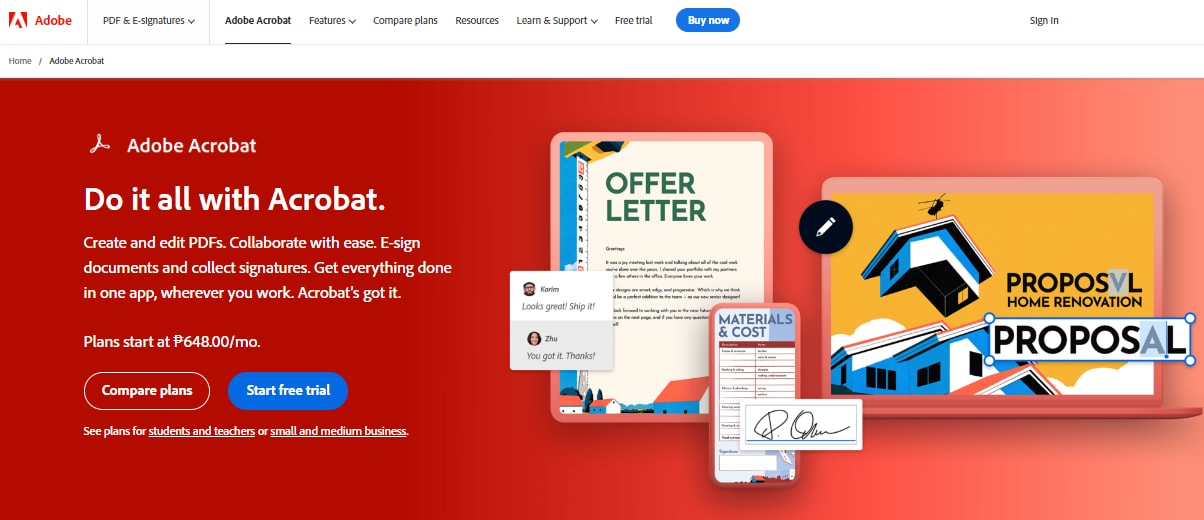
Adobe Acrobat supports opening and viewing FDF files on Windows, though it has a simpler feature set than PDFelement. Despite its fewer advanced functionalities, Adobe Acrobat is a dependable choice for basic FDF file viewing and editing. While Adobe Acrobat may not offer the same level of functionality as PDFelement, it still provides a viable option for users looking to work with FDF files on Windows. Here's how to open an FDF file using Adobe Acrobat:
- Open the Acrobat Acrobat application on your local device.
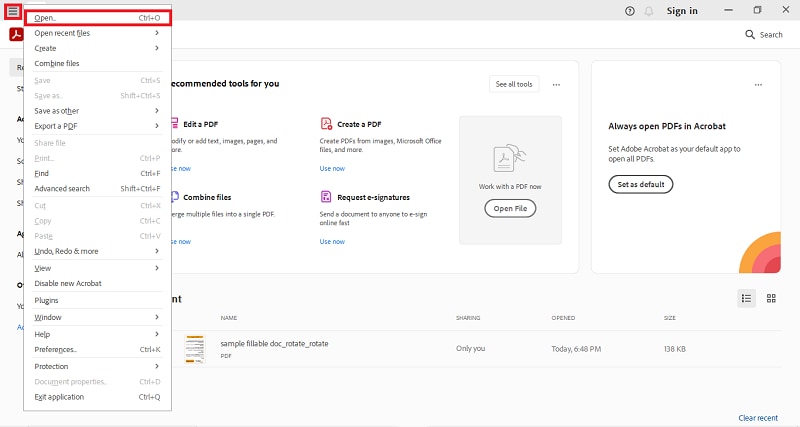
- Go to the "Menu" >"Open" and select the PDF document you want to upload your FDF File.
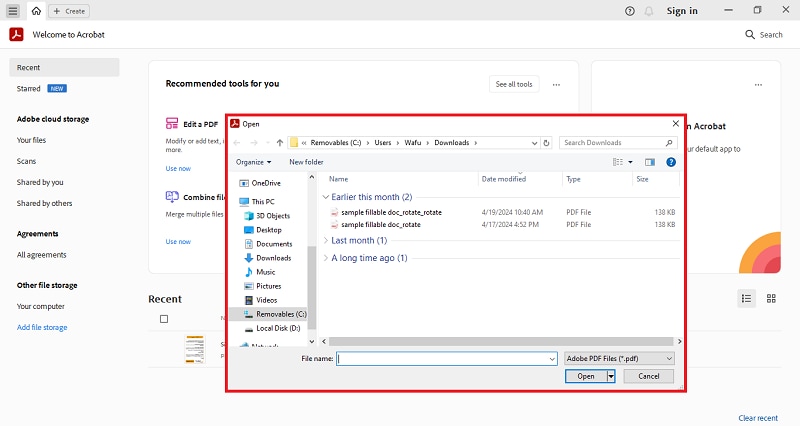
- Navigate to the “Prepare a Form” feature under “All Tools”.
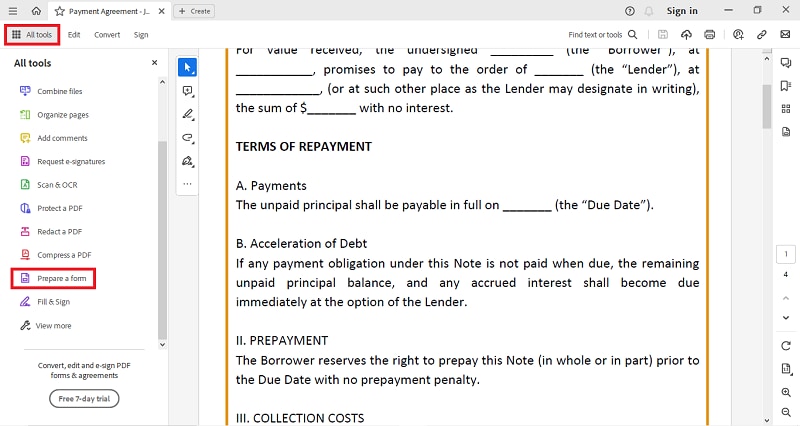
- In the kebab menu, select “Import Data”. On the new pop-up window, select and open your FDF file.
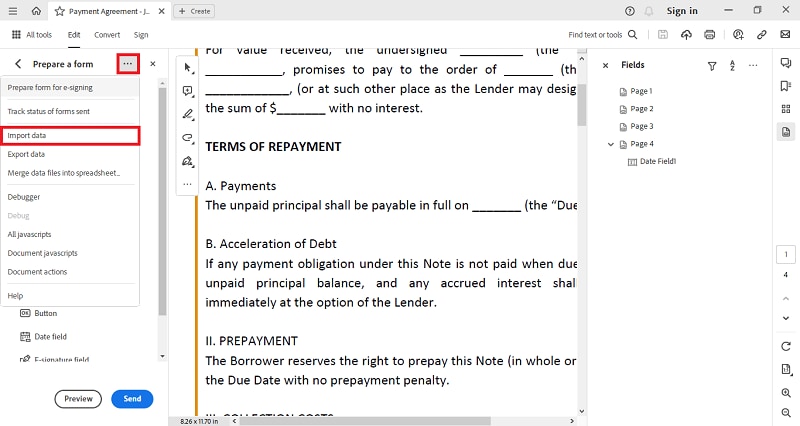
- Adobe Acrobat will automatically fill up the PDF file with the FDF document.
Foxit PDF Reader
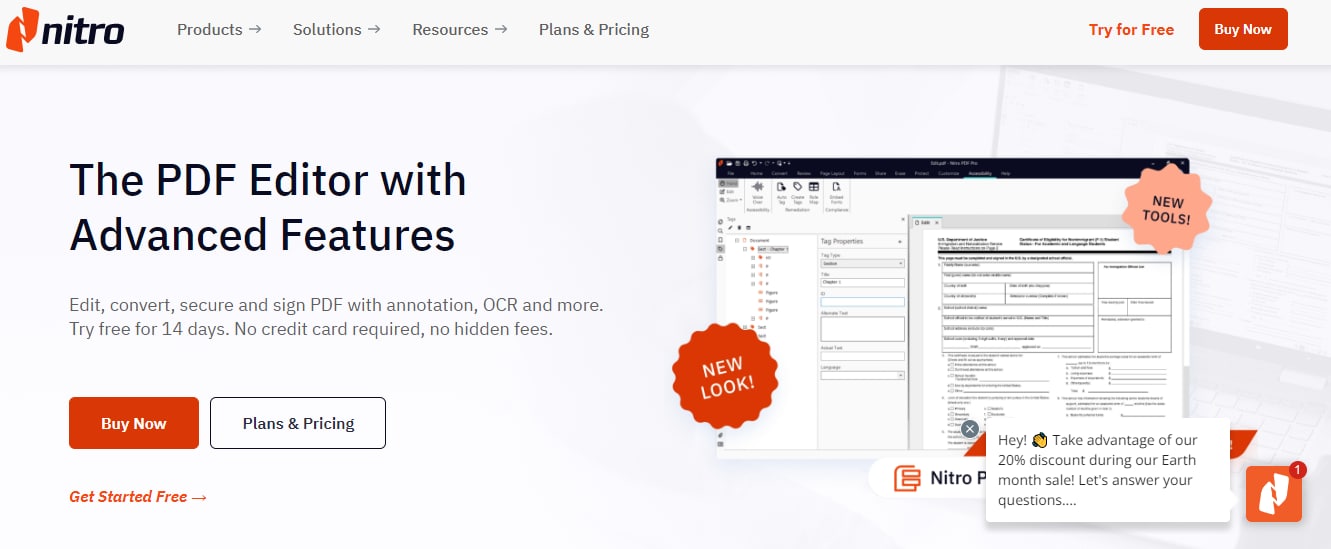
Foxit PDF reader is another option to FDF files on Windows. This PDF reader excels in offering users easily understandable interface alongside with essential features for document management. Although not as widely used as Wondershare PDFelement of Adobe Acrobat, Foxit PDF Reader still provides a quick solution for opening FDF files in your local device. To use Foxit, here is a quick guide:
- Open the PDF document in Foxit PDF Reader.
- Navigate to the "Forms" ribbon and locate the "Form Data" group.
- Click on "Import" within the "Form Data" group.
- Select the FDF file you wish to import.
- Click "Open" to initiate the import process.
PDF-Xchange Editor
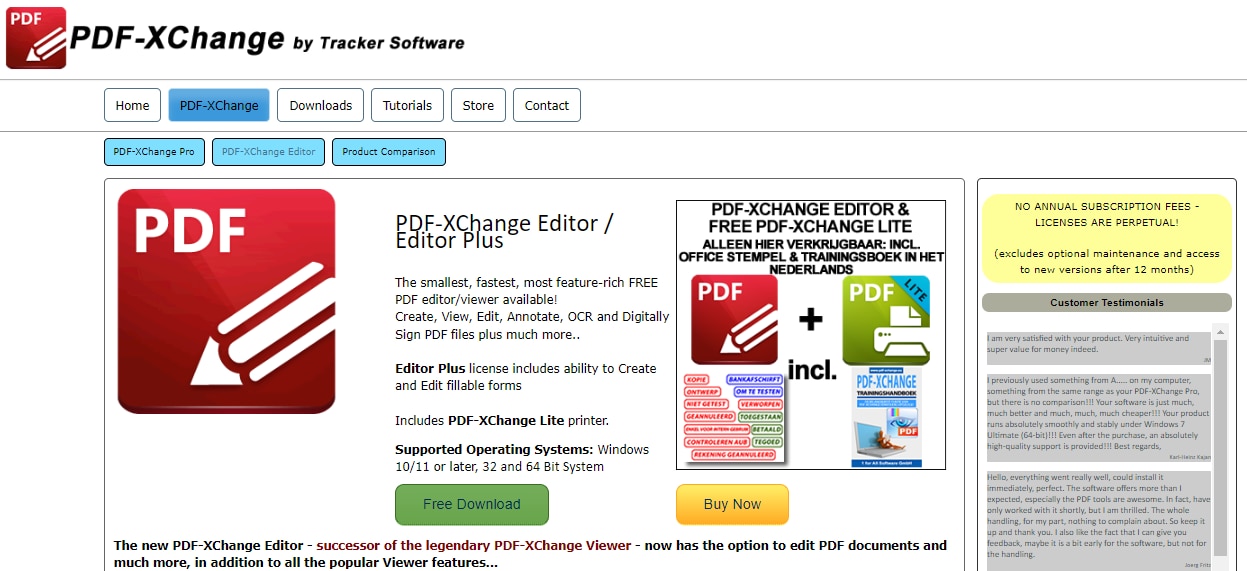
PDF-Xchange Editor offers a straightforward approach on how to open FDF files on Windows. While it may not boast the extensive feature set of PDFelement or Adobe Acrobat, it remains a viable option for completing basic tasks involving FDF files. Here's how to open an FDF file using PDF-Xchange Editor:
- Open the PDF document using PDF-Xchange Editor
- Navigate to the "Form" option in the Ribbon Toolbar.
- Locate the "Form Data" section within the toolbar and click on "Import Data."
- The editor will automatically fill up the necessary data field with the FDF data.
How Can I Use FDF Files To Import/Export PDF Form Data?
PDFelement simplifies the import and export of PDF form data using FDF (Forms Data Format) files, exclusively available for PDFs with interactive form fields. With PDFelement's intuitive interface, users can effortlessly import form data from FDF files into their PDF documents, automating data input and reducing errors. Similarly, PDFelement enables seamless export of PDF form data to FDF format, facilitating easy sharing and collaboration on form-filled documents. By leveraging FDF files, PDFelement streamlines document workflows, enhances productivity, and optimizes data management processes with efficiency and reliability.
Using FDF (Forms Data Format) files to import and export PDF form data in PDFelement offers several advantages and importance:
- Enhanced Workflow: By utilizing FDF files, PDFelement enhances workflow efficiency by automating the import and export processes of PDF form data.
- Collaboration: FDF files facilitate collaboration by allowing users to easily share PDF form data with others, promoting teamwork and productivity.
- Time-Saving: FDF files save time by automating repetitive tasks associated with importing and exporting PDF form data, allowing users to focus on more critical aspects of their work.
- Data Security: FDF files maintain data security by securely transferring PDF form data between documents, ensuring confidentiality and compliance with privacy regulations.
Conclusion
In conclusion, mastering the art of opening FDF files opens up a world of possibilities for document management and collaboration. With tools like PDFelement at your fingertips, you can seamlessly import and export PDF form data, streamline workflows, and enhance productivity like never before. Whether you're archiving form data, collaborating with colleagues, or optimizing data management processes, PDFelement empowers you to do it all with ease. So, dive in, explore the endless possibilities, and revolutionize the way you handle FDF files today!

 G2 Rating: 4.5/5 |
G2 Rating: 4.5/5 |  100% Secure
100% Secure



