Even though most of us use Google as the search engine of choice, you can also consider Bing a great alternative. This is because Bing works as a search engine and offers much more functionality. To be more precise, you can use this as the Bing translate PDF tool, Bing document translator, and much more.
If you also work with a lot of PDF files, either for reading books or editing documents, then you would definitely want to use the best PDF translator.
Thus, we are here with a complete guide on using the Bing Translate PDF tool. You will learn all of the features offered by the Bing document translator and how to use them. More importantly, we have also provided some of the best alternatives to the Bing PDF translator.
In this article
How to Use Bing: Translate PDF Files and More!
If you want to use the Bing Translate PDF tool to translate a PDF book or any other document, you should definitely get started right away.
Since there are various PDF translators, you might have also used one before. All such websites require you to upload a PDF app before you can translate it and then save it as a completely new PDF file.
However, the Bing translate document tool works differently when translating PDFs. Since Bing is essentially a search engine, it does not support uploading PDF files to it. Instead, you will need to extract text from your PDF file and then use Bing to translate the extracted text.
Even though using the Bing translate document is fairly simple and self-explanatory, some of you might still be confused. In that case, you can simply follow these steps to use the Bing Translate PDF tool:
Step1
You need to start by extracting the text from a PDF file. If your PDF file has text, you can simply select it, copy it, and then paste it into a text file for easy retrieval.
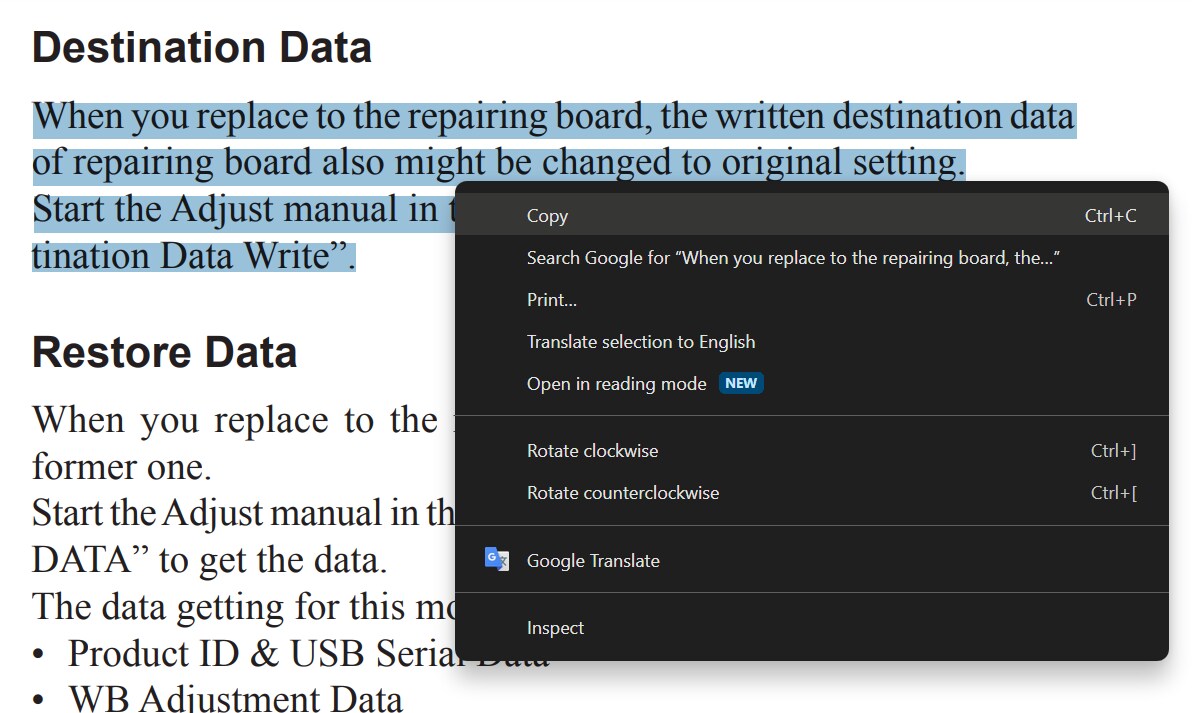
Step2
However, if your PDF file contains images, you will need to use a PDF OCR tool like Wondershare PDFelement to extract text from it.
Step3
Once you have extracted the text, go to Bing.com and simply search for translation.
Step4
This will give you a text box to enter the text you want to translate. You need to paste the text from the PDF file you extracted earlier.
Step5
Finally, select the input and output languages as needed and click on translate to use the Bing translate document tool effectively.
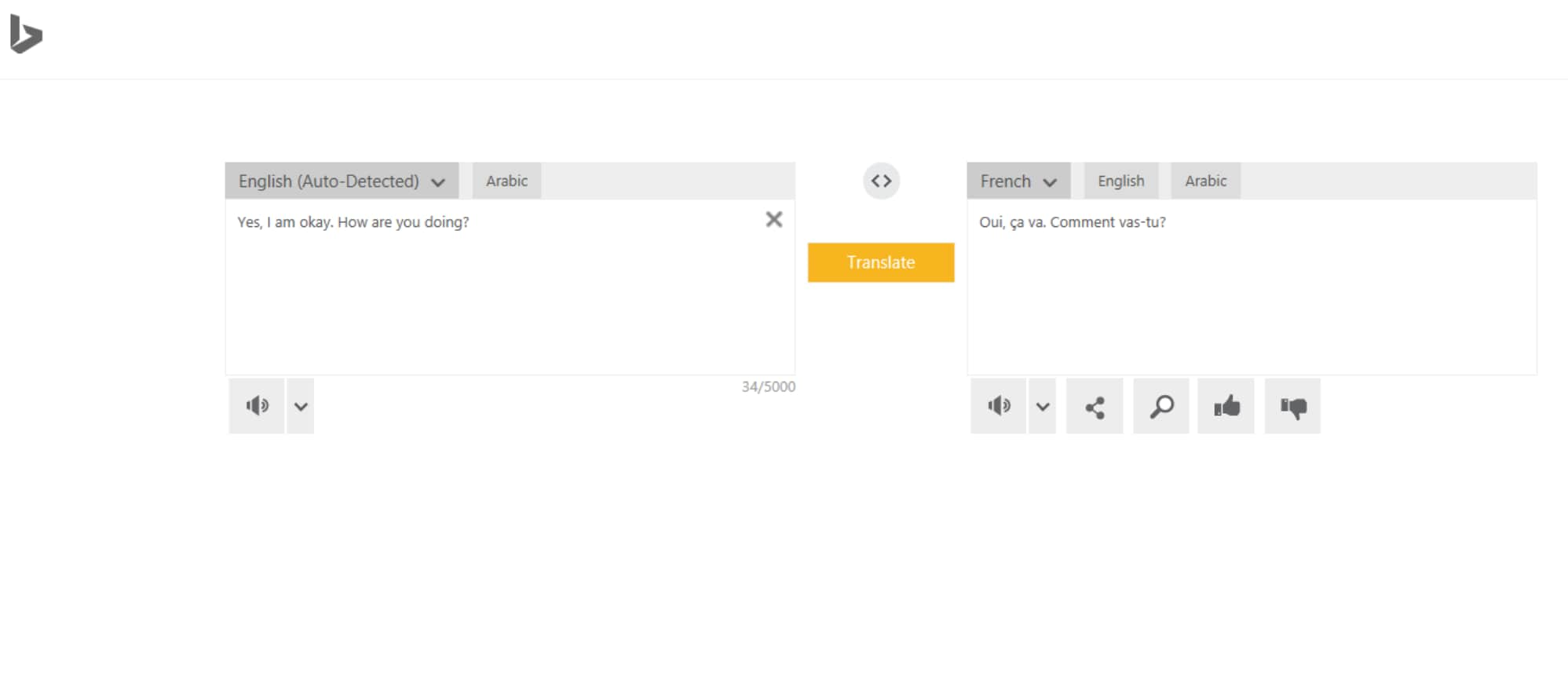
Alternatives to Bing: Translate PDF with Wondershare PDFelement
As mentioned, the Bing Translate PDF tool only works well when extracting and translating text from text-based PDF files.
On the other hand, image-based PDF files will require you to use an OCR tool. Because of this, it will be better to use a standalone PDF editor and translator app that does everything for you instead of relying on the Bing translate PDF workaround.
One great PDF editor and translator that you should try is Wondershare PDFelement. Not only does it allow for PDF translation, but it also comes with other features like PDF editing, AI-based PDF proofreading and summary, PDF formatting, PDF graphics and images, and pretty much everything else you could want in an all-in-one PDF editor and translator program.
Looking at its translation support, Wondershare PDFelement offers many more features than the Bing PDF translator. But before checking their comparison, you should know these key features of PDFelement:
- Multi-Language Support: Wondershare PDFelement supports more than 50 languages, which is close to what Bing offers.
- Easy to Use: Wondershare PDFelement offers multiple languages and an easy-to-use user interface, so everyone can use it without any issues.
- AI Support: Like Bing, Wondershare PDFelement has also implemented AI tools. But because these AI tools target PDF files, you get features like proofreading, AI rewrite, PDF summary, AI content detector, and more.
- File Support: Apart from supporting multiple languages, Wondershare PDFelement also supports multiple file formats. This makes it perfect for converting PDF files to other formats and versa. Thanks to this feature, you can even translate other documents using PDFelement.
By now, it should be clear that PDFelement is much better than the Bing document translator. However, just to make things clear, here are some key differences:
- PDFelement does not require any text extraction before translating PDF files.
- You get additional PDF tools included with PDFelement that are missing from Bing.
- PDFelement works with PDF files even when you are offline.
- Adding other document types is much easier in the case of Wondershare PDFelement.
PDFelement vs. Canva: Comparing Bing PDF Translator Alternatives
If you are looking for alternatives to Bing PDF translator, Canva may also be a viable option.
Even though Canva is primarily an image editor and a graphic design tool, it also supports PDF files. This means that you can edit PDF files using Canva and its templates and Canva as a PDF translator. These features and more make Canva a great alternative to Wondershare PDFelement and Bing document translators.
Since we have already covered how Wondershare PDFelement is the much better option as compared to Bing document translator, let’s understand the differences between PDFelement and Canva:
- User Interface: Those new to translating PDFs might want something easy to use and understand. In that case, choosing something with a straightforward user interface is highly important. Thankfully, this should not be an issue whether you are going for Wondershare PDFelement or Canva. Both are highly intuitive and easy to understand regarding their user interface.
- PDFelement Translation Process: Coming to the most important feature you are looking for, the translation process of an ideal tool should be easy to use. Starting with Wondershare PDFelement, it involves a fairly simple process as explained here:
Step1
Once you have downloaded and installed Wondershare PDFelement, open it up.
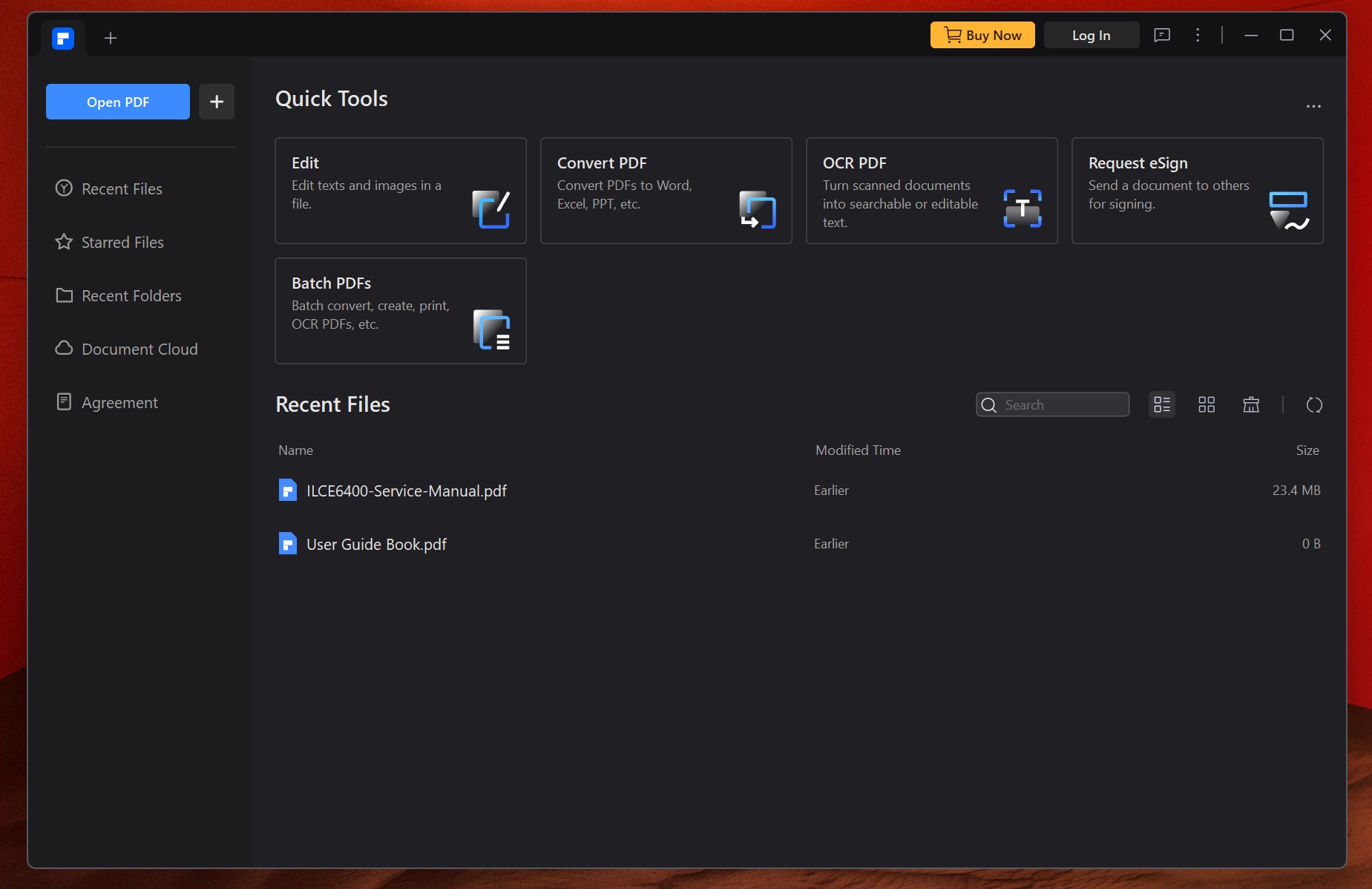
Step2
Then, click on Open and select the PDF file that you want to translate
Step3
After that, click on AI Tools and select Translate PDF.
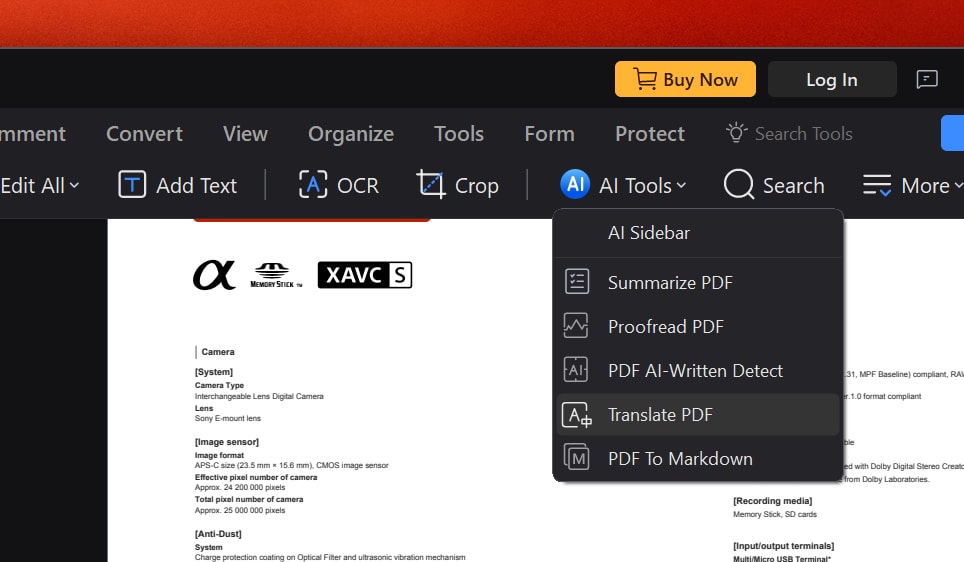
Step4
You then have to select the Target Language, Page Range, and Output Folder and click on Translate.
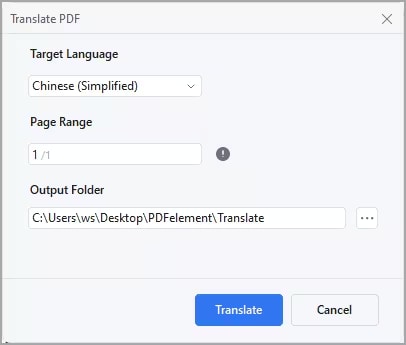
And that’s it.
- Canva Translation Process: Moving over to Canva, it offers a fairly simple and easy-to-understand translation process. And the best part is that its translation process is completely online, as explained here:
Step1
Start by going to the Canva PDF Translator Tool and uploading your PDF File.
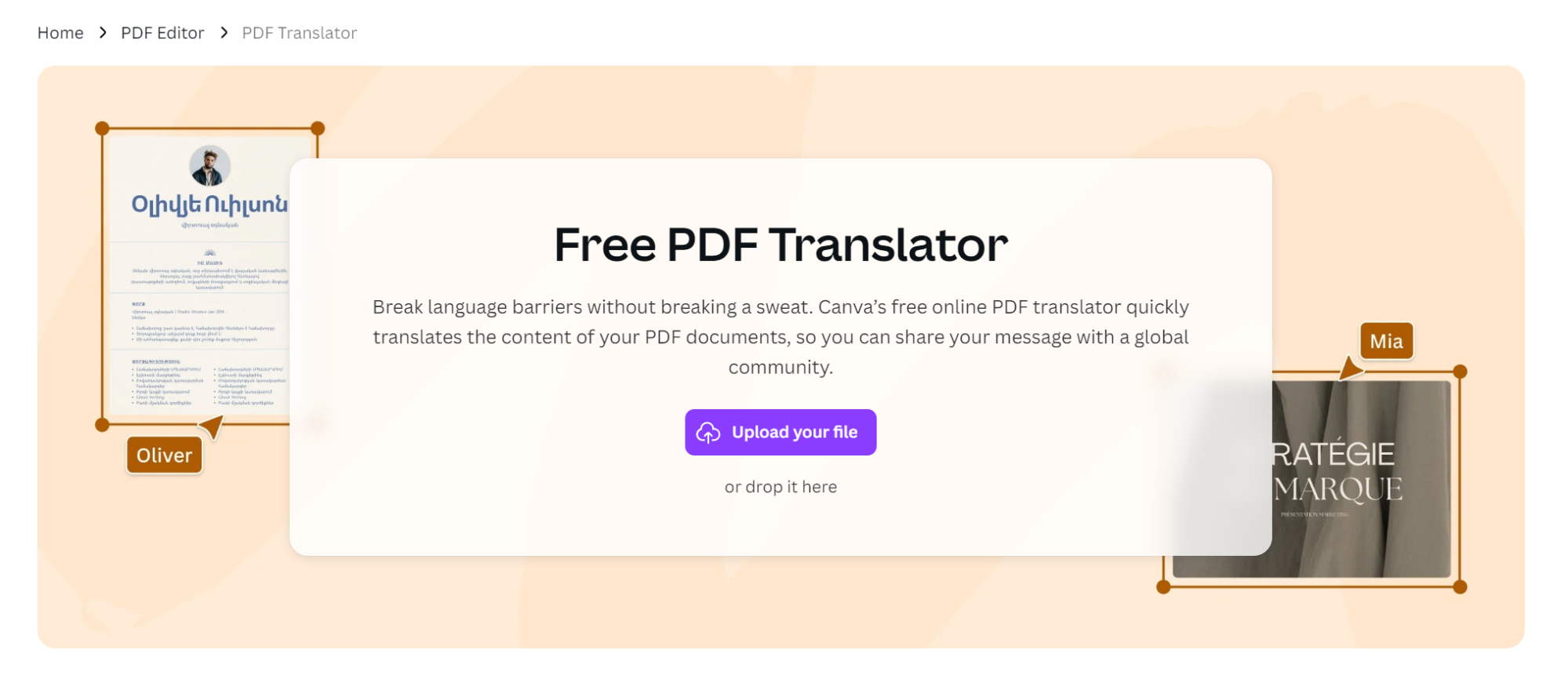
Step2
Then, you can choose the desired language from the left-hand side menu.
Step3
Optionally, you can select whether to translate the whole page or just a specific portion.
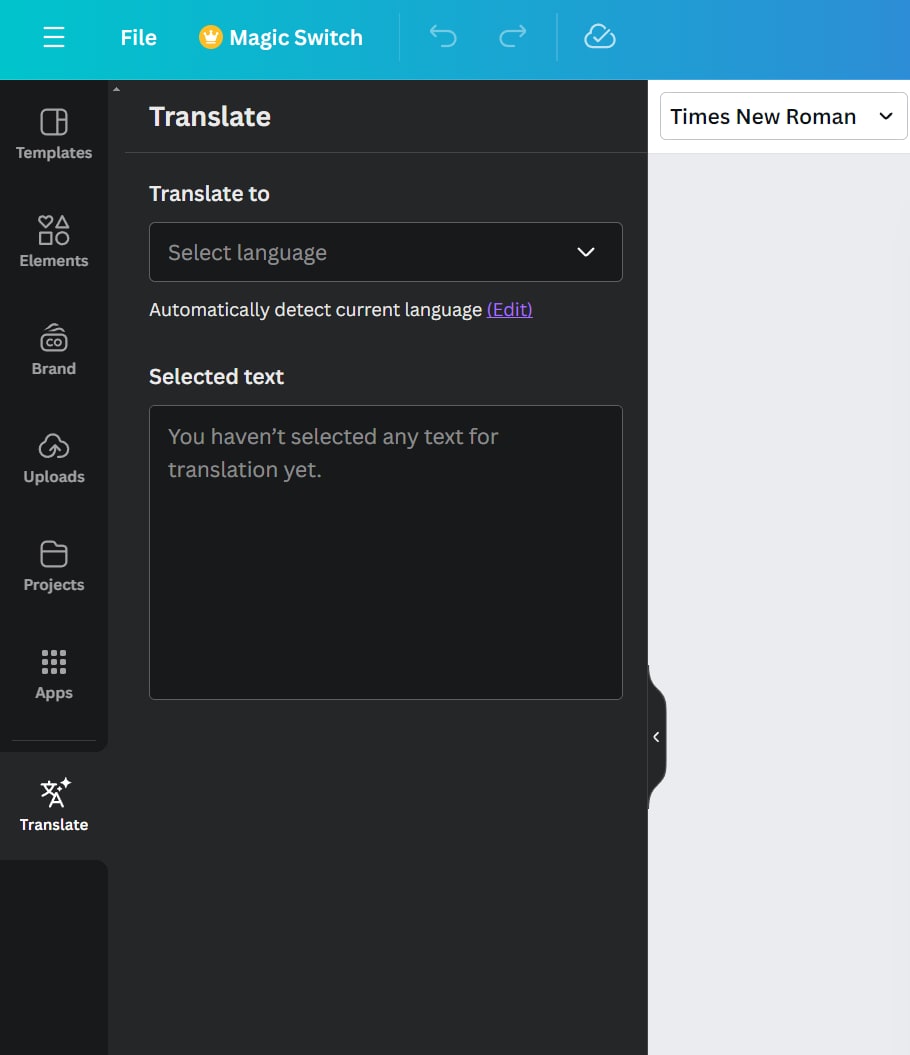
Step4
Once you click on Translate and the document is translated, you can download the same right away.
- Advanced Features: While we have already covered the translation process offered by these two tools, they both have advanced features. While Canva is better for designing PDF files in terms of graphics, images, and templates, Wondershare PDFelement offers more AI tools. Hence, both are great in their ways.
Wondershare PDFelement: Advanced Features Explained
While Canva is a versatile and handy tool in its way, it is still primarily a graphic design tool. On the other hand, Wondershare PDFelement is made specifically for working with PDF files. Hence, it offers many advanced features to the user, which can be handy
for PDF translation and other tasks:
- OCR: One of the best things about Wondershare PDFelement is that it comes with OCR support. OCR stands for optical character reader, allowing you to read images and any text in them. So, if you have ever encountered PDF files with image-based text instead of traditional text, you will definitely need this OCR tool.
For example, even if you want to use Bing as a translator for your PDF files, you will still need an OCR tool when working with image-based PDF files. Wondershare PDFelement offers another useful OCR tool: converting image text to traditional text. You can then make any changes to the format, text style, or other elements that you may find in a PDF file. - AI Tools: Almost all programs and websites have adopted AI functionality to offer you smart tools and more. Generally, all AI tools and features help you save time, be creative, and automate various tasks. This is exactly what Wondershare PDFelement offers to its users, thanks to the inclusion of its AI tools.
For example, you can use its AI proofreader to remove any mistakes, an AI rewriter to be more creative, an AI summarizer to check the details of large PDF files and much more. Most importantly, PDFelement’s translation tool also uses AI for accuracy and ease of use.
Conclusion: Using Bing, Translate PDF Files, and Alternatives!
You can also use Bing to translate PDF files besides being a search engine. However, the Bing Translate PDF tool only offers so many features. Thus, for any kind of advanced usage, you should definitely go for more advanced PDF translators like Wondershare PDFelement.
Whether you translate PDF files, create and edit PDFs, convert file formats, or use AI tools for ease of use, you should definitely give Wondershare PDFelement a shot. Since we have already explained the differences between tools like Bing document translator, Canva, and Wondershare PDFelement, picking one should be really easy.

 G2 Rating: 4.5/5 |
G2 Rating: 4.5/5 |  100% Secure
100% Secure



