PDFelement-Powerful and Simple PDF Editor
Get started with the easiest way to manage PDFs with PDFelement!
Filling PDF forms has become an integral part of our digital lives. Whether job applications, registration forms, or contracts, these electronic documents require a convenient and efficient completion method. In this article, we delve into the world of PDF form filling and explore the capabilities of DocFly, a popular tool that aims to streamline this process.
Our focus lies in reviewing and exploring alternatives for filling PDF forms, specifically through the lens of DocFly. With its user-friendly interface and robust features, DocFly offers a seamless experience for individuals and businesses. Join us as we evaluate its functionality, ease of use, and potential benefits, helping you understand how to fill PDF forms with DocFly.
In this article
Part 1. DocFly PDF Filler: An Overview

DocFly PDF Filler is a versatile tool designed to simplify filling PDF forms. Here's a quick overview of its key features:
- User-Friendly Interface: DocFly boasts an intuitive interface, making it accessible to users of all levels of technical expertise.
- Efficient Form Completion: With DocFly, you can easily fill out PDF forms by typing directly into the fields or inserting text boxes where necessary.
- Form Customization: DocFly lets users personalize their PDF forms by adding text, checkboxes, radio buttons, and digital signatures.
- Seamless Document Conversion: Besides filling out forms, DocFly supports converting various file formats to PDFs, ensuring compatibility and ease of sharing.
- Collaborative Capabilities: DocFly allows users to collaborate on forms by sharing them with others for review and input, making it ideal for team projects.
- Security and Privacy: DocFly prioritizes the protection of your sensitive data. It employs encryption technology to safeguard your documents and ensures privacy throughout the form-filling process.
- Platform Compatibility: DocFly is a web-based tool accessible on multiple platforms, including desktops, laptops, tablets, and smartphones.
- Integration Options: DocFly offers integration with popular cloud storage services, enabling seamless import and export of documents for enhanced convenience.
G2 Review: 4.2 out of 5
Pricing:
● Free
● Pro Account - $7.99 per month
Pros
Intuitive Interface: DocFly offers a user-friendly interface, making it easy to navigate and use.
Efficient Form Completion: Filling out PDF forms is a breeze with DocFly, saving time and effort.
Document Conversion: DocFly supports converting various file formats to PDF, enhancing versatility.
Security and Privacy: DocFly prioritizes data security and privacy, ensuring the protection of sensitive information.
Cons
Lack of Collaboration Features: DocFly does not have robust collaboration capabilities, limiting real-time collaboration on forms.
Limited Advanced Editing: While DocFly is effective for form filling, it may not offer extensive advanced editing options for complex document manipulation.
How To Fill Forms With DocFly
Here's how to fill forms with DocFly in three easy steps:
Step 1Upload PDF form
- Drag your PDF file onto the document dropzone or click "Upload" to choose a file from your computer.

Step 2Fill out your PDF form
- Once your file is uploaded, you will be redirected to DocFly's online PDF filler app.

Step 3Download the file
- You can download your filled form for free up to three times. Sign up for a monthly or annual subscription for unlimited downloads and form filling.

Meanwhile, here are the tips for efficient form filling with DocFly:
- Utilize the available text fields, checkboxes, and dropdowns to accurately fill in the required information.
- Take advantage of the "add signature" feature to digitally sign the form without printing and scanning.
- DocFly's online PDF editor is compatible with all platforms, allowing you to fill in PDF forms on Mac and other devices.
- Ensure the accuracy of your entries and review the filled form before downloading it.
- DocFly provides secure file uploading and storage; you can delete your files from the system whenever needed.
- Access your forms from anywhere with an internet connection, as DocFly is an online service accessible on various devices.
By following these steps and utilizing the features of DocFly, you can efficiently fill PDF forms, save time, and avoid the hassle of printing and rescanning documents.
User Reviews of DocFly PDF Form Filler
Many users have shared their experiences and feedback regarding DocFly PDF Form Filler. Here are a few highlights from user reviews:
Grant T. on G2:
- Likes: Easy-to-use, streamlined solution for PDF editing.
- Dislikes: The paywall and limitations on editing without payment.
- Benefit: Provides security and ease of use for editing sensitive documents.
Adli K. on G2:
- Likes: Easy file conversion and editing capabilities.
- Dislikes: Limited free usage and competition in the market.
- Benefit: Enables easy document conversion and editing.
Stephanie B. on G2:
- Likes: Easy creation of fillable PDF forms and intuitive interface.
- Dislikes: Manual process for creating fillable sections.
- Benefit: Facilitates the creation of fillable PDF forms for business needs.
Overall, users appreciate DocFly's ease of use, streamlined editing capabilities, and the ability to convert and edit files easily. However, some express dissatisfaction with the paywall and limitations on free usage. Despite competition in the market, users find value in DocFly's features and its ability to address their needs for editing and creating fillable PDF forms.
Part 2. PDFelement: An Alternative PDF Form Filler
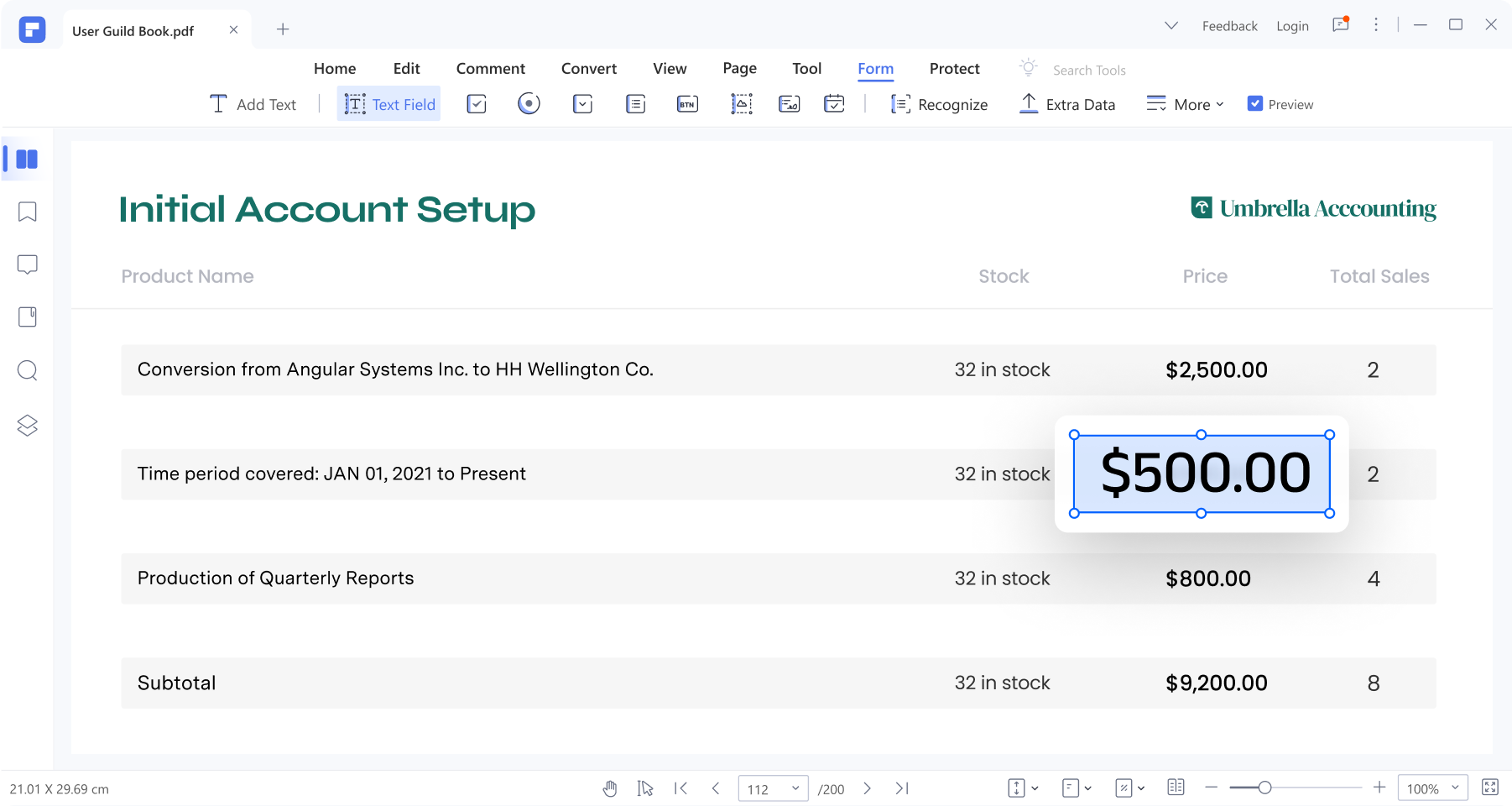
PDFelement is a popular alternative tool for filling PDF forms. Here are some notable features and functionalities of PDFelement:
- Intuitive Interface: PDFelement offers a user-friendly interface that makes it easy to navigate and use for filling PDF forms.
- Form Field Recognition: It automatically recognizes form fields within a PDF document, saving time and effort in the form-filling process.
- Text Editing: PDFelement allows users to edit text within PDF forms, including adding, deleting, and modifying text content.
- Form Customization: Users can customize PDF forms by adding form fields, checkboxes, radio buttons, and digital signatures.
- Form Data Extraction: PDFelement enables the extraction of form data from filled PDF forms, making it convenient for data analysis and processing.
- Collaboration Features: It provides collaboration options, allowing multiple users to review and fill out forms simultaneously.
- Security and Privacy: PDFelement prioritizes data security by offering password protection, redaction tools, and digital signatures for secure form filling.
- OCR Technology: PDFelement incorporates Optical Character Recognition (OCR) technology, which converts scanned documents into editable and searchable PDFs.
- Cross-Platform Compatibility: PDFelement is available on multiple platforms, including Windows, Mac, iOS, and Android, ensuring seamless accessibility.
PDFelement is a comprehensive solution for filling PDF forms, providing a range of features that cater to individual users and businesses alike. Its user-friendly interface, form field recognition, customization options, collaboration features, and security measures contribute to a streamlined form-filling experience.
How To Fill Forms on PDFelement
Filling interactive PDF forms is effortless with PDFelement. Simply follow these steps:
Step 1 Launch PDFelement and open the interactive form.
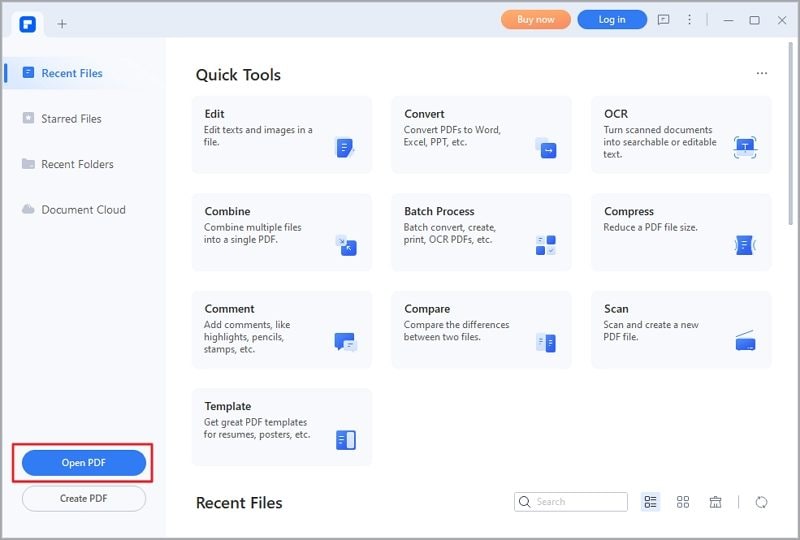
Step 2 Identify the fillable form fields indicated by blue highlights.
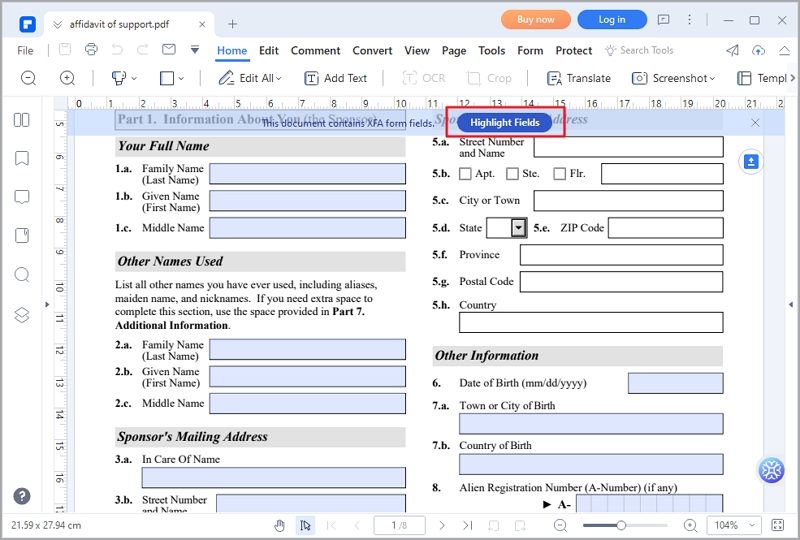
Step 3 Click on the fields to input text or select using the keyboard or dropdown menus.
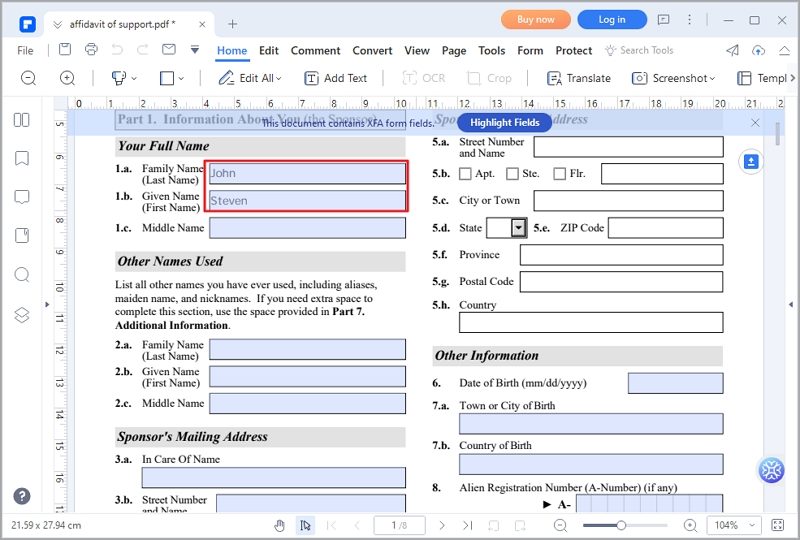
Step 4 Save the filled form by clicking "File" > "Save" or using the shortcut "Command + S."

How To Create Interactive PDF Forms Automatically
PDFelement's "Recognize Form" feature makes creating interactive PDF forms a breeze.
Step 1 Launch PDFelement and open the non-interactive form.
Step 2 Access the "Form" tab and click "RecognizeForm" to convert the form into fillable fields.
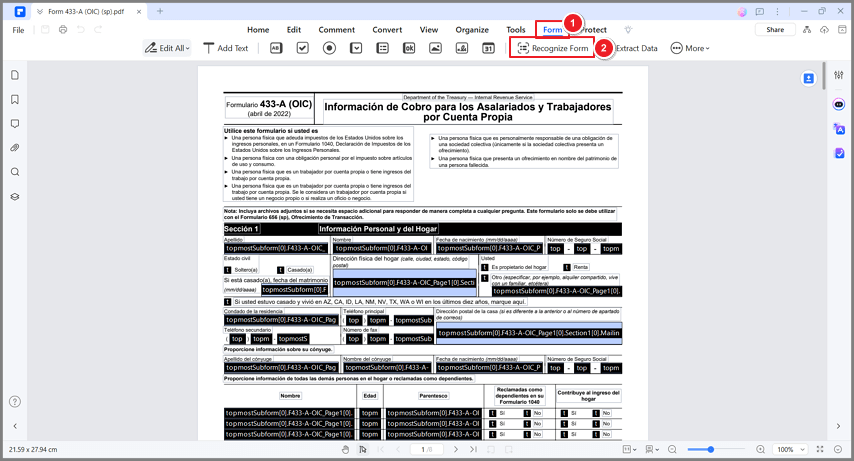
Step 3 Preview the converted form fields and fill in the required information.
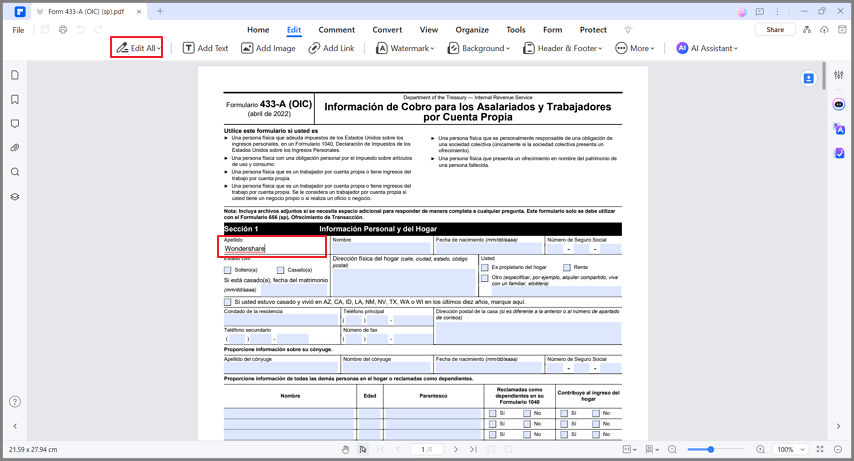
How To Make a Non-Interactive Form Into An Interactive Form Manually
PDFelement enables you to manually convert non-interactive forms into interactive ones.
Step 1 Launch PDFelement and open the non-interactive form.
Step 2 Access the "Form" tab and select the desired form field tool.
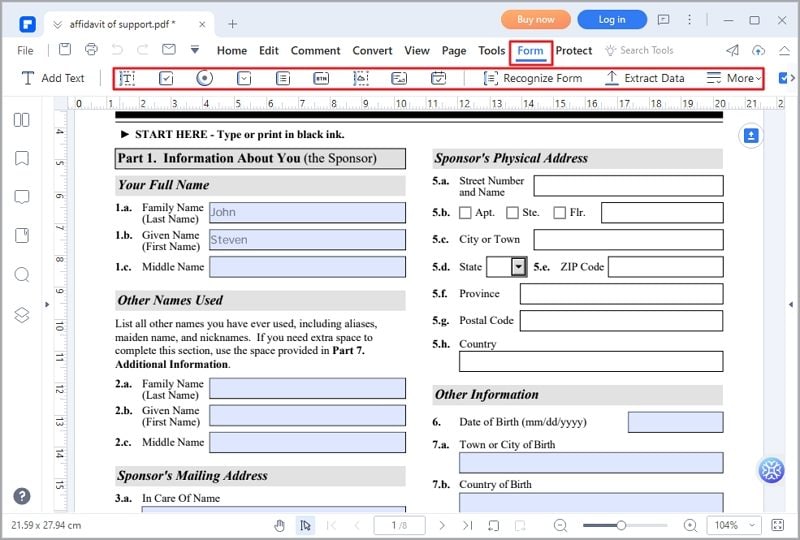
Step 3 Add form fields at the appropriate locations on the PDF.
Step 4 Preview the form to ensure the added fields are in the correct positions.
Part 3. A Comparison Between DocFly and PDFelement
There are similarities and differences when comparing DocFly and PDFelement as PDF form fillers. Here's a comparison of their key features, ease of use, customization options, and pricing:
Feature |
DocFly |
PDFelement |
| Form Filling | Yes | Yes |
| Text Editing | Yes | Yes |
| Form Customization | Yes | Yes |
| OCR Technology | Yes | Yes |
| Automatic Form Recognition | No | Yes |
| Advanced Customization Option | Limited | Extensive |
| Pricing | Free and Paid | Subscription-based |
Each tool has its strengths and caters to different user preferences. When choosing between the two, consider your specific needs, the desired feature set, ease of use, customization requirements, and pricing considerations.
Ultimately, the decision between DocFly and PDFelement depends on individual preferences and the specific requirements of your PDF form-filling tasks. Assessing your needs and carefully comparing the features, ease of use, customization options, and pricing will help you make an informed decision that best suits your workflow and goals.
Conclusion
DocFly and PDFelement are capable PDF form fillers with unique features and benefits. When choosing between them, it's important to consider your specific needs and preferences. DocFly offers a user-friendly experience, while PDFelement provides advanced customization options. Evaluate their functionalities, ease of use, and pricing to make an informed decision. Explore free trials or demos to determine which tool suits you best.
 Home
Home
 G2 Rating: 4.5/5 |
G2 Rating: 4.5/5 |  100% Secure
100% Secure



