 Home > Convert PDFs on Mac > How to Convert PDF to TIFF on macOS X
Home > Convert PDFs on Mac > How to Convert PDF to TIFF on macOS XLooking for an easy way to convert PDF to a TIFF image on Mac? To convert a PDF file to a TIFF image in macOS X including macOS 11, you can either use the Mac Preview application or choose a professional PDF converter tool. In this article, we'll outline how to convert PDF to TIFF on Mac with a professional PDF editor and converter tool - PDFelement for Mac. PDFelement not only lets you save PDF files as TIFF images easily but also allows you to edit and create PDF files with the simple click of a mouse.
How to Convert PDF to TIFF on Mac
PDFelement lets you efficiently view, edit, create, convert, and share PDFs. Below, we outline the steps to convert your PDF to TIFF format.
Step 1: Import the PDF Files
Drag and drop your PDF file into the program. Or you can click on the "Open File" button on the Home window and choose the PDF file you want to convert.

Step 2: Convert PDF to TIFF images in macOS X
Click the "File" button on the Toolbar. Choose "Export To" and "Image" on the menu tab and a new menu will appear on the right side of the interface. Select the output format as "TIFF(.tiff).
In the new pop-up window, click "Save". And that's it! This is how you use a Mac PDF to TIFF converter tool to save PDF files as TIFF images. After the conversion, you can check the output images by clicking the link on each PDF item bar.

Convert PDF to TIFF on Mac in Batches
PDFelement can also help you convert multiple PDF files to Tiff files on Mac. You can save time and effort by converting PDF files in batches.
Step 1: Open the Program
After downloading and installing the program, launch PDFelement, and click on the "Tool" > "Batch Process" button to get started.

Step 2: Convert PDF to Tiff on Mac
In the new window, select "PDF Converter". Drag and drop as many PDF files as you'd like into the interface. Or click the "+ Add Files" button to load multiple PDF files at once. In the right-side toolbar, select "To Image" and "TIFF (.TIFF)" as the output format. Click "Apply" to start the batch conversion.
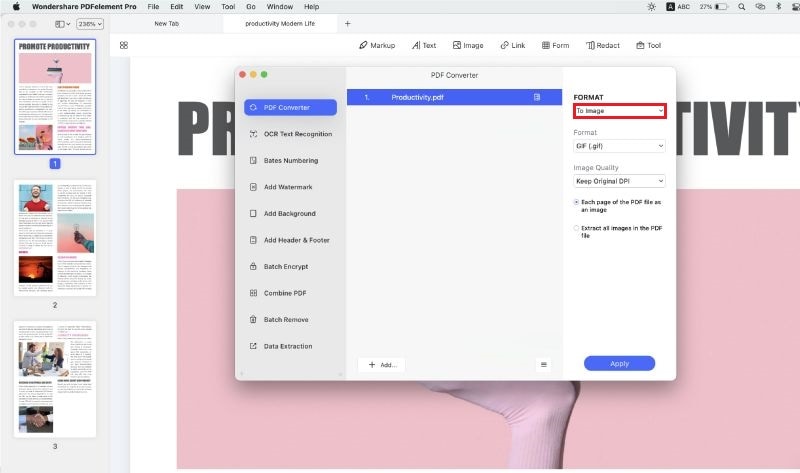
Best PDF to TIFF Converter Mac
PDFelement is one of the most popular converter programs currently on the market, due to the many functionalities it offers and it carries out a smooth and efficient conversion process and lets you convert PDF to or from other document types within seconds. It also allows you to edit your PDF in different ways, such as changing text or images, add comments and annotations, or compressing the file size of your PDF.
- The OCR function enables text recognition and turns scanned PDFs into editable and searchable files.
- Offers a wide range of form creation and form-filling tools to help you build and fill out customized PDF forms.
- Security features help protect highly sensitive information from being tampered with or stolen.
Free Download or Buy PDFelement right now!
Free Download or Buy PDFelement right now!
Buy PDFelement right now!
Buy PDFelement right now!
Related Articles
- How to Save PowerPoint as PDF on Mac
- How to Convert DOCX/DOC to PDF on Mac
- Easy Steps to Convert Excel to PDF on Mac
 100% Secure |
100% Secure |

Audrey Goodwin
chief Editor
Comment(s)