PDFelement-Powerful and Simple PDF Editor
Get started with the easiest way to manage PDFs with PDFelement!
The pages in the PDF file you created might appear upside down or sideways if scanned in the wrong direction. But there are easy ways to rectify it. For example, you can rotate PDF pages online with iLovePDF.
With a PDF editor, you can quickly make changes to any PDF document, including changing PDF page orientation. Doing so makes your file more functional and easier to read. Since it works on almost any device, it lets you make changes anywhere, anytime. If you want to learn more about rotating PDF pages with iLovePDF and its alternatives, keep reading.
In this article
How To Use iLovePDF To Rotate PDF Pages
It is time to see how iLovePDF rotates PDF files and helps you accomplish your goal. This online PDF editor for rotating PDF pages user interface is beginner friendly to a complete step-by-step process. Also, no matter what operating system you're on, iLovePDF rotates most documents.
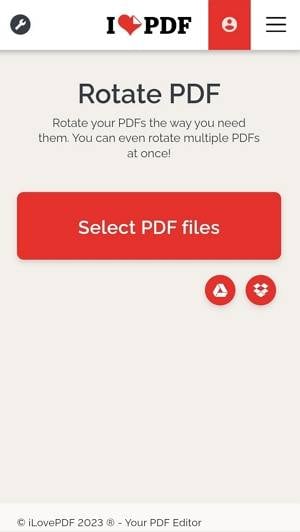
Follow these steps to learn how iLovePDF rotates PDF pages online.
Step 1 Visit iLovePDF online. To get the PDF file, click Select PDF Files.
Note:
This online PDF editor allows you to retrieve files in Google Drive and Dropbox.
Step 2 Upload the PDF file you will modify.
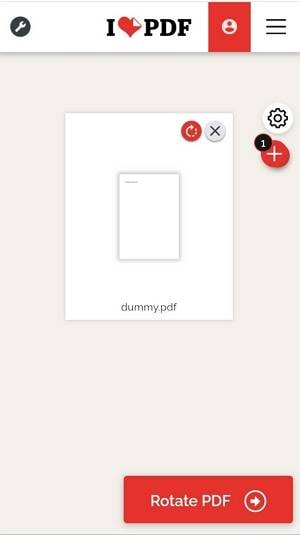
Step 3a You can rotate the PDF pages in two ways. Click the rotating arrow logo until you achieve your desired page orientation.
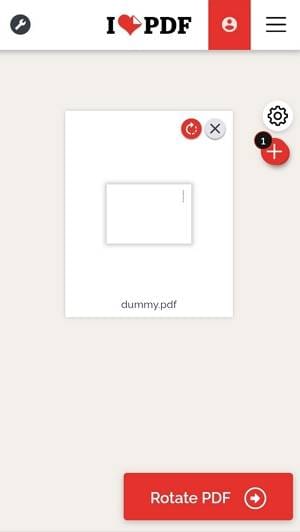
Step 3b Click the settings symbol on the right side. Next, click Right or Left until you reach your desired page rotation. Then, click again the settings symbol to see the changes preview on the center display.
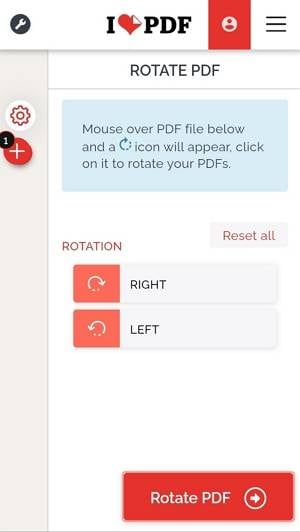
Step 4 Click Rotate PDF in the lower right corner.
Step 5 Click Download rotated PDFs to check your edited PDF file.
Note:
Open the file via cloud storage or click the link logo to share it via a generated link or QR code.
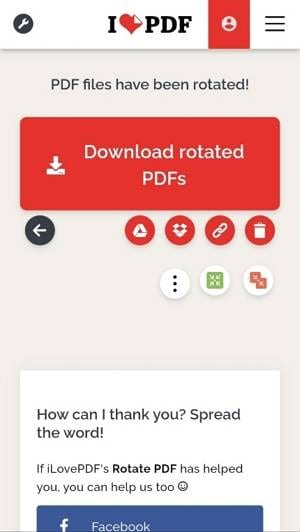
Alternatives to iLovePDF: How To Easily Rotate Your PDFs Online
The right tool matters more than you think. HiPDF is a PDF editor with features that you will find helpful for enhancing PDFs.
HiPDF - The All-in-One Online PDF Editor
HiPDF provides you with all the tools you need to manage any PDF process without requiring you to register for an account. Use it anywhere using an online browser, on your desktop or smartphone.
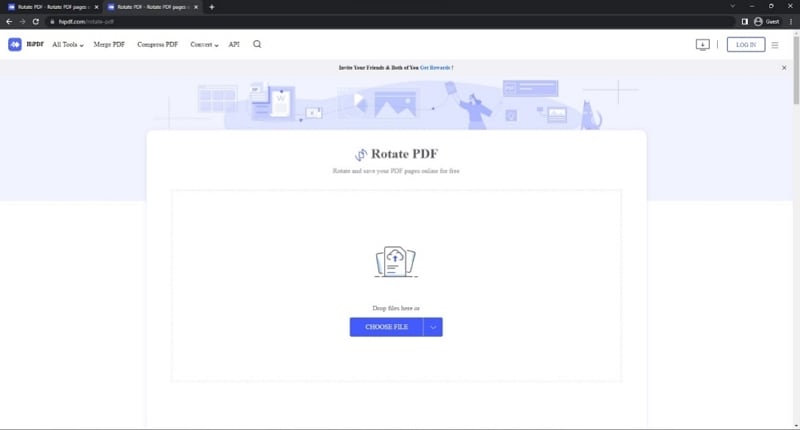
Follow the steps below to rotate your PDFs in a few minutes.
Step 1 Go to HiPDF online. Drag and drop your files on the website or click Choose File.
Step 2 Click Page Mode and choose the pages you want to rotate. Select Even Pages or Odd Pages from the drop-down menu to only change the orientation of only the even or odd page numbers. Alternatively, enter the page number if you have specific pages in mind.

Step 3 Click the rotating arrow to switch the page orientation.
Step 4 Once finished, click Apply.
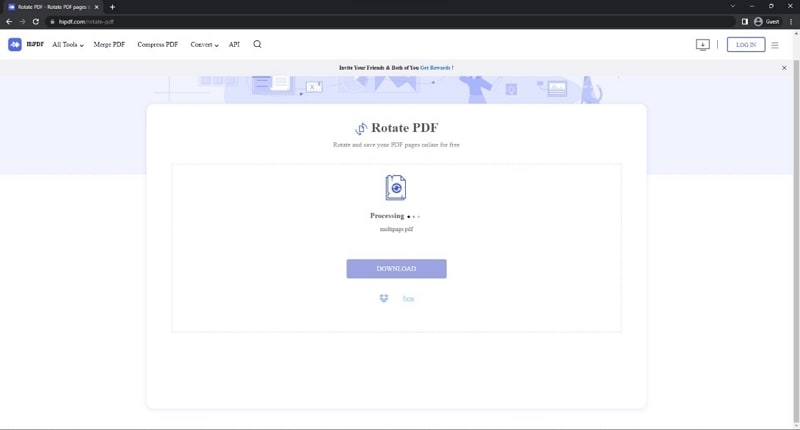
Step 5 Click Download for the edited version.
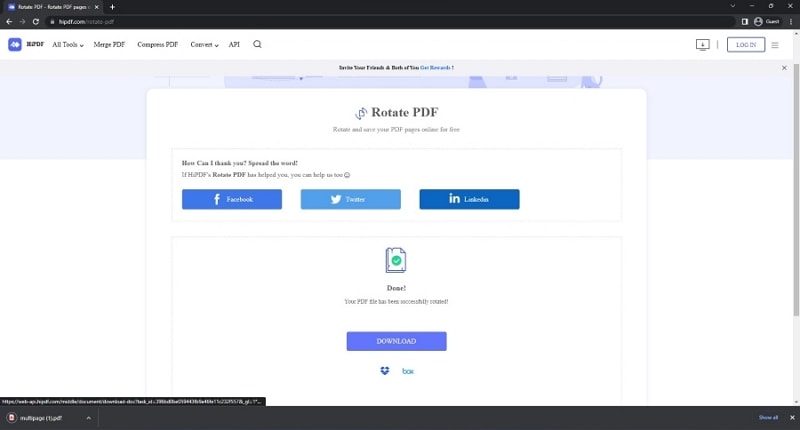
Advantages & Disadvantages of Rotating PDF With iLovePDF
Now that you know how to rotate pdf online with iLovePDF, let us dive into its pros and cons.
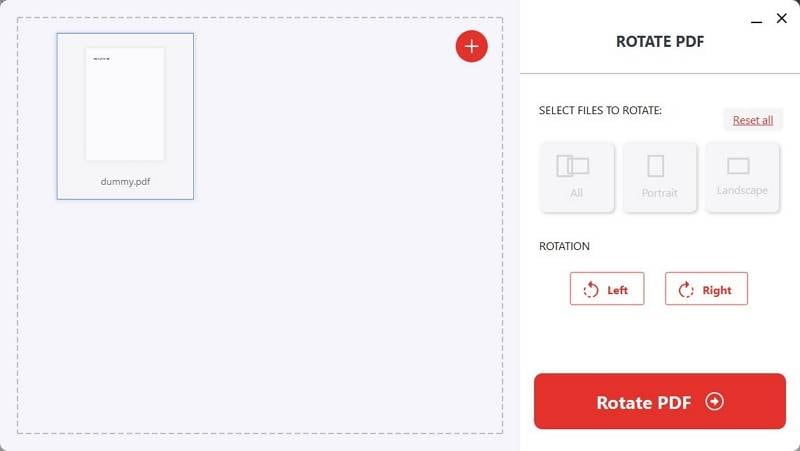
Pros
You can edit your PDF file online or offline on your desktop or manage your PDF files on the move using their mobile application.
The user interface is easy to navigate since only a few buttons are needed to rotate PDF pages.
Use the platform directly since there is no need to log in or create an account to edit PDF documents.
Upload and download files easily with cloud storage like Dropbox.
Cons
The free version only lets you do five tasks at a time.
It may take too long when processing large file documents.
The only option is to rotate only entire PDF pages, regardless of whether it is odd or even.
It is hard to preview the pages when you flip them using the settings.
[Bonus] Rotate Your PDFs in Seconds With an Offline Alternative to iLovePDF
Rotating pages offline is one of the most necessary features of a PDF editor. It lets you view and edit PDF documents anywhere, even without an internet connection. You can even use it while working to view offline documents full-screen or in landscape mode.
Wondershare PDFelement – Simple Offline PDF Editor
Wondershare PDFelement allows you to tweak the orientation from 0 to 270 degrees, left to right. It rotates PDF pages based on odd-even numbers or your preferred order. A quick tour or user guide makes it beginner-friendly.

Learn how to rotate PDF pages offline using PDFelement with just a few clicks.
Step 1 Download PDFelement on your desktop and run the application. Then, click Open PDF on the lower left side.
Step 2 Upload the PDF file you wish to edit.

Step 3 Click Page from the top navigation pane.

Step 4 Click Rotate from the upper navigation panel.
Step 5 Pick the degree orientation and page range of the PDF file you want to rotate. Click OK at the bottom right of the window once done.

Step 6 Click the Save logo from the upper left corner of the navigation menu. The PDF page will be saved and rotated permanently.
Frequently Asked Questions
Although there are a lot of online alternatives, you're still not sure what this software can do. This section answers common questions about rotating PDFs using online and offline editors.
1. What Is the Best Alternative to iLovePDF?
There are a few reasonable alternatives to iLovePDF, including HiPDF, Smallpdf, Adobe Acrobat, and PDFelement. These all provide tools to edit PDFs, including rotating pages. You can use HiPDF and Smallpdf, both cloud-based solutions, if you only need basic editing functionality. For on-the-go needs, Adobe Acrobat is great. Plus, PDFelement is a good choice if you want an offline PDF editor that works across multiple devices.
2. Are Online PDF Conversion Services Like ilovepdf.com Safe?
Online PDF editors that use SSL and end-to-end encryption, like iLovePDF, keep your files safe and prevent others from seeing them. Adding these extra measures increases security and complies with most corporate data regulations.
Also, you usually have one to two hours to get your files back from online PDF conversion services. Online PDF editors will immediately remove your files from their servers after that. Every time you convert, you can optionally remove the document.
3. What Is the Best Way To Rotate Odd Pages (Like 1,3, 5,7, etc.) of a PDF?
Wondershare PDFelement lets you rotate selected pages in your PDF to make it look more organized. Learn below how to create a more professional-looking PDF file by rotating odd page numbers with this app.
Step 1 Open PDFelement and upload the file you want to alter.
Step 2 Select Page in the top menu bar, then click Rotate.
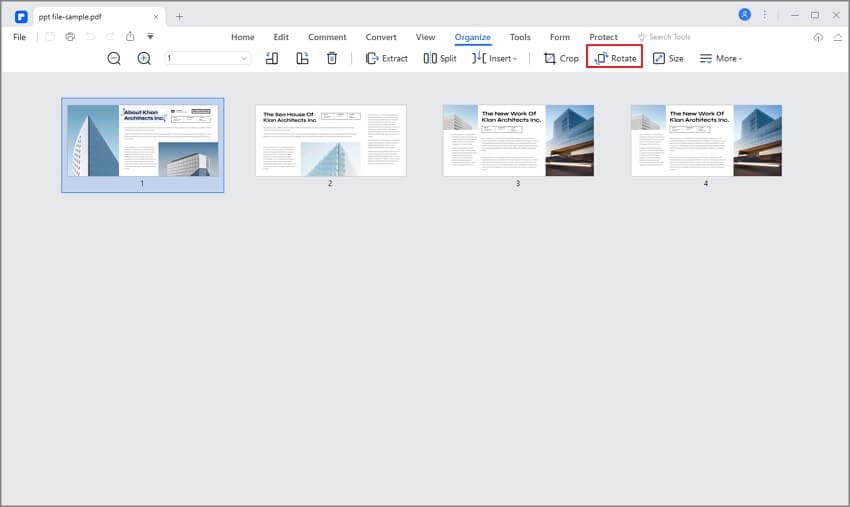
Step 3 Choose your page orientation. Then, from the drop-down menu in the pop-up window, select Odd Pages.
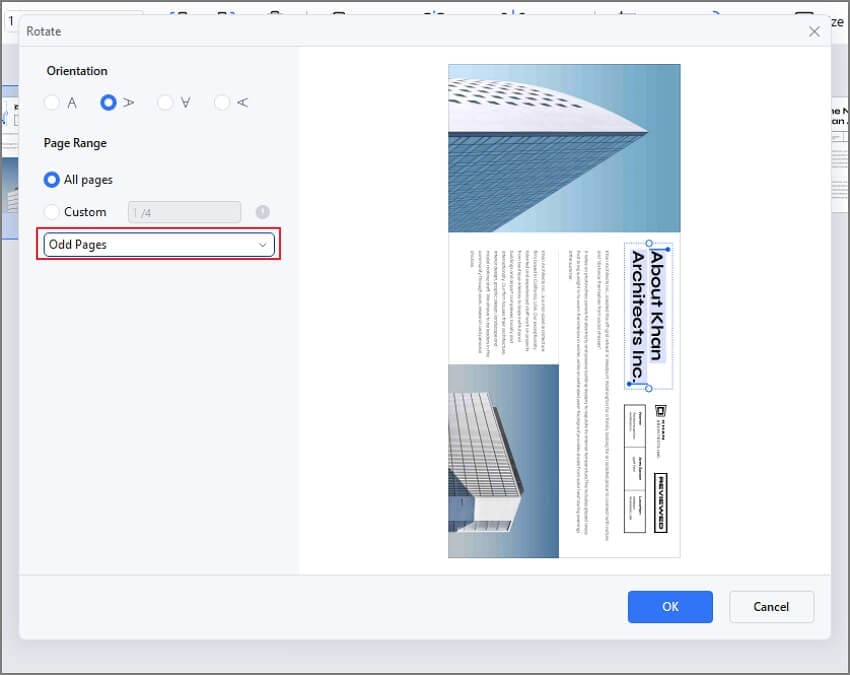
Step 4 Choose All Pages under the page range, thenclick OK and save your PDF file.
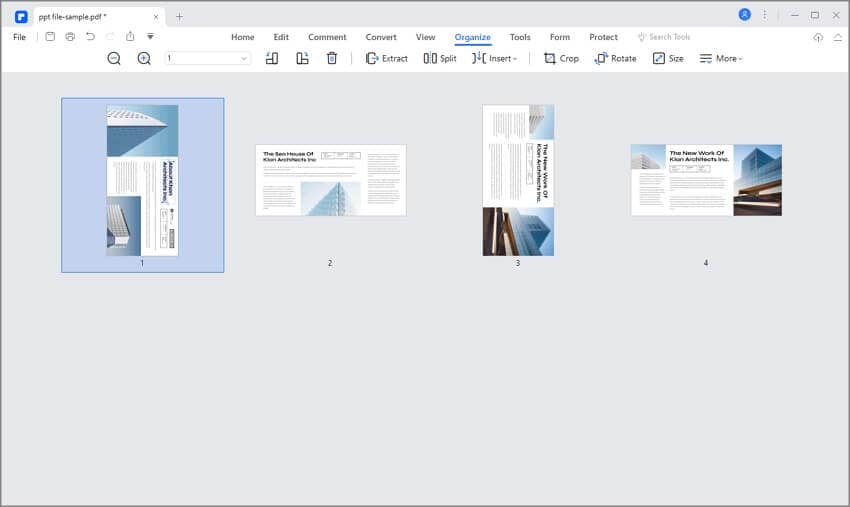
Conclusion
If you're still learning to rotate pdf online with iLovePDF, follow the tutorial above. One of the best online PDF editors is HiPDF, which lets you change PDF orientation and size. It has a clean interface that's perfect for anyone. Even beginners can figure it out in no time.
With PDFelement, you can select a range for page rotation and choose multiple degrees of orientation. There's no doubt PDFelement is the best at what it does when it comes to function. You don't have to take our word for it - download the trial version and see for yourself.
 Home
Home

