PDF files are the format standard with which documents are shared today. In this post I will talk about how to share PDF documents on Facebook in the simplest and most aesthetic possible way. If you need to share a document with someone, using Facebook services to send it can be a very effective solution, but you should consider that the compatibility of your file may not be guaranteed.
There are hundreds of formats and not all electronic devices (computers, tablets, smartphones, etc.) will be natively capable of opening the document you want to share. To solve this problem you will need to convert your files to PDF format before sharing them.

In this article
Why Choose PDF Format?
You may have ever opened a text document on your computer and noticed that this document does not display in the same way as it does on other devices.
This happens, in a nutshell, due to the format of the document. For example: A file with .docx format stores information related to the conditions of the environment where it was created (Operating system, Version of the software with which it was created, language, family fonts, etc.) and to be displayed accurately requires that the environment be practically the same. This means that if you were to try to open the same document from a different computer, it is very likely that the margins, graphic elements, size and font will be different from the original version.
To solve these types of problems, you need to use the PDF format. PDF files are extremely popular today because they ensure that the information they contain can be displayed accurately on any device regardless of the operating system or screen size, even if you decide to print.
How to Share a PDF on Facebook
Unfortunately, Facebook is unable to display the content of PDF files. If you decide to send your file by direct message, the recipient will be able to download the file and later can open it with their browser or PDF document manager.
What if you want to share your PDF document with more people simultaneously?
For security reasons, Facebook can block him from sending files simultaneously through direct messages. This happens because, Facebook protects its users from possible scammers and robots that may be configured to distribute malware to its users.
However, this does not mean that it is not possible to share a document simultaneously with several people. To do this there are other methods to use. Next I will talk about them.
Method 1. Transfer PDF to images
One of the simplest and most visually appealing ways to share your PDF documents on Facebook is by converting them to images. This ensures that your document is displayed exactly as the original PDF, preserving the integrity of the content. If you're wondering how can I upload a PDF file to Facebook in a way that maintains its format, this method is perfect.
To do this, you can use a specialized PDF file management program like Wondershare PDFelement - PDF Editor Wondershare PDFelement Wondershare PDFelement. Simply open your PDF in the software, click on the "Convert" section, and select "To image." After converting, you'll choose the destination location for the image.

Once the conversion is done, go to Facebook and upload the image. Since it’s an image, it can be opened from any device without any issues. So, if you've been asking how to upload a PDF document to Facebook or can a PDF be uploaded to Facebook, converting it to an image is a straightforward solution.
Method 2. Crop the content from PDF
If you find that sharing the entire PDF as one image is overwhelming, you can crop the content. PDFelement allows you to interact with the text as if you were using word processing software. You can select, copy, and paste portions of the content, making it easier to emphasize key information.
PDFelement also enables you to capture specific areas of the PDF, like diagrams or graphs, which can’t be copied. Just open the document, go to the "Tool" section, and select "Capture." After selecting the area, save the image to your desired location.

When it comes to sharing on Facebook, you can add descriptions to each image, enhancing the reading experience. If you've been searching how do I upload a PDF to Facebook or how do you upload a PDF to Facebook, this method offers a more focused approach.
Method 3. Store PDF online and post a link
For those who need to allow others to interact with the PDF, storing it online and sharing a link is a great option. Using PDFelement, you can save the PDF to cloud storage and generate a shareable link. Anyone with the link can view the PDF, making it a practical solution for those asking how to share a PDF document on Facebook or can you upload a PDF to Facebook.

Additionally, PDFelement offers a feature to schedule a deadline for access. This means that if you forget to remove the document, access will automatically be restricted on the assigned date. Viewers can also take advantage of PDFelement’s features, like highlighting, adding notes, or even signing.
Method 4. Upload pdf to Facebook business page
Currently, Facebook does not allow uploading files other than videos or images to business pages. However, this does not mean that you cannot share PDF documents through them.
Facebook allows you to share links and images through business pages, so you can simply convert the document to an image using PDFelement or even upload your document to one of the cloud storage services, generate a link and create a post with this link from your business page on Facebook.
Method 5. Share pdf in a Facebook Group
Unlike a business page. Facebook does allow uploading PDF files to a group. Note that users will need to download the document before they can open it. Also, remember that not all devices are natively capable of opening a PDF document. If you need to share a PDF file in a group, it is recommended that you do so by converting the document to an image or uploading it to a cloud storage service.
If you still decide to opt for this other method, all you have to do is click on "Add a post", select the option "Add file", wait until the file is uploaded successfully and click on "Post".
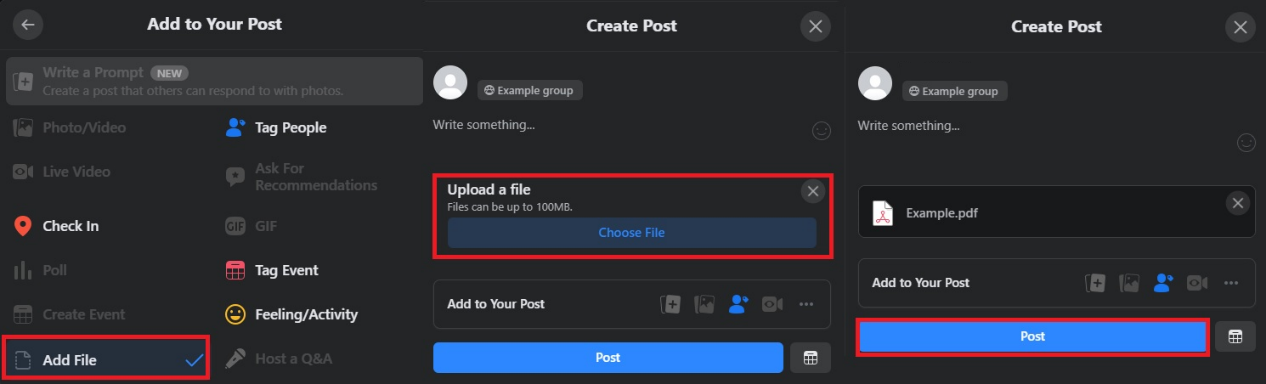
Closing Words
The evolution of technology has changed everyone's life considerably. For several years, social networks have become one of our main means of communication and thanks to this it is increasingly easy to share information. However, there are still minor obstacles such as file format compatibility. Fortunately, there are tools like Wondershare PDFelement - PDF Editor Wondershare PDFelement Wondershare PDFelement that solve these problems easily and effectively.
 Home
Home

