The ability to quickly share PDF documents using a QR code generator for PDF is a game-changer. It makes sharing PDFs so much easier. A QR code will not have a huge file size. So, attachment file size limits will not block it. You can also scan the QR code to quickly transfer your PDF to a mobile phone.
If you haven't tried them yet, this is your sign. In this article, we will introduce your 5 best options.
In this article
Part 1. 5 Best QR Code Generators for PDFs
When choosing a QR code generator for PDF files, you should consider several factors. That includes ease of use, price, and reliability. But don't worry. We have reviewed several QR code generators so that you do not have to. Below are your 5 best options:
1. Wondershare PDFelement
Wondershare PDFelement is one of the finest QR code generators from PDF. You can use its Share feature to generate the QR code for the PDF. You can transfer it to your phone immediately by scanning the QR code. Alternatively, you can take a picture of the QR code so you can share it with others.
On top of that, Wondershare PDFelement offers many other features. For example, it lets you combine multiple PDFs so you can send only one QR code. In cases where you still need to send the PDF via email, you can use Wondershare PDFelement to compress the PDFs. It also has a feature that automatically attaches the PDF to a new email.
How To Create a QR Code for a PDF Using PDFelement
Here is how you generate a QR code for your PDF using Wondershare PDFelement.
- Open Wondershare PDFelement and click Open PDF. Select the PDF that you want to share via QR code.
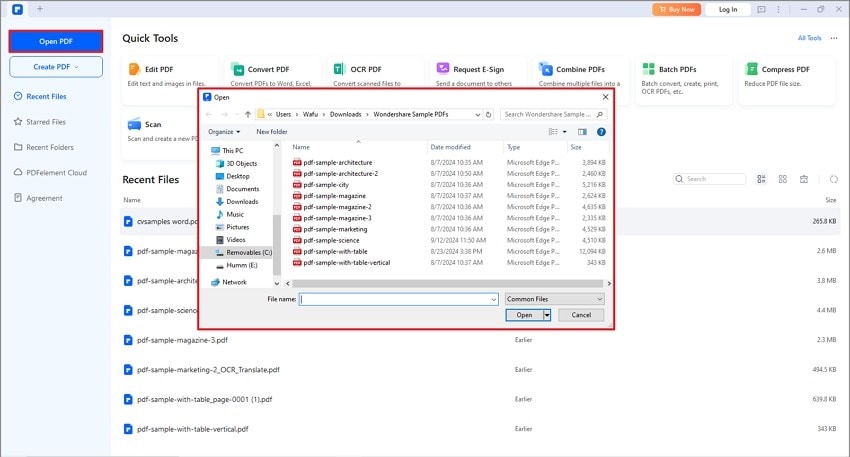
- Click Share.
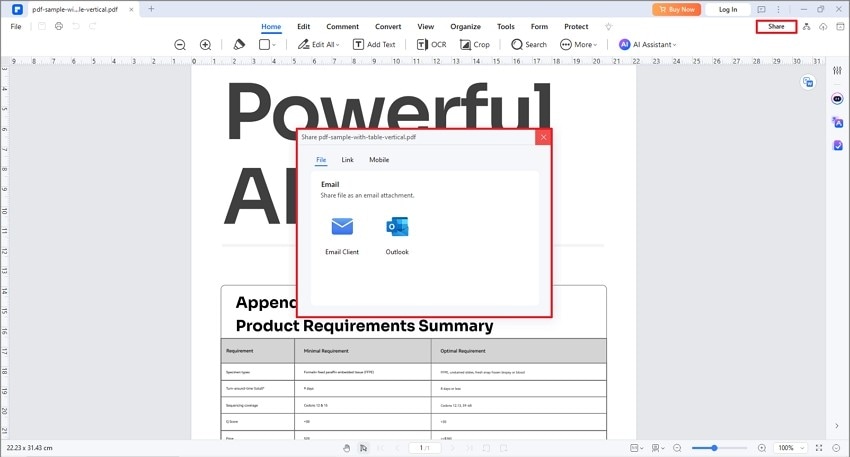
- Select the Mobile tab.
- You will see a QR code on your screen. Scan it to transfer your PDF to your phone. Alternatively, take a picture of the QR code and send it to others.
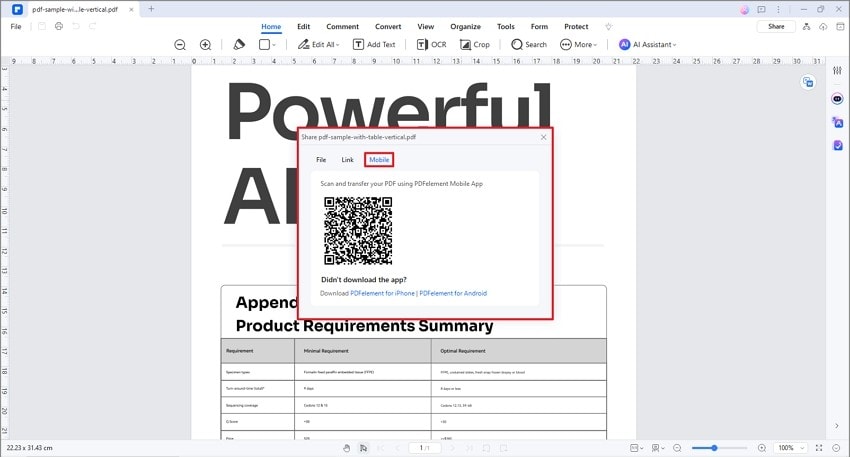
Pricing:
- Quarterly Plan - $11.99
- Yearly Plan - $31.99/yr
- Perpetual Plan - $51.99
Other Wondershare PDFelement Features That Could Help
- Combine PDFs: Wondershare PDFelement can combine different documents, regardless of the file types, into a single PDF.
- Encrypt: Wondershare PDFelement lets you set passwords for your PDF to prevent unauthorized access.
- Edit: Unlike other PDF QR code generators, Wondershare PDFelement can actually edit the PDFs.
- Convert: Wondershare PDFelement can convert the PDF to an image-based PDF so that no one can edit it.
2. Me-QR
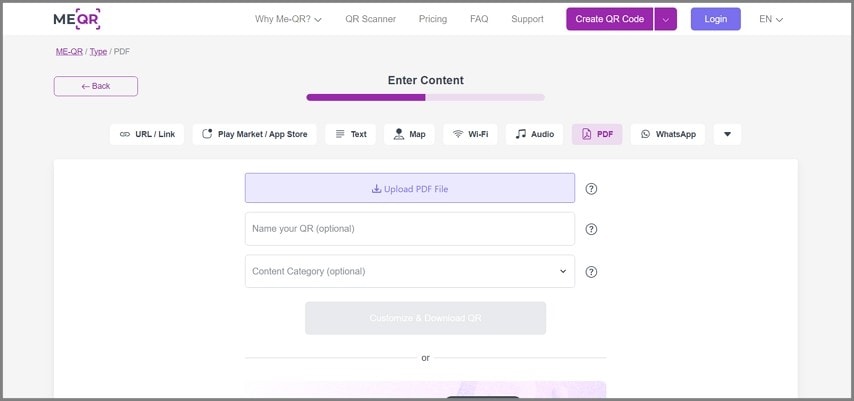
Me-QR is a fantastic free QR code generator from PDF. This web app allows you to create dynamic and customizable QR codes. Me-QR code provides you with a way to know how many times the QR code has been scanned and who scanned it. Another great thing is that the QR code will continue to work even if you edit the linked PDF.
Pricing:
- Free
- Monthly Lite - $9
- Monthly Premium - $15/month
- Yearly Lite - $5.75
- Yearly Premium - $8.75
3. QR Code Generator
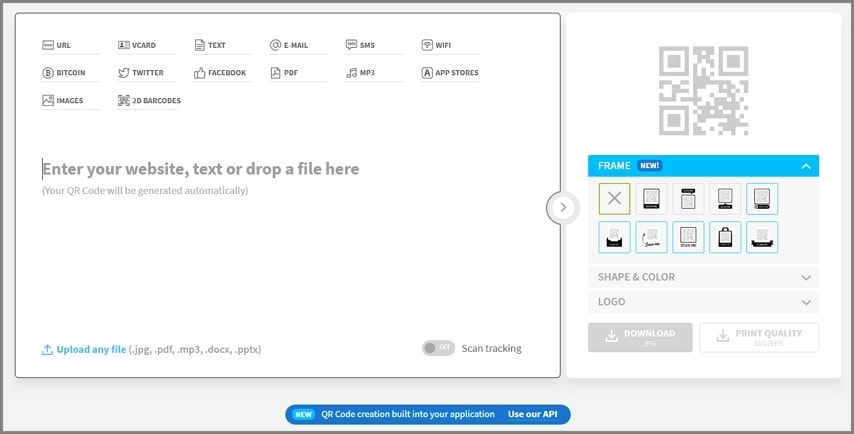
QR Code Generator is an online app that lets you create highly customizable QR codes for your PDFs. It lets you edit the frame, the color, and the "Scan Me" logo. That said, the QR codes from this app stand out. It also offers QR code tracking, which tells you who scanned the QR code.
Pricing:
- Free
4. QR Planet
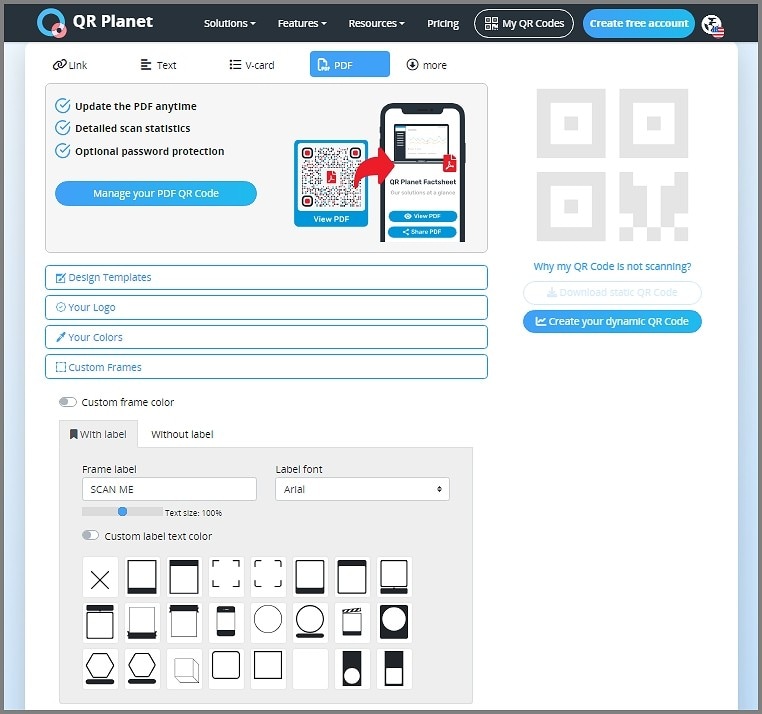
QR Planet is a great free QR code tool if you need something to use just one to three times. It allows you to create 1 QR code for free. However, by liking their Facebook page and following their Twitter account, you can get two more. These QR codes are customizable. You can also track how many times they have been scanned.
Pricing:
- Free
- Starter - $5
- Premium - $15
- White Label - $35
5. Adobe QR Code Generator
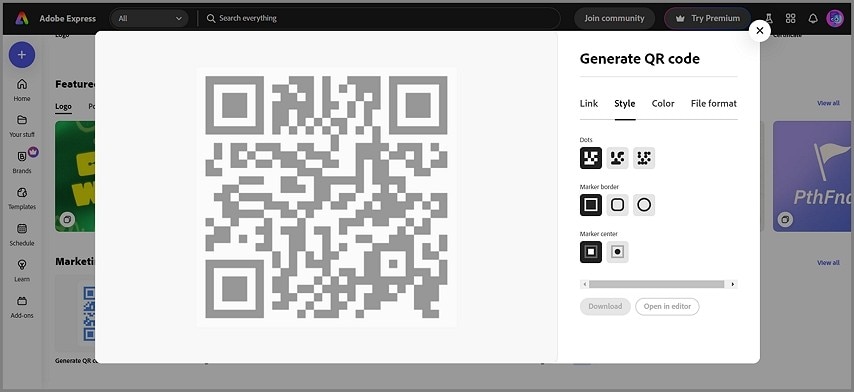
Adobe's QR code generator for PDF is perfect for users already using the Adobe ecosystem. While it's not as feature-packed as some other tools, it’s a simple and reliable choice for professionals who prioritize high-quality, professional-looking QR codes.
Tips for Using a QR Code Generator for PDF
- Test Your QR Code: Always test the QR code after generating it. Scan it with multiple devices to ensure it correctly links to the PDF. However, please remember that some tools limit how many times a QR code can be scanned each day. Do not use them all while testing.
- Print High-Quality Codes: For print materials, use high-resolution settings (300 dpi or higher) to avoid blurry QR codes that could cause scanning issues.
- Use Short URLs or Cloud Links: Instead of linking directly to large PDFs, upload the file to a cloud service and generate a short link. This makes the QR code easier to scan.
- Track Usage: If possible, use a QR code generator that offers analytics to track how many people are scanning your code. Ones that tell you where they are and what devices they're using are also great choices. This helps optimize your strategy.
Conclusion
Using a QR code generator for PDF files makes document sharing easier. You do not have to worry about email file size attachment limits, as these images have a smaller file size than actual PDFs. It also allows people to store links to your PDF more easily since they can keep it in their photo galleries. That is better than searching for the correct emails containing the link or saving the URL on a notes app.
Not all PDF QR code generators are equal. Some offer more features than others. For example, one of your best choices is Wondershare PDFelement. It connects PDFelement Cloud, one of the most secure cloud storage systems for your documents. Its QR code creation is also instantaneous. You click on the button, and you can scan it already. This speeds up the workflow, which you will appreciate.

 G2 Rating: 4.5/5 |
G2 Rating: 4.5/5 |  100% Secure
100% Secure



