Emailing your resume has become a standard practice for job seekers in today's digital age. This guide will walk you through the entire process, from preparing your resume to hitting send, helping you land your dream job.
In this article
Get Your Resume Ready
Emailing your resume is a critical step in your job application journey. It's your chance to make a stellar first impression on potential employers. Follow this enthusiastic and engaging guide to ensure your resume gets the attention it deserves.
Step 1Prepare Your Resume
Start by ensuring your resume is up-to-date and tailored specifically for the job you're applying for. Highlight your most relevant experiences and skills to align with the job description. A well-prepared resume speaks volumes about your professionalism and attention to detail.
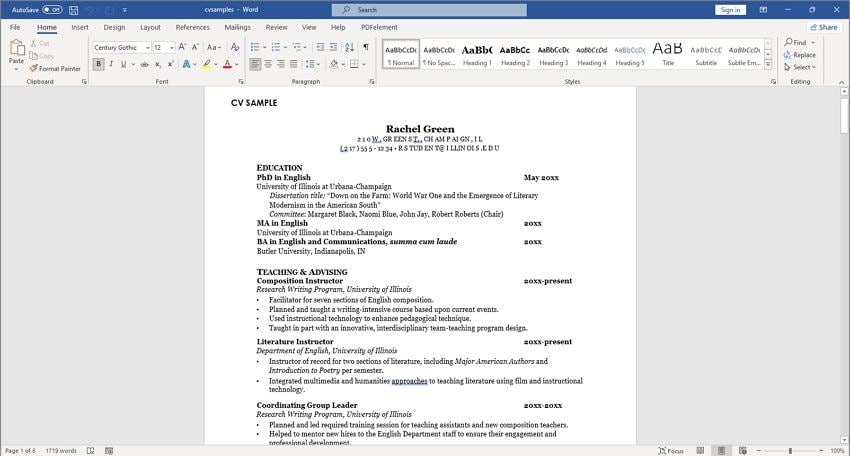
Step 2Convert to PDF with PDFelement
Why PDF? Converting your resume to PDF using PDFelement ensures it retains formatting across all devices and platforms. This means no accidental edits or distorted layouts. With PDFelement, this conversion is quick and seamless, giving your resume a polished and professional look.
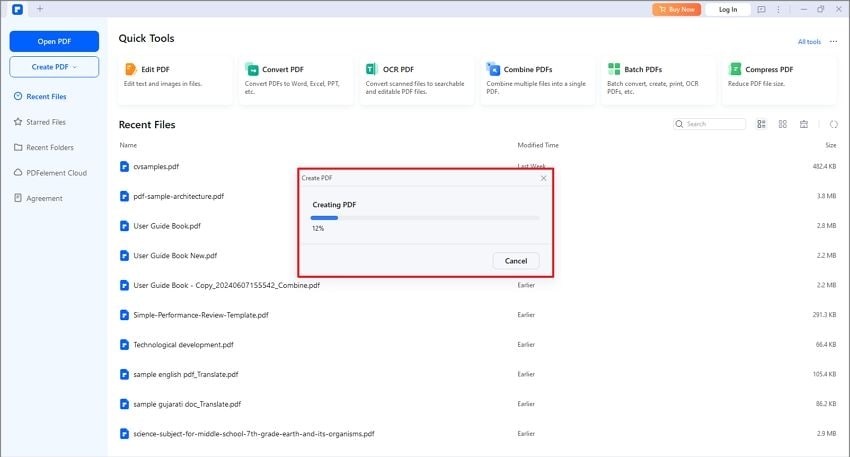
Step 3Attachments
Ensure that you attach your resume and cover letter to the email. Use clear and professional file names like “John_Doe_Resume.pdf” and “John_Doe_Cover_Letter.pdf” to make it easy for the recipient to identify your documents.
Send Your Resume Over Email
Step 1
Launch Wondershare PDFelement on your device. Click “Open PDF” or drag and drop your resume onto the PDFelement interface.
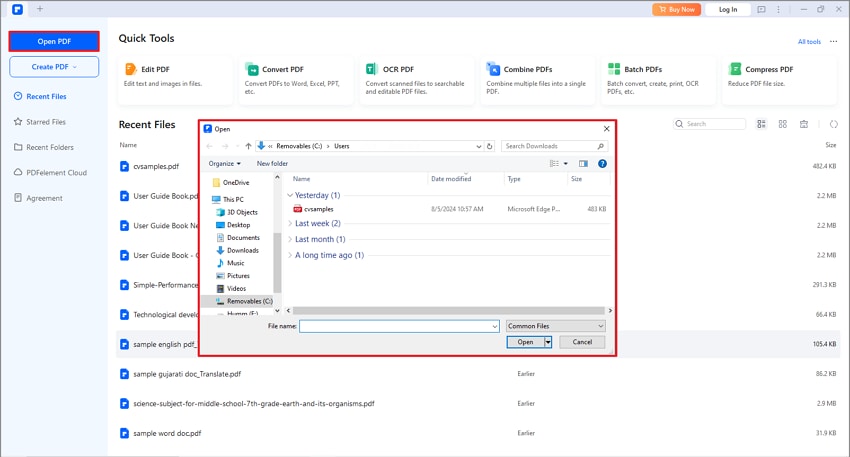
Step 2
With your resume open in PDFelement, use the editing tools to update, combine, or merge additional documents as needed.
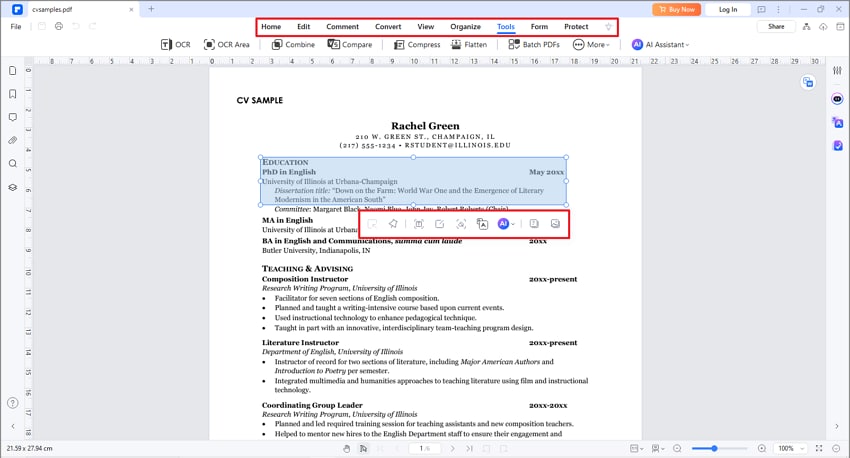
Step 3
To send your resume via email, click the “Share” option in the top-right corner of the PDFelement interface.
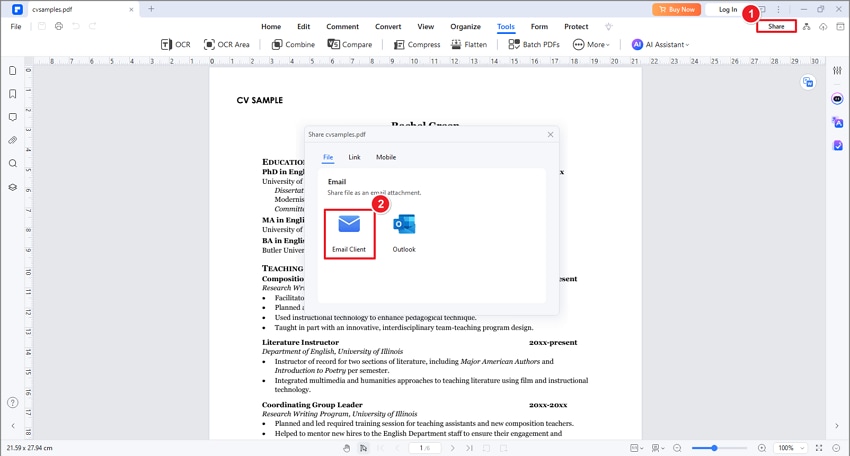
Step 4
In the prompt, choose the “Email” option to attach your file to an email.
Step 5
A new window will appear where you can enter the recipient's email address, fill in the subject line, and add a message if desired.
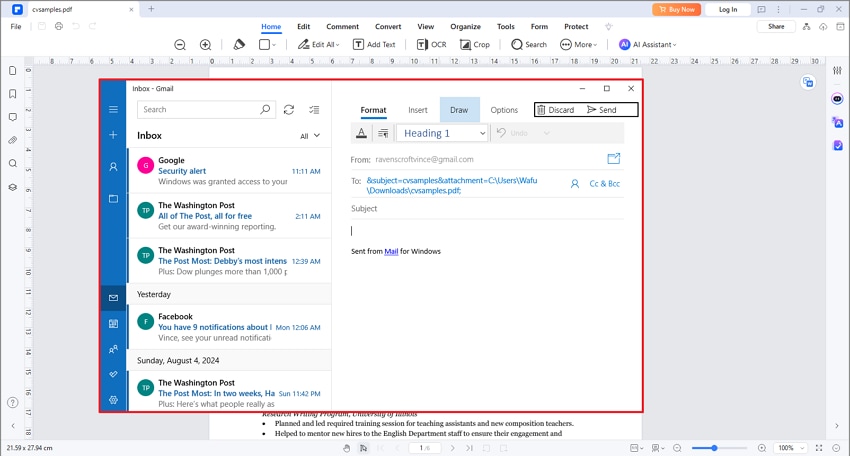
Sending your resume via email using PDFelement is a seamless process that can significantly enhance your job application. By following these steps, you ensure that your resume is presented in the best possible light, making it easier for hiring managers to see your qualifications and professionalism.
How to Edit or Organize Your Resume Before Sending It
Before sending your resume, it’s vital to ensure it’s polished and well-organized. PDFelement is your all-in-one tool to perfect your resume with ease:
Edit Text: Updating your resume is effortless with PDFelement’s intuitive text editing tools. Easily add new job roles and certifications, or refine your objective statement to keep your resume current and relevant.
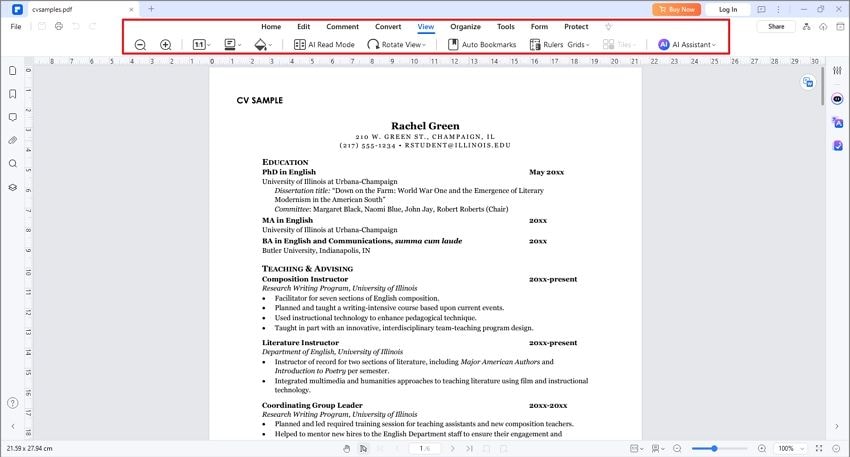
Reorganize Sections: Make a strong first impression by rearranging your resume with PDFelement’s drag-and-drop feature. Highlight key projects or skills by moving sections around, ensuring your best assets are front and center.
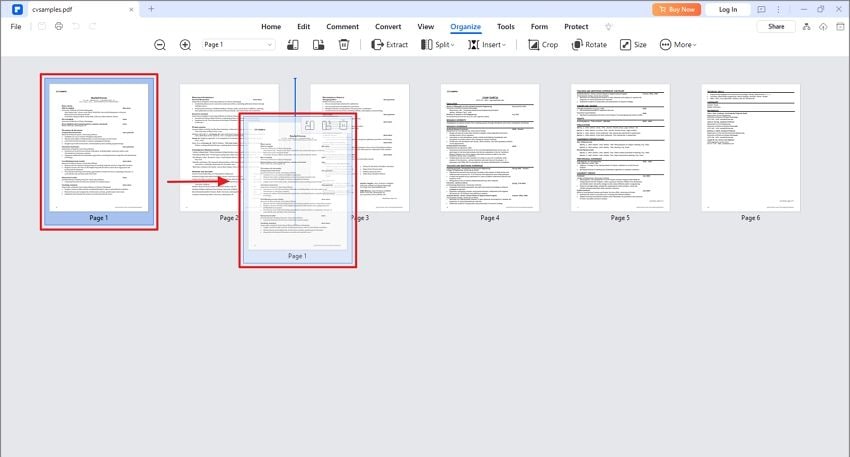
Merge PDFs: Combine your resume with other documents like cover letters or references using PDFelement’s merge PDF feature. This creates a clean, professional package, making it easy for hiring managers to review your materials.
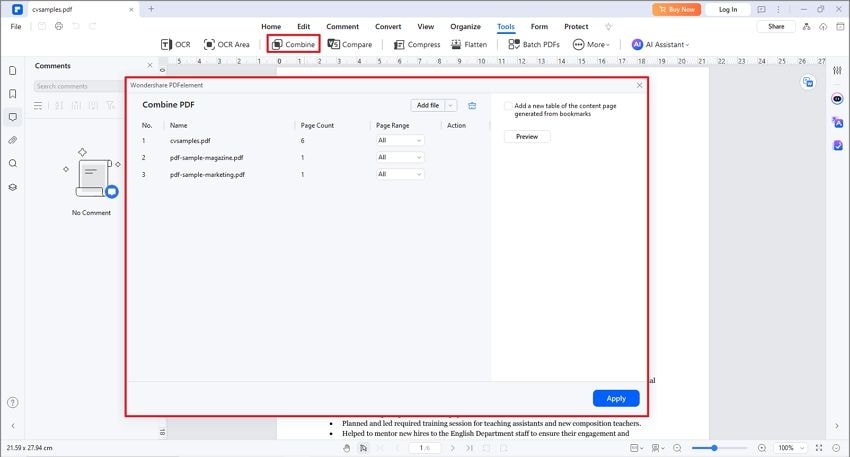
PDFelement makes editing, organizing, and merging documents simple, transforming resume preparation into an efficient and enjoyable process. With PDFelement, you’re not just sending a resume—you’re sending a statement of your professionalism and attention to detail.
How to Proofread or Check Grammar in Your Resume
Your resume is often your first impression to a potential employer; even a small error can cost you an interview opportunity. That’s why it’s crucial to ensure your resume is flawless. PDFelement offers powerful tools to help you proofread and perfect your resume. Let's dive into the features that make PDFelement an indispensable tool for job seekers.
Step 1Spell Check: Eliminate Spelling Errors
The built-in spell check tool in PDFelement is your first defense against spelling mistakes. Here’s how to use it:
- Activate Spell Check: Go to “File” > Preferences, and under “General” enable spell check.
- Review Suggestions: PDFelement will highlight potential errors and provide suggestions for corrections.
- Apply Changes: Accept the correct spelling suggestions with a single click.
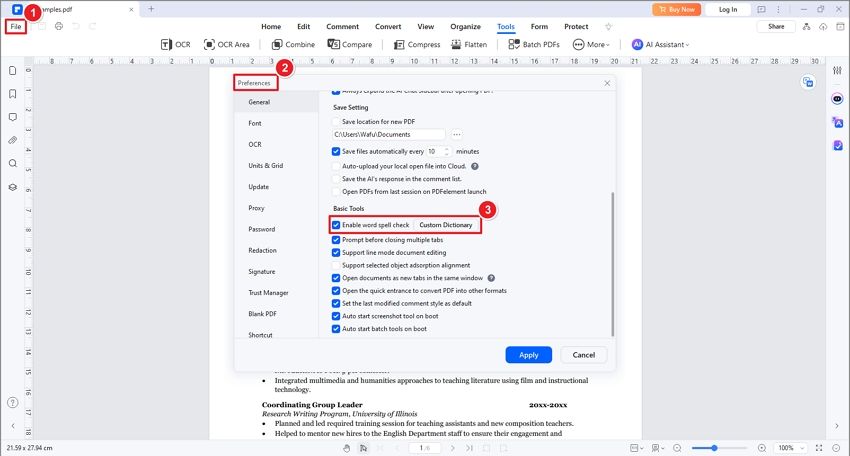
Why it’s important: Spelling errors can make you appear careless. Ensuring your resume is error-free demonstrates attention to detail and professionalism.
Step 2Annotate and Comment: Mark Areas for Review
PDFelement’s annotation and commenting tools allow you to highlight sections that need further review or improvement. Here's how to use them effectively:
- Highlight Text: Use the highlighter tool to mark areas that require attention.
- Add Comments: Click the 'Comment' tab to insert sticky notes with your thoughts or reminders.
- Draw Attention: Use shapes like arrows or boxes to emphasize key points.
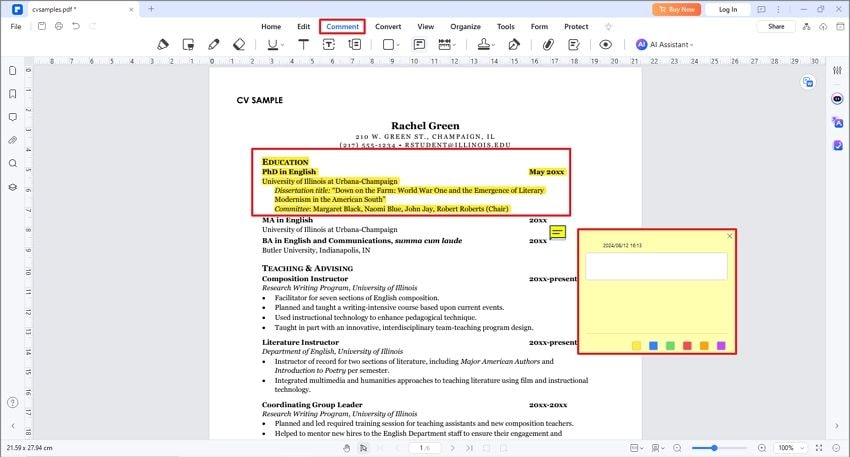
Why it’s important: Annotating your resume helps you keep track of sections that need revisions and ensures you don't miss any critical edits.
Step 3Review Mode: Collaborate with Others
Sometimes a second pair of eyes can catch errors you might have missed. PDFelement’s review mode makes collaboration easy:
- Share Your Document: Send your resume to a friend, mentor, or professional advisor directly from PDFelement.
- Receive Feedback: Your reviewer can add comments and suggestions directly to the document.
Why it’s important: Collaborative proofreading ensures your resume is reviewed from different perspectives, catching any errors you might have overlooked.
Additional Tips When Sending Your Resume Via Email
1. Personalize Your Email
Beyond just addressing the hiring manager by name, tailor your email to the specific company and role. Mention something unique about the company that excites you or a key aspect of the job description that aligns with your skills. This shows that you’ve done your homework and are genuinely interested in the position.
2. Create a Professional Email Signature
Include a professional email signature with your full name, phone number, LinkedIn profile, and other relevant contact information. A well-crafted signature makes you look more professional and makes it easy for the hiring manager to contact you.
3. Utilize QR Codes
Make your application stand out by including a QR code that links to your online portfolio, LinkedIn profile, or a video introduction. Tools like PDFelement allow you to easily generate and embed QR codes in your email or resume, adding a modern touch to your application.
4. Send at the Right Time
Timing can make a difference in whether your email gets noticed. Aim to send your resume during business hours, preferably early in the day, to increase the chances of your email being seen and read promptly.
5. Follow Up
If you haven’t heard back within a week or two, send a polite follow-up email. Reiterate your interest in the position and ask if you can provide any additional information. This demonstrates initiative and keeps you on the hiring manager’s radar.
Conclusion
Sending your resume via email is a crucial step in your job search, and ensuring it’s professional, well-organized, and error-free is essential. PDFelement is your go-to solution for achieving this. With powerful features like text editing, section reorganization, and PDF merging, PDFelement ensures your resume stands out. Following the tips and examples in this guide can increase your chances of making a great impression on potential employers. Trust PDFelement to help you present your qualifications in the best possible light and confidently advance your career.


