 Home
>
Editing Tips
> How to Realize Electronic Paper Archives
Home
>
Editing Tips
> How to Realize Electronic Paper Archives
Now that we are living in a time where everything is being digitized, the use of physical newspapers has become very rare. People are always on the go and frankly, no one has enough time to sit in one place and read something attentively. This article will tell you of a way to read papers from the palm of your hand.

Part 1. What Are Problems in the Process of File Electronation
The majority population around the world utilizes PDF reading for professional purposes. Those organizations which want to use digital media to save their files face any problem in generating and preserving it for the long term and making implications of the project to make the information user friendly. The age and quality of the raw records are necessary factors that are used to find the time and effort which is applied to achieve the goal of preserving it.
1. Cost
The process of digitizing documents or papers for that matter first and foremost includes scanning. Each page needs to be scanned properly, so that everything on the page is visible clearly. The files need to be scanned thoroughly and then converted to a PDF format. This scanning, if done on a larger basis would have a large total cost. If done by yourself using some application, it could even be free.
2. Compatibility
All types of digitized files are not always compatible with each kind of electronic device. For example, some phones or tablets do not open docx files unless they have an app installed. For this reason, compatibility will only be high if the paper is digitized into a PDF document.
PDF files are more easily readable on most Android and iOS devices. They are also not easily editable so there is no danger of information being changed.
3. Retrieve and archive
When a large number of PDF files are created, it becomes easier to manage them as they take up very little memory space and can be stored electronically. When it comes to the archive and retrieval of physical papers, one would need rows upon rows and columns of shelf space to store papers from hundreds of years ago.
Digitally, however, one could create separate files according to the year and dates and store each respective paper in the specified folder. This process makes it much easier and quicker to retrieve a file that is needed. Hence, file management becomes much easier.
Part 2. How to Turn Paper Archives into Electronic Files
Digitizing paper archives can be a tedious and time taking process. But with some patience and some hard work, all your files can be digitized in a matter of hours or days, depending on how many files there are.
1. Organize paper files
The first thing that needs to be done, is that your files should be organized. All the papers of that specific file should be kept in order, so it does not create a hassle when you are doing the scanning. Besides this, all the other files should also be placed in some kind of order. Be it chronologically or alphabetically. This process will help streamline the scanning part of your document’s digitization.

2. Scan paper files
Once this is done, your documents are finally ready for scanning! Now this too, can be done in two ways. If you have a lot of documents to scan, it might be wiser to just use a scanner. But, if it is a short two-page document, and you need it digitized urgently, you could always just use your phone’s camera.
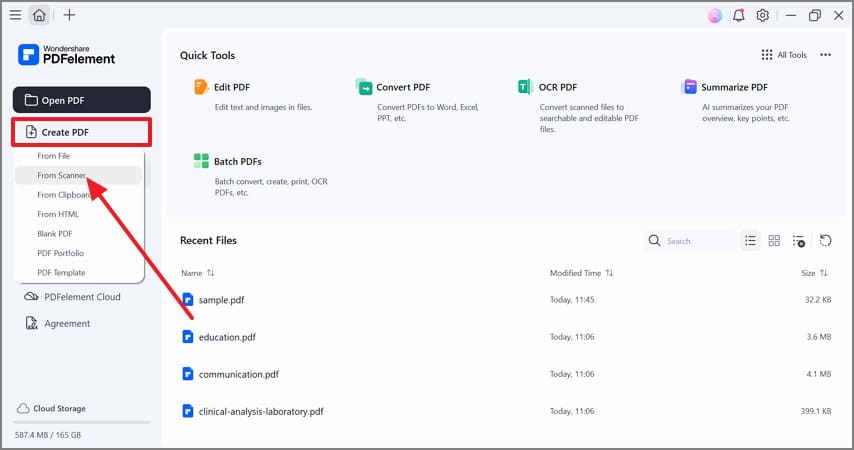
When using a scanner, you have to put the page you want to be scanned face down on the surface of the scanner and shut the lid on top. Click on the scan button from your computer and in just a few seconds, you will have your scanned page available on your computer.
Once all the pages are scanned, you just have to click on the “Create PDF” button and your PDF document will be ready. The whole process is also explained on the pdf.wondershare.com website.
When using a phone, you need to have an application installed which can convert pictures into PDF files. Once you have that, all you need to do is place your document in a well-lit area and take a clear picture on the page. And then, the next process will just be to create the PDF document.
3. Check the scanned document
After taking pictures or scanning the pages of the document, you need to just recheck the images to make sure all the text is visible, and that the pages received are in the correct order.
4. Make other electronic documents
Other kinds of electronic files which aren’t PDF files can also be created. For example, if one is scanning some pictures to send to someone, they can save them as JPEGs or PNGs which are both image-specific file types.
Part 3. How to Create PDF Archives
1. Convert and merge source files into PDF documents
We can easily merge multiple files into one large PDF document by using the software Wondershare PDFelement - PDF Editor Wondershare PDFelement Wondershare PDFelement.

Once the application is downloaded and installed, all you have to do is select a few documents and then click on the option to combine them into PDF. They can all be documents with different files extensions as well.
2. Set the bookmark for the PDF document
Sometimes, when one is reading, they need to take a break and do something else. When you are dealing with a physical book, you can just place a bookmark and go about your day. When it comes to digital books, however, you also have to bookmark your book digitally. You select on the page or the text and select the action to bookmark the page.

Part 4. How to Enhance Function of PDF Archives
1. Edit PDF document
It’s not a tough task to edit the PDFs, we can translate images or printed texts into machine-readable text by using Optical Character Recognition (OCR). If you need to edit the PDF document, you first need to convert it to read to the text-readable format; OCR is the essential tool for conversion.

One of the most used features is text editing. If you are a professor or a manager in an office, this feature will surely be helpful for you. While reading a PDF, people come across numerous mistakes. To alter the mistakes, text editing is a very convenient feature. Most of the time, reformatting the text also becomes essential for the user. To add comments to the file, edit text is the feature to use. This is provided by PDFElement as well.
2. Security settings for PDF document
Sometimes, there are some sensitive files that people do not want others to see. These files can be secured by using a password so that only authorized people can access it. The PDF files can also be encrypted. You can encrypt only portions of the document or the entire thing, set or remove passwords, and modify access permissions to limit or enable editing and printing of the document.
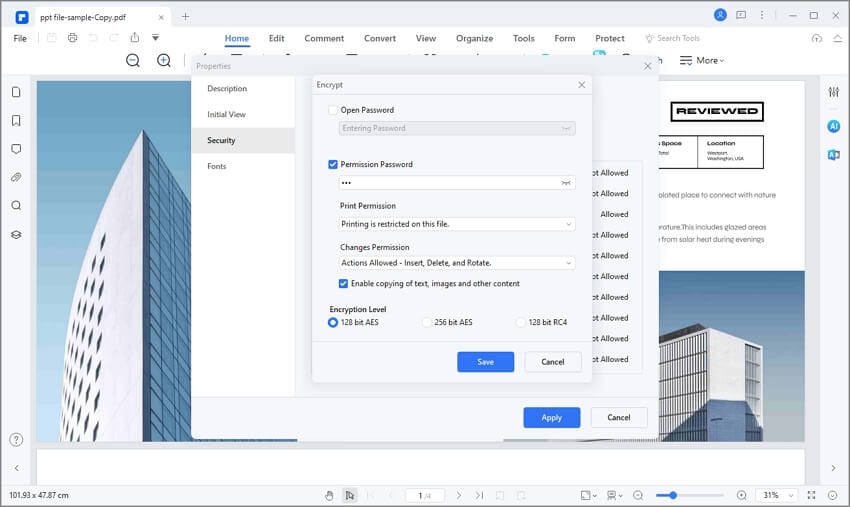
Part 5. Utilization of PDF Electronic Documents
1. Electronic and physical archives
The archiving of PDF electronic documents should be placed on priority; it helps in the utilization of data later. File management of PDF documents is needed to keep the record and save the information via bi-methodology (electronic and physical archives). In the method of production, process, and retention, it is crucial to look for the equipment that has been used should be tested before using to determine the efficiency and reliability of the system, and also testing to analyze its ability to take such data and retaining that into its raw form.
2. Computer reference instead of manual reference
Computer referenced archives are more convenient to use than manual referenced ones because they are easily searchable. They save time and effort of manually going through archives and folders just to search for one paper.
Conclusion
While reading a PDF document, you have a vast number of options on the screen. It is essential for you to get the know-how of every feature that is available. They are more convenient to manage and work with and save a lot of time, space, and effort of storing the papers or files in a physical space. Reading papers from PDF files instead of from a large newspaper or a heavy book is much easier as well.
You can get started with the easiest way to manage PDFs using PDFelement across desktop, mobile, and web.
Free Download or Buy PDFelement right now!
Free Download or Buy PDFelement right now!
Try for Free right now!
Try for Free right now!
 100% Secure |
100% Secure | G2 Rating: 4.5/5 |
G2 Rating: 4.5/5 |  100% Secure
100% Secure




Audrey Goodwin
chief Editor