 Home
>
Compress PDF to Smaller Size
> How to Compress Word to PDF
Home
>
Compress PDF to Smaller Size
> How to Compress Word to PDF
Do you have a number of related Word documents that you would like to compress to PDF? To most people, the question seems loaded since they imagine that they would have to look for a different program to first of combining the documents and another different program to compress the resultant PDF document into the desired size. The problem is further compounded when you have a lot of Word documents that you want to batch process. But it is important to note that there is a simpler and highly effective way to compress Word to PDF very easily. In this article, we will introduce the program and show you how to use it.
Steps to Compress Word to PDF
The best tool to use to compress Word to PDF is Wondershare PDFelement - PDF Editor Wondershare PDFelement Wondershare PDFelement. This is a third-party PDF management tool that can be very useful when creating and editing PDFs. The following is a step by step guide to help you compress Word to PDF:
Step 1. Click the "Create PDF" Button
Begin by downloading and installing PDFelement on to your computer. Open the program and in the main window and then click on "Create PDF" to begin the process.

Step 2. Select Word Doc for Converting to PDF
Select the Word documents you want to convert to PDF. And click "Open" to import it.

Step 3. Compress Word to PDF
Once you've added all the Word documents you want to compress to PDF, click on "Tool > Optimize PDF" and then select the level of optimization you want to use. Click on "Apply" to compress the Word document.

Step 4. Save as PDF
Once the compressing Word to PDF process is complete, you can save the PDF document to your computer. Just press "Ctrl + S" or click the "File > "Save As" button.

As you can see, PDFelement can be invaluable when you want to manage multiple files at once. But it can do so much more than that. The following are just some of its features:
- It makes it very easy for you to create PDF documents from scratch. All you have to do is drag the document to PDFelement and it will automatically be converted to PDF.
- It also comes with powerful PDF editing features that allow users to easily edit both the text and images on the document. It can also be used to edit scanned PDF documents using its OCR function.
- With this program, you can also very easily convert PDF documents to a variety of other formats including Word, Excel, PowerPoint, HTML and so many more.
- This program's powerful annotation features make it the best tool to use for collaborative purposes. You can comment, highlight text and even add stamps to the document as a way to annotate it.
- It also has great security features, allowing you to add a password, redact some of the text and even add digital signatures to protect the document.
How to Compress Word to PDF Online
You can also very easily compress Word to PDF using an online tool. One of the best free online tools to use is hipdf.com. Here's how to use it:
- Step 1: Go to the HiPDF website and click on "All Tools" to access the "Word to PDF" tool.
- Step 2: Click on "Choose File" to upload the Word documents you would like to compress. You can also just drag and drop the file into the window to upload them.
- Step 3: The program will begin converting the files to PDF and compressing them to a single file. Click on "Download" when the process is complete.
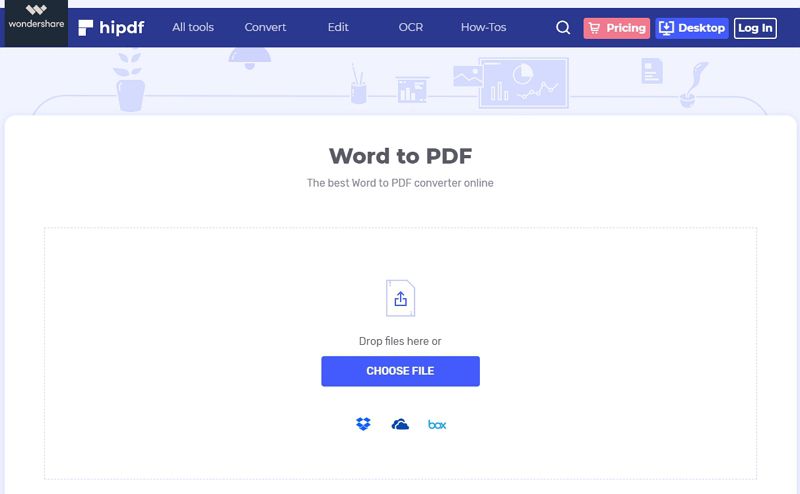
Free Download or Buy PDFelement right now!
Free Download or Buy PDFelement right now!
Try for Free right now!
Try for Free right now!
 100% Secure |
100% Secure | G2 Rating: 4.5/5 |
G2 Rating: 4.5/5 |  100% Secure
100% Secure




Elise Williams
chief Editor