 Home
>
Compress PDF to Smaller Size
> How to Compress PDF to 100KB Online and Offline
Home
>
Compress PDF to Smaller Size
> How to Compress PDF to 100KB Online and Offline
The use of PDFs and their scanner is an essential part of working and learning. Especially in this digital era, and in remote working and learning days, we send and receive PDFs every day in our life. But the problem arises when there is a limit in the size of send PDF.
There are applications that we use every day to send someone emails with PDF files attached but these applications don’t send emails that have PDF attached whose size is more than 15MB or 20MB or more than that.
This problem is faced by every person who is inside the circle of remote learning and working. Whether you are a student or a professional office-going person, you interact with PDF every day. The main solution is to use a PDF compressor. You can use PDF applications to compress PDF to 100kb.
How to compress PDF to 100kb offline
In this section, we will tell you the applications that you can download on your desktop in order to compress PDFs to 100kb offline.
#1 Wondershare PDFelement

Wondershare PDFelement - PDF Editor Wondershare PDFelement Wondershare PDFelement is another remarkable product launched by Wondershare to make their lives easier to compress PDFs to 100kb offline. This application is not just an 100kb PDF compressor or converter that you can also do online; instead, this application is a bundle of PDF editor tools and features.
You can create good-looking documents, edit them, add annotations, signatures, texts, shapes, etc.
How to compress PDF under 100kb without losing quality
- First, download and install the application. Then you can open the PDF file above 100kb.
- Under the "Tools" tab, click on the "Compress" button.

- After selecting the "Compress" button, a pop-up will open, where you can see the file size and set the compression rate. Set compression rate and click on "Apply".
- Your document will be compressed; you can check if the PDF file is compressed below 100kb. If not, compress the PDF file again.
The application can not only compress to 100kb, but it can also compress your PDFs to less than 100kb, too.
The preview option
The application also allows you to preview the final selected size of your PDF, and you can also select a degree of high, low, and medium for the PDFs to be converted.
More Tools of PDF compressor under 100kb
The wondershare PDFelement has a bundle of PDF editing tools. As mentioned above:
- It has highly effective editing tools to help you edit text, images, pages, links, and watermarks on any PDF document.
- An OCR function is very useful for converting scanned PDFs into editable formats.
- You can annotate a PDF document in numerous ways, including commenting, highlighting, adding stamps, filling, and drawing.
- It also comes with numerous document protection features for documents with sensitive information. You can add a digital signature or password to protect the PDF.
- It allows you to easily print and share a PDF document.
- Additional document creation, merging, and numbering features make it a complete PDF editing suite.
- It can also be used to convert PDF to a variety of other formats, including Word, TXT, HTML, PowerPoint, and Excel, among others.
Advantages of this PDF compressor below 100kb
Some advantages of the Wondershare PDFelement are that it is more affordable than any other application.
The quality of the converted and compressed PDF is the best advantage of the software.
#2 Adobe Acrobat
Adobe Acrobat is also an option that you can use to compress PDFs to 100kb offline or less than 100kbs. The application also allows you to edit your PDFs efficiently. You can also add comments, highlight important points, cut, split, merge, and convert your PDFs too.
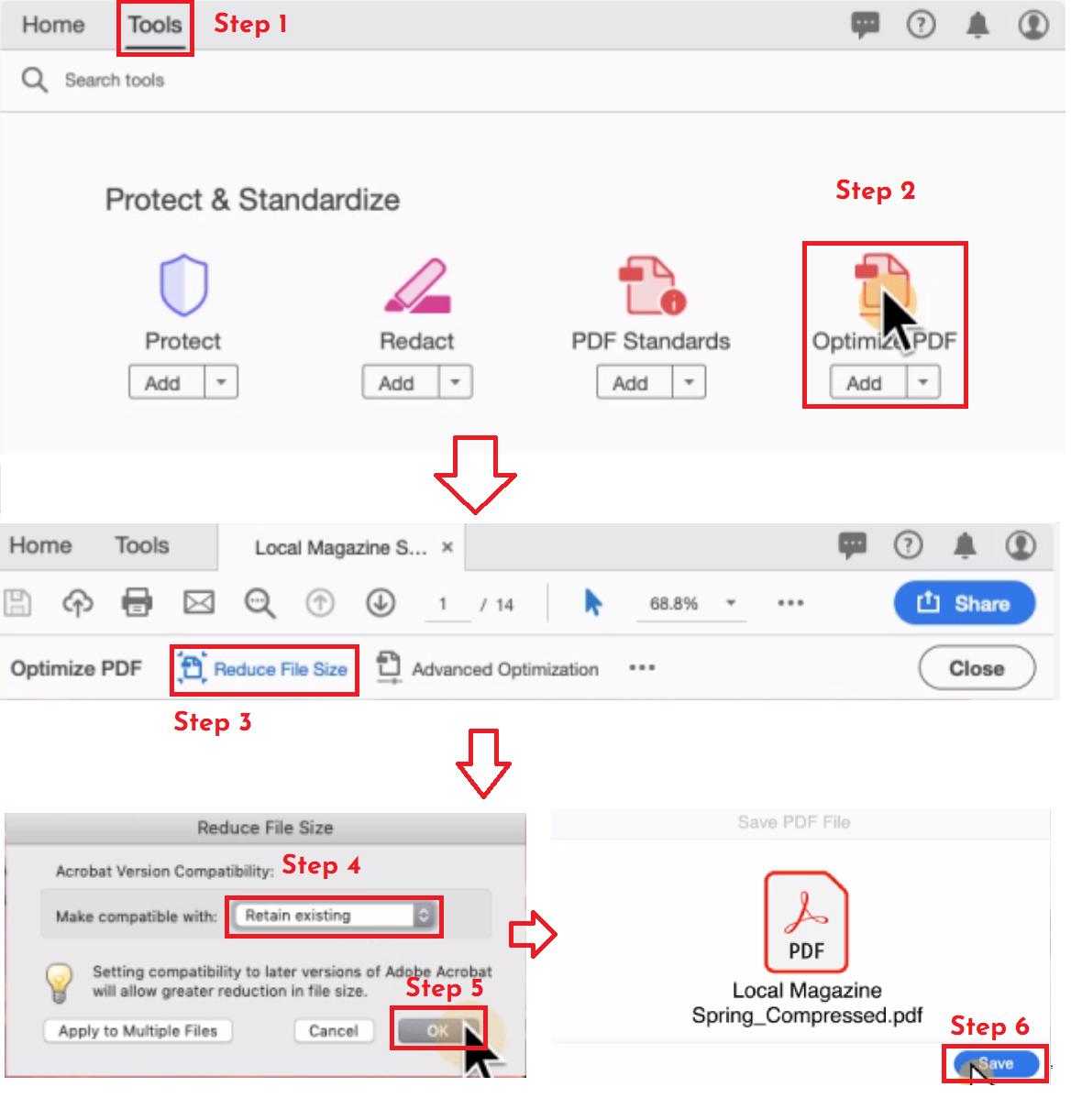
How to compress PDF less than 100kb
The option to compress PDF less than 100kbs is named as optimize PDF in Adobe Acrobat, and it is available under the tool section of the software.
- Go to the tools button and select optimize PDF.
- Adobe Acrobat will ask you to select the file from your PC. Select the file.
- Click on the “Reduce File Size” option from the top menu bar.
- A pop-up will appear where you can select the compatibility option.
- Hit “OK” and save the file after renaming it.
- You can also apply the same settings to multiple files from the same pop-up. To apply the same settings on multiple files, click on the “Apply to multiple files” button and select all of the files and hit okay.
Pricing
Adobe Acrobat also has advanced features for editing and creating PDFs, but they are not free. You have to go for the pricing option to use them. The application also allows you to manually set the size of your PDFs that are being compressed.
#3 Foxit Reader
Foxit is also a desktop-based application that you can download to compress PDF in less than 100kbs size offline. According to the tool developers, Foxit makes it easy for its users to edit PDFs from anywhere across desktop, mobile, and web. You can also make the team on Foxit and collaborate and share the PDFs easily between your teams.
How to compress PDF below 100kb
- Download the Foxit Reader on your PC.
- You can easily compress your PDFs by launching the application.
- Click on the File option above.
- Select the PDF optimizer option.
- There will be three more options: Reduce File Size, Advanced Optimization, and Optimize Scanned PDF
- Select the reduce file size Then click on the Current File.
- A pop-up will appear where you can select compatibility options. Select the “ Retain Existing” and hit the OK button.
- This application will compress your file and you can save the compressed file.

More features of this 100kb PDF compressor
With Foxit, you can convert word documents to PDF and vice versa. You can use the application editor to edit your PDFs. You are also allowed to make your e-signatures and add them to your PDF documents too. The application also includes a PDF scanner. You can also integrate third-party applications with Foxit too.
How to compress PDF to 100kb online
In this section, we will tell you the best solutions through which you can compress PDF to 100kb online. These solutions will vary in features, pricing, etc. But the main solution that every application below contains is that they will easily compress PDF to 100kb or below.
#1 Wondershare HiPDF

HiPDF developed by Wondershare is the best all-in-one solution to compress PDFs to 100kb online. Not only compressing PDFs to 100kb, but it can also do all the stuff related to the PDFs used every day in online office and education purposes. It is a powerful tool by which you can annotate. Edit, convert, fill, and sign PDF documents.
HiPDF is not only a PDF compressor. Instead, it is a problem-solver that everyone was waiting for as it contains other tools and features too, besides only compressing PDF to 100kb online. This application is web-based, surrendering all the customs of downloading and installing on the desktop.
How to compress PDF to 100kb online
- Land on the HiPDF Compress PDF tool webpage. The front page will prompt you to drop the files.
- You have to click on the Choose File option and upload the PDF file you want to compress.

- Next, this web-based application will ask you to select the compression quality. There will be three options: low, medium, and high.
- Click on the compress button to compress your PDF.
- After that, your PDF file will be compressed, and you can download it back.
Quality after compressing
The quality of the compressed PDF files is the primary concern of the HiPDF developers. So it provides the best-compressed PDF quality as compared to other applications on the internet.
Batch processing (paid feature)
HiPDF also provided you with the batch processing feature. It will convert, compress, edit, split your PDFs and other documents in a batch functioning on multiple documents simultaneously. This is the paid feature of the application, and you have to subscribe to HiPDF to use this efficient and time-saving function.
Further modification
As mentioned above, HiPDF is one solution. It also provides you with other incentives besides converting or compressing PDFs. You can also modify, sign, share, and convert your PDFs into multiple formats. And a lot more.
Advantages of this PDF compressor to 100kb online
The main advantage of the application is that it is entirely free to use. It is free to use applications and still provides you with the best quality of your outcomes. Compared to other PDF compressors, the experts always go for the HiPDF.
#2 SmallPDF
SmallPDF is another best option for you to compress PDF to 100kb online. This tool allows you to be more productive while in your working hours. It is not just a PDF converter or compressor but also a tool to manage them efficiently. This application is also a web-based application that allows you to save your documents on your account too.
The application allows you to highlight, adding texts, images, shapes, and freehand annotations to your documents. SmallPDF also allows you to edit your PDF files with more advanced features.
The best thing about the SmallPDF is that it allows you to add your digital signature on the PDFs. SmallPDF can also be downloaded on android phones too.
How to compress PDF to 100kb free online
- Go on their webpage, where they will ask you to choose the file from your PC.
- Choose the file you want to compress.
- Select the compression quality. There are 2 qualities available: Basic compression and Strong compression. Basic is free and strong is paid.
- After choosing the compression quality click on a compress button.
- Your file will be compressed and you can download the compressed file.

Some best features of this PDF compressor to 100kb free
- You can easily convert your word documents into PDFs and vice versa.
- The application also allows you to merge your multiple PDF files into one file.
- The best thing about the application is that you can transform your jpg, gif, png, BMP, and tiff images into PDF
- The application also allows you to create your e-signature too.
- SmallPDF is the best application to compress PDFs to 100kb Not only 100kbs, but the application also manages to compress in less KBS.
Pricing
The main con of the application is that it is not free to use, and you have to pay 12$ per month.
#3 iLovePDF
The another awesome tool to compress your PDFs to 100kb online. The application allows you to merge, split, compress, convert to and from PDFs efficiently.
How to compress PDF to 100kb iLovePDF
- Go to their webpage
- Find the compress PDF option and click on it.
- Select the PDF file you want to compress
- Select the compression quality rate. There are three compression qualities available: Extreme Compression, Recommended Compression, Less Compression. Choose one of these 3 options according to your need and hit the compress PDF
- After that, your compression will be done.
- You can download the compressed PDF
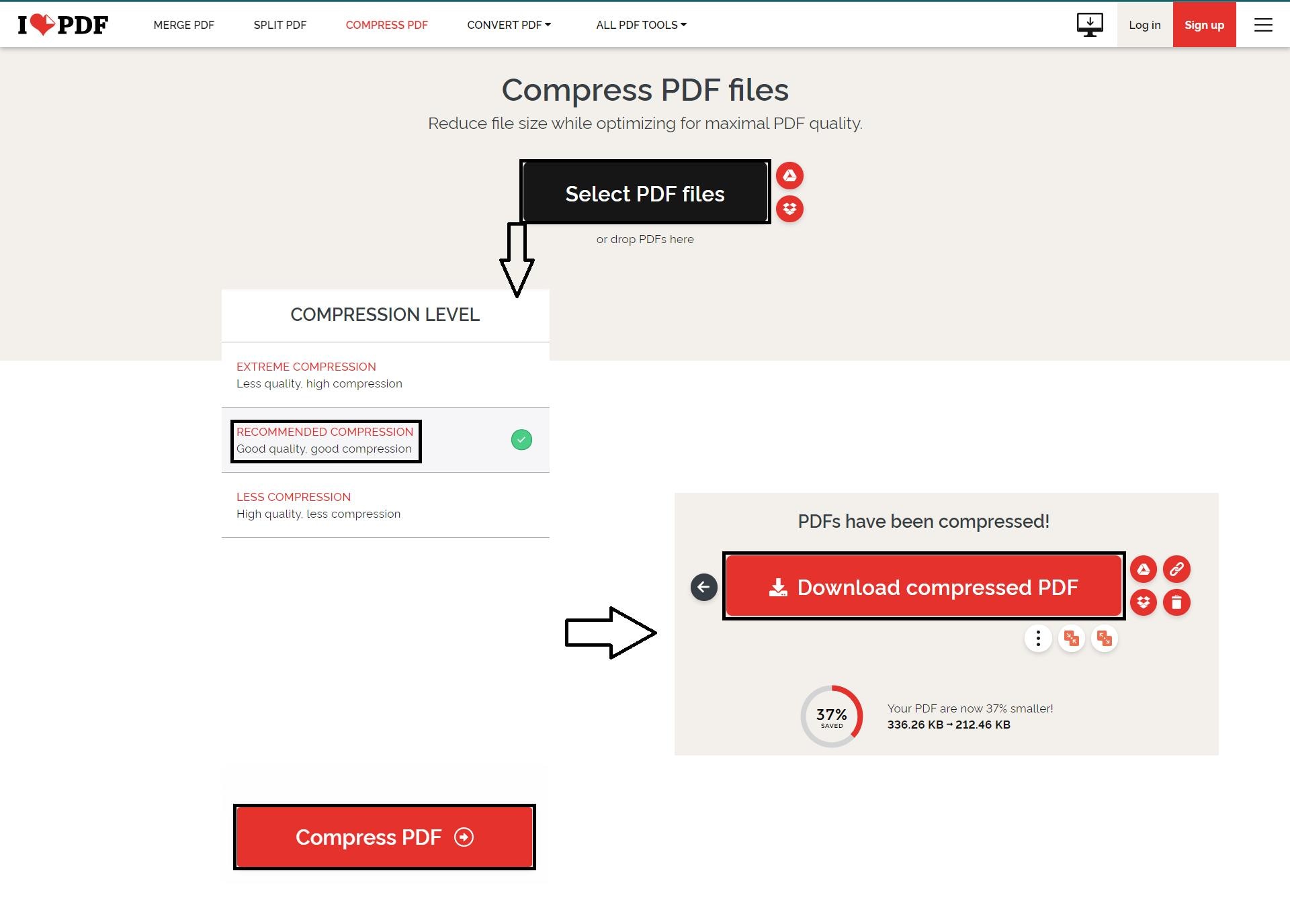
Some best features for this online PDF compressor under 100kb
Not only converting, or compressing but with iLovePDF, you can edit your PDF with the application's powerful editor too. You add shapes, texts, stickers, signatures, etc., to your PDF document.
The application also allows you to convert PDFs into jpg and vice versa. iLovePDF also allows you to convert your HTML pages into PDF format. You can also add a watermark, and rotate your PDFs.
The application also integrated security for its users means you can also protect and keep your PDFs safe.
There are dozens of more features in this application. You just have to sign up or log in to use iLovePDF.
Pricing
iLovePDF is not free to use for other advanced features, and for using them, you have to pay 7$ per month.
Tips for Compressing PDF below 100 KB
Compressing your PDF files is advantageous to you in numerous ways, including the following:
- They tend to take up less disk space than non-compressed files.
- They are also easier to transfer and transfer faster.
- They tend to be easier to manage.
But most people don't realize that there are certain disadvantages that can come with compressing files. These include the following:
- When uncompressing the file for reading on your computer, the computer may end up using more memory to complete the task. This could affect the overall performance of the computer since it will have to allocate free memory to the task of uncompressing the file.
- Uncompressing the file will also take a lot of processor time. This is because the process itself is very slow, and it can take quite a while to decompress a file.
- Of course, uncompressing the file will significantly increase the size of the file. This is a problem when the compressed file contains a collection of very large files.
- Since we tend to receive compressed files, there are often sources of viruses and malware that can infect the computer. It is, therefore, very important to scan compressed files that you receive for these viruses and threats before uncompressing them.
Free Download or Buy PDFelement right now!
Free Download or Buy PDFelement right now!
Try for Free right now!
Try for Free right now!
 100% Secure |
100% Secure | G2 Rating: 4.5/5 |
G2 Rating: 4.5/5 |  100% Secure
100% Secure




Elise Williams
chief Editor