In the realm of efficient document management, the importance of batch-converting PowerPoint to PDF cannot be overstated. This streamlined process saves valuable time by simultaneously transforming multiple presentations and ensures a consistent and professional appearance across all documents.
Beyond time efficiency, batch conversion simplifies collaborative efforts, facilitates secure sharing, and enhances accessibility across diverse platforms. Conforming to this, tools like Wondershare PDFelement offer efficient ways to convert PPTs to PDFs in one platform. This article will discuss how you can use PDFelement as your go-to solution for converting and merging PowerPoint files into PDFs.
In this article
Part 1. Wondershare PDFelement: Batch Convert PPT to PDF Features

PDFelement stands out as a versatile and powerful software solution designed to seamlessly convert and merge PowerPoint files into the universally recognized Portable Document Format. This multifaceted tool offers users the capability to transform multilple PPT files into high-quality PDFs with ease. Moreover, PDFelement excels in efficiency by providing a convenient platform for merging various PowerPoint presentations into a single, comprehensive PDF document. Here are some key features of PDFelement relevant to these tasks include:
Batch Conversion:
PDFelement allows for efficient batch conversion of multiple PPT files to PDF simultaneously, saving time and streamlining the process.
High-Quality Output:
Ensures the preservation of original formatting and quality during the conversion process, maintaining the integrity of the presentation slides in the resulting PDFs.
Merge Multiple Files:
The software enables the merging of various PPT files into a single PDF document, facilitating the creation of comprehensive and consolidated presentations.
OCR Technology:
Optical Character Recognition (OCR) technology is integrated into PDFelement, enabling the conversion of scanned PPT documents into editable and searchable PDFs, enhancing accessibility and editing capabilities.
Cross-Platform Compatibility:
Ensures compatibility with various operating systems, allowing users to convert and merge PPT files into PDFs seamlessly regardless of the platform they are using.
Integration with Cloud Services:
PDFelement supports integration with popular cloud services, facilitating easy storage, collaboration, and sharing of converted PPT to PDF files through platforms like Dropbox, Google Drive, or Microsoft OneDrive.
Part 2. Batch Convert Multiple PPT to PDF Separately Using PDFelement
When you're on your laptop and need to convert multiple PPT to PDFs separately while preserving hyperlinks and maintaining high quality, PDFelement emerges as an exceptional choice for enhancing the convenience of this process. In the following, we'll outline a simple guide illustrating how you can effortlessly transform PowerPoint presentations into high-quality PDF files using the advanced capabilities of PDFelement.
Step1
Launch PDFelement on your computer.
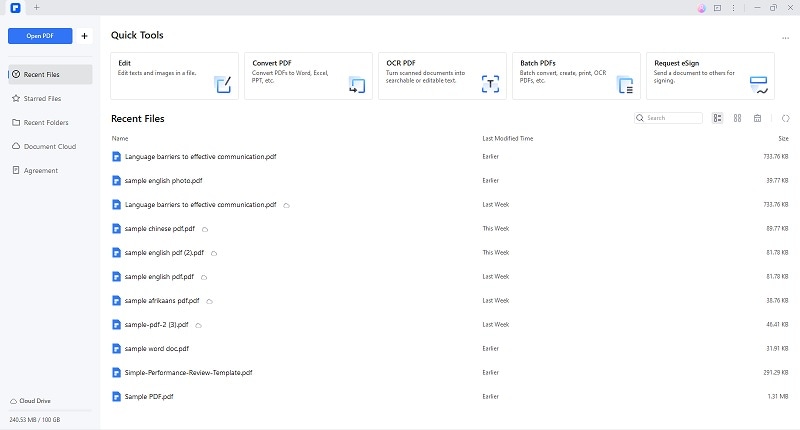
Step2
Under “Quick Tools,” select the "Batch PDFs" tool.
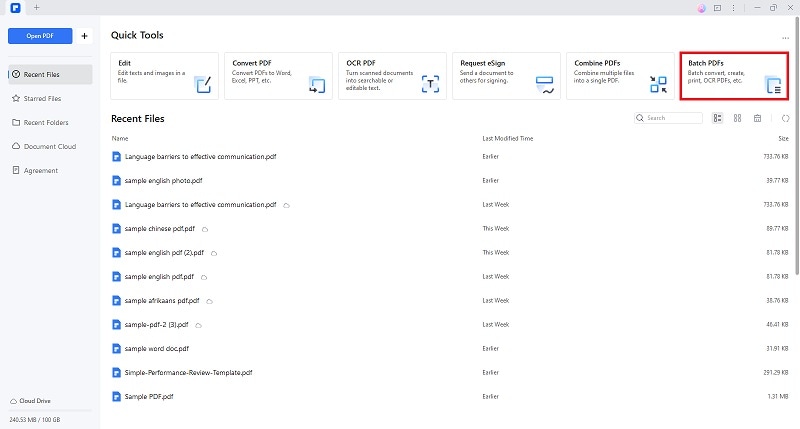
Step3
Choose the "Create" option to convert files from PowerPoint to PDF.
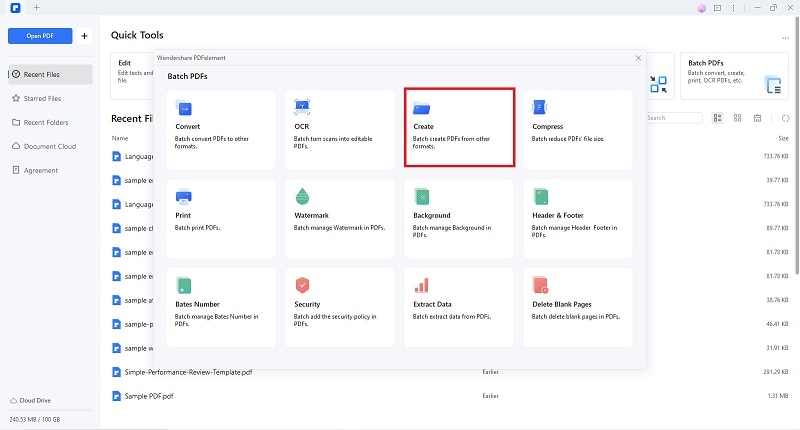
Step4
Select "Add Files" and pick the PPT files you want to transform into PDF format. Then, click "Open."
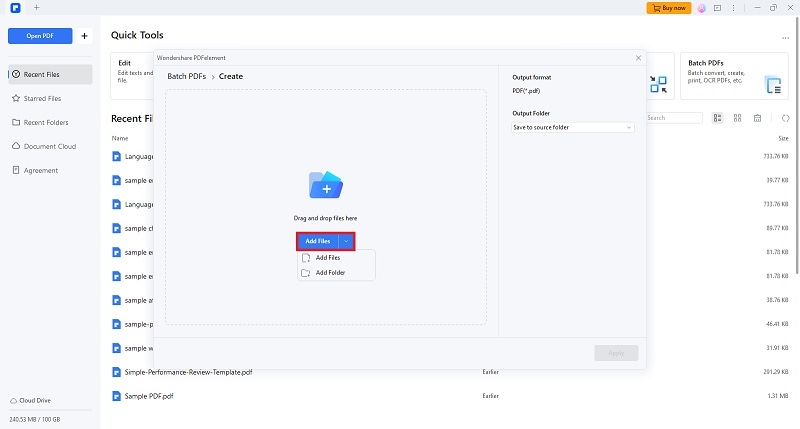
Step5
Select the output folder for your converted PPTs and click “Apply” to start the process.
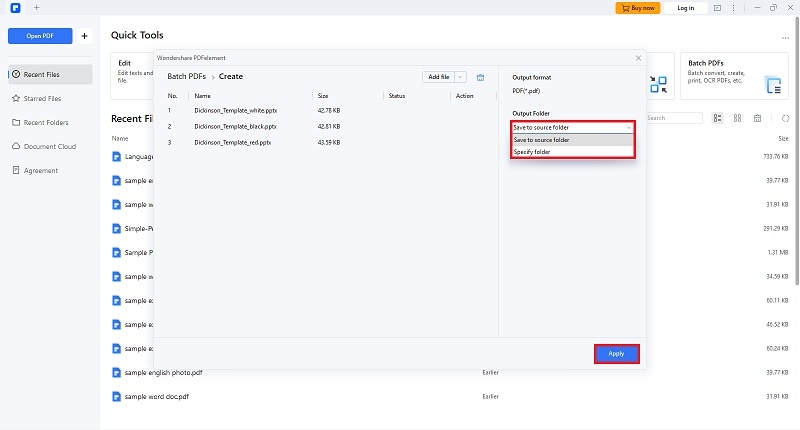
PDFelement is a step above when compared to other conversion tools. With advanced features like streamlined conversion processes and AI capabilities, the Wondershare brand is a top choice for handling PDF-related tasks. Another factor is the platform’s batch conversion process, enabling users to convert several PPT into one PDF file.
Part 3. Convert Multiple PPTs Into a Single PDF Using PDFelement
Tackling multiple conversions can often be time-consuming, especially when multiple PowerPoint presentation must be transferred to a single PDF. Fortunately, PDFelement simplifies this process by instantly converting multiple presentations into a single PDF format with just one click. Let's explore the seamless functionality of PDFelement and how it streamlines the merge-conversion process effortlessly.
Step1
Open PDFelement and choose "Combine PDFs" from the homepage, or navigate to "Tools" > "Combine."
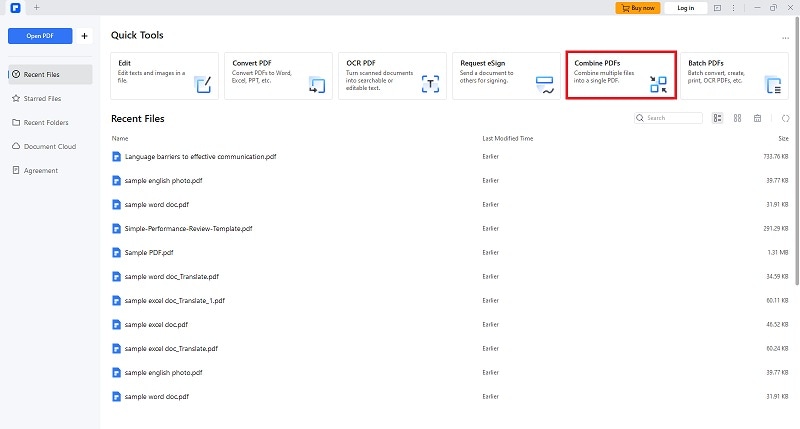
Step2
Select "Add Files" and pick the PPT files you want to transform into PDF format.
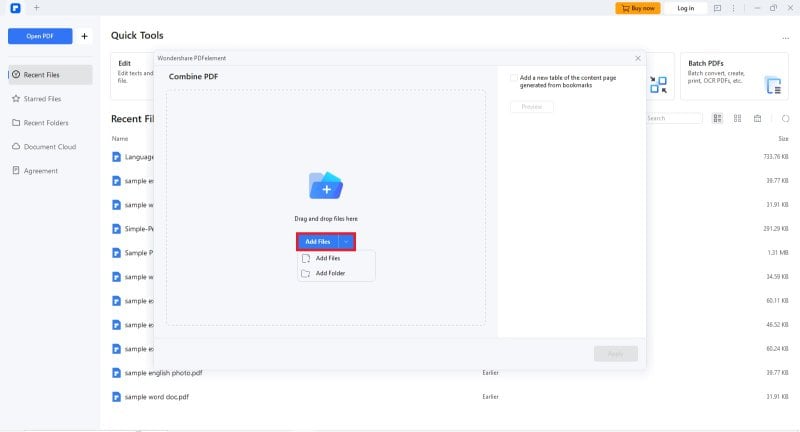
Step3
Drag and drop your files into the Combine window. Click "Apply" to seamlessly merge them into a single PDF.
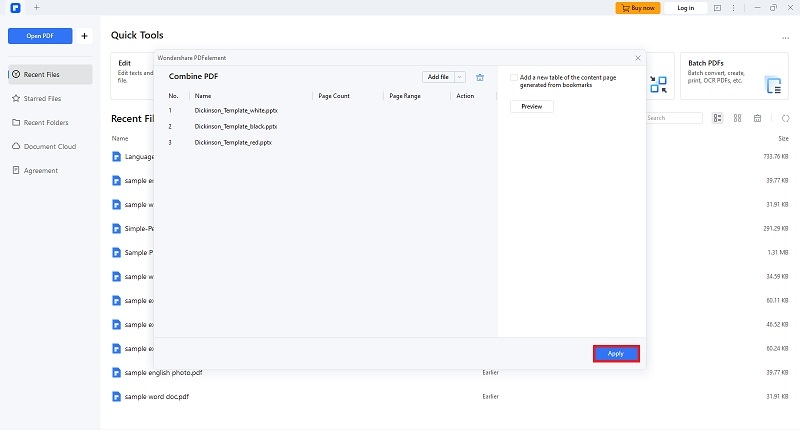
- The merged PDF will open automatically. For further customization, click "Organize" to rearrange, delete, or rotate pages as needed.
Part 4. Noteworthy Scenarios Demanding Batch Convert PowerPoint to PDF
Batch conversion of PowerPoint (PPT) to PDF is particularly advantageous in various scenarios, streamlining processes and improving efficiency:
Business Presentations:
When preparing multiple business presentations for distribution, converting them to PDF in batches ensures a standardized format for sharing with colleagues, clients, or stakeholders.
Educational Materials:
Teachers or educators dealing with numerous PowerPoint slides for lectures or study materials can benefit from batch conversion, simplifying the distribution and access to course content.
Training Modules:
In corporate training scenarios, where multiple PowerPoint modules must be shared with employees, batch conversion to PDF makes distributing and accessing training materials easy.
Conference or Seminar Materials:
Organizers of conferences or seminars dealing with numerous presentations can use batch conversion to create a consolidated set of PDF documents for attendees.
Archiving and Documentation:
When archiving old presentations or creating documentation, converting multiple PPT files to PDF in batch ensures uniformity and ease of access in the long term.
Legal Documents:
Law firms or legal professionals dealing with multiple case-related presentations can convert them to PDF in batches for easy sharing and presentation in legal proceedings.
Marketing Materials:
Marketing teams working on various campaign materials or sales presentations can use batch conversion to create a unified set of PDF documents for distribution.
Whether it’s for an office job or a marketing task, having a trusted PDF managing tool is important in today’s digital landscape. It provides efficient methods and solutions that can shorten the time spent managing tasks and give accurate conversions without the risk of compromising the format.
Conclusion
In the fast-paced world of document management, PDFelement emerges as a powerful ally to convert multiple PPT to PDFs. This comprehensive guide has explored the advanced features of PDFelement, emphasizing its role in saving time, preserving formatting, and ensuring high-quality output. From single conversions on laptops to batch conversions on mobile devices, PDFelement adapts to diverse scenarios, making it an exceptional choice for professionals, educators, and anyone dealing with numerous presentations.
Whether you're merging files, handling legal documents, or streamlining marketing materials, PDFelement's strategic impact on efficiency is undeniable, offering a versatile solution for today's digital landscape.

 G2 Rating: 4.5/5 |
G2 Rating: 4.5/5 |  100% Secure
100% Secure



