How can you reduce PDF size to 200KB? That's a very important question for anyone working regularly with large PDF files and struggling to make them small enough to send via email or upload to a messaging app. To that end, you can use a PDF optimizing tool for desktop or even do it online. Here are several methods you can use to reduce PDF size below 200KB online free and offline with specific software.
Part 1: How to Reduce PDF Size to 200KB Online
Method 1: Wondershare HiPDF Online PDF Reducer
The compression engine used for the HiPDF online PDF size reduction service is second to none. Not only can it effectively compress your PDF to a fraction of the original size, but the quality remains good enough for web use even with the High compression setting. The process works as follows:
Step 1 Drag your PDF into the HiPDF PDF compression window to upload it
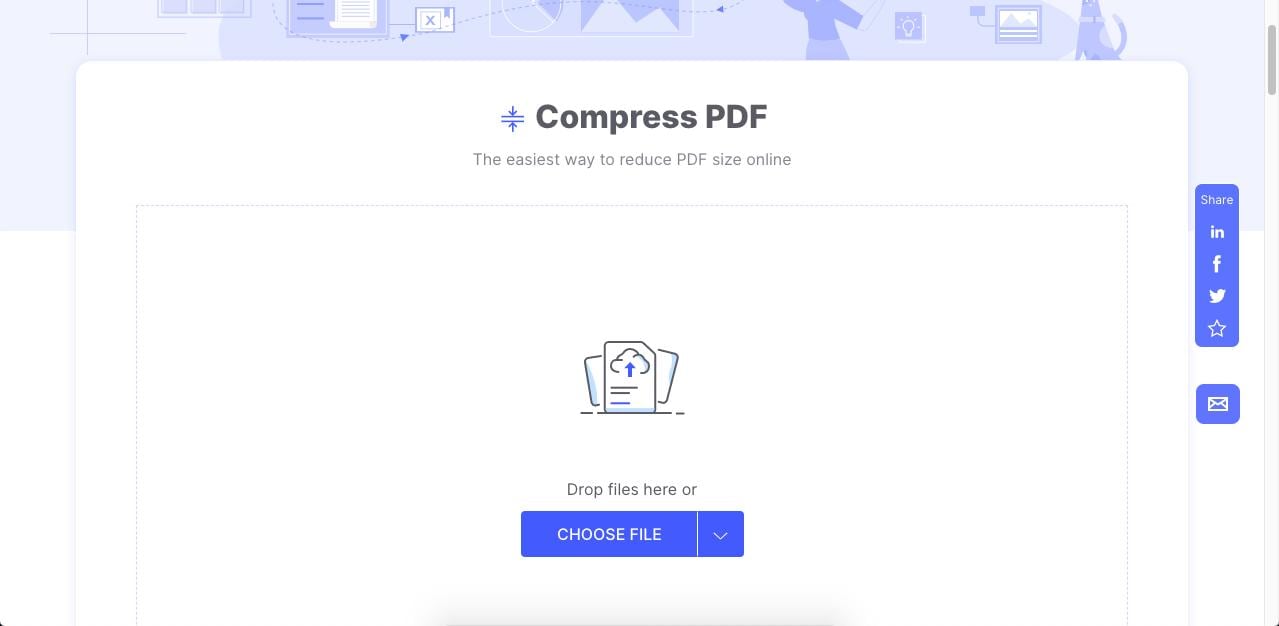
Step 2 Once it's uploaded successfully, choose a compression level that will help reduce PDF size to 200KB or whatever size you need
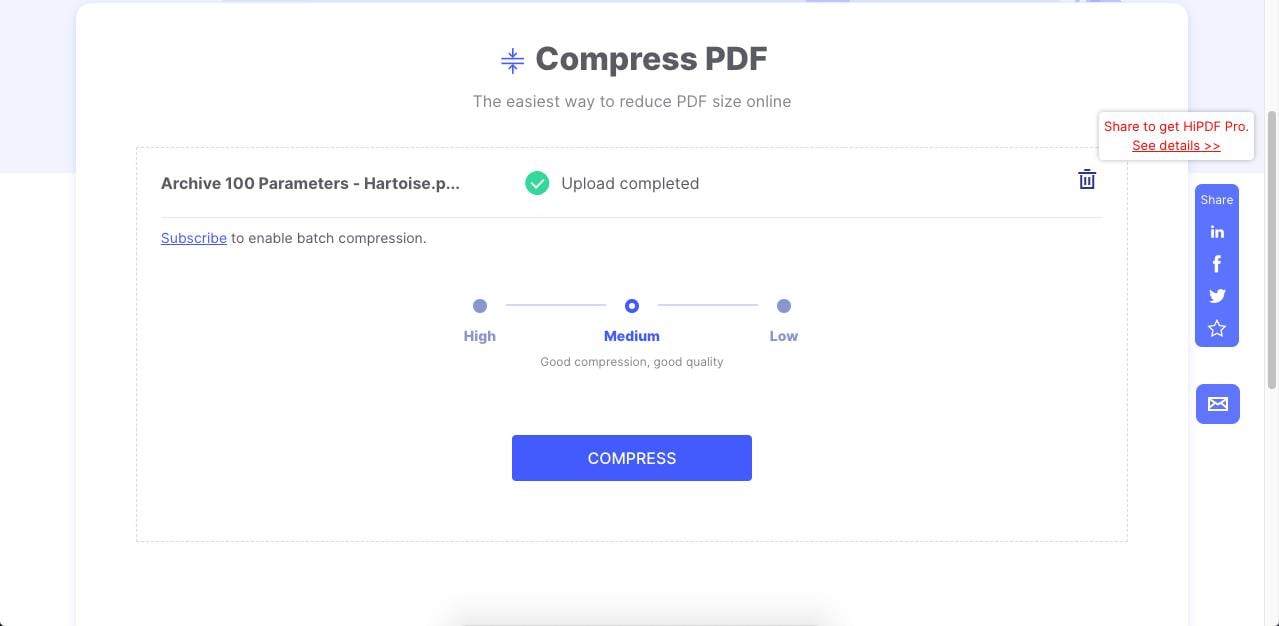
Step 3 Finally, click on the Compress button to finish the job, then click Download to save it to your desktop
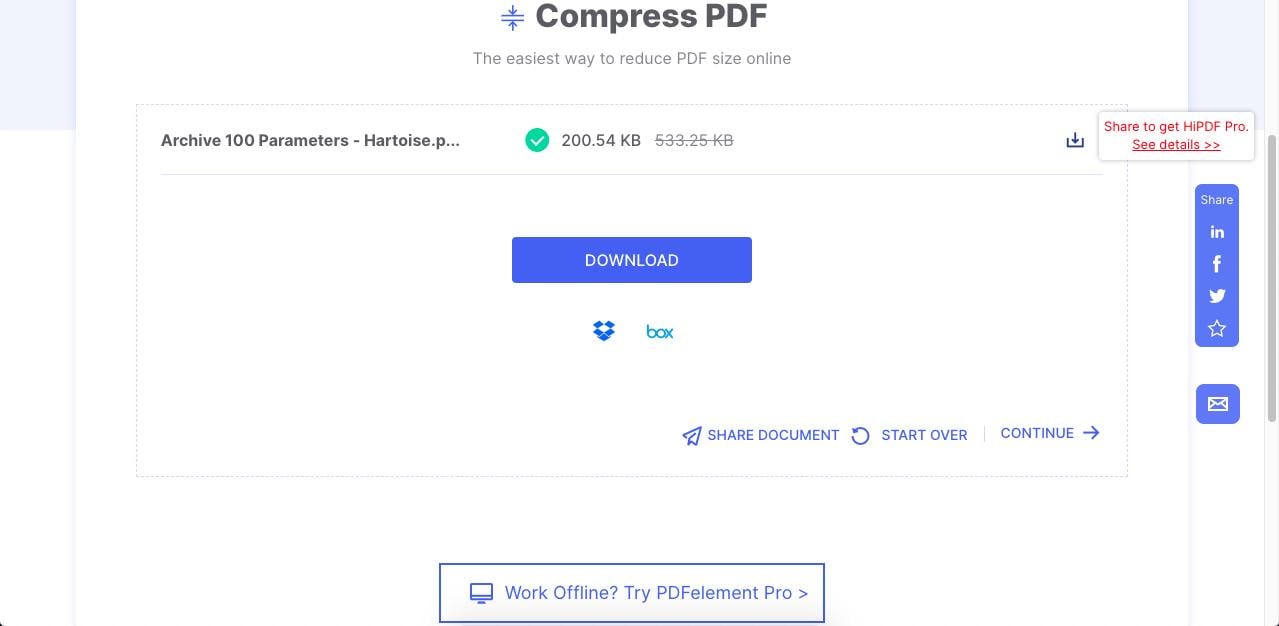
You'll notice that the compression quality is maintained but the file size has now been greatly reduced. Plus, you can always subscribe to HiPDF if you need to process more than one file at a time. Single-file compressions are free up to a certain daily limit but the upgrade is very affordable.
More About HiPDF from Wondershare
Another major advantage is that HiPDF gives you access to numerous other tools that you can use right after compressing a file. If you don't want to download it right away, you can choose to apply another action such as file conversion, online sharing, and more.
Finally, considering the low price point of the premium version, HiPDF makes the experience worthwhile. You can reduce PDFs to 200KB easily and affordably while enjoying the highest compression level and best output quality possible. And if you just need to compress a single PDF file once in a while, this is the perfect free online tool to optimize PDFs.
Method 2: Sejda PDF
Sejda is another powerful PDF optimizer tool you can try online for free. The interface is a little different because the additional settings for compressing PDFs is hidden away in a collapsible menu; however, that menu gives you control over aspects such as image quality and resolution as well as the option to exclude multimedia content.
Step 1 Drop your PDF into the Sejda Compress PDF interface and wait for it to upload

Step 2 You can directly click the Compress PDF button to accept the default settings or click on More Options to expand the menu we talked about

Step 3 After defining the parameters for handling images and multimedia, click Compress PDF
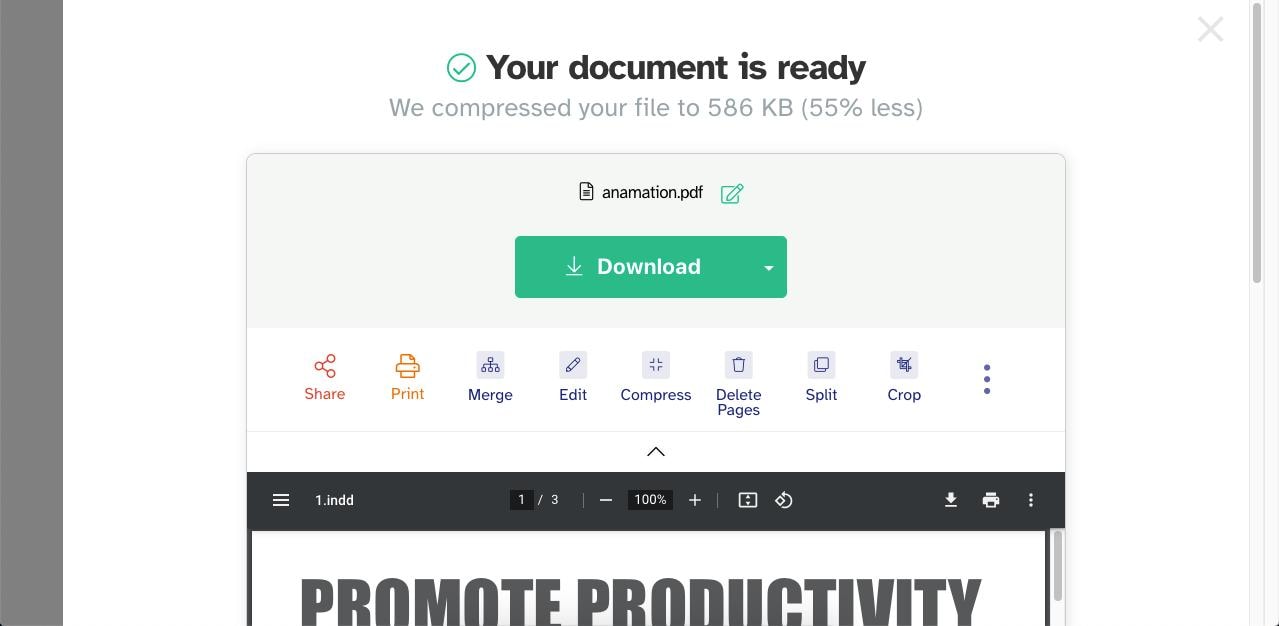
Step 4 On the next page, you can directly click on Download; alternatively, you can share, print, and perform further actions on the processed file
Pros
Various compression parameters are available
Simple but efficient tool
Multiple actions are possible after optimizing the PDF
Cons
Even the maximum compression yields only about a 55% reduction in PDF size
Desktop version not available on basic paid web plans
Method 3: Smallpdf
Smallpdf is a well-known utility among PDF users. The only drawback here is that the free option is limited to basic compression, which means you'll need to upgrade to Pro if you want some serious optimization options. Nevertheless, it's a reliable tool to reduce PDF size to 200KB or less.
Step 1 Drop your PDF into the Smallpdf Compress PDF browser tab or use Choose Files

Step 2 Click on Basic Compression and click the blue Choose Option button below it
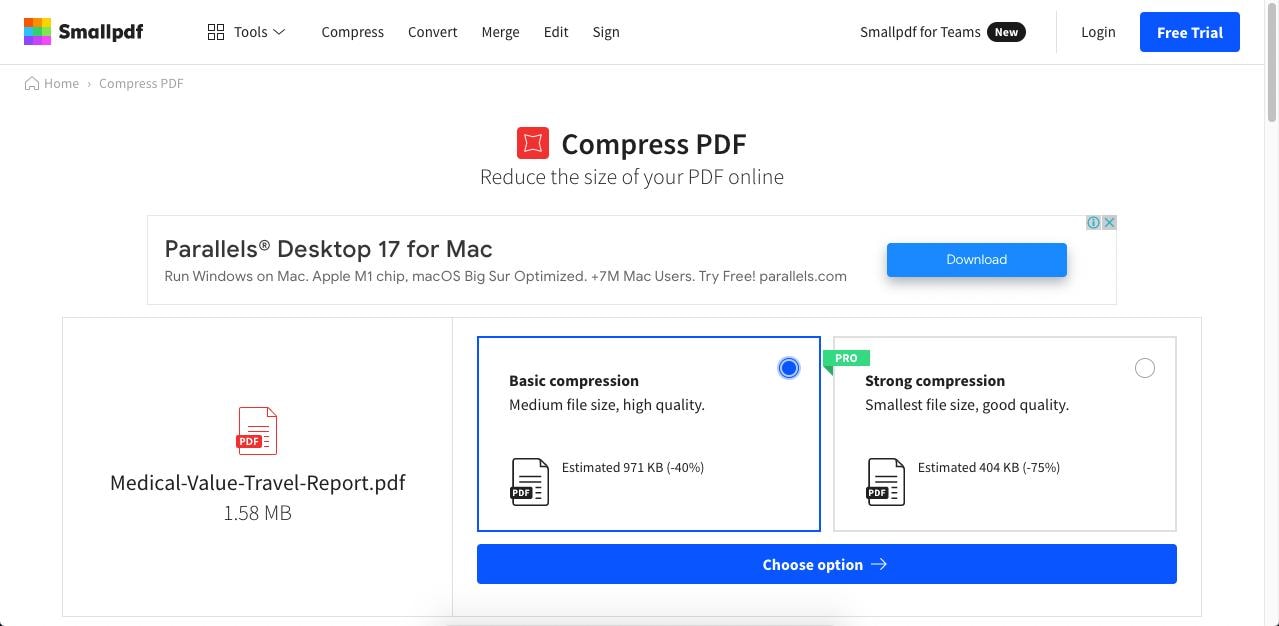
Step 3 On the last page, click Download or the Share icon, or continue processing the file with other Smallpdf tools
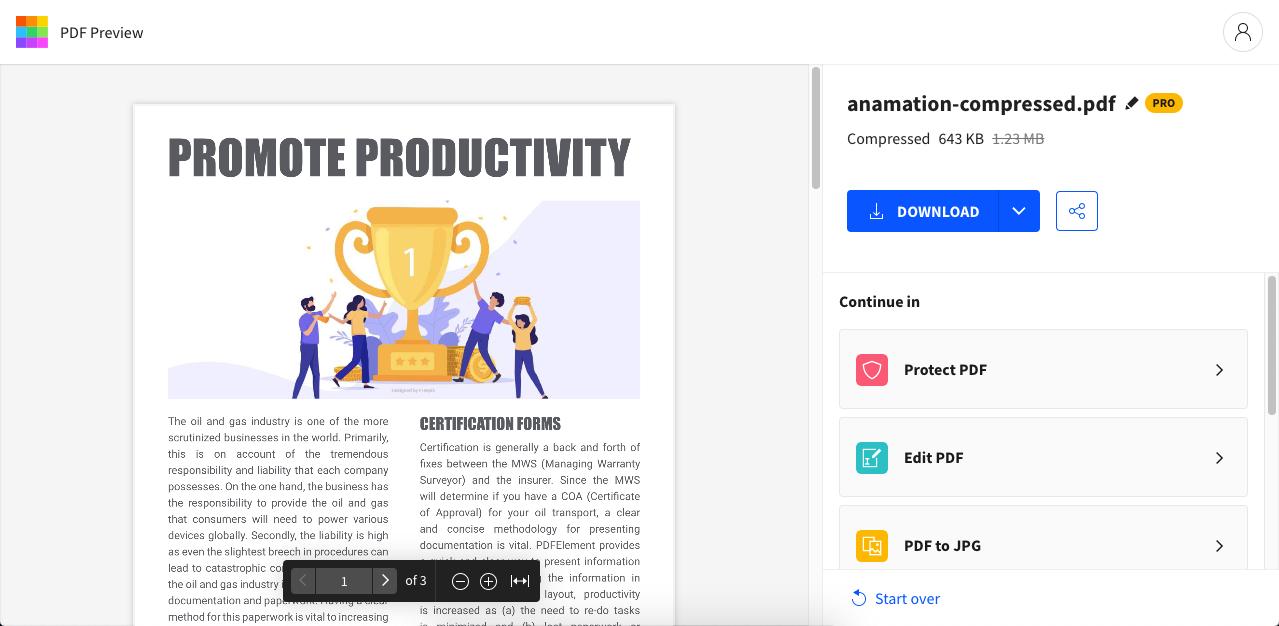
Pros
Slick interface
Well-known product
Access to other PDF tools online
Cons
High compression requires a Pro subscription
The monthly option is fairly expensive at $12 a month
General Tip: In case you don't achieve maximum compression and are unable to reduce PDF size to 200KB or less, you can try removing images and other content elements such as backgrounds, watermarks, logos, header/footer text, etc.
Online tools are certainly handy because you don't need to download or install anything. However, not everyone prefers working online, especially when it comes to handling sensitive files or confidential content. For that reason, desktop PDF compression tools are more popular with business and professional users who are worried about data security. The next section is dedicated to PDF compression utilities for Windows and Mac.
Method 4: Wondershare PDFelement Cloud
Wondershare PDFelement Cloud is an easy cloud-based document management platform developed by Wondershare PDFelement team as well, which also allows you to reduce PDF size to 200kb. Let's explore the easy steps to compress PDF online:
Step 1 Move to Wondershare PDFelement Cloud homepage and navigate to the top toolbar. One-click the Compress PDF under the edit button.
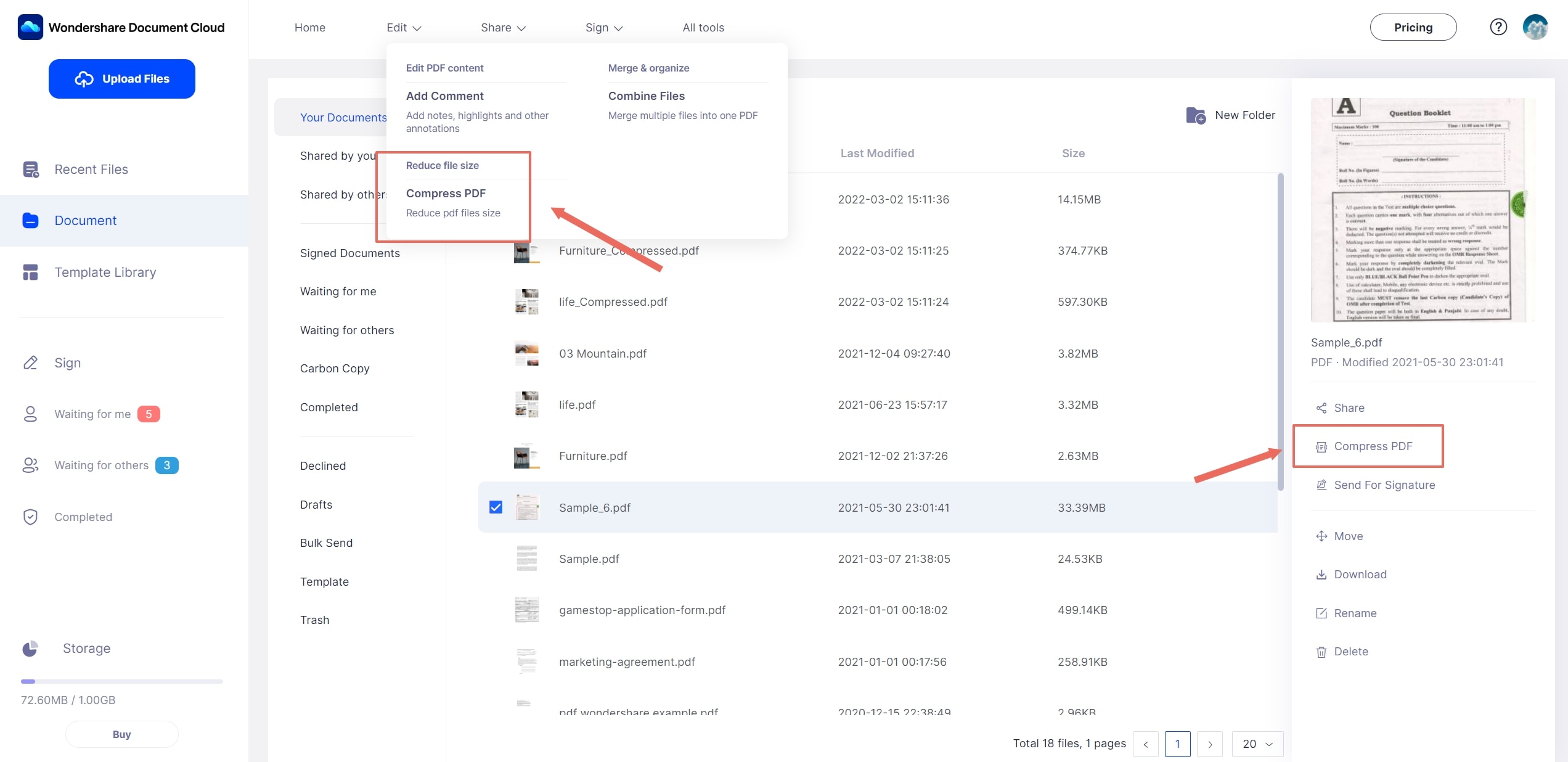
Step 2 Next, import the PDF from PDFelement Cloud directly if you have (or select a PDF from your local storage).
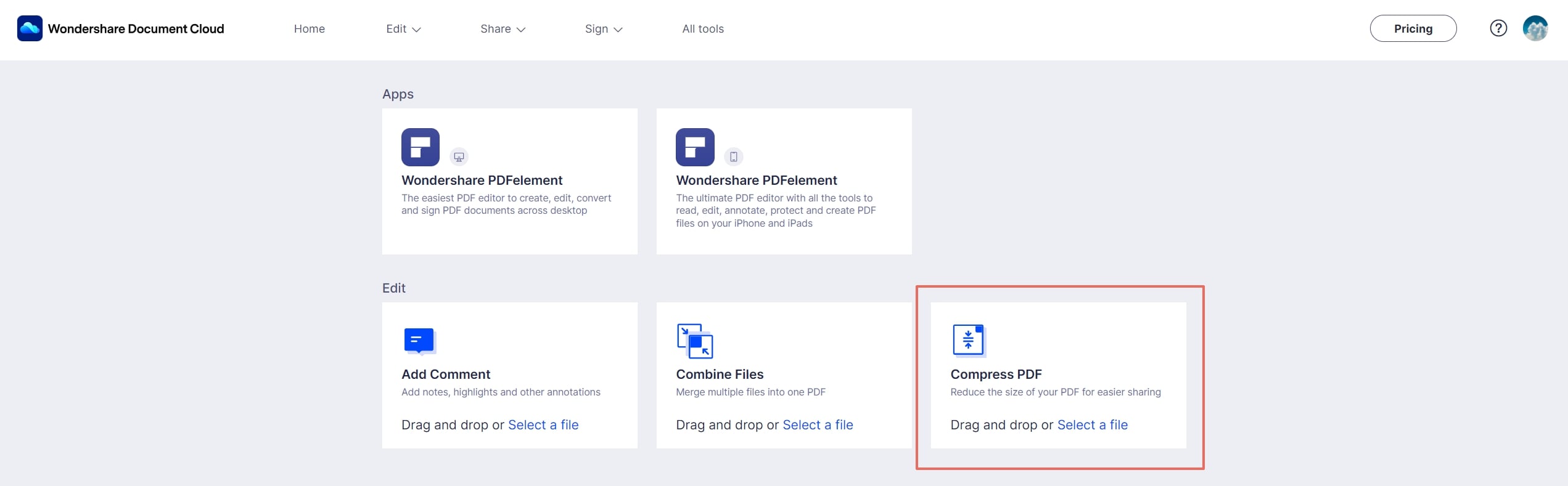
Step 3 Select the compression degree and click the Compress button to start. Download the output PDF file when the process is done.
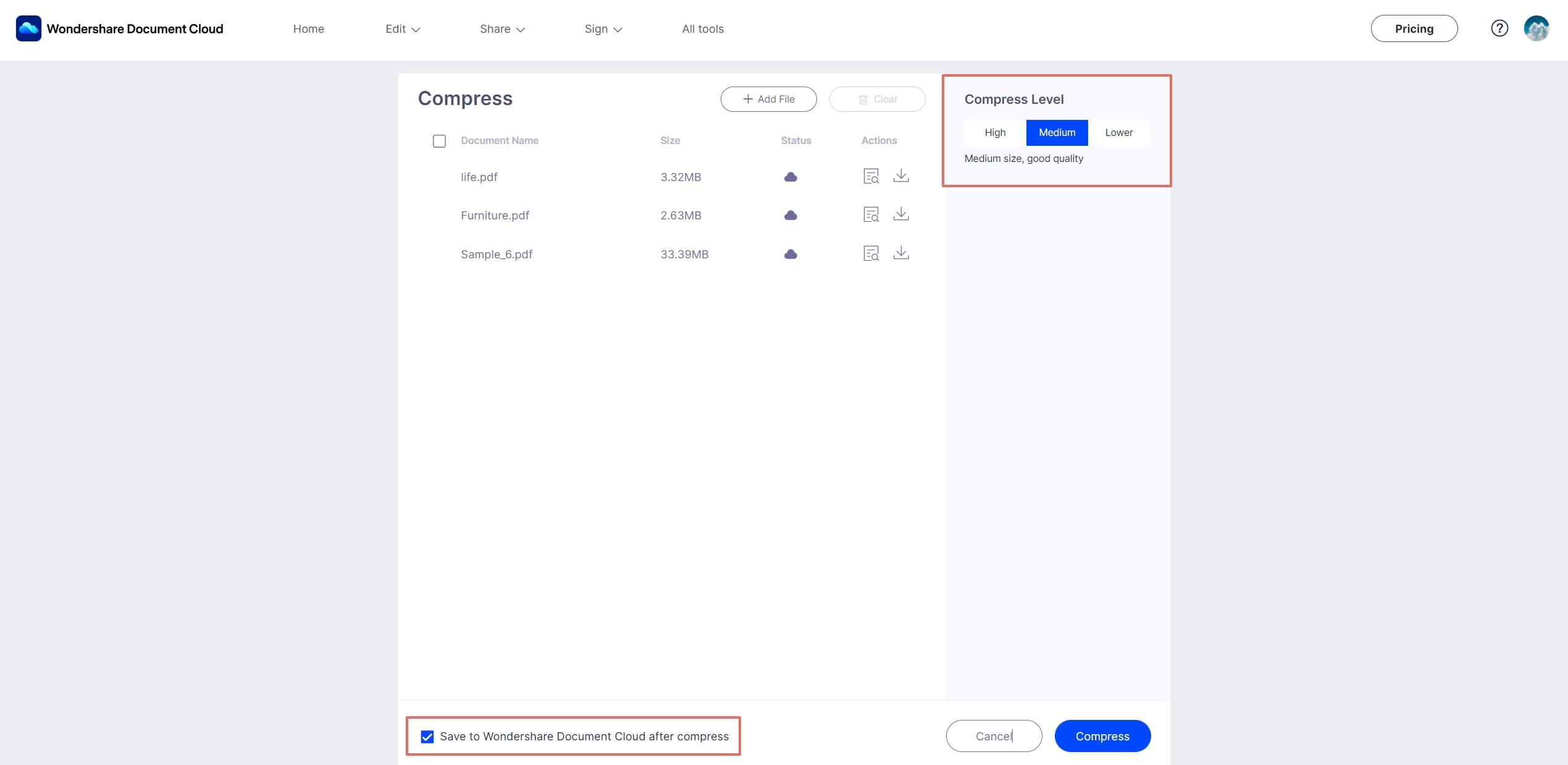
Part 2: How To Reduce PDF Size To 200KB Offline
Method 5: Wondershare PDFelement for Windows, Mac, and iOS
Wondershare PDFelement - PDF Editor Wondershare PDFelement Wondershare PDFelement is a multi-platform application for desktops and mobile. The powerful conversion and compression engines that come with the software can easily handle any document workflow and the software itself offers a range of features such as PDF editing, security, annotations, form management, OCR, Batch Process, and, of course, PDF compression. Let's look at the compression process on desktop using Wondershare PDFelement.
Step 1 Click on Compress PDF on the home page to import your file - another way to do this is to click the Tool tab at the top and select Compress PDF in the ribbon toolbar below it (Windows version)

Step 2 Next, use the presets to choose the ideal compression and quality level for your document and hit the Apply button
Step 3 The optimized file will be saved to a chosen location with the file name appended with ‘Optimizer'
Wondershare PDFelement Pro DC
Simplify your Workflow with the PDFelement Cloud.

About PDFelement from Wondershare
This is the most flexible and effective way to achieve high compression and high quality. Once your file has been compressed, you can open it again in PDFelement to make edits, add/remove content, annotate the file, e-sign it, convert to other formats, and much more with the comprehensive list of tools at your disposal.
Finally, PDFelement for Mac and PDFelement for iOS support PDF compression as well, so you have a version no matter what platform you're on. Moreover, PDFelement provides cloud service named PDFelement Cloud that allows you to save documents, send documents for electronic signature and share files.
Method 6: Foxit PDF
Foxit has gone through a major interface change so v10 onwards follows a slightly different process for file compression. The tool itself is quite comprehensive in terms of features but it lacks some of the more advanced tools that you'll find in PDFelement Pro, such as OCR. Nevertheless, Foxit has products that span the web, desktop, and mobile so a solution is available for every platform, which is a big advantage.
Step 1 You'll need to first open the file with the File → Open action

Step 2 If you're using the Foxit Editor v10 or higher, click File again and click on PDF Optimizer in the left menu panel
Step 3 In the panel next to it, click Reduce File Size for default settings or click Advanced Optimization for more parameters
Step 4 Finally, click on Current File to apply compression and save the processed file to a local folder
Pros
Fast conversion with advanced options
PDF sharing and collaboration
Cons
No advanced PDF features
Some issues with large PDFs
In Parting
As you can see, there are several ways to reduce PDF size to 200KB online free or offline with a desktop or mobile app. However, when you factor aspects such as affordability, feature-richness, and user-friendliness, the trio of HiPDF, PDFelement for Win/Mac, and PDFelement for iOS give you a comprehensive PDF compression and management solution for everything from electronic signature addition to page organization, and everything in between. As such, this is the bundle we recommend for any serious PDF user who manages heavy workflows.
 Home
Home


