Top 15 Free PDF Editors in 2024
2024-06-25 14:24:25 • Filed to: Free PDF Tools • Proven solutions
While trying to manage, view, and edit PDF documents, you may have used a PDF editor in the past, either online or offline. But have you ever asked yourself the question: "What is the best PDF editor?" If you're not a heavy PDF user, you probably won't require a proper PDF editing tool. Nevertheless, we recommend that you find some free PDF editor software online and offline to help get you through the chores of editing documents, filling out forms, applying electronic signatures, and so on. And that's what this article is all about.
If you are in a hurry, just download Wondershare PDFelement - PDF Editor, an easy-to-use PDF editor that allows you to edit text, images, links, watermarks, comments and more in PDF files. It can also convert, sign, arrange PDF pages, and do any other editing as you like.
Part 1: Best PDF Editor Free Download for Windows
1. PDFelement - Best Offline PDF Editor for Budgeting Users
PDFelement is an outstanding PDF editor free download for Windows that tops the list. It is a worthy alternative to Adobe Acrobat, which has been widely regarded as the industry standard when it comes to PDF editing. The good thing is that this wonderful free offline PDF editor has a free trial that comes with basic PDF editing solutions. Meanwhile, the paid version offers good value for the cost, as it is affordable when compared to other PDF editors.
It boasts a lot of incredible features which include annotating, editing, and converting PDFs to other formats, adding signatures, and filling PDF forms. In fact, this best Windows PDF editor free for download gives you a complete solution to edit PDF files like never before. For example, it can help you edit PDF text, add, remove, extract images from PDF, edit and remove watermarks, background, and so on. More importantly, it allows you to enjoy a large cloud storage space (up to 100GB) from Wondershare PDFelement Cloud. Download this simple PDF editor now.
Free version: The free version of PDFelement can edit, annotate, convert, combine and split PDFs. It can combine and convert up to 3 files for free.
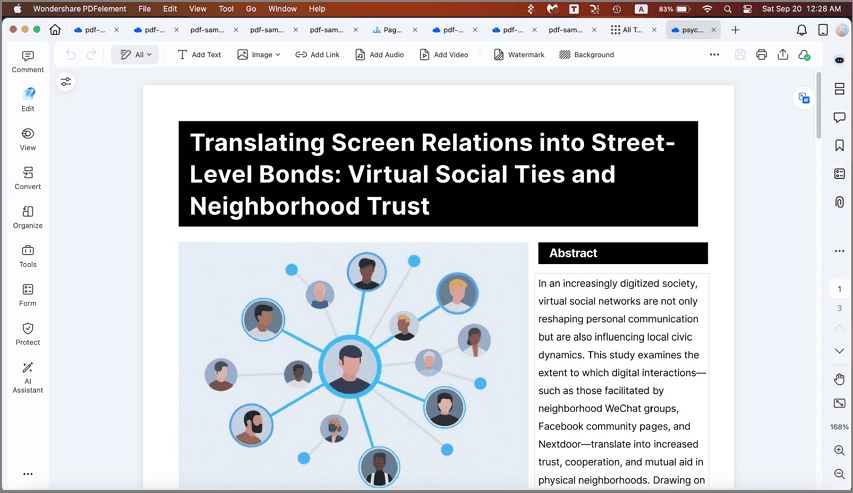
Pros
- PDFelement can do what Adobe can do, making it the editor with the best value for money.
- Users can try it out before they commit to buying it.
- Its simple design provides a user-friendly interface for both beginners and pros.
- It is secured with your documents.
- It has OCR technology, which allows you to edit/extract the PDF files from scanning.
- Moreover, it possesses the PDFelement Cloud service, making you access your cloud documents on any device.
- It allows you to edit, convert, annotate, sign, protect, compress PDF files, and so on.
Cons
- It has limited features when used as a free offline PDF editor with the trial version.
Upgrade from the free version:
- The free version offers basic PDF solutions.
- It only costs $79.99 for the PDFelement professional version, which offers a comprehensive PDF solution.
System Support
- Windows System Support: Best PDF reader and editor free download for Windows Vista/7/8/10/11.
- Mac System Support: Highly compatible with all macOS from 10.14 to the latest macOS 13.
How to Edit PDF Free with PDFelement
Download PDFelement on your device and click Edit to open a PDF file that needs to be edited.
Edit text: PDFelement will automatically detect all the editable elements in the file. Navigate to the text that you need to edit and change the existing text. Or click Add Text to add new text.
Edit image: Right-click an image in PDF. You can then have the option to delete, rotate, resize, or replace the image. You can also add a new image.
Edit link, watermark, header&footer: You can also add clickable hyperlinks in PDF, watermark confidential files, add page numbers, and more.
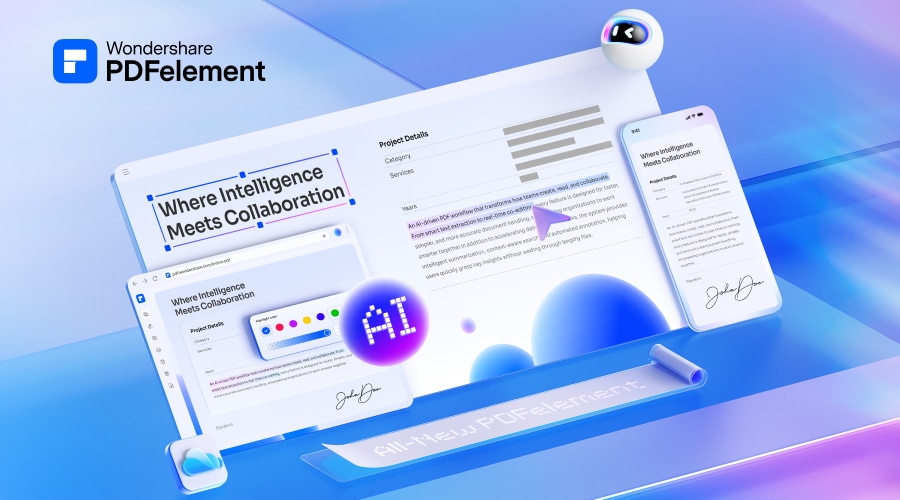
2. Adobe Acrobat - Best PDF Editor for Professional Editing
There is no doubt that the Adobe Acrobat PDF editor sets the pace for PDF editing and is widely regarded as the best offline PDF editing tool for Windows 10; however, it is considered to be overpriced. It is important to note that PDF editing is not just for large businesses but also for individuals and small businesses, and therefore the price is critical. But Adobe is still a great PDF editor with top-class features that help users convert, edit, and annotate, among other functions.
Free Version: Adobe provides a 7-day free trial of a fully functional version of Acrobat Pro DC. You can edit, convert, and annotate PDFs for free in 7 days.
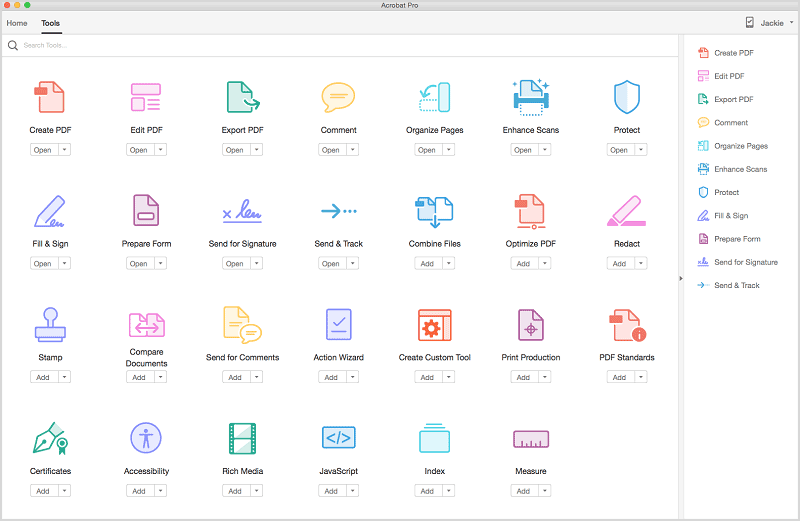
Pros
- One of the best PDF editors with top-notch features.
- It is easy to use with a decent and friendly user interface.
- OCR technology is available to edit scanned PDFs.
Cons
- It is a more expensive PDF editor when compared to other alternatives.
- It may not be suitable for individuals and small businesses due to the cost.
Upgrade from the free version: It costs $179.88 for one year or $14.99 per month for the subscription.
System Support: This PDF editor can be compatible with all Windows systems.
Adobe Acrobat free download >>
3. Foxit PDF Editor - Best PDF Editor for Business Use
This is another PDF editor free for download capable of editing your PDF files in Windows systems. Apart from the editing feature, Phantom PDF can also perform other functions, including merging and splitting PDFs, annotating and sharing PDF files, creating PDF forms, and converting PDFs to other file formats. What's more, you can also add encryption to PDFs, redact PDFs, and sign PDFs.
Free version: Foxit PDF Editor provides you with a free trial for 14 days. You'll have access to the full functionality of the PDF editor during the 14-day trial.
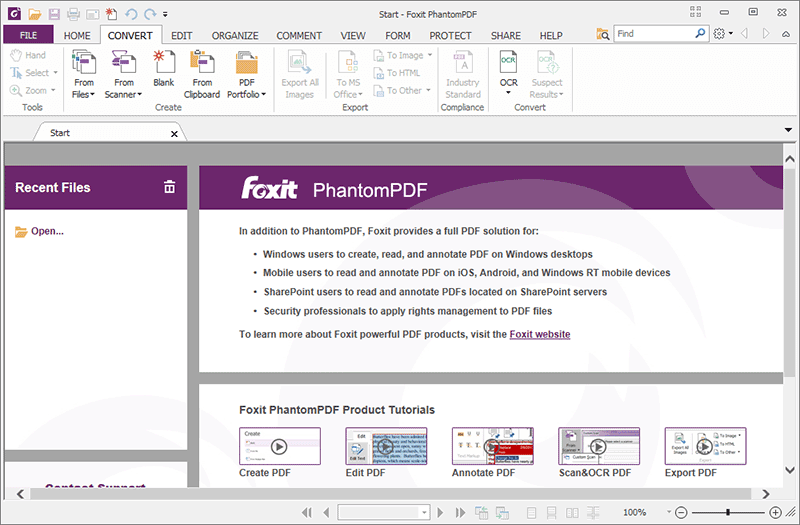
Pros
- Provides a trial of 14 days to customers to try it out.
- With the OCR function, users can work with scanned PDFs.
Cons
- The trial version has limited features.
- The user interface of this PDF text editor isn't as easy to use.
Upgrade from the free version: It comes in three versions: standard, business, and education. The standard version is $159 in a one-time payment.
System Support: It supports all Windows systems as well.
Foxit PDF Editor free download >>
4. PDFsam Basic – Free PDF Editor Software
To cater to easy PDF editing, PDFsam offline PDF editor Basic provides a balanced experience with some of the best PDF management tools. While being a free option to manage PDF files, it offers a complete setup to split, merge, and extract PDF pages.
Following this, you can also utilize PDFsam Basic to mix, rotate, and insert pages. Overall, it is a great PDF organizing facility that helps manage PDF files coherently.
Key Features
- You can split documents by bookmarked pages to display different sections of the entire document.
- It allows a dedicated insertion feature of adding a single PDF page multiple times within the same document.
- Provides a setting to define the output version of the PDF being generated.

Free version: PDFsam Basic as a completely free tool for managing PDF documents. There are no hidden charges associated with using this PDF editor software.
Pros
- This PDF editor free download is easy to use and has no difficult operations.
- It also comes with dedicated 32-bit versions for supporting wider users.
Cons
- Essential PDF management features such as converting, editing, and commenting on PDF are unavailable in PDFsam Basic.
- No OCR facility is available in PDFsam Basic, which prevents you from converting image-based PDFs to editable text.
System Support: Windows, Mac, and Linux
5. PDF4QT – Open-Source Free PDF Editor Offline
PDF4QT has been developed as a defining open-source alternative to online PDF editing. Developed with a cohesive C++ library, it focuses on offering multiple editing and interactive functions. You can find an impressive document-differentiating environment within PDF4QT, which results in a detailed list of all differences while displaying content in page-to-page window navigation.
Key Features
- You can view PDFs with a simplified and user-friendly experience across PDF4QT PDF editor free offline.
- Along with basic organizing features, you can move, clone, and add pages.
- There are advanced services, including document encryption, digital signature verification, and document annotation.

Free version: Being an open-source PDF editing service, PDF4QT is available for free. No hidden charges are associated with this platform, which can be downloaded easily.
Pros
- You can convert PDF pages into images using this service.
- There are several plugins involved in PDF4QT to improve user experience.
Cons
- Multiple security protocol issues are reported while using this PDF editing service.
- Requires improvement in many departments of PDF editing to become a good software edit PDF.
System Support: Windows and Linux
PDF4QT PDF Editor Free Download >>
6. AbleWord - Best Free PDF Editor and Word Processor
This PDF editor and writer may not be as well-known as software, but it still made it on our list of the best free offline PDF editor tools for Windows. It is also a word processor, which means that you can edit files as easily as you would with a Word document. AbleWord supports reformatting images, adding or editing headers and footers, and tables, among other useful functions. It also includes spell check and other functions.
Free version: This is a completely free PDF editor. Just install and use it.

Pros
- It is easy to use and also free.
- It also supports some Microsoft Word features.
Cons
- It has limited features.
- Its output is not as good as some other top PDF editors.
System Support: It can be used to edit PDFs on Windows 10, Windows 8, Windows 7, and Windows XP.
AbleWord PDF Editor Free Download >>
7. PDF-XChange Editor - Best Lightweight PDF Editor Free for Download
The PDF-XChange PDF editor can convert, annotate, edit, and add encryption to your PDF documents. As another best PDF editor software, this PDF editor also boasts powerful features such as converting paper documents to interactive PDF fields. This makes it possible to scan paper forms and convert them to fillable forms with OCR.
Free version: It does not require a license to make basic editing, while the advanced features will add watermarks to documents when they are used without a license.
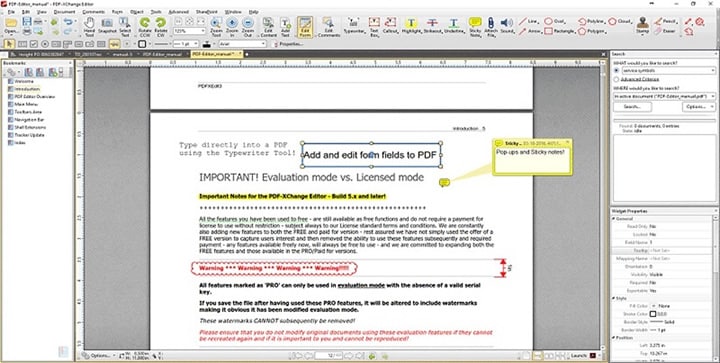
Pros
- Offers the ability to edit, convert, and perform many other functions.
- Comes with OCR and Esign functions.
Cons
- Only available for Windows users.
Upgrade from the free version: The cost starts at $56.
System Support: It is compatible with Windows only.
PDF Xchange Editor free download >>
Choose the Right PDF Editor for Free Trial
|
Features
|
Adobe Acrobat®
|
Foxit Phantom
|
PDFsam Basic
|
PDF4QT
|
AbleWord
|
PDF-XChange Editor
|
|
|---|---|---|---|---|---|---|---|
| Compatible Platforms | Windows, Mac, iOS, Android | Windows, Mac, Android, iOS, Web | Windows, Mac, iOS, Android, Web | Windows, Mac, and Linux | Windows and Linux | Windows | Windows |
| Ease of Use | Very Easy | A Little Complex | Medium | Complex | Medium | Easy | Complex |
| Editing PDF | Yes | Yes | Yes | No | Yes | Yes | Yes |
| Offers Security | Yes | Yes | Yes | Yes | No | Yes | Yes |
| Pricing | Yearly Plan: $79.99/year Perpetual Plan: $129.99 |
Adobe Pro: $239.88/year Adobe Standard: $155.88/year |
$139.99/year | Free | Free | Free | $56/year |
| OCR Functionality | Yes | Yes | Yes | No | No | No | Yes |
| Batch Processing | Yes | Yes | Yes | Yes | No | No | No |
| Document Redaction and Security | Yes | Yes | Yes | No | Yes | No | Yes, but no Redaction |
Part 2: Best PDF Editor Free Download for Mac
Many PDF editors offer both Windows and Mac versions. You can also find some free offline PDF editors dedicated to Mac. The built-in tool Preview allows you to annotate and convert PDFs for free, however, you can't edit text with it. Learn more free PDF editors for Mac.
1. PDFelement for Mac - Essential PDF Editor for All Mac Users
PDFelement for Mac is a powerful PDF editing software for Mac, which allows you to edit text, images, and links in PDF files, create & convert PDF, add annotations to PDF documents and more. It also provides an OCR tool for you to convert scanned PDFs to editable and searchable version.
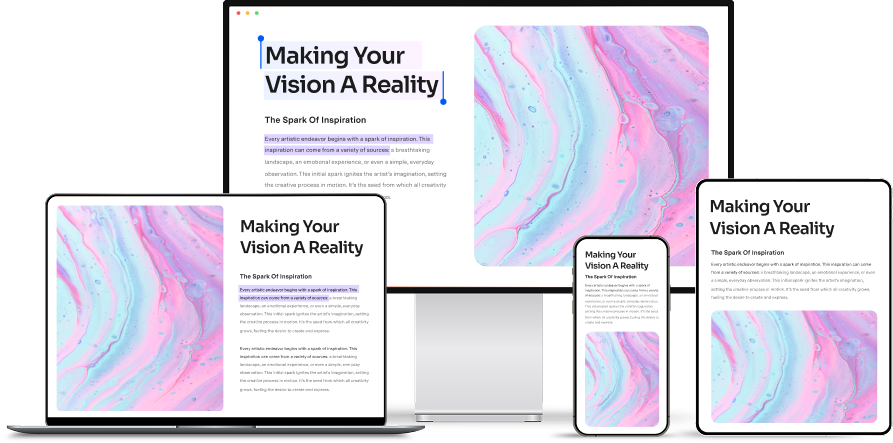
Pros
- A powerful PDF editor free download for Mac. Comes with the ability to edit, convert, sign, protect PDFs.
- Intuitive interface.
Cons
- The free version adds a watermark to the documents.
Upgrade from the free version: The cost starts at $79.99/per year. It provides a lifetime version at $129.99
System Support: macOS 10.14 - macOS 13.
2. Preview - Free PDF Editor on Mac
Preview is a built-in free PDF editor for macOS. It allows you to add text, strike out text, highlight text, add comments to PDF files. You can also convert PDF to other formats(JPG, PNG, etc.) for free on Mac with Preview. It is the best free PDF editor you can find for Mac.
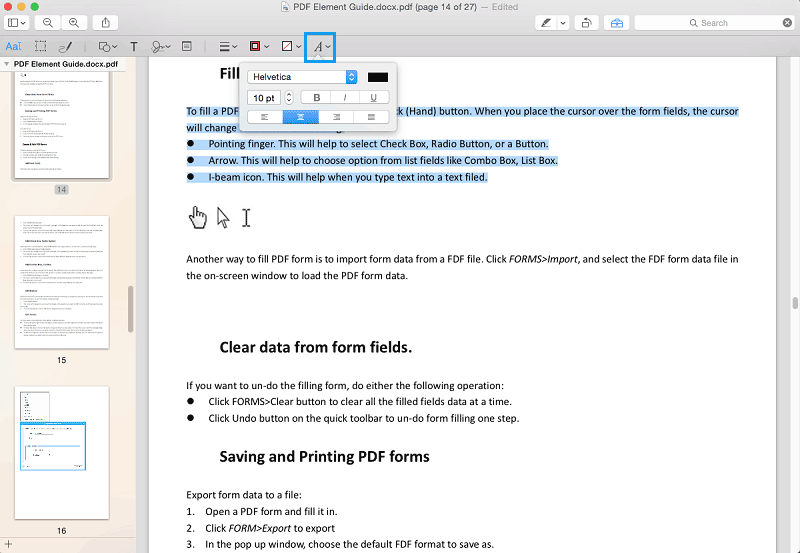
Pros
- Free PDF editing software without a watermark.
Cons
- Unable to change texts, and images in PDF files.
- Unable to add images to PDF.
Part 3: Best Free PDF Editors Online
There are a ton of options out there when it comes to using a PDF file editor free of charge, but many free versions come with watermarks or require you to register yourself as a user before you can enjoy the full functionality of the platform. Such applications, whether online or installable, can hardly be counted among the best free PDF editors. So, which are the true best PDF editors for free? Let's have a look.
|
Features
|
HiPDF
|
Smallpdf
|
iLovePDF
|
PDFfiller
|
Sejda
|
PDF Buddy
|
|---|---|---|---|---|---|---|
| Edit text | ||||||
| Edit images | ||||||
| Edit link | ||||||
| Speed | Fast | Fast | Fast | Fast | Very fast | Slow |
| Free to use | Free to use with 20MB max size limit | 7-day free trial | Free to use with 100MB max size limit | 30-day free trial | 3 PDFs/month | Free with size limit |
| Paid plans | $3.3/month | $12/month | $4/month | $12/month | $7.5/month | $7.99/month |
1. HiPDF - Simple Online Free PDF Editor
Developed by Wondershare Technology as a free online PDF editor, HiPDF gives you all the tools you need to stay on top of any PDF workflow. For editing PDF files, it allows you to add texts, images, and shapes. Moreover, it includes a massive collection of PDF utilities for file conversions, encryption, PDF compression, file and page management, OCR, API, and much more. It's a one-stop online shop for all things PDF. Each function has a dedicated web page where you can upload your PDFs and other documents, process the task, and then download the file with no watermarks or other restrictions.
Pros
- Completely free, no strings attached; paid Pro option with richer features
- A comprehensive range of utilities comprising a free PDF editor, converter, compressor, OCR, and other tools
Cons
- Documents are uploaded to the web, where they may be at risk while in transit
- You will need a stable and fast Internet connection when working with large files or complex processes such as OCR
Upgrade from the free version: $6 per month.

2. Smallpdf - Complete PDF Editor Online
Smallpdf is another well-known online PDF solutions platform. It offers an array of PDF tools such as a free PDF editor, file compression, file conversion, etc. but the free version has a lot of important features locked behind the paywall. It's a great service to use when you're in an unfamiliar location and you need to access a PDF tool on a computer different from your own.
Pros
- Excellent file compression tool
- Comprehensive PDF tools for conversion, editing, security, signing, etc.
Cons
- Users cannot set the name of a processed file when saving it
- Doesn't do well with large PDF files
Upgrade from the free version: $12 per month.
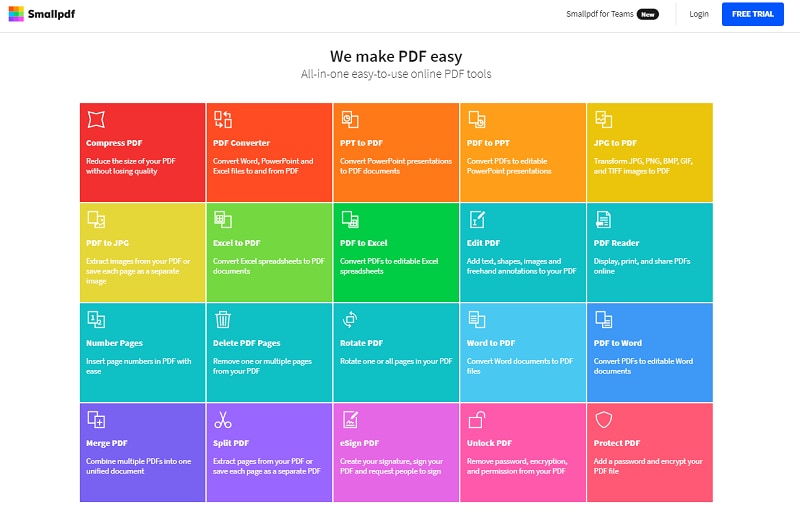
3. iLovePDF - Free PDF Editor
This online PDF service comprises a collection of useful tools for editing, conversion, compression, file and page management, and even PDF repair. While not as popular as SmallPDF or HiPDF, ILovePDF offers a matching array of capabilities to help users handle relatively light document workflows.
Pros
- Limited "Convert to PDF" options
- No advanced tools, such as OCR
Cons
- Users cannot set the name of a processed file when saving it
- Doesn't do well with large PDF files
Upgrade from the free version: $4 per month.
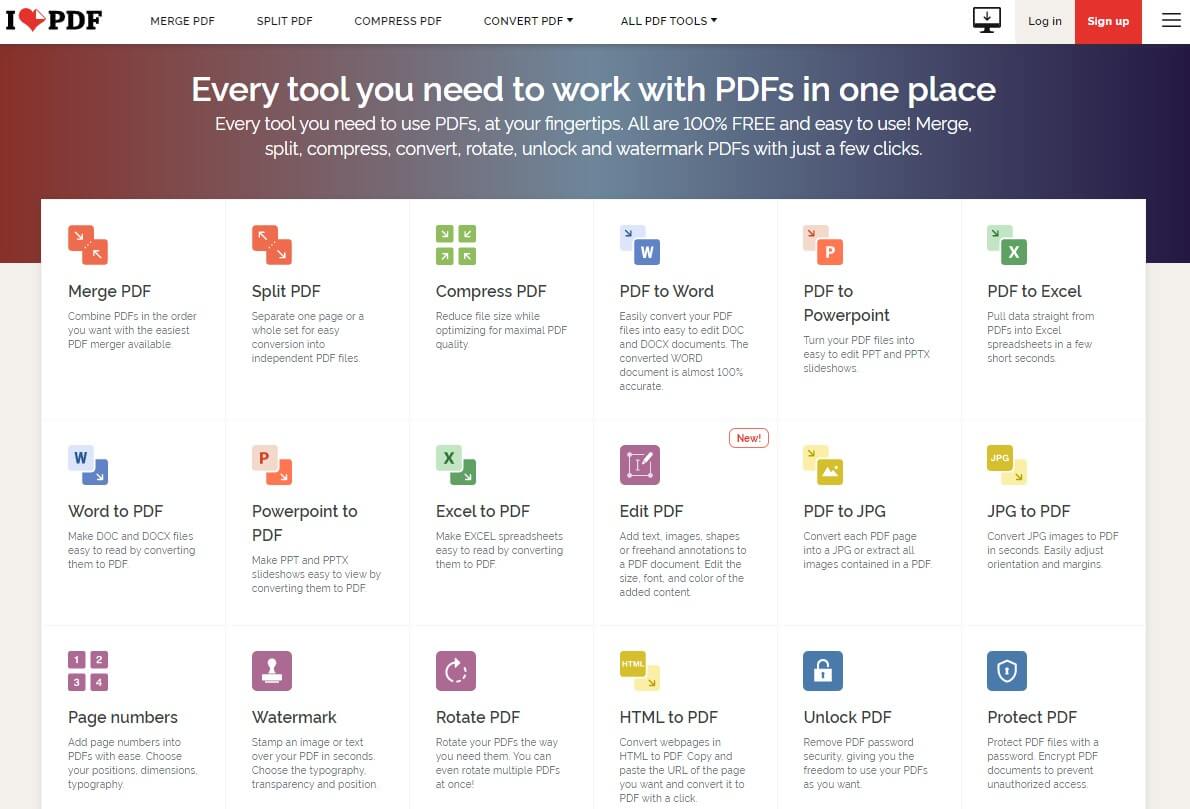
4. pdfFiller - Versatile Online Free PDF Editing Tool
The tools in pdfFiller are laid out very differently from most other online PDF editors, and the focus is clearly on providing the right tools to the right type of user. As such, the company has various custom solutions for industries across healthcare, finance, legal, and so on. The online platform offers several important PDF tools required by business users from these and other industries.
Pros
- Solution-specific PDF tools
- API and third-party integrations
Cons
- The online platform is sometimes slow or unresponsive
- Limited advanced features such as OCR and API
Upgrade from the free version: $12 per month.
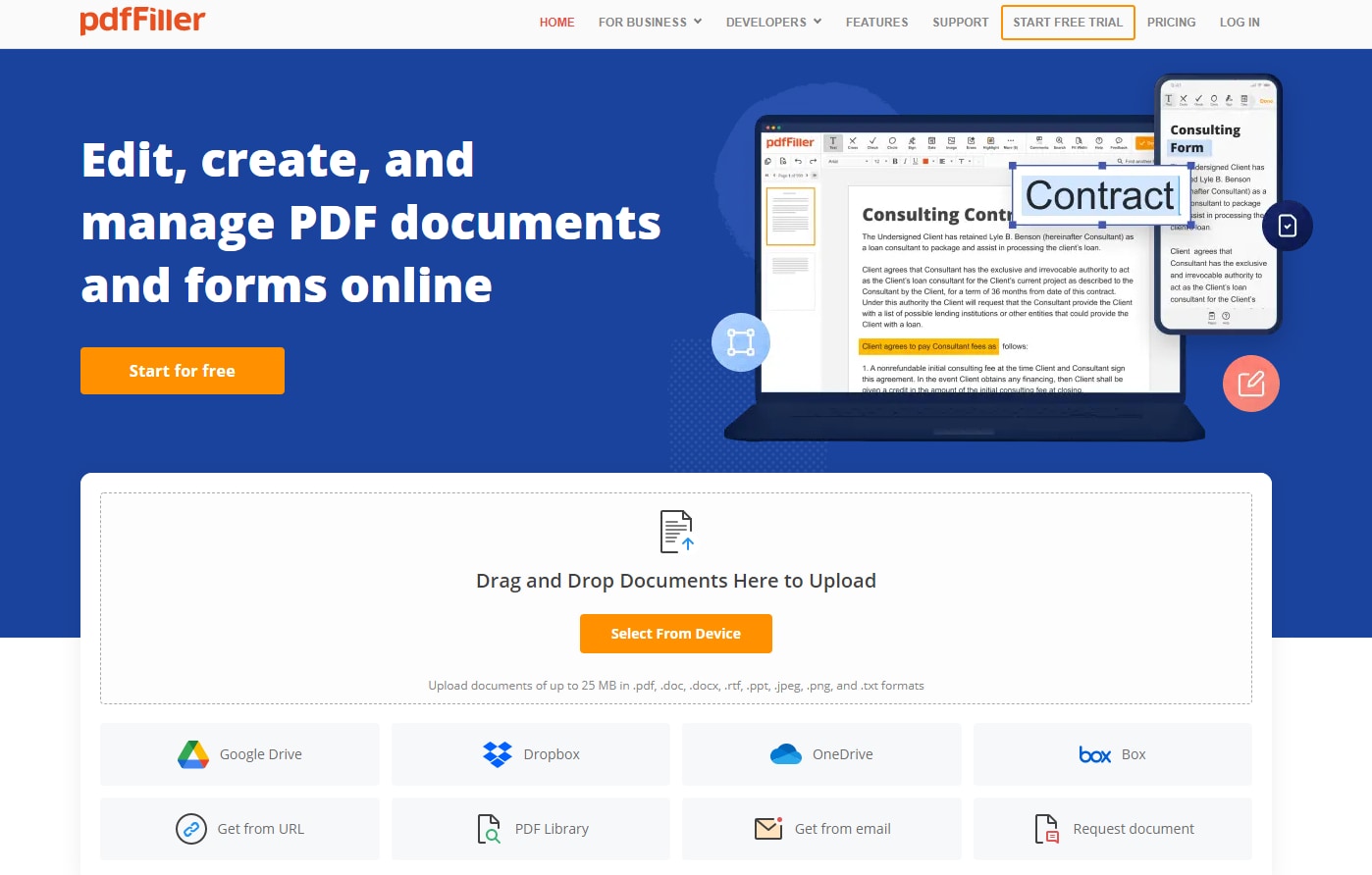
5. Sejda PDF Editor - Streamlined Free PDF Editor
Sejda is a free PDF editor on our list, and this is due to its impressive features. It allows you to edit your PDF files easily. Apart from editing PDFs, it can also add signatures on PDF files, add comments and links on PDFs, create fillable PDF forms, and edit the content in PDF documents.
Pros
- You can edit an unlimited number of documents.
- There is no page or hourly limit.
Cons
- It is not as secure as other PDF editors.
- There is no OCR included in this online PDF editor.
- The user interface is not user-friendly.
Upgrade from the free version: $7.5 per month.

6. PDF Buddy - Handy PDF Editor Online
This is another one of the best free PDF editors. You do not need to download and install it on your PC to edit PDFs for free. It is a free PDF editor for Windows that allows you to edit PDFs files online easily. There's no need to download a PDF editor, as everything is done online.
Pros
- Uploading files and editing them is easy.
- The instructions are clear, and you can complete tasks quickly.
- Signing up takes just a few minutes.
- It is a free PDF editor for Windows.
Cons
- The features are limited, so there are many things you might not be able to do with this editor. For example, you cannot merge PDF files using this tool, and you can't use it to create a PDF file.
- The security and privacy of your documents are a concern with this editor because all edits are done over the Internet.
Upgrade from the free version: $7.99 per month.
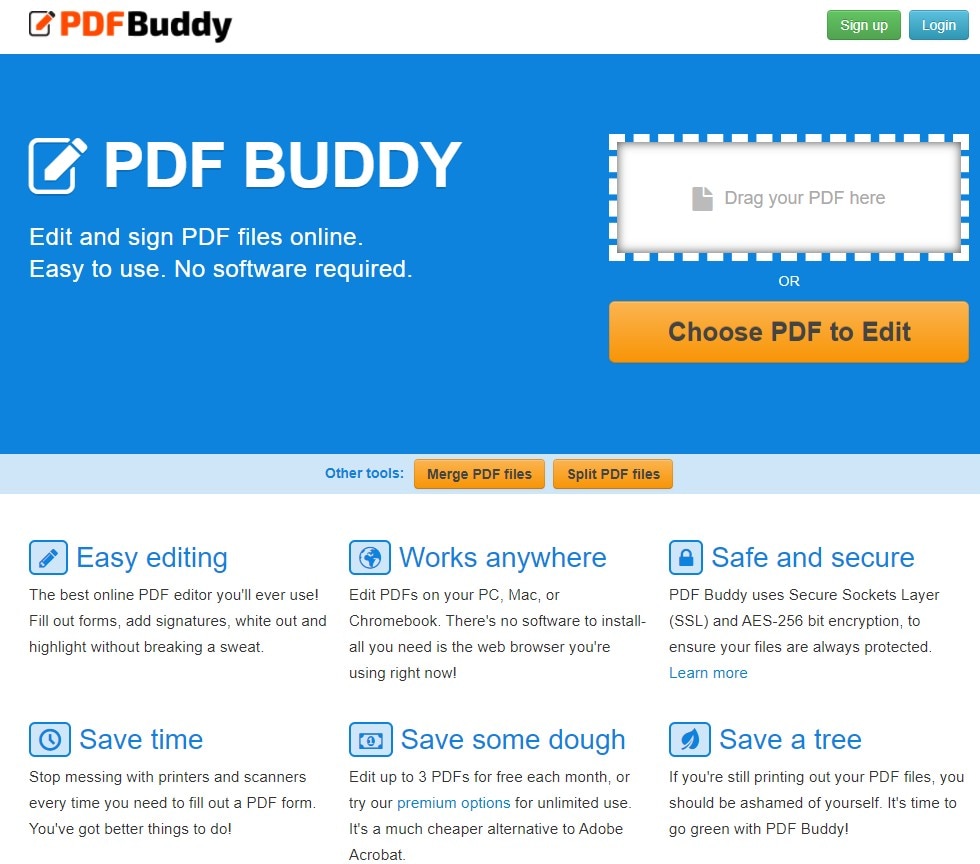
Part 4: Which Is the Best PDF Editor?
Here's a curated list of the best PDF editors:
- Adobe Acrobat: Best for professional PDF editing.
- Wondershare PDFelement: Best for budget-conscious users.
- Foxit PDF Editor: Best for business needs.
- PDF-XChange Editor: Best for lightweight editing tasks.
- Preview: Best free PDF editor for Mac users.
- pdfFiller: Best in editing PDF forms.
- HiPDF: Best for user-friendly interface and ease of editing.
Selecting the ideal PDF editor depends on your specific needs, the types of PDF files you're working with, and your budget considerations. You should assess your requirements to find the PDF editor that best aligns with your editing preferences and budget constraints.
1. Features You Need:
Identify your requirements before choosing a PDF editor. For basic text edits, you should consider efficient online tools, which you can use immediately without software download. However, if you need advanced PDF editing features, like OCR, eSign, password protection, and AI capabilities, on a regular basic, desktop PDF editors best serve your needs.
2. PDF Files to Process:
For files containing sensitive data like invoices, contracts, or bank statements, you should opt for a desktop PDF editor. This ensures that your files stay secure without being uploaded to an online server.
3. Budget:
While various online free PDF editors exist, they often come with limitations. Paid PDF editors offer enhanced features but may be costly, so determining your budget is crucial.
Part 5: Is There A Completely Free PDF Editor?
Technically, there is no such thing as a 100% free PDF editor. Most PDF editing software programs provide a limited free version and require a paid license to unlock the full edition. The free version may give you a watermark or have no access to advanced editing features. Many online PDF editors advertised as 100% free have limits on the size and number of files you can use for free with their services.
Part 6: Everything About PDF Editor
1. What is a PDF editor?
PDFs, short for portable document formats, are specifically designed for sharing and printing, ideal for files to be saved without further modification. By default, your computer or mobile phone doesn't offer an option to edit PDF files directly.
That’s when a PDF editor comes in. A PDF editor is an application designed to edit PDFs without the need for conversion into editable Word, Excel, or other formats. With a PDF editor, you gain the ability to edit text, images, watermarks, colors, and various other elements within PDF files.
A great PDF editor typically boasts a plethora of features for comprehensive PDF editing. This includes capabilities like converting PDFs, splitting or merging PDFs, password protection, digital document signing, redaction, and more.
For professionals and businesses dealing with PDF documents such as contracts, legal papers, invoices, and resumes, having PDF editor software is indispensable. It streamlines the handling and modification of PDFs, offering a versatile tool for various document-related tasks.
2. What types of PDF editors are there?
There are 3 main types of PDF editors for different PDF editing needs.
Desktop PDF editors: They work seamlessly on Windows, Mac, or Linux systems. Beyond basic edits like fixing typos, adding text, or deleting pages, desktop PDF editors offer advanced features, such as creating fillable forms, converting scanned PDFs to editable formats, generating bookmarks, and electronically signing PDFs. They are ideal for professional PDF handling, providing robust options for diverse tasks.
PDF Editor apps for mobile: PDF editor apps are tailored for users who work with PDFs on mobile devices. These apps facilitate basic edits, such as adding text, converting PDFs to JPG/PNG, annotating with highlights, and combining or splitting files. They are suited for simpler tasks; however, they may have limitations in handling more complex editing requirements.
Online PDF editors: They allow editing directly in web browsers without software installation. You can use an online PDF editor for quick tasks like adding text or fixing typos in simple PDFs. However, they may struggle with larger or more complicated PDF files due to limitations in file size and internet connection speed.
3. What's the difference between a PDF editor and a PDF reader?
A PDF reader is primarily designed for effortlessly viewing existing PDF documents. It offers features like opening and reading PDF files, allowing you to zoom, scroll through pages, and add bookmarks. It could also include some basic PDF editing features such as text highlighting, drawing on PDFs, and making minor modifications. Notable PDF readers, such as Adobe Reader and Foxit PDF Reader, excel in these capabilities.
On the other side, a PDF editor is tailored for the creation and editing of PDF documents. It is similar to a word processor for PDF files. With a PDF editor, you can edit text, add or remove images, organize PDF pages, create fillable forms, and convert PDFs to or from other file formats. Advanced PDF editors go beyond, enabling OCR to make PDFs editable, utilizing AI to summarize content, and facilitating electronic signature sending and tracking. A PDF editor is a must-have for professionals like graphic designers, authors, publishers, and others frequently working with editable PDF documents.
4. Online PDF editor vs offline PDF editor, what is the difference?
The differences between the online PDF editor and the ones you install on your PC are vast. Since desktop applications can use your local resources more efficiently, they're able to perform complex tasks such as OCR or handling large PDF files. Here's a quick look at the main differences:
Although an online PDF editor doesn’t require software installation, it only works online when connected to the Internet. Most online PDF editor has file size limitations from 15MB to 100MB, therefore, it is unable to handle heavy workflows. An online PDF editor is the right choice for those who occasionally need to fix typos in PDF files.
Pros
- Usually lightweight
- Very easy to use and no need to download extra apps
- Free to use with a size limit
Cons
- Loading slowly as it has to connect with servers online
- Often unable to edit text on a table, in some special fonts or languages, or from a PDF image
- Potential security risk since your files will reside on unknown servers for at least a few hours
Offline PDF editors are downloaded on your devices and run offline, thus file security is guaranteed. They can handle heavy tasks, and large PDFs up to 1-2GB. It is a must for those who need to work with PDF files regularly.
Pros
- Fast and responsive user experience
- Work securely offline with no possibility of data leaks
- More powerful features are available since local system resources can be used effectively
Cons
- You need to install a new application on your device
- Not completely free to use
5. Does Google have a PDF editor?
No. Google doesn't provide a PDF editor. Google does not provide a standalone PDF editor. However, Google Drive, which is Google's cloud storage service, does allow users to view and store PDFs. While you can open PDFs in Google Drive, the editing capabilities are somewhat limited compared to dedicated PDF editors.
Google Docs, a part of Google Drive, can be used to make some basic edits to PDF files, such as adding text or images. However, the formatting options and overall editing capabilities may be more constrained compared to dedicated PDF editing tools.
6. How do you edit a PDF for free?
If you only need to fix typos in PDF or add new text to the PDF file, you can edit the PDF for free. Here is how you can do it.
Use Google Docs
- Open your PDF in Google Docs. It will attempt to convert the PDF into an editable format.
- Once converted, you can make edits to the text and formatting. After editing, you can download the document as a PDF again.
Keep in mind that the formatting may be changed after converting the PDF into an editable format.
LibreOffice Draw
LibreOffice is a free and open-source office suite. Its Draw application can be used to edit PDFs.
- Open LibreOffice and click the Draw Drawing option.
- Click the File option and select Open to the PDF file to edit.
- Now you can change text or images in the PDF.
- After editing, save the files and click File > Export > Export as PDF.
The features available for free may be limited compared to paid alternatives. Go for a paid PDF editor if you need a better PDF editing experience or advanced PDF editing.
Conclusion
This article has provided a comprehensive overview of some of the best free PDF editors available. With the details provided, it is evident that Wondershare PDFelement offers some of the best PDF management services. Furthermore, the stretched comparisons will help you understand the better options for editing PDFs offline.
Free Download or Buy PDFelement right now!
Free Download or Buy PDFelement right now!
Buy PDFelement right now!
Buy PDFelement right now!



Elise Williams
chief Editor