PDFelement-Powerful and Simple PDF Editor
Get started with the easiest way to manage PDFs with PDFelement!
PDF is one of the best paperless document formats out there. It's famous for its ability to retain your text layout. This document format finds application in several industries as it's often used to create manuals, eBooks, textbooks, contracts, and more. PDF documents appear the same on all electronic gadgets, whether computer or mobile devices.
Reading a PDF file is simple, as countless programs support the document format. While some allow you to read black texts on white background (light mode), others permit you to read white texts on a dark background (dark mode). Both reading modes are great; however, many people find the dark mode handy because of the health benefits.
Want to convert PDF to dark mode for easier reading? This guide shows how to make PDF dark mode using Chrome browser, PDFelement, and Foxit PDF Reader. Follow our step-by-step tutorial to reduce eye strain and read PDFs in dark mode on any device.

What Is Dark Mode?
Well, there's no specific definition. Dark Mode is merely a display setting that reduces the number of light rays emitted from a device screen while retaining the minimum color contrast required for readability. It's a common setting showing white text on a dark background.
All electronic gadgets, including mobile and computer systems, support dark mode. Also, some web browsers, such as Chrome, Firefox, Opera, etc., support the feature.
Read PDF in Dark Mode With Chrome (Browser Method)
Google Chrome doesn't have a built-in PDF dark mode switch, but you can easily enable dark mode for reading PDF files by adjusting Chrome settings or using extensions. Follow the step-by-step guide below:
Step 1 - Open PDF in Chrome
Locate the PDF file on your computer, right-click it, and choose Open With > Chrome. The PDF will open in a new Chrome tab.
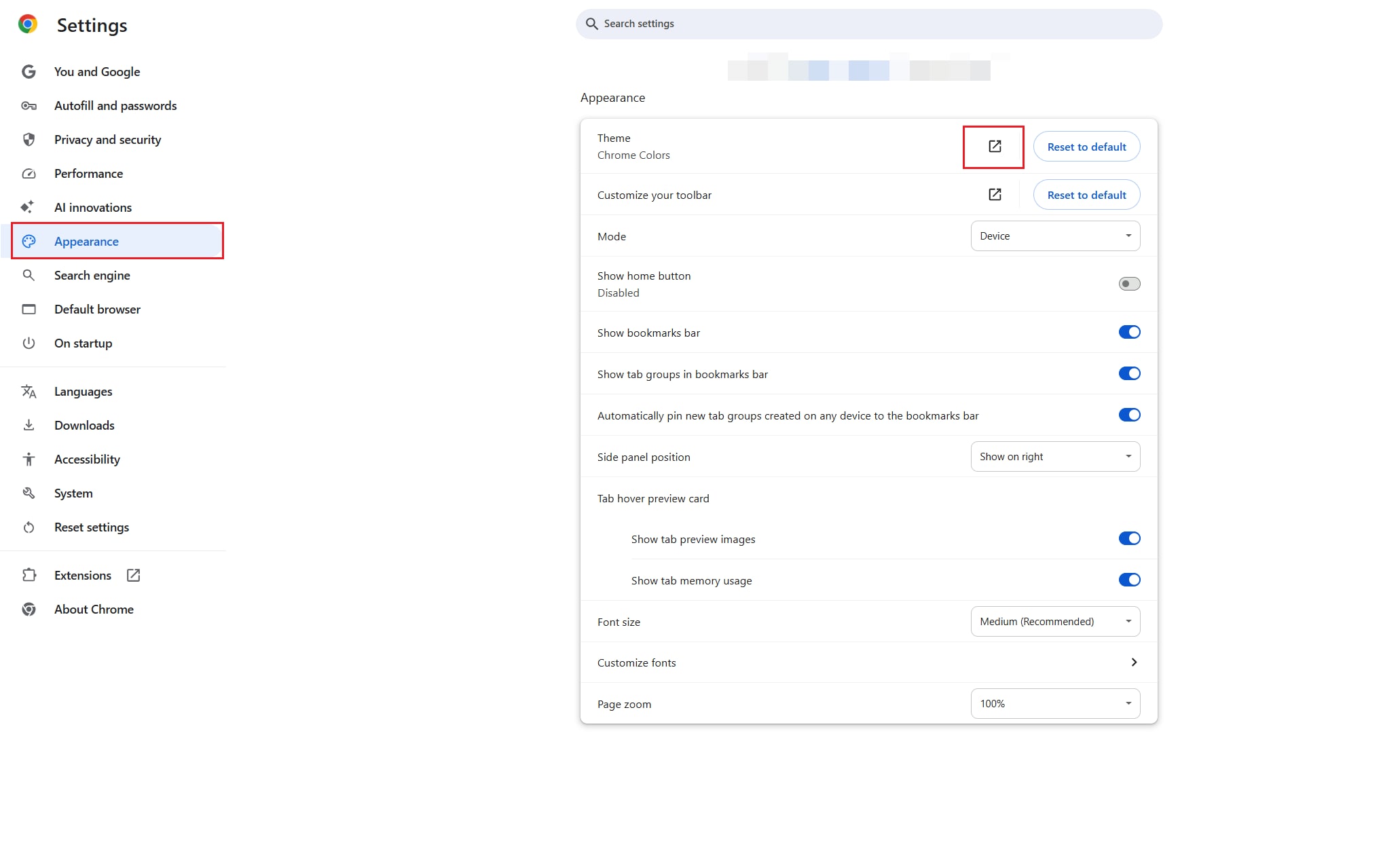
Step 2 - Enable Chrome Dark Theme
Click the three-dot menu (⋮) in the top-right corner, then select Settings. From the left sidebar, go to Appearance > Theme. Choose Dark to apply dark mode across Chrome, including the PDF viewer.
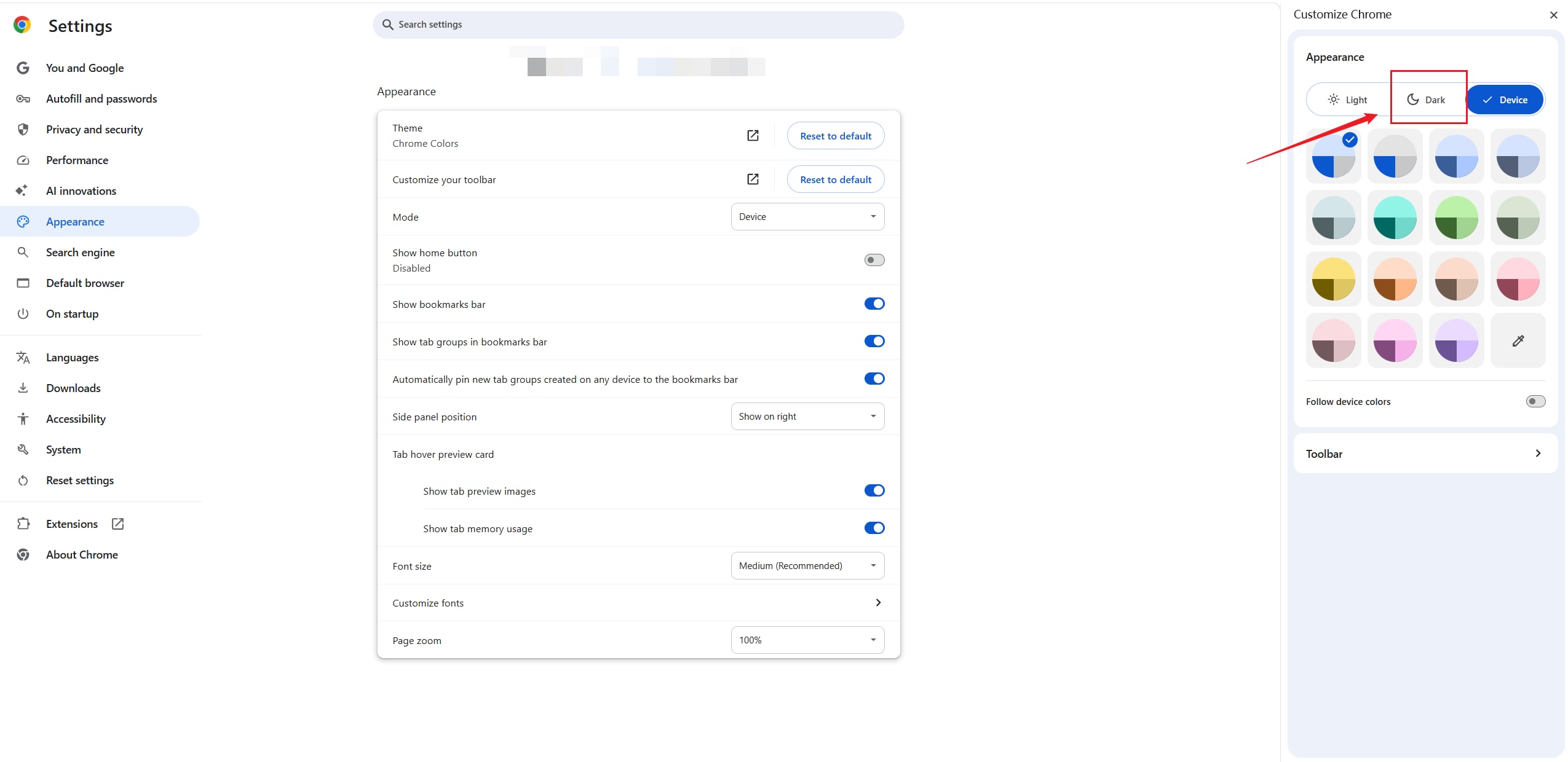
Step 3 - Use Chrome Flags (Optional)
Type chrome://flags in the address bar and search for Dark Mode. Enable the option “Auto Dark Mode for Web Contents”. Relaunch Chrome, and your PDF will display in dark mode automatically.
Step 4 - Install Dark Mode Extensions (Alternative)
If you want more control, install a free extension like Dark Reader or PDF Dark Theme from the Chrome Web Store. These extensions allow you to customize brightness, contrast, and inversion for better readability.
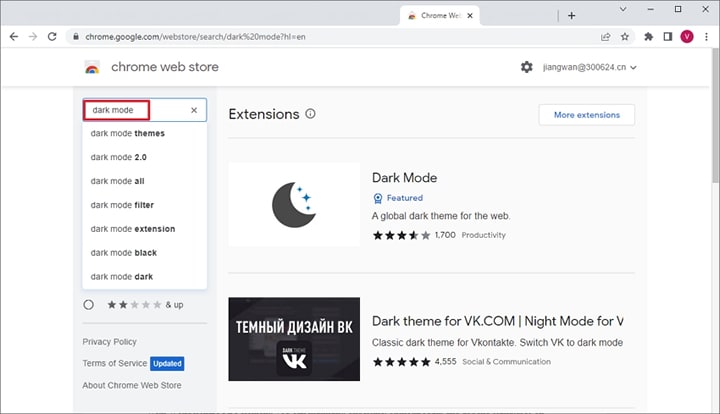
Step 5 - Test and Adjust
Open your PDF again in Chrome to confirm dark mode is applied. Adjust settings in the extension or browser for the best reading comfort.
As mentioned above, dark mode is tucked into most web browsers, and Chrome is not left out. Chrome users can view web content in a dark background without hassles. You can also read PDFs in dark mode while on the Chrome browser. All you need is to adjust the browser display settings, and you are good to start using the feature.
Wondershare PDFelement - A PDF Reader With Night Mode
Besides the Chrome browser, there are other tools you could use to read or view PDFs in dark mode. However, not all of them give the quality service you seek. In this article section, we will introduce one of the industry-leading PDF editing tools that support dark modes - Wondershare PDFelement.
Wondershare PDFelement - PDF Editor Wondershare PDFelement Wondershare PDFelement is one of the most reputable PDF editing solutions. This software program allows you to read and view your PDF files effortlessly. It has a sleek user interface that lets you switch between light and dark modes. It's well-designed with great features that you need to read PDF documents on Windows and Mac computers.
In addition to the display mode settings, PDFelement supports other services. This PDF editing solution allows you to convert PDF documents from one format to another with high accuracy. Formats such as Word, Excel, JPG, PNG, PPT, and more are available on Wondershare PDFelement.
Other services you get to enjoy include compression, merging, splitting, cropping, extraction, insertion, and deletion of pages from PDFs. Batch process multiple files simultaneously without altering the layout using Wondershare PDFelement. This tool has all you need from a PDF editor.
How To Read PDF in Dark Mode Theme
If you haven't installed Wondershare PDFelement, navigate to the official website for Wondershare PDFelement and download a suitable version of the software on your PC. Follow the on-screen instructions to install it. After the installation, run the software and follow the stepwise guide below to enable dark mode:
Step 1 Locate the "Open PDF" at the bottom left corner of your screen to open a PDF with Wondershare PDFelement.
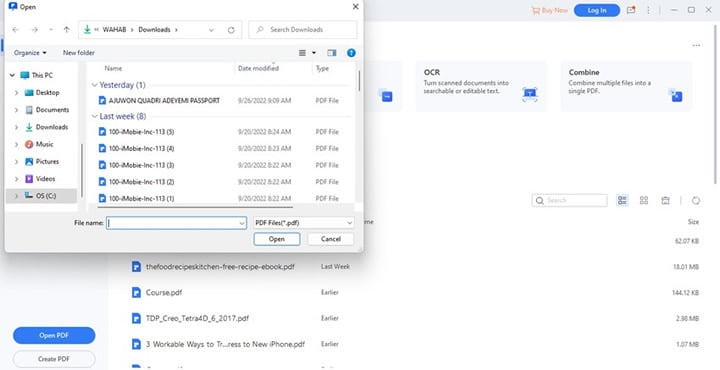
Step 2 At the top right corner of your screen, locate the "Hamburger" sign, and click on it. Here is an image to help you understand this statement better:
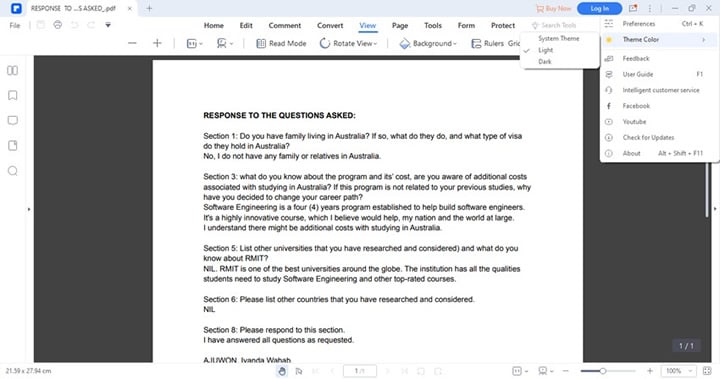
Step 3 A couple of options will pop up. Kindly select "Theme Color"> "Dark." Wondershare PDFelement will immediately switch your current reading theme to dark.
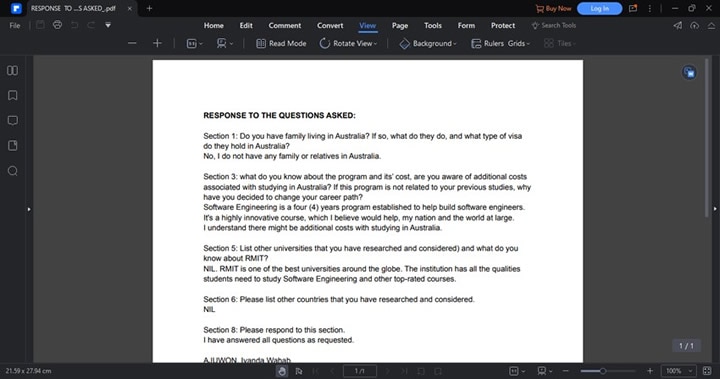
How To Change PDF Reading Background to Night Mode
Apart from changing the theme of the software, there is another way to read PDF in dark mode -changing your PDF reading background to night mode. Follow the detailed procedures below:
Step 1 First, import a PDF file to the software.
Step 2 Select "View" at the top menu bar. Some options will automatically pop up underneath. Kindly click on the "Background" drop-down menu.
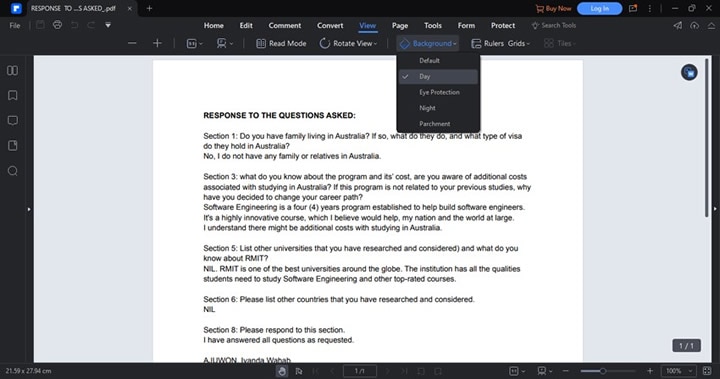
Step 3 From the options that appear, select "Night." Wondershare PDFelement will immediately work on your command and switch your current reading mode to night mode.
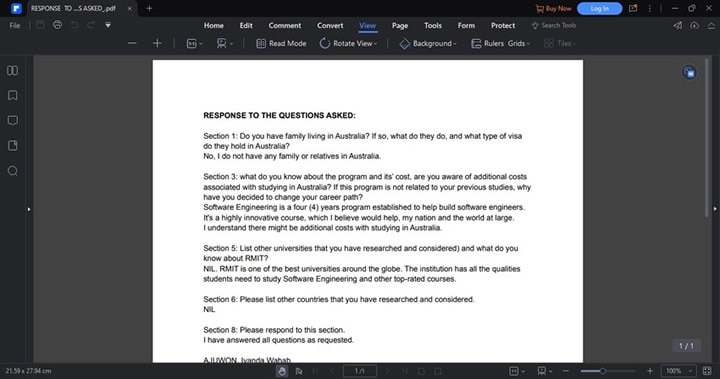
Other PDF Reading Mode in Wondershare PDFelement
Besides dark and night modes, Wondershare PDFelement also supports other reading modes. Some of them include Parchment, Eye Protection, and Day. Each of these reading modes has a different appearance, which can help reduce eye strain with options that allows you to read PDFs in different color backgrounds.
Apart from different backgrounds, Wondershare PDFelement also allows you to view PDFs in a full-screen format or change the page size of an opening PDF.
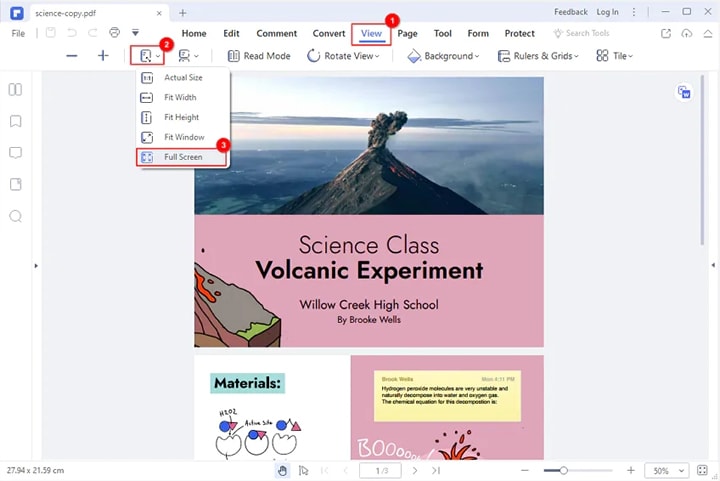
Foxit PDF Reader With Dark Mode
Besides Wondershare PDFelement, there are other PDF readers with a dark mode in the market. Foxit PDF reader is one of them. This tool provides you with a comprehensive interface that lets you read your files conveniently. It's a simple PDF editor well-customized with the necessary features you need to improve your reading skill.
Foxit PDF Reader has annotation tools, such as underlining, highlighting, etc. The tool makes reading fun and interesting on all operating systems, including Windows, Mac, iOS, Android, and Linux. It also supports other reading modes such as orange, blue, classic, and purple.
How To Change the Theme Color to Dark Mode in Foxit
Follow the detailed step-by-step instructions below to read PDF documents in dark mode with Foxit PDF Reader:
Step 1 Install Foxit PDF Reader from the official website, and launch it. When it opens, locate the "File" icon at the top left corner of your screen and click on it. Select "Open" and select a PDF file you want to read.
Step 2 Next, click on the "File" tab again and scroll down to where you have "Change Skin." A screen as below will immediately pop up on your computer screen:
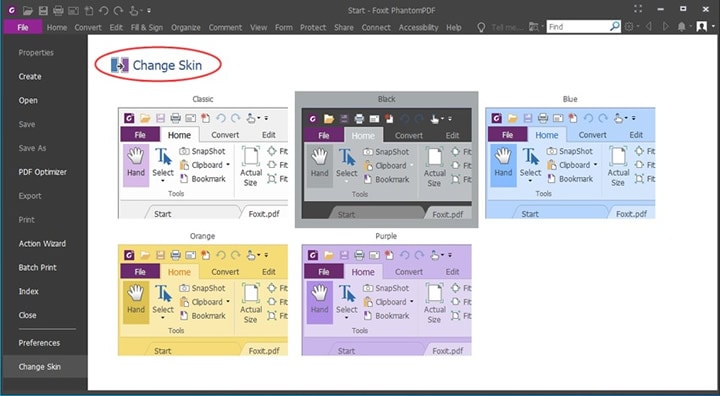
Select one of the skins, and Foxit PDF Reader will act on your command. For the purpose of this article, select "Black" to enable dark mode.
How To Change Background to Night Mode in Foxit PDF Reader
Foxit PDF reader also has a night reading mode which is supposed to be good for your eyes.
Step 1 Launch Foxit PDF Reader on your computer.
Step 2 Open the PDF document you want to read.
Step 3 Click the "View" button on the toolbar. Then, you will find the "Night Mode" option.
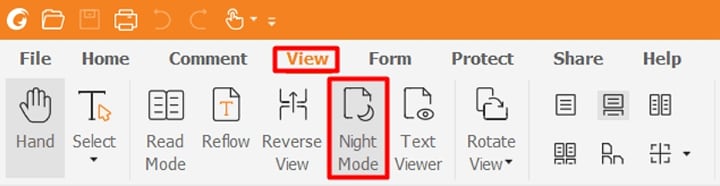
Warning: Disadvantages of Dark Mode
While the dark mode is believed to be healthy for humans, it isn't without its drawbacks. Here are some of the limitations of using the dark mode:
- Difficulty with reading a long piece of text or content.
- Reading during the day can be pretty challenging.
- Dark mode consumes more battery on devices with OLD screens. You may keep battling with low battery unless you own an OLED screen device.
FAQs about PDF Dark Mode
1. How do I make a PDF dark mode in Chrome?
Open the PDF in Chrome, go to Settings > Appearance > Theme, and select Dark. For more customization, install the Dark Reader extension.
2. Does Chrome have a built-in dark mode for PDFs?
Chrome does not have a dedicated “PDF dark mode” switch, but enabling the browser’s dark theme or using chrome://flags for Auto Dark Mode will apply dark backgrounds to PDFs.
3. Is it safe to use Chrome extensions for PDF dark mode?
Yes, most popular extensions like Dark Reader are safe and widely used. Make sure to install only from the official Chrome Web Store.
4. Can I read PDFs in dark mode without Chrome?
Yes, offline PDF editors like Wondershare PDFelement and Foxit Reader have built-in dark or night modes without needing browser settings or extensions.
5. Why use PDF dark mode?
PDF dark mode reduces eye strain in low-light environments, improves focus, and can save battery on OLED displays.
Conclusion
Now you know what dark mode is and how to read PDFs with dark mode. Although there is no guarantee that reading PDF in night mode is healthy for your eyes, we recommend using dark mode when reading in low light. We have provided 3 simple yet effective tools to help you view PDFs in dark mode. Choose your preferred tool to read PDF files without harming your eyesight.
 Home
Home
 G2 Rating: 4.5/5 |
G2 Rating: 4.5/5 |  100% Secure
100% Secure



