 Home
>
PDF Reading Tips
> How to Open XFA Form and Fill XFA Form Easily
Home
>
PDF Reading Tips
> How to Open XFA Form and Fill XFA Form Easily
XFA (XML Forms Architecture) or XFA forms are a product of Adobe Systems. They provide a template that allows fillable fields and determines the layout or appearance as a form. Since it is embedded in PDF, it can be used to edit forms, do calculations, validate work, and save changes for filled-in forms. So how do you open an XFA form and fill it? Read on to get a detailed guide on how to quickly access an XFA form with Wondershare PDFelement - PDF Editor Wondershare PDFelement Wondershare PDFelement.
How to Open and Fill XFA Form Easily
You can open XFA forms and fill XFA forms with PDFelement. Follow the steps given below:
Step 1: Open XFA Form
Drag and drop the XFA form into PDFelement after launching the software or click on "Open File" in the start screen to open XFA form.

Step 2: Fill XFA Form
The PDF will automatically open the form. Next, go to the "Form" tab, or read the XFA form by using the "View" tab. There are settings available that let you change your document views. These settings include print layout, full-screen reading, web layout, outline, and draft view. Click on the Form field and it will automatically become fillable. You can then start to fill the XFA form.
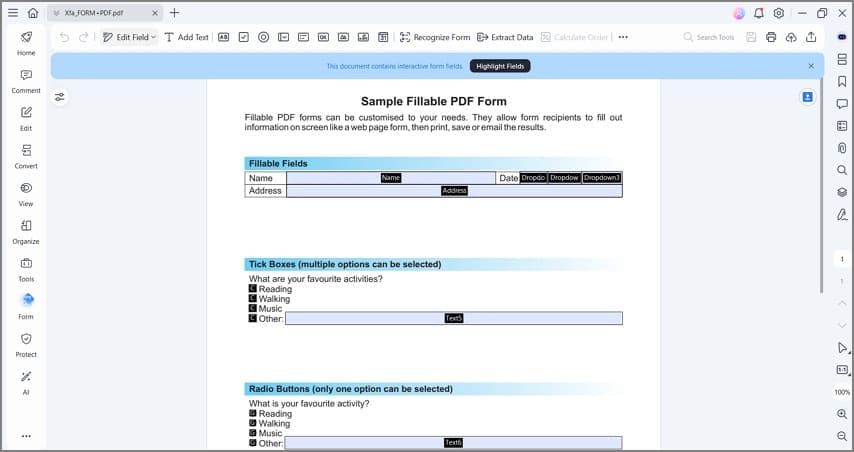
What is XFA
XFA, which stands for XML Forms Architecture, is a specification of propriety XML that was developed by JetForm to enhance the processing of web forms. In 2002, JetForm was acquired by Adobe Systems, which later introduced XFA forms. PDF XFA forms can be used with various file types such as PDF files starting from 1.5 specifications since it is embedded in the PDF. XFA is considered an external specification. Moreover, an XFA template dictates the appearance of a form.
These forms are usually saved internally in PDF files or as an XML Data Package. The parts of an XFA form are comprised of a set of XML documents such as a preamble, postamble, configuration, templates, and dataset. The template is the most vital document since it encompasses the appearance of XFA fields such as page dimensions and buttons. In other words, it provides the structure and style of the forms. The datasets are important for the fields that exist in the template. Check out the top XFA readers here.
Introduction to XFA Specification
XFA specification is used in developing applications that create XFA templates, in other words, forms to be filled in. They are also used in developing applications that process XFA Forms. These XFA processing applications appear in two types. It may be a simple stand-alone form-fill-in or a set of client-server applications.
Furthermore, it is referenced as an external specification essential for the application of PDF 1.7. XFA Grammar Specifications present a set of references that explain elements and attributes that comprise XFA grammar. It also has an appendix that explains behaviors of Adobe products that diverge from XFA specification. Finally, it gives details of Adobe-specific XFA implementation. Check out the difference between Acroform and XFA form.
Why You Need XFA Forms
XML Forms Architecture (XFA) provides data that allows businesses to create interactive forms. It also provides a template-based grammar that delineates fields in which a user can provide data.
XFA forms play role important roles in situations such as:
Printing Forms
This application can be used in printing either a blank form or one that is already filled in. The advantage of XFA processing during printing is that the form can be printed with a different print view based on the user's preference. The print view can have differences such as:
Printing data as barcodes rather than text. The signature field may appear as underlined so that you can hand-sign the form, or as widgets. You can have the summary of data computed on the first page.
Interacting with the User
An XFA form can interact with the user in various ways. One of them is that it provides features that make the form more accessible. It also makes it easier to fill out forms since it is an electronic format. Plus, some features trigger interaction with other users.
Processing Machine-generated Data
An XFA template can specify entirely machine-oriented interactions. This can be done in ways such as consuming data produced by another machine, performing calculations, and submitting updated data to another machine.
Using XFA forms also comes with benefits such as efficient workflow, room for dynamic interactions, a dynamic layout that makes forms automatically range themselves, and scalability.
Tips When XFA is Not Opening
To be able to open, read and fill in an XFA form, you'll need a compatible PDF viewer. PDFelement is the best tool to use for opening these forms. This is a complete PDF solution that recognizes XFA-based PDF forms. It's a simple process, with Automatic Form Field Recognition to verify the XFA form features in the PDF output file. It is important to save the form in "compatibility" mode which will give you room for editing.
It is important to note that the PDF file format is used widely in presenting and exchanging many types of documents such including images, text or a diagram. PDFelement has an extra batch processing function that allows you to perform tasks like data extraction, conversion, bate numbering, and adding watermarks to multiple files at once. This makes it a useful tool for viewing, converting, creating, and annotating XFA forms.
- An XFA form cannot open in later versions of Chrome. This is because the built-in PDF viewer in Mozilla Firefox and Google Chrome do not support XFA-based PDF forms. The solution to this issue is to configure Firefox and Chrome so that it can open PDF using either Adobe Acrobat or Adobe Reader.
- If you are not able to open XFA-based PDF forms, ensure that you have or can download Adobe® Reader® or Adobe® Acrobat®, version 8 or higher. You can download these at Adobe Downloads.
- On Windows, Acrobat and Reader configure to Protected View mode when opening XFA PDF forms, thus preventing the XFA -based PDF from opening. The solution is to disable Protected View mode in your Acrobat or Reader.
- When using your mobile device to open XFA-based PDF forms, download Adobe Reader for mobile.
- If you are using a Windows phone with the Windows 8 system, you will need to change to HTML5 using Classic view or LiveCycle ES4.
XFA PDF to Normal PDF
If you fail to open an XFA form, you can convert XFA to PDF as well. Open it in PDFelement, click the "File" > "Print" button and select "Wondershare PDFelement" as the printer to print. It will create a new normal PDF directly.
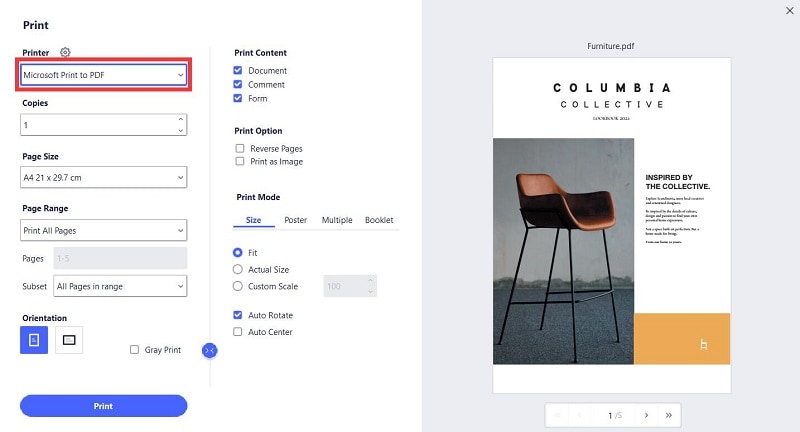
Free Download or Buy PDFelement right now!
Free Download or Buy PDFelement right now!
Try for Free right now!
Try for Free right now!
 100% Secure |
100% Secure | G2 Rating: 4.5/5 |
G2 Rating: 4.5/5 |  100% Secure
100% Secure




Elise Williams
chief Editor