 Home
>
PDF Reading Tips
> How to Open Multiple PDFs at Once(Three Methods)
Home
>
PDF Reading Tips
> How to Open Multiple PDFs at Once(Three Methods)
There are varied ways to open multiple PDF files in separate windows or even in one window. With the right viewer, it only takes a few clicks to do so. The Free Acrobat Reader, for instance, can open multiple files in its window. To be able to open multiple PDFs at once, you have to get the right PDF viewer, which is Wondershare PDFelement - PDF Editor Wondershare PDFelement Wondershare PDFelement, which can open multiple PDF files in one window simultaneously, open two PDF files side by side. It is a great PDF viewer plus PDF editor that lets you edit PDFs like Word.
Part 1. How to Open Multiple PDFs at Once
If you want to open multiple PDF files at once and view them in different tabs, use PDFelement.
Step 1:Select Multiple PDFs
Download PDFelement on your computer, then launch PDFelement and tap on "Open PDF". Then you can select all the PDF files you want to open at once.
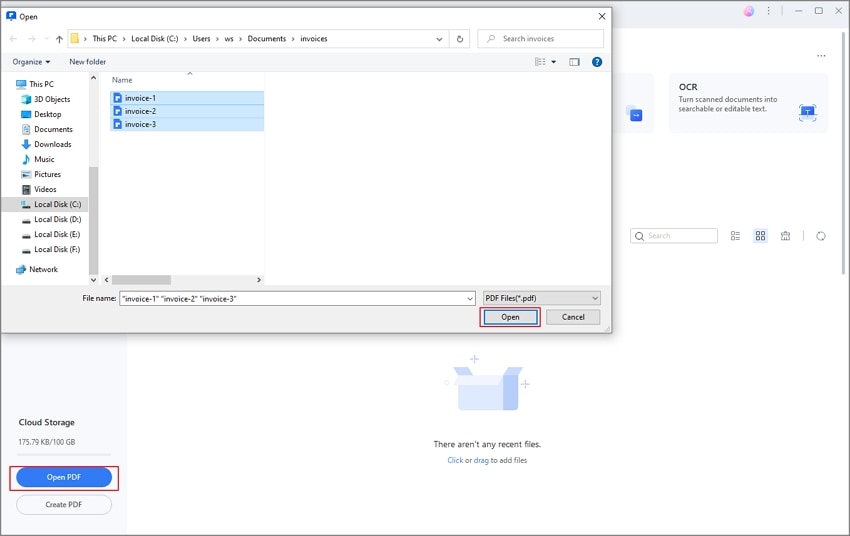
Step 2: Open Multiple PDF Files
Then all the selected PDF files will be opened at once in different tabs. You can click different tabs to view different files.
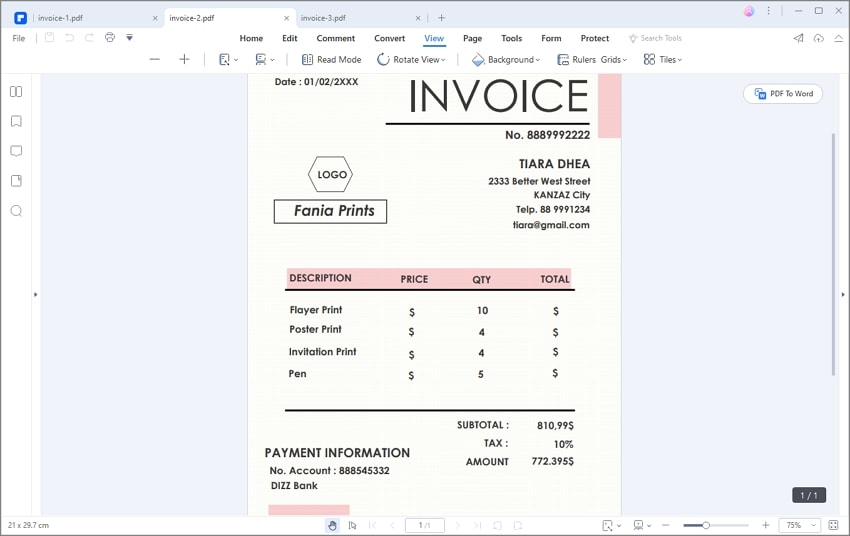
Part 2. How to Open Two PDF Files Side by Side
If you need to view PDF files side by side, PDFelement can easily do that, too.
Step 1:Open Two PDFs
Launch PDFelement, click Open PDF to open two PDF files that you want to view side by side.
Step 1:View Two PDFs Side by Side
Then click on the "View" tab and then the "Tile" button to choose "Vertical tile" to adjust the Multi-Tiled screen.
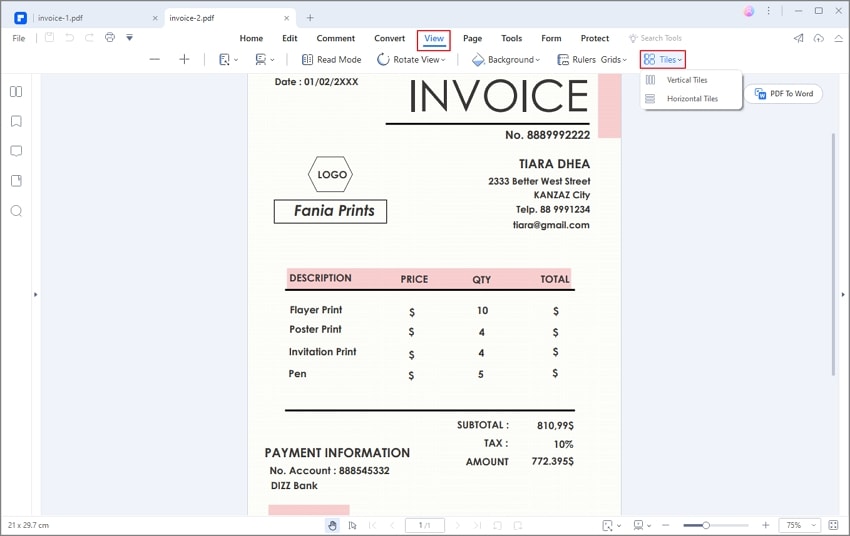
Now you view the two PDF files side by side.
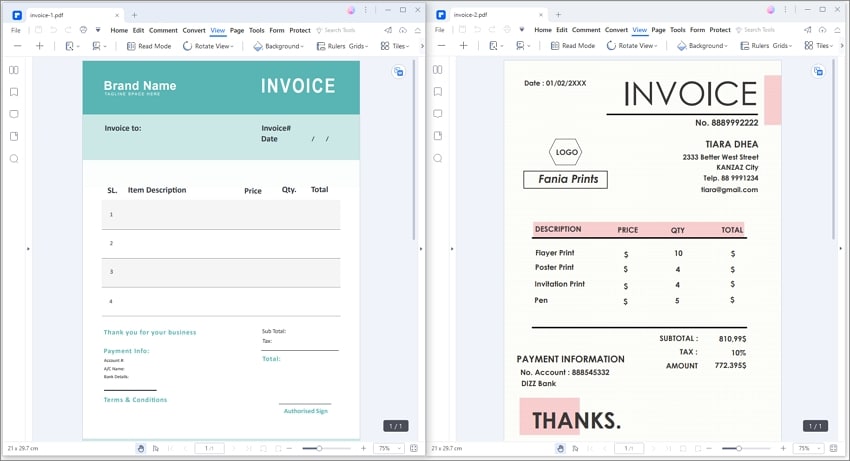
Part 3. How to Open Multiple PDFs in One Window
If you want to open and view multiple PDFs in one window, you can also try PDFelement's Horizontal Tile.
You should open multiple PDF files in PDFelement first. Then click View > Tile > Horizontal Tile. Then the PDF files will be opened in one window in multi-tile display.
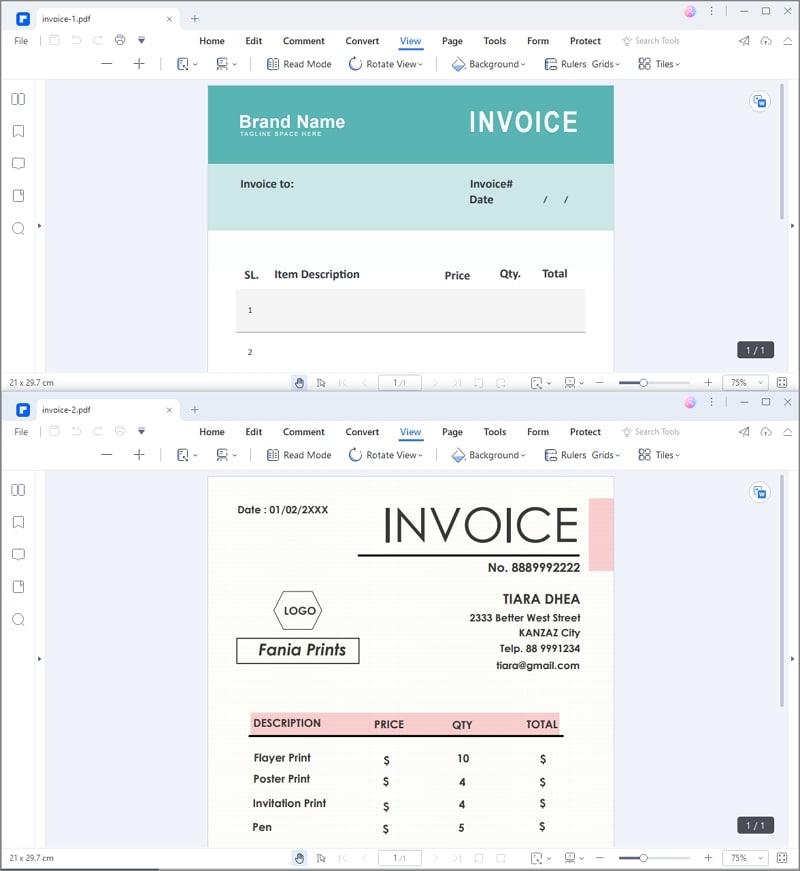
Looking for a good tool to display multiple PDFs in one or separate windows? Well, PDFelement is a complete PDF solution that makes working with PDF files easy. It can compare PDF files so that you can quickly locate the differences between the two files. And it enables you to create excellent PDF forms and documents. Unlike the past PDF versions, PDFelement is capable of performing various functions such as the multi-tied screen display. This is the ability to open many PDF files in separate windows, thus making it the best tool to display multiple PDFs in separate windows.
Moreover, It has a smart editing feature. You can edit PDF texts, images, graphic-based objects, links, etc. The experience of editing PDF is even more smooth than editing Word documents. In a nutshell, PDFelement can be widely used to open, edit, create, save, resize, print, and add or remove data in files, and convert and annotate documents.
Tips: The Advantages of Multi-tiled Screen Display
With a multi-tiled screen display, you can open, read, edit and even format each PDF file independently of the other files. Some of the advantages include:
- Adding and deleting files is easily done. This is because you do not need to find and select all the pages that make up that file. Therefore, adding or remove files is easy.
- It quickens previewing. You can preview components very swiftly since you do not have to open them in their original application.
- Editing can be done without affecting the other files, for instance, you can edit other files in their native applications contained inside a PDF.
- Distribution can be precisely and widely done. This means you can share a specific relevant PDF file with other people without sharing the irrelevant one.
- The files can be sorted according to the categories you want for example a particular topic. You just click a column name, and the list will be sorted.
Free Download or Buy PDFelement right now!
Free Download or Buy PDFelement right now!
Try for Free right now!
Try for Free right now!
 100% Secure |
100% Secure | G2 Rating: 4.5/5 |
G2 Rating: 4.5/5 |  100% Secure
100% Secure




Elise Williams
chief Editor