PDF Read Aloud tools are text-to-speech software programs that can dictate the contents of a PDF to you. They are great for boosting productivity. Likewise, these tools are great for recreation.
In this article, we will discuss the key information about PDF Read Aloud tools. We will teach you what they do, why you should use them, and more. You will also learn how to use the Read Aloud feature of Wondershare PDFelement, the best option available.
In this article
Part 1. What is Text-to-Speech Technology?
Text-to-speech technology is a type of assistive technology. As the name implies, these tools convert text into speech, meaning they read documents aloud. Some examples are PDF to audiobook or MP3 converters and AI document readers.
The main purpose of these tools is to help visually impaired people. Reading the document aloud reduces the need for the users to read it themselves. Suppose they do not exist. A person with poor eyesight may struggle to see what's written, especially if the font size is very small. That is only one group of people that benefits from tools that can read PDFs out loud. In the next section, we will introduce the other benefits of using these tools.
Part 2. Benefits of Using a PDF Audio Reader
Here are the different reasons why you might want to use PDF audio readers.
PDF Audio Readers Let You Multitask
Do you need to do other tasks while studying or reading an article? For example, do you need to cook or do the laundry? Under normal circumstances, that is not easy to do. It may lead to some serious mistakes.
However, with a PDF-to-Speech reader, it could be done easily. Both your hands, as well as your eyes, are free. Using a bluetooth headset or earbuds, you will also be able to move freely.
Better for Auditory Learners
Many people are visual learners. They absorb information better when they see visuals like graphs, charts, and images. They may find apps that can read PDFs aloud useful but not for learning. But in the case of auditory learners, it is a different story. Auditory learners absorb information better when they hear it is spoken vocally.
TTS Technology Helps Individuals with Disabilities
As discussed above, text-to-speech technology helps visually impaired and blind users. Apart from them, PDF Read Aloud apps also help people with dyslexia. Furthermore, people with motor impairments, who may find difficulty in using a keyboard or mouse, can also benefit from these apps. A program reading the PDF will reduce the need for them to click and scroll, giving them an easier experience.
Text-to-Speech PDF Tools Facilitate Language Learning
If you are trying to learn a different language than your native one, TTS technology could help you. It helps you learn the proper pronunciation of words and phrases. That said, PDF text-to-voice tools can help you improve both your speaking and language skills.
Part 3. How To Use Wondershare PDFelement to Read Your PDF Out Loud
Wondershare PDFelement is one of your best choices for reading PDFs aloud. It can open PDFs naturally, and it does not need an internet connection to work. Furthermore, Wondershare PDFelement's Read Aloud feature allows you to adjust the reading speed and volume. You can also change the narrator's voice.
The best thing is that Wondershare PDFelement is one of the most user-friendly tools in the market. It is super easy to use, even for people unfamiliar with the product. Since text-to-speech technology also aims to make things easier for certain groups of people, it makes Wondershare PDFelement the perfect choice.
Part 3.1. Guide on How To Use Wondershare PDFelement's Read Aloud Feature
Here is a guide on how to use the Read Aloud feature of Wondershare PDFelement:
- Open a PDF with Wondershare PDFelement.
- Click View.
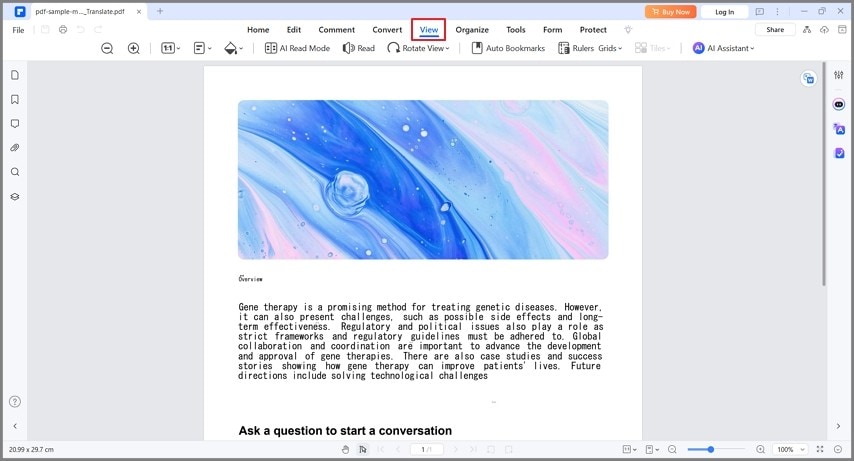
- Click Read.
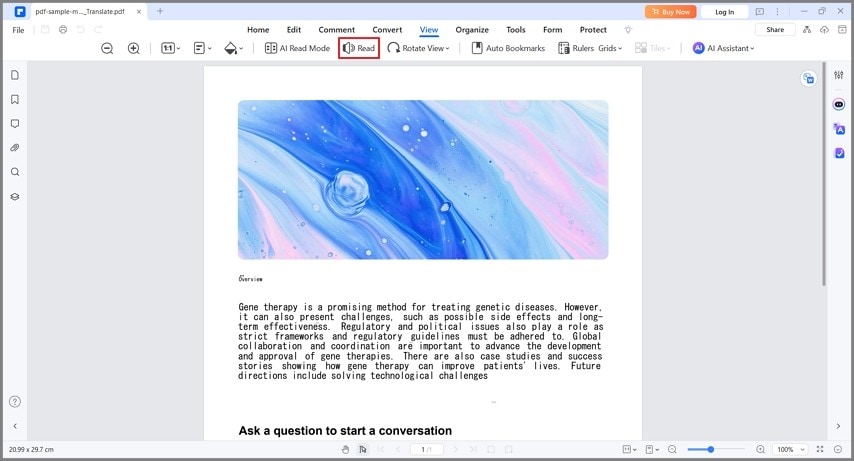
- Optionally, click Pause > Settings.
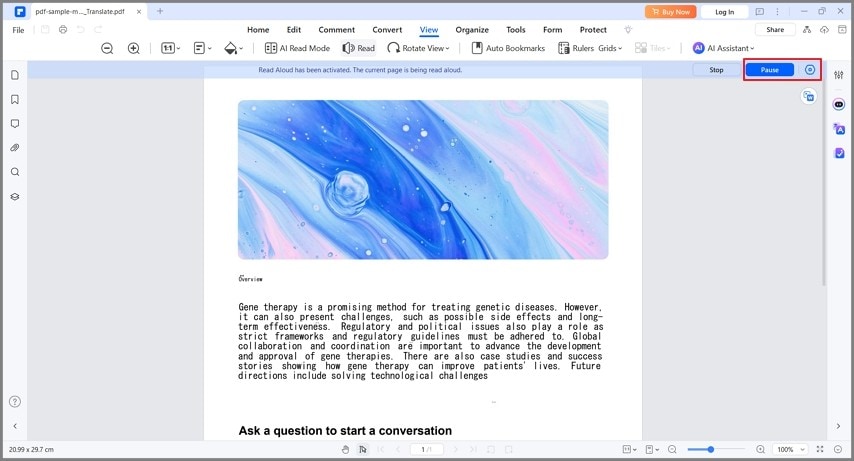
- Adjust the reading speed and volume if you want to. You can also change the speaker's voice and select the pages you want Wondershare PDFelement to read.
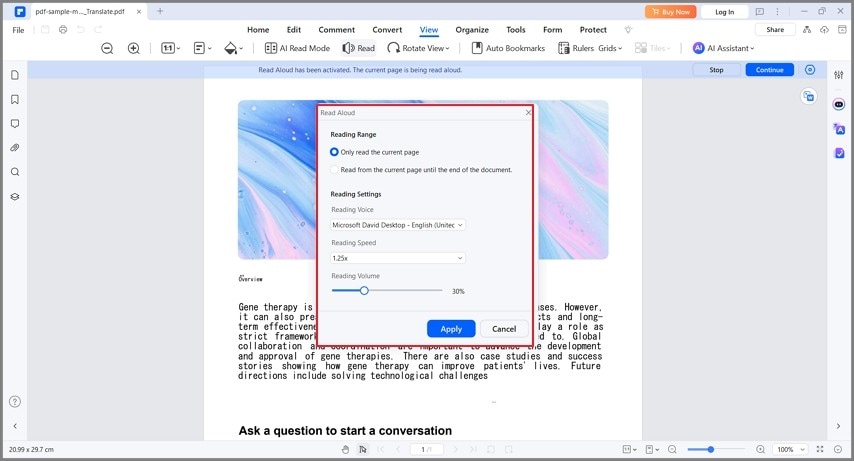
Part 3.2. How To Make Wondershare PDFelement Read Multiple PDFs Aloud
Wondershare PDFelement can read multiple PDFs aloud with one click. However, you need to combine the PDFs first. Admittedly, that is an extra step. But it is more convenient than loading a new PDF and activating the Read Aloud feature every time Wondershare PDFelement has finished reading a document.
Here's a quick guide on how to use Wondershare PDFelement's Combine PDFs feature:
- On Wondershare PDFelement's main menu, click Combine PDFs.
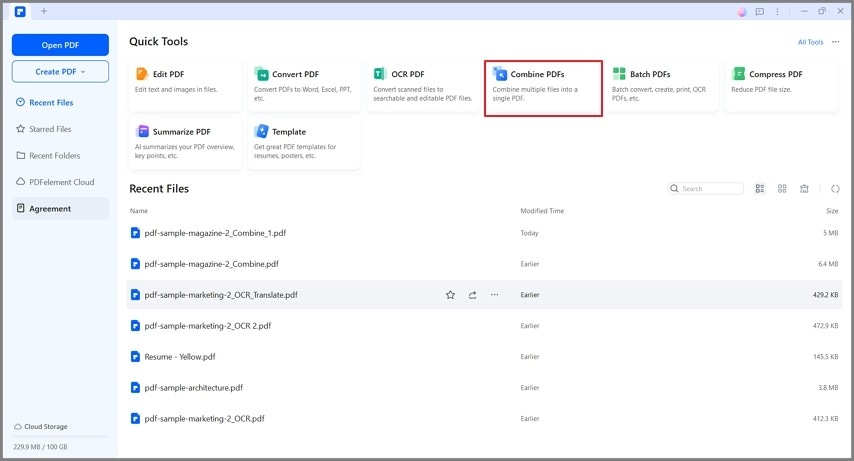
- Click Add Files.
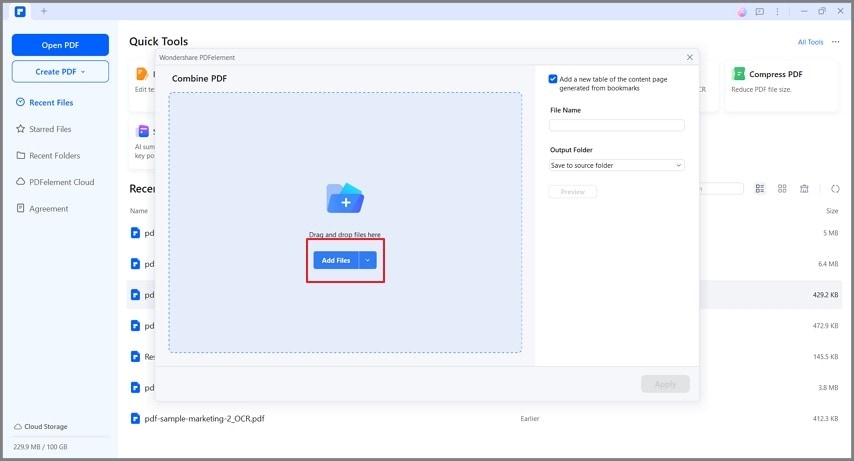
- Select the files that you want it to read out loud.
- Uncheck the box for the "Add a new table of contents page generated from bookmarks" option.
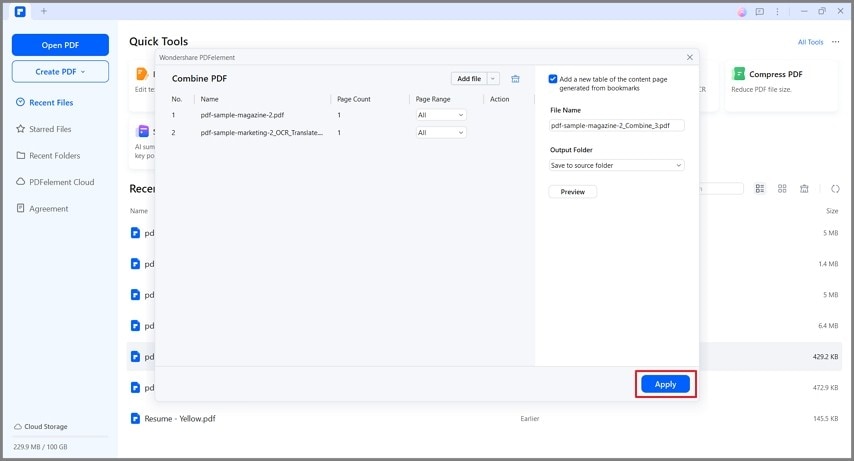
- Click Apply.
- The output will automatically open. Follow the steps above to activate Wondershare PDFelement's Read Aloud feature.
Part 3.3. How To Use Wondershare PDFelement to Read Scanned Documents
Other PDF text-to-audio tools do not have Optical Character Recognition. What is this, and why is it important? This feature allows a tool to convert image text to real text. In turn, it enables the text-to-speech tool to read the image, which it normally can't.
Wondershare PDFelement has an OCR tool that recognizes multiple languages. Unlike other tools, it can recognize different languages at once. Here's how to use it:
- Open the scanned document or image-based PDF with Wondershare PDFelement.
- Click Perform OCR.
- Select the languages and click Apply.
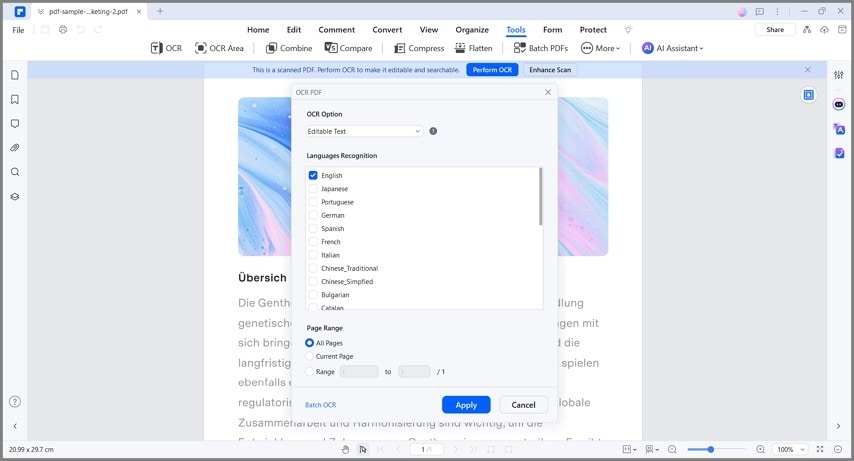
Conclusion
Using a software tool to read a PDF aloud has many benefits. It can help certain groups of people, including the visually impaired, dyslexic, auditory learners, and extremely busy individuals.
When choosing a PDF read-aloud tool, you should pick one that comes with many features. That is why a program like Wondershare PDFelement is an exceptional choice. Besides the Read Aloud feature, it lets you combine multiple PDFs and perform OCR on image-based documents. These features allow Wondershare PDFelement to read more PDFs than other text-to-speech software.

 G2 Rating: 4.5/5 |
G2 Rating: 4.5/5 |  100% Secure
100% Secure



