Bookmarks are great in PDFs because they simplify navigating from one section to another on the same PDF document. While bookmarks are helpful, several instances force you to remove bookmarks from PDFs. Irrespective of the cause, getting the right tool to remove bookmarks from PDFs is wise. Fortunately, this article guides you on clean and simple ways to remove unwanted bookmarks from a PDF document.

In this article
Introduction to Bookmarks in PDFs
Navigating a large PDF can be daunting, especially when looking for a specific page, section, or statement. Fortunately, bookmarks make the difference. A bookmark is a link that is represented by texts in a bookmark panel. When you click that link, you are taken to that particular text in the respective position within your PDF file.
A bookmark can link your PDF file's specific pages, texts, sections, and sentences. When you add bookmarks to your PDF, you should see a bookmark panel that lets you click a link to the respective bookmark. They are like a table of contents, simplifying how you navigate your PDF document.
Bookmarks are not just limited to navigating to specific pages. You can use bookmarks to return or jump to a destination in another document or web page. Furthermore, they can perform several actions, like executing a menu list or submitting a PDF form. When used properly, bookmarks can transform how you navigate within your PDF.
In several PDFs, bookmarks are often created automatically when you create the table of contents. However, you might need to customize the bookmarks to meet your needs. This is why you need a dedicated PDF editor to add, edit, or remove bookmarks, depending on your needs. There are several such PDF editors, yet finding the right one is not a walk into the park.
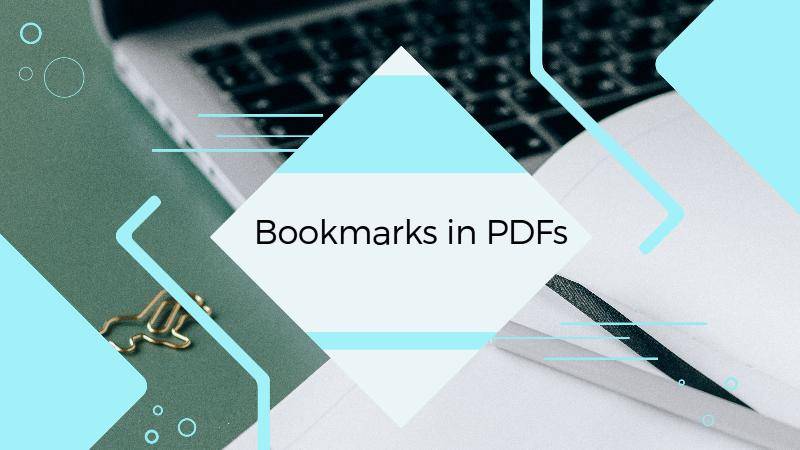
How To Remove Individual Bookmarks from a PDF Using PDFelement
Wondershare PDFelement - PDF Editor Wondershare PDFelement Wondershare PDFelement is a powerful PDF software that transforms how users interact with PDF files. This program is equipped with several powerful tools to add, edit, and delete bookmarks. If you want the best tool to remove individual bookmarks from a PDF, then PDFelement ticks the boxes. This tool removes bookmarks irrespective of the size and type of your PDF file.
The process is straightforward and can be done by anyone, including newbies. The good thing about Wondershare PDFelement is that it is fast and compatible with major devices and operating systems. Furthermore, it is affordable, and you can download it with the touch of a button.
The following steps show how to remove individual bookmarks from a PDF using PDFelement.
Step 1 Download, install, and run Wondershare PDFelement on your computer. Click the "Open PDF" button at the bottom left and follow the on-screen instructions to upload the bookmarked PDF file.
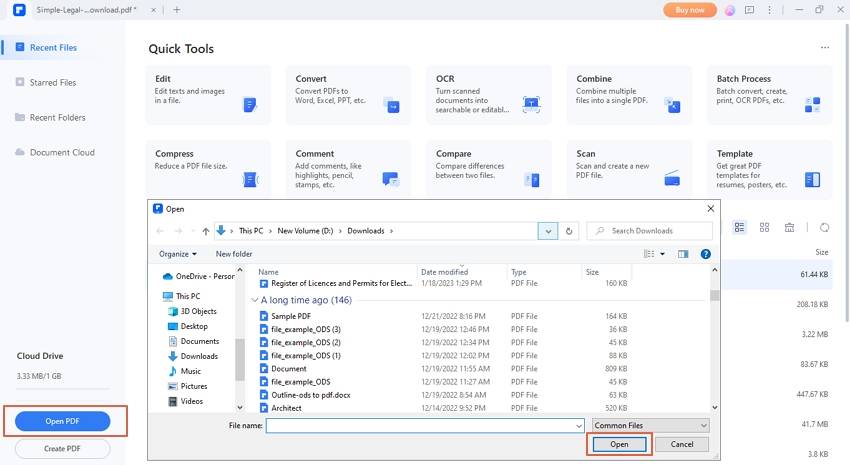
Step 2Once displayed, go to the left window pane and click the "Bookmarks" icon. You should see a list of the bookmarks on your PDF.
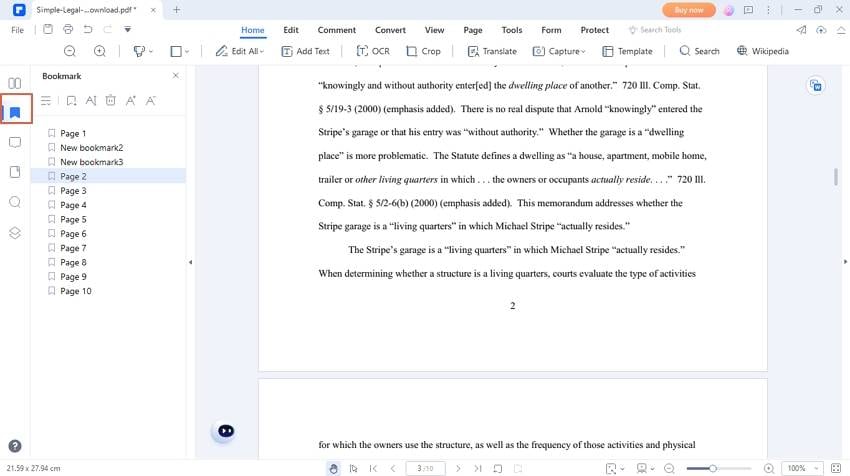
Step 3 Select the target bookmark, then click the "Delete bookmark" icon at the top of the "Bookmark" window. The individual bookmark will be removed.
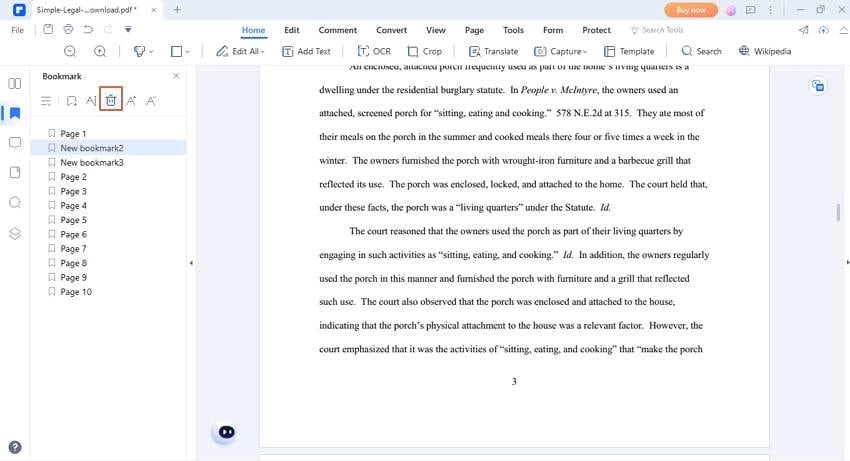
Step-By-Step Guide on Removing Bookmarks from PDF Documents Online
Desktop PDF apps are great for removing bookmarks from PDF documents online. However, they are not the only options. Online platforms offer alternative ways to remove bookmarks from PDFs with ease. There are several online tools that you can use to remove bookmarks from your PDF documents online. However, you ought to select a suitable online bookmarks remover.
One of the best online tools is AvePDF. This is a simple yet useful bookmark remover tool used by scores of people worldwide. This program can remove bookmarks, thumbnails, and embedded files from your PDF document online. The following steps show how to remove bookmarks from PDF online with Ave PDF.
Step 3 Use a suitable browser to access AvePDF remove PDF bookmarks page. Drag your bookmarked PDF onto the platform or click the "Choose File" button to upload it.
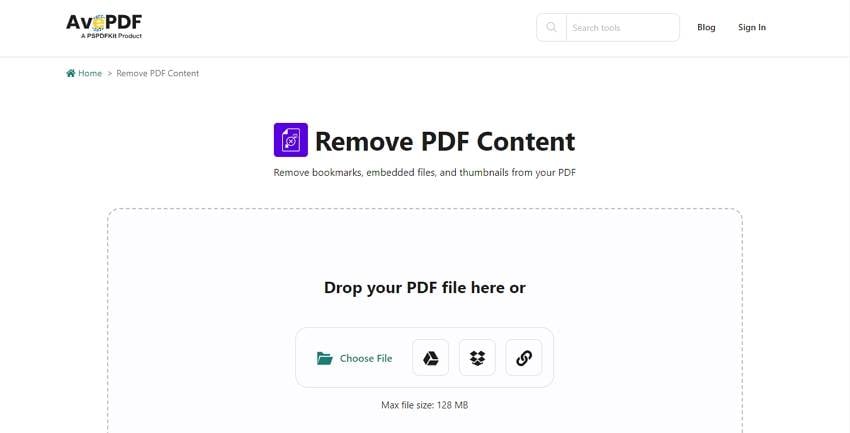
Step 2 Once uploaded, select "Bookmarks" under the "content to remove" section and click "Remove."
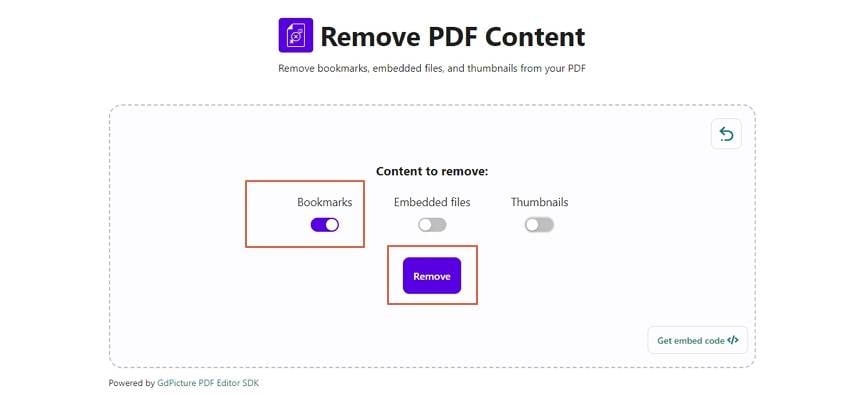
Step 3 The program will automatically delete the bookmarks. When it is over, click the "Download" link to fetch your PDF document.
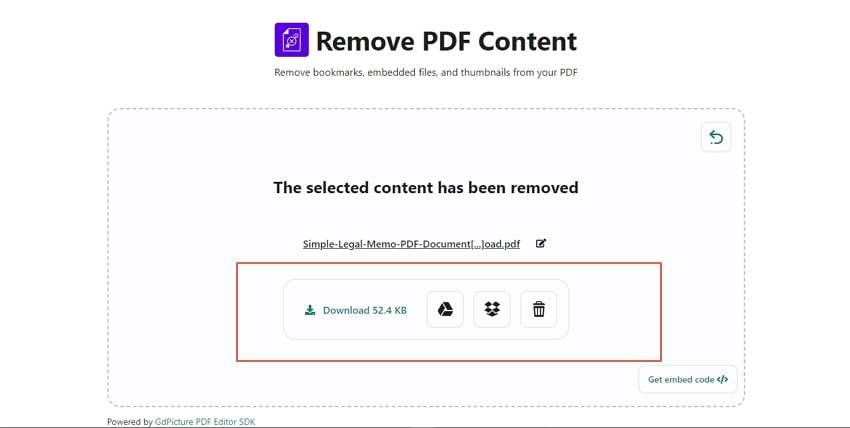
Pros & Cons of Removing Bookmarks from PDFs Offline/Online
Offline and online methods are the two ways to remove bookmarks from PDFs. While the two methods are helpful, they are not without flaws. However, each method has its own cons and pros. The following are some of the pros and cons of using each method.
Offline method
The following are some pros and cons of using the offline method to remove bookmarks from a PDF.
Pros
An Internet connection is not required.
The installed app provides more features and capabilities.
It can handle huge PDF files.
You download it once and use it all the time.
It is more secure because files are not uploaded online for processing.
Cons
Most offline options require subscriptions.
You must install the offline app on your device before removing bookmarks from your PDF.
Online method
The following are some of the pros and cons of using online methods to remove bookmarks from PDFs.
Pros
You can access the app anywhere, anytime, with an internet connection.
Most of these online tools are free.
They are cross-platform.
Cons
Since users upload files online, they are more vulnerable to security and privacy issues.
You cannot use online tools without an internet connection.
They have fewer features and capabilities.
They limit the size of files uploaded for processing.
When downloading the output PDF, there is a high risk that you can download it alongside a malicious program. Such programs can harm your device or corrupt your files.
When Removing Bookmarks From PDFs Might Be Necessary?
Bookmarks are great for navigation within your PDF document. However, you would be obliged to remove these bookmarks in several instances. You could be wondering what these instances are when bookmarks are useful. Some common instances that can compel you to remove bookmarks from PDFs include.
● Too many Bookmarks- if our PDF has too many bookmarks, the bookmarks section becomes clumsy. The many bookmarks make it a bit challenging to navigate to the target bookmarks and can waste your time and energy. Therefore, deleting bookmarks will reduce that congestion and make navigation easier.
● Wrong Bookmarks- if you added the wrong bookmarks to your PDF, then you will probably have to delete them. Sometimes you can add and name a bookmark incorrectly. When you click the bookmark, it takes you to the wrong page or statements. Removing and adding the bookmark correctly can be the solution.
● Duplicated bookmarks- It is easy to forget and repeat a bookmark on your PDF file. Having duplicate bookmarks makes the bookmark section look congested. Therefore, removing duplicate bookmarks is a good way to create coherence and organized bookmarks.
● If you want to remove some pages in your PDF- When the bookmarked pages are deleted or missing, you can delete the respective bookmarks. However, bookmarks would probably disappear when the bookmarked page is deleted. Nevertheless, it might not disappear, and you must manually remove the respective bookmarks.
Best Practices for Managing Bookmarks in Your PDF Files Going Forward
Working with bookmarks is great because they simplify navigating to different pages or sections in your PDF files. However, knowing how to manage your bookmarks properly will increase your experience.
The good news is that there are plenty of plausible practices that transform how you manage your bookmarks in your PDFs. Some of the best practices include:
● If you want to delete multiple PDF bookmarks, select them and delete them at once. Just hold the "CTRL" button on your Windows computer and click to select the respective bookmarks. You can then hit the "Remove bookmarks" button to complete the job.
● If you dislike naming the preexisting bookmarks, there is no need to delete them. You can select the respective bookmark and rename them instantly.
● Before you delete a bookmark, it is always important to check its details. This way, you prevent deleting the wrong bookmark. Just click on the bookmark link to be taken to the bookmarked section. Check whether that is the bookmark you want to delete and act appropriately.
● If the bookmark title is so squeezed that you find it hard to read, consider expanding it. Simply drag the bookmarks panel borders, and the title of the whole bookmark becomes visible.
● When you are done with the bookmarks, you can exit the bookmark panel and view your document in the entire window.
Conclusion
Finding a clean and simple way to remove unwanted bookmarks from a PDF document can be a tricky task. However, this article has shown you how to use online and offline tools to remove PDF bookmarks easily. However, not every method meets your needs. Fortunately, Wondershare PDFelement gives the ultimate experience. Download this tool today and transform how you remove unwanted bookmarks from your PDFs.

 G2 Rating: 4.5/5 |
G2 Rating: 4.5/5 |  100% Secure
100% Secure



