The Hemingway app is one of the most popular apps for editing and proofreading content. If you are new to this app, you might want to understand the features and capabilities of the Hemingway app to help you know whether it is the tool you are looking for to get the job done. It will also help you make the most of the features.
Well, you are in the right place! This article will do a detailed Hemingway app review covering its best features, pros, cons and how to use it. We will also expound on the best Hemingway app alternative you can use for complex edits and proofreading.
Hemingway App Review
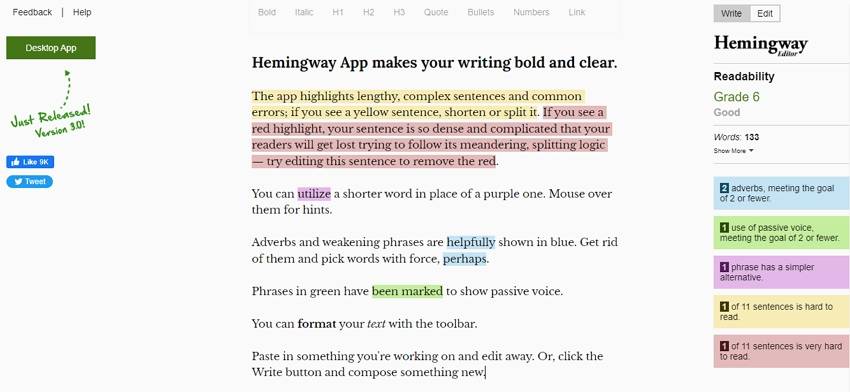
For starters, you might want to know that the Hemingway app is actually named after one of the finest novelists known as Ernest Hemingway. No wonder the app is designed to transform your writing experience.
Right from when you launch the app, the words "Hemingway app makes your writing bold and clear" gives you a clue of what you should expect. Although several apps tend to exaggerate their prowess, frankly, Hemingway is up there with the best in the market.
The app is a great editing and proofreading tool designed rather simply yet clearly. The interface is well designed. It is that kind of an app that isn’t crowded with many buttons or features.
This tool is majorly used to identify and fix errors in writing. It highlights the various types of errors in your texts using different colors and suggests fixing them. In other words, it will help you ‘catch’ errors in your writing, including syntax, spelling, tone, structure, and readability.
It also provides formatting options, including italics, bold, headings, quotes, bullets, numbers, and links. This makes it easy to correct errors and edit your texts to meet your needs easily and quickly.
Features of the Hemingway App
Hemingway provides some of the best features for editing and proofreading your writing works. Some of these useful Hemingway features include:
●Readability Grade- Unlike many proofreading and editing tools, Hemingway gives an overall readability score. This way, you can know whether your writing meets your clients' readability needs. Furthermore, Hemingway gives you other parameters that relate to readability. These include reading time and the number of words, characters, paragraphs, and sentences.
●Spelling check- This tool easily identifies and highlights words that are misspelled. The misspelled word is underlined in red, and you can right-click to select from the suggested words.
●Sentence structure- The beauty of Hemingway is its ability to detect sentence structure and length. It marks the readability and length of sentences using different colors. Sentences that are hard to read are highlighted with yellow, while those that are very hard to read are highlighted with red.
●Tone- Using the right tone is important in writing because it effectively provides consistency and meaning. Hemingway can detect passive and active voices. This way, you can restructure your sentences and use the right voice.
●Formatting options- at the top of the interface, you will see a menu ribbon. These are the various text formatting options you can use with Hemingway. They include italics, bold, heading, quote, bullets, numbers, and links. With these formatting options, you can seamlessly tweak your text appearances to meet your needs.
●Grammar suggestions- Hemingway identifies grammar issues and gives you proper suggestions to fix them. It highlights phrases that have simpler alternatives using the purple color. Therefore, you can replace some phrases with better alternatives and improve your writing.
●Write and Edit modes- This tool allows users to switch between the write and edit modes. This way, you can conveniently add and edit content depending on your need.
Hemingway Plans and Pricing
Before delving into how to use Hemingway, it is important to know the available price plans. There are two plans, namely Hemingway Editor and Hemingway App.
Hemingway Editor is the free online version. It lets you edit and proofread your documents online. You can access it via a browser on your device and start using it without registration.
With this free online version, you only copy and paste the target content into the box for editing. Therefore, uploading a file for editing and proofreading is impossible. The various error highlights and respective suggestions are displayed on the interface.
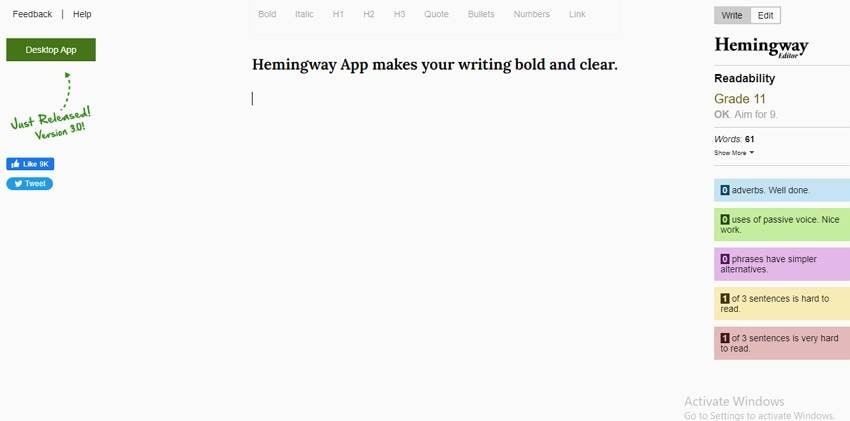
As the name suggests, the Hemingway App is installed on your device. Unlike the editor you use online, this one is offline; you must install it on your device. This version is not free, and users pay for it one time. You should see the "Desktop App" option at the top-left of the Hemingway page. Click this icon, then follow the payment instructions and download it. You can buy it for Windows or Mac OSX at $19.99.
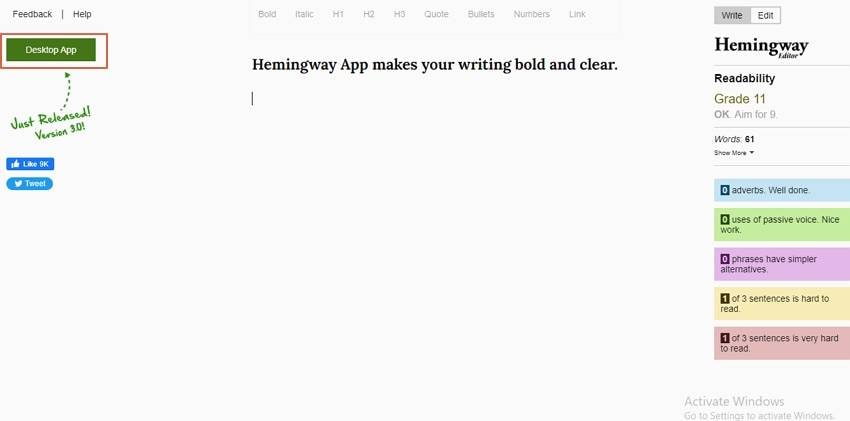
How To Use Hemingway App
While Hemingway offers two plans, it is worth noting that they provide the same platform, and the editing steps are the same. Here are steps detailing how to edit or proofread your writing with Hemingway:
Step 1 Open the Hemingway app on your device or go to Hemingway's official page. You should see the content box and some formatting features at the top.
Step 2 Copy the text you want to edit and paste it into the Hemingway content box. The various errors in your content will be highlighted in different colors as follows.
- Yellow- hard to read.
- Red- very hard to read.
- Purple- phrases have simpler alternatives.
- Blue- adverbs rating.
- Green- passive words.
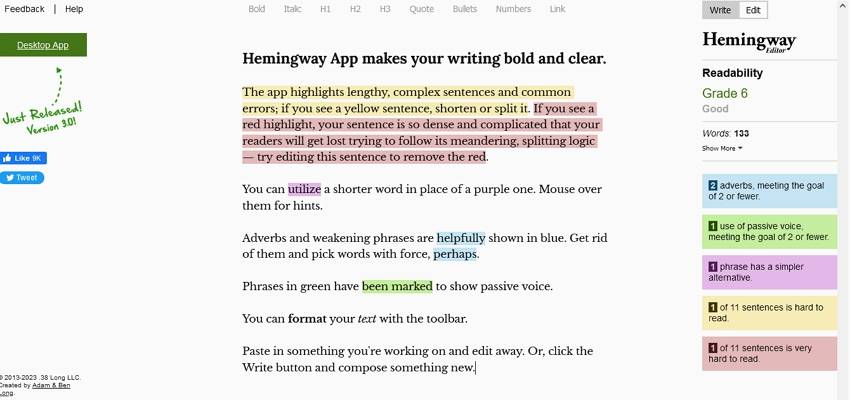
Step 3 Select the highlighted phrases, sentences, or words replaced with the correct versions. This applies to all the errors in the content. You can also check the readability grade and continue editing until these indicators perform satisfactorily. You can then copy the edited version and replace the old one with it.

Pros and Cons of the Hemingway App
The Hemingway app provides various good features and is beneficial. However, it is not perfect. Here are some of the cons and pros of Hemmingway:
Pros
It is easy to use. Thanks to a straightforward interface.
It highlights different errors with different colors, making it easy to edit and proofread.
The editor offers several text formatting options to improve the appearance of your texts.
It provides suggestions to fix some of these errors.
Cons
The suggestions are limited. Sometimes it doesn't provide correct suggestions.
The interface looks clumsy.
The formatting features are useful but basic.
There is no option to load a file directly with the online option.
It has fewer proofreading features compared to other top-grade tools. It is, therefore, good for basic editing and proofreading.
PDFelement: Best Hemingway App Alternatives

Again, the Hemingway app is a good editor app, but it is not without flaws. The various drawbacks limit its usage, especially when handling complex editing and proofreading and documents like PDF.
Now, Wondershare PDFelement - PDF Editor is an excellent Hemingway app alternative you can use to help you edit documents, particularly PDFs. Thanks to the amazing combination of editing and proofreading features.
This tool allows you to edit and instantly make your document error-free quick and easy. You can actually handle any type and size of a document with Wondershare PDFelement without worrying about accuracy, speed, and efficiency!
The beauty of Wondershare PDFelement is its ability to use AI technology to help proofread and edit documents faster. It has a ChatGTP-powered feature called the Lumi Ai robot that quickly analyzes and comprehends a document. This AI feature allows users to proofread, summarize, explain, detect ai-based content, rewrite, and chat with pdf directly.
It also has other standard PDF features that seamlessly transform how you interact and edit PDF files.
It is a tool with an intuitive UI that is easy to use, even for newbies. When the results are ready, you can copy and insert the content into another file or replace the original content with this response. You can also upload a file or paste the desired content directly into the content box for editing.
In terms of platform, Wondershare PDFelement supports common operating systems, including Mac and Windows.
How to edit and proofread PDF documents with Wondershare PDFelement
Let’s take a sneak peek into how to edit and proofread documents with Wondershare PDFelement.
Step 1 Download the latest version of Wondershare PDFelement on your device. Install and launch it to access your main window. Click the "Open PDF" button and follow the on-screen instructions to upload the target PDF file. When the file loads, click the "Lumi AI robot" feature at the bottom right.
Step 2 Choose the desired option from the options given, depending on your needs. You can select proofread, rephrase, summarize, explain, chat with PDF, or detect AI content.
●To check grammar and spelling mistakes, select the "Proofread" feature. Paste the content to proofread in the subsequent content box and click the proofread button.
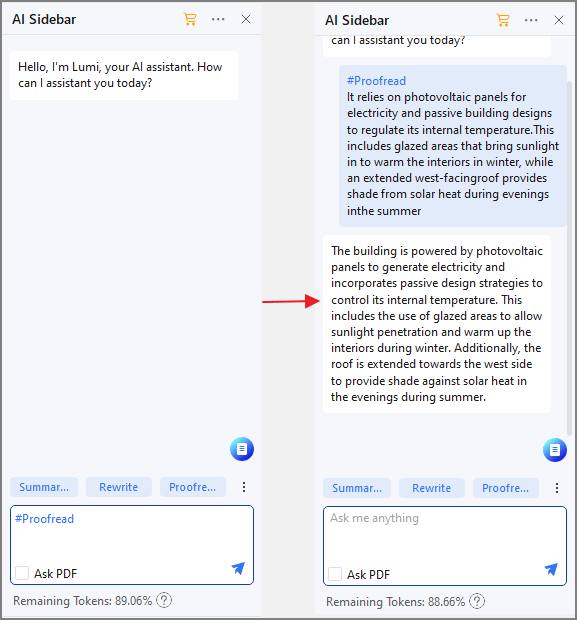
●Select the "Rewrite" option to optimize text to access the Rewrite window. Paste the desired content or proceed if you have already selected the target text. Click the "Rewrite" button to trigger the rewriting process.
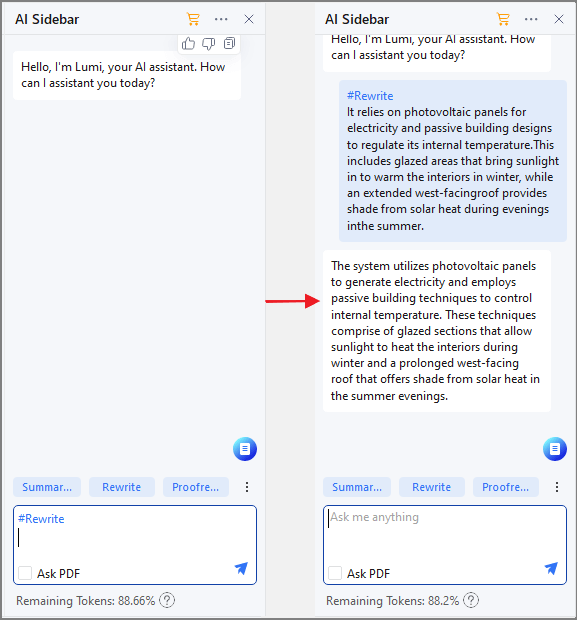
●Choose the "Let's Chat" option to obtain more suggestions about your content. Send commands to query the writing assistant according to your needs in the next window.
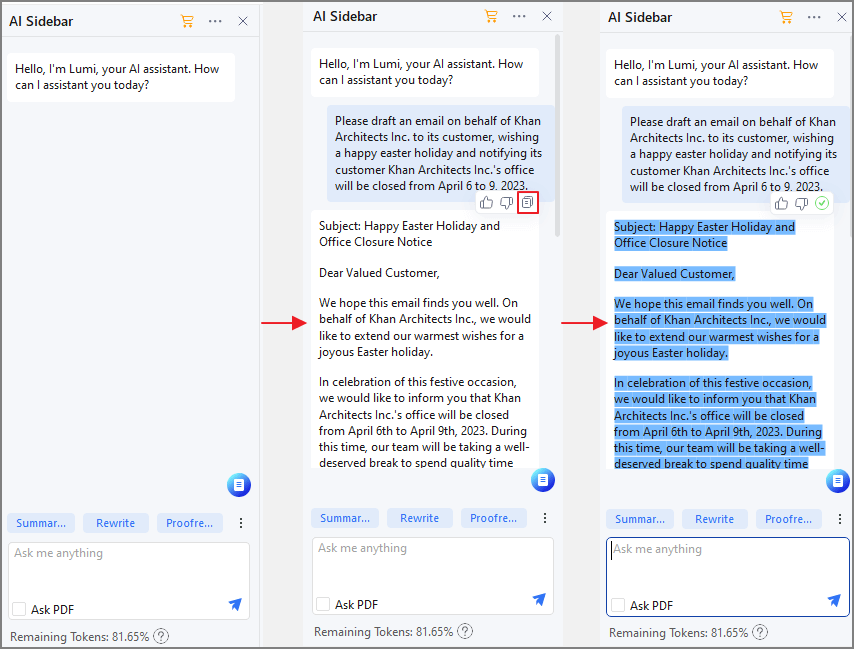
Step 3 When the results are ready, hit either the "Copy Response" or "Replace Original" options depending on your need. Replacing the original with the revised content is always a good proofreading feature. Remember, you can always delete and restart if you are unsatisfied with the response.
If your document is too long, summarize it or compress it with the respective standard PDF features. Furthermore, image-based PDFs can be first converted to editable and searchable PDFs using the OCR feature. You can edit and proofread it when it is ready, as illustrated above.
Wrapping up
In a nutshell, the Hemingway app is undoubtedly a wonderful editing and proofreading tool. However, it might not be ideal if you want to handle complex and other professional editing functions like editing PDF docs faster.
You can find Hemingway alternatives like Wondershare PDFelement to help you handle the complex editing/proofreading workflows. The tool has top-grade editing and proofreading options and features that make it a top choice for editing and proofreading apps in the market!


