A PDF reader or PDF viewer is essentially an online or offline tool that can open and display PDF documents. There are several free and paid utilities and web services that offer seamless PDF viewing because the format itself allows different devices and operating systems to display the information in a consistent manner.
A good PDF reader should be able to offer smooth navigation operations, the ability to view large documents, and other extras. Knowing what to expect from each of the PDF reader applications or web services listed here, therefore, will help you zero in on the best PDF reader for your personal or business use.
Part 1: Best PDF Reader for All Platforms
So, how do you know which is the best PDF reader for 2022? Easy - read this article! We've curated a list of the best online and offline PDF reader tools for various platforms - best free PDF reader, best PDF reader for iPhone, best PDF reader for Linux, best PDF reader for Mac, best PDF reader for Windows, best PDF reader for Android, and even the best PDF reader online. So let's get started with our journey of discovery to find the best PDF viewer/reader for all platforms.
Section 1: Best PDF Reader Online
Online PDF readers don't require any installation, which makes them convenient to use and easy to read PDF documents on any device or operating system that runs a browser. Here, we've got two great PDF reader tools that you can use on any modern browser.
1. Wondershare PDFelement Cloud
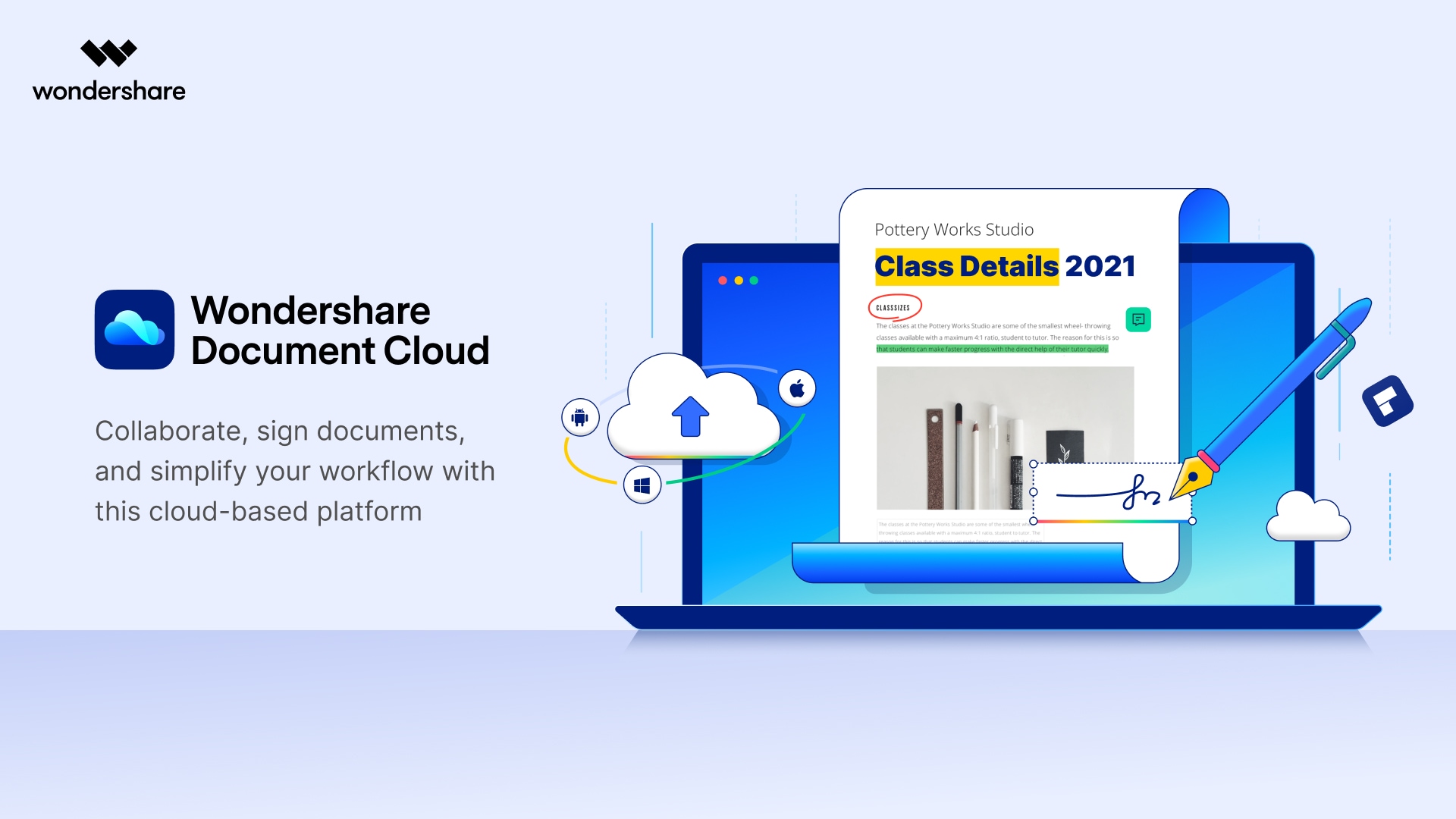
This is primarily a PDF cloud storage service that comes with a lot of extra features such as a free PDF reader, sending documents for e-signature collection in bulk, sharing PDF files online with secure links, and more. The PDF reader online function is especially useful because you can simply share a link or QR code with another person or a group of people and they'll be able to read the PDF without having to install any application.
Key Features
PDF Reader - Easily view PDF files online using a browser. Wondershare PDFelement Cloud provides a secure environment to share and read confidential or private PDF files.
Electronic Signature Tool - Send PDFs to multiple users to add legally binding electronic signatures to contracts, agreements, etc.; no need for them to install anything - just view the PDF, sign it online, and submit it back to the sender. The sender can track the status of documents to see how many have signed and what's still pending.
PDF Cloud Storage - Safely store your PDF workflows for easy collaboration with others online.
Collaborative Annotations - Collect comments, feedback, and notes from multiple people so everyone is on the same page; better collaboration and clearer communication.
File-Sharing - Easily share PDFs in a secure manner using time-bound links and QR codes. Set deadlines for access to expire to control document exposure.
Desktop Integration - Directly integrated into PDFelement for Windows and Mac, making it easy to work in an online-offline hybrid environment to get the best of desktop and the best of cloud collaboration.
Pros
Simple interface - zero learning curve
Perform several actions after uploading to PDFelement Cloud - open, share, download, delete, comment, rename, etc.
Protected with enterprise-grade security protocols
Cons
No PDF editing
Free storage limited to 1GB (expandable up to 100GB)
Visit the Wondershare PDFelement Cloud homepage >>
2. Smallpdf PDF Reader
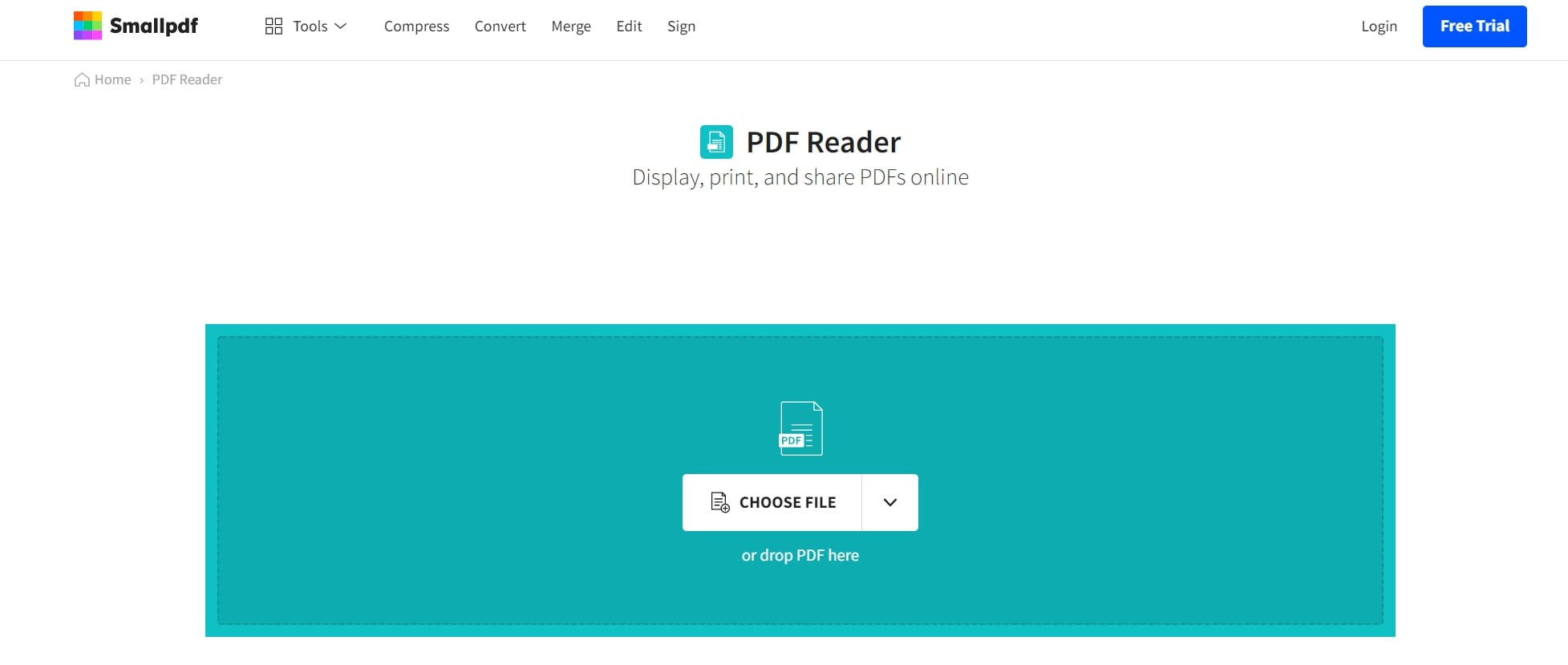
Smallpdf is a suite of online PDF tools. The PDF Reader module is a free PDF reader that can be accessed from anywhere and on any system, similar to Wondershare PDFelement Cloud. All you need to do is upload the file to the Smallpdf PDF Reader URL and view the PDF right from your browser. The online PDF viewer application also allows you to annotate your document with the pen tool, shapes, text highlighting, add text, etc. You can also add images to your document. After you finish, you can share the document online or print it out.
Pros
Robust PDF reader online with annotation and sharing options
Access to other PDF tools for conversion, compression, editing, etc.
All basic operations are free for single-file processes
Cons
Pro subscription required for batch processing
Free version only supports basic operations
Section 2: Best PDF Reader for Windows PCs
3. Wondershare PDF Reader
This 100% free, fast, and lightweight PDF reader for Windows contains several advanced reading and viewing options. You can open and view PDFs, navigate pages in a smooth manner, add annotations on the fly, protect documents with password security, digitally sign PDFs, and even take a screenshot while you read a PDF file. It offers multiple reading modes such as one-page and two-page views with and without scrolling, as well as a unique 3D View option as described in the features section below. The extensive annotation tools allow the user to add comments, highlight/underline/strikethrough text and other content, add shapes, draw with the Pen Tool, and much more.
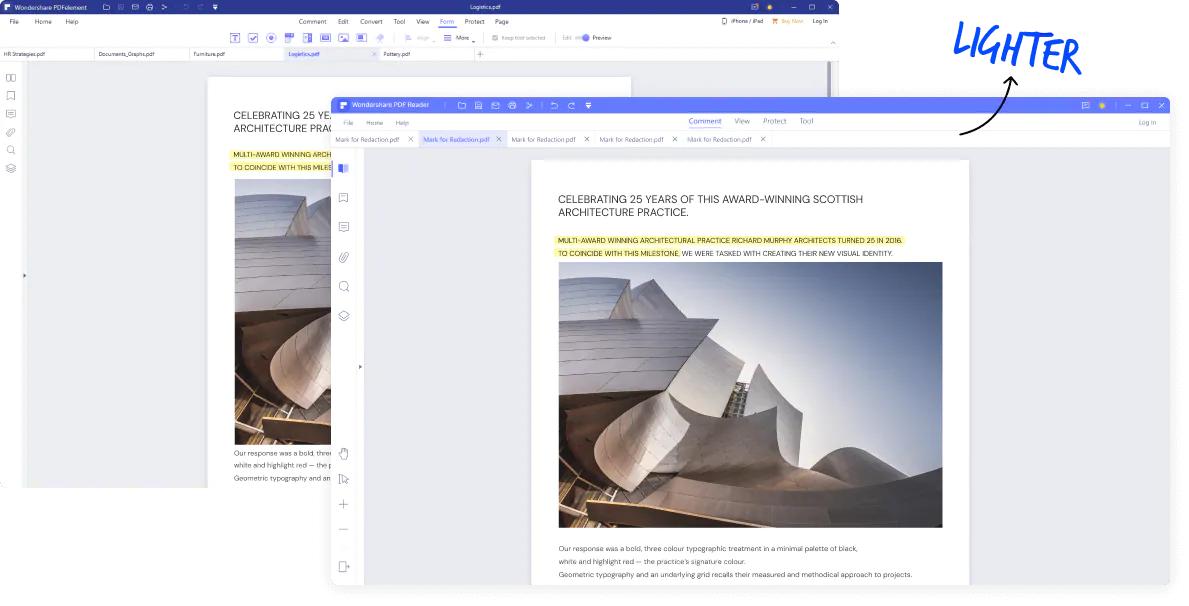
Key Features
Full PDF Editing - Add, remove or modify any content in a PDF file - text, images, objects, links, comments, etc.
File Conversions - Convert quickly and accurately to and from PDF - an extensive list of input/output file formats is supported.
OCR - Advanced and accurate text recognition for image-based or scanned PDFs.
Batch Processing - Run repetitive tasks in bulk
PDF File Compression - High compression quality.
Merge/Split PDFs - Easily manage PDF documents by combining or splitting them, adding/removing pages, reordering, rotating, etc.
Compare PDF - See the differences between two files, clearly marked for convenience.
Measuring Tool - Accurately measure the dimensions of an object.
Cloud Integration - Directly save to and download from your Wondershare PDFelement Cloud account.
Pros
Comprehensive PDF reader tool
Easy to use - zero learning curve
Superior PDF reading experience
Cons
Free version adds watermarks to processed files
No OCR and other advanced features in the Standard version
Visit the Wondershare PDF Reader for Windows website >>
4. Adobe Acrobat Reader DC
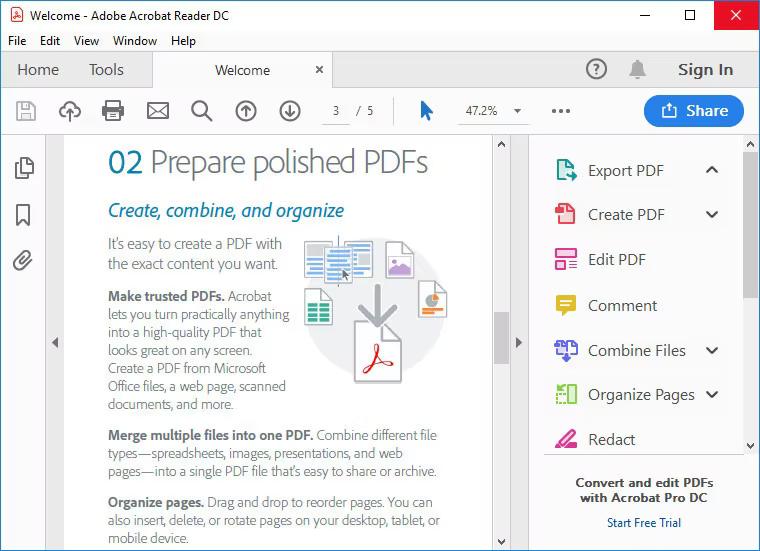
Reader DC is one of the oldest PDF reader applications around. The best way to understand its capabilities is to look at its more robust cousin, Acrobat DC. Essentially, when you end your free trial of Adobe Acrobat DC, what you're left with is basic PDF reading functionality. However, the limited version of Acrobat DC is actually a different product from Reader DC, which can get confusing. Reader DC allows you to open, view, and print PDF, fill PDF forms and add electronic signatures. Other than that, the product is quite rudimentary.
Pros
100% free forever
Available for Windows, Mac, and mobile
Handles large PDFs well
Cons
Limited PDF functionality
No Pro version; the user must subscribe to Acrobat DC for full PDF functionality
Visit the Adobe Reader DC website >>
5. Wondershare PDFelement for Windows

PDFelement is one of the most versatile PDF tools available today. As a PDF reader, it has all the functionality of the free PDFelement PDF Reader for Windows but surpasses it in terms of additional features, as listed below. It can be downloaded as a Standard version or a Professional version, with the latter offering a range of advanced capabilities. PDFelement Standard and PDFelement Pro are often touted to be the most affordable alternatives to Adobe Acrobat DC and Adobe Acrobat Pro DC because they match nearly all the features offered by the market leader but at a significantly lower price point. The PDF reading experience in PDFelement for Windows is second to none and offers a range of useful tools for navigation, annotations, e-signing, protection, and much more.
Key Features
● Comprehensive PDF reader with all the features for a superior reading experience
● 3D View to read a PDF like a physical book by swipe-flipping pages
● A wide range of markup tools for commenting and annotations
● PDF protection with password encryption and watermarking
● Capture screenshots as you read - save them for reference
● Compare, compress, convert, or combine PDFs
Wondershare PDFelement Pro DC
Simplify your Workflow with the PDFelement Cloud.

Pros
Fast processing of image compression
Up to 30 images per batch free
Several other image tools available on the site
Cons
Image compression is not very high compared to many other services
No image compression settings
Visit the Wondershare PDFelement for Windows website >>
Section 3: Best PDF Reader for Mac
6. PDF Expert
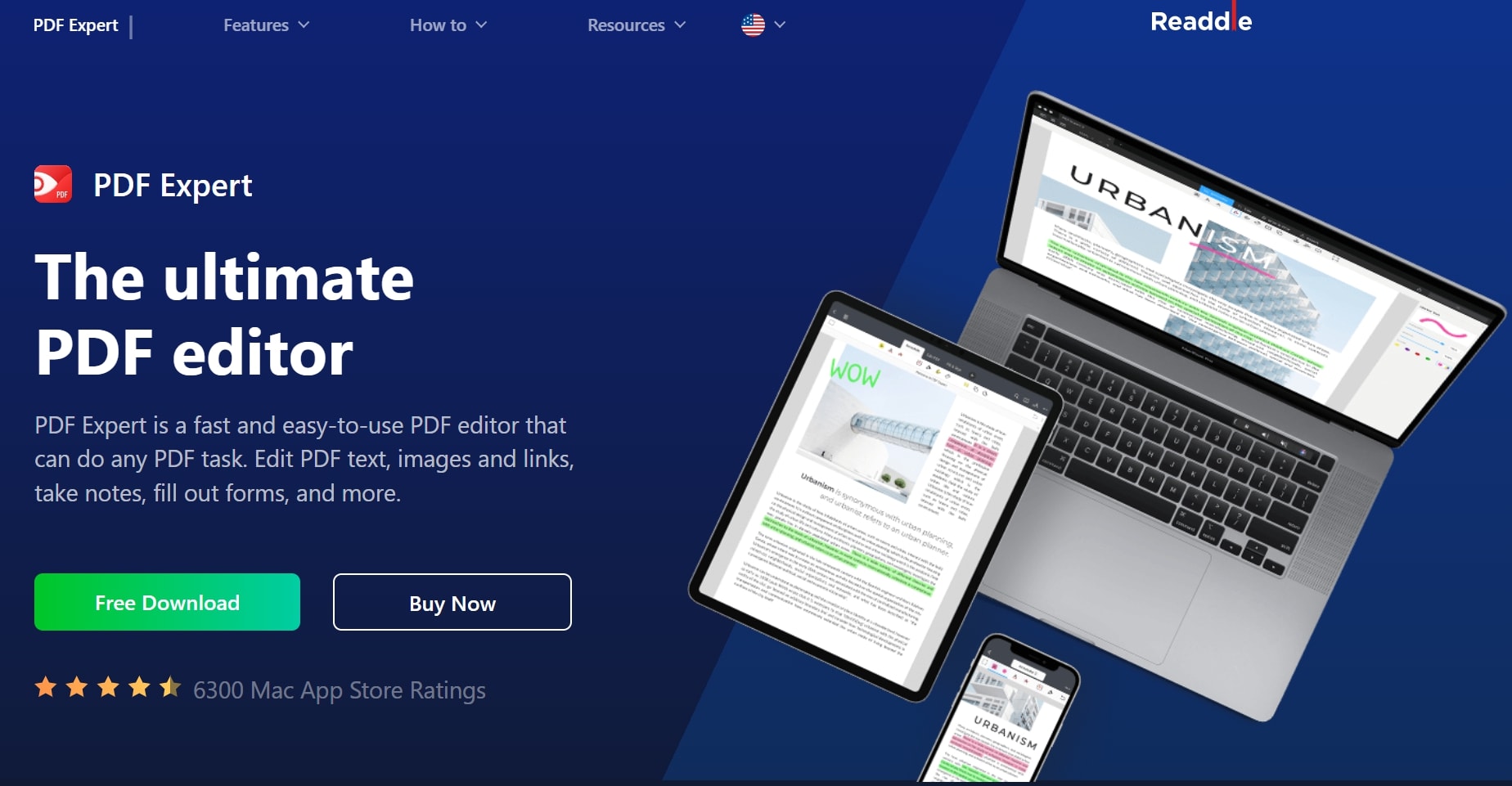
This robust PDF editor from Readdle offers advanced PDF reading capabilities such as fast search, smooth scrolling, and the ability to handle very large PDF files. The software is fast and gives the user a native macOS experience. Choose from different viewing modes for different ambient light settings, add bookmarks that are visible on other PDF readers, see two documents side-by-side in split-view mode, add simple text and shape annotations, fill PDF forms, and more.
Pros
Full-fledged PDF Reader and Editor
Extensive and unique PDF reading features
Great Mac experience with very large files
Cons
No Windows version
Only free trial version available
Visit the PDF Expert for Mac website >>
7. Wondershare PDFelement for Mac

With highly advanced and sophisticated PDF Reader functionality, PDFelement for Mac is one of the top PDF applications for the macOS environment. Available in Standard and Pro versions, Wondershare PDFelement for Mac is the go-to application for PDF viewing on a Mac computer. With smooth document navigation, multiple viewing modes, easy bookmarking, advanced page organization, compare PDFs, and other reader-friendly PDF features, PDFelement offers much more than a pleasurable PDF reader experience, as listed below:
Key Features
● Open, view, read, and print PDFs.
● Advanced navigation and page/file management tools - multiple viewing modes, split/merge PDFs, etc.
● Edit PDF - any element of a PDF file can be modified, deleted, or added.
● Convert to and from PDF - wide range of file formats supported
● Annotate and sign PDFs
● Create, convert, and fill PDF forms
● PDF OCR in the Pro version
● Batch Processes for common bulk tasks
● PDF security and privacy - watermarking, password-based encryption, redaction, etc.
Pros
Robust PDF Editor and PDF Reader for Mac users
Native Mac experience
Extensive document management tools with cloud integration (Wondershare PDFelement Cloud)
Cons
Some features from the Windows version are yet to be introduced
Free version watermarks your processed documents with branding elements
Visit the Wondershare PDFelement for Mac website >>
Section 4: Best PDF Reader App for iPhone
8. Wondershare PDFelement for iOS

The iOS version of PDFelement is a powerful PDF editor and conversion tool with lots of great PDF reader features such as importing PDFs from various on-device and external sources, intuitive navigation, easy bookmarking, preset or handwritten annotations, page extraction, PDF sharing, file merging and more. The flexible page view modes and simple page navigation help the reader get a native iOS experience using touch, swipe, pinch, and other gestures including support for the Apple Pencil. Moreover, it offers a slew of other PDF features, as shown below.
Key Features
● Full PDF editing
● Annotations and e-signing
● Filling forms
● Cropping PDF pages to reduce the file size
● Optimizing/Compressing PDFs to reduce the file size
● Protecting PDFs with passwords and watermarks
● Organizing pages - add, delete, reorder, rotate, etc.
● Share PDFs to clouds and other applications
● Print PDFs directly from iPhone and iPad
● Scan a document or take a photo to create a new PDF file
Pros
Handy iOS tool for PDF management
Native iOS experience with Apple Pencil support
Extensive PDF reading features - navigation and management
Cons
No file conversion option
No bulk processing
Visit the PDFelement for iOS Apple App Store listing >>
9. Xodo PDF Reader and Annotator
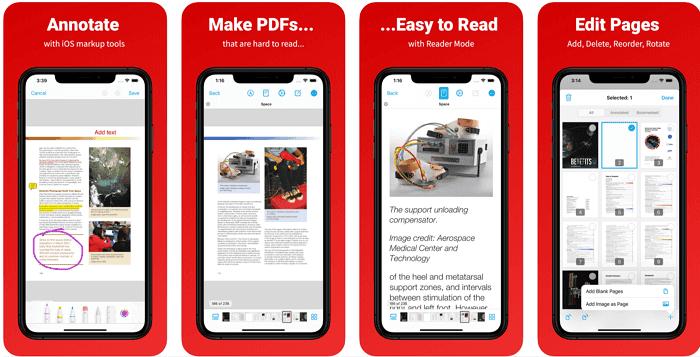
The Xodo PDF Reader and Annotator tool for iOS devices offers unique features such as Dark Mode and Reading Mode, both of which make for an intuitive and comfortable reading experience on iDevices. It can be used to open and view PDFs, fill and sign forms, and even access cloud-stored documents. It also supports MS Office and iWork file formats along with PDF, making it quite a handy utility for iPhone and iPad users.
Pros
Multi-format support
Dark Mode for easier low-light or nighttime reading
Intuitive Reading Mode for a better PDF reader experience
Cons
No file optimization option
No PDF editing
Visit the Xodo PDF Reader App Store listing >>
Section 5: Best PDF Reader for Android
8. Wondershare PDFelement for Android
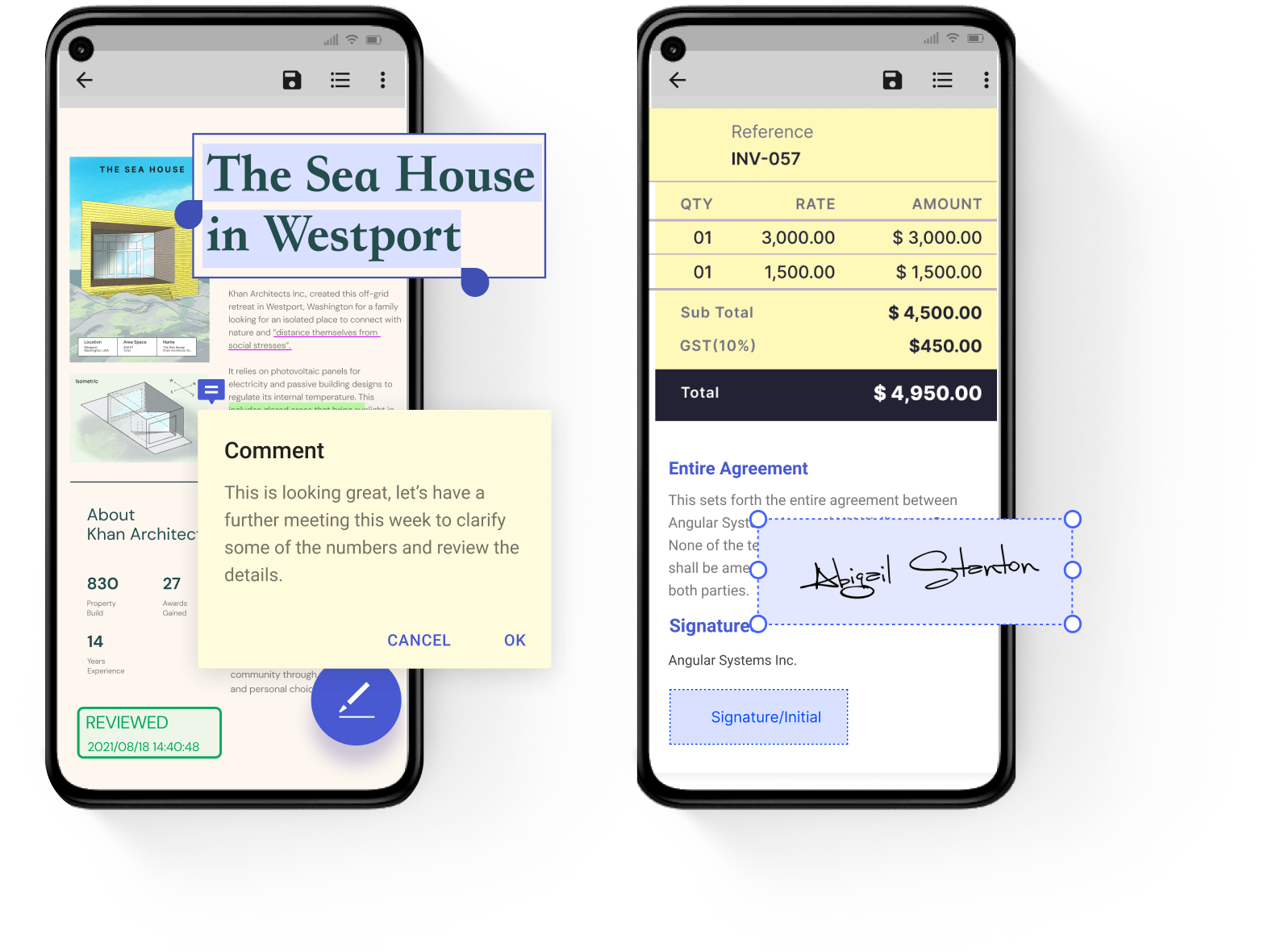
Being a true cross-platform application, PDFelement also has an Android version that works as an excellent PDF reader for thousands of Android device models including smartphones and tablets. PDFelement for Android is a 100% free forever app that's easy to use and very versatile when it comes to giving the reader a robust reading experience. Easily navigate through large PDF files, annotate and markup files, combine files of different formats into PDF, manage document flows easily on mobile, share to other apps or by email, and do various other PDF actions with just a few taps.
Key Features
● Convenient PDF reading with excellent tools for navigating large files
● Annotate PDFs
● Add bookmarks and hyperlinks
● Combine diverse file types to create a single PDF
● Custom PDF folders to help manage heavy PDF workflows
Pros
Very intuitive and easy to use
File management made simple
Free forever for registered and logged-in users
Cons
Requires a free registration to access all features
No direct PDF editing
Visit the Wondershare PDFelement for Android Google Play Store listing >>
11. PDF Viewer Pro
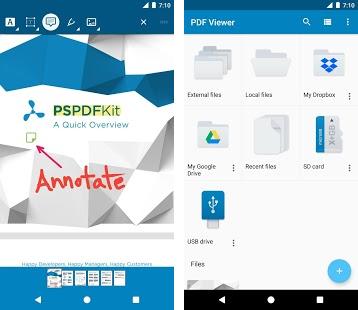
PDF Viewer Pro for Android is another highly-rated PDF reader on Google Play Store. You can use it to view PDFs, annotate documents and scanned or image-based documents, add comments, create PDFs, add bookmarks, and even use a double-tap gesture to activate the Smart Zoom feature and see a specific part of your PDF file. Some features such as custom themes and advanced settings are only available in the Pro version but the free version is pretty useful for all basic PDF reading tasks.
Pros
Free version works as an excellent PDF viewer
Useful tools for bookmarking and annotations
Easy to fetch open documents from email, cloud, or the web
Cons
Premium features are locked behind a paywall
No editing or other advanced PDF tools
Visit the PDF Viewer Pro Google Play Store listing >>
Section 6: Best PDF Reader for Linux
12. Evince PDF Reader
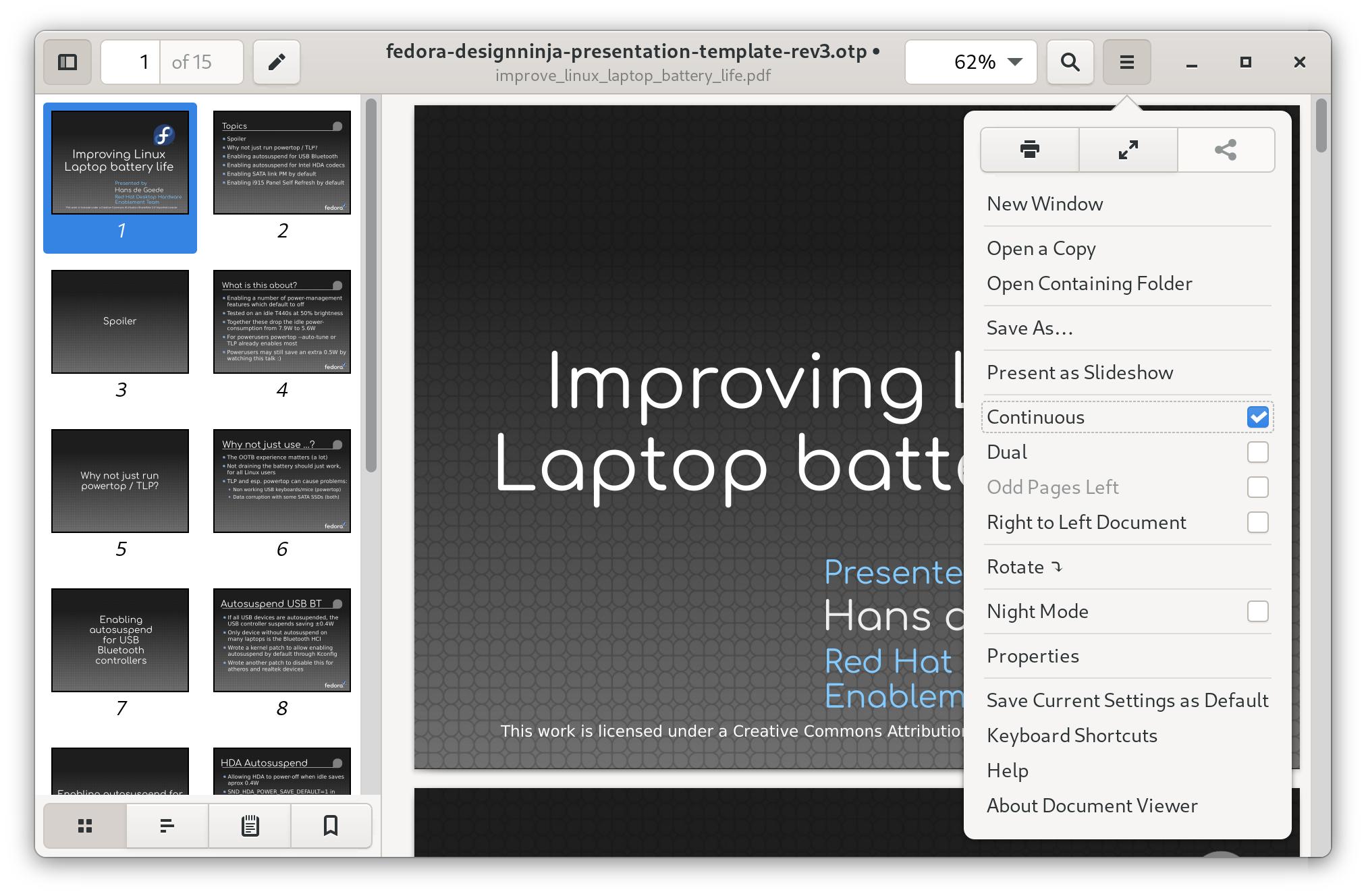
Evince is specifically intended for the GNOME desktop environment on Linux. It's a fairly simple document viewer when it comes to PDF files, but the advantage is that it supports a wide range of file formats such as Postscript, Multi-page TIFFs, DjVu, and DVI, as well as optional support for comic book formats such as .cbr, .cbz, etc.
Pros
Simple UI with navigation and bookmark panels
Page zooming
Text annotations and highlighting
Cons
Limited product support
No advanced PDF reader features
Visit the Evince PDF Reader website >>
13. Okular PDF Reader
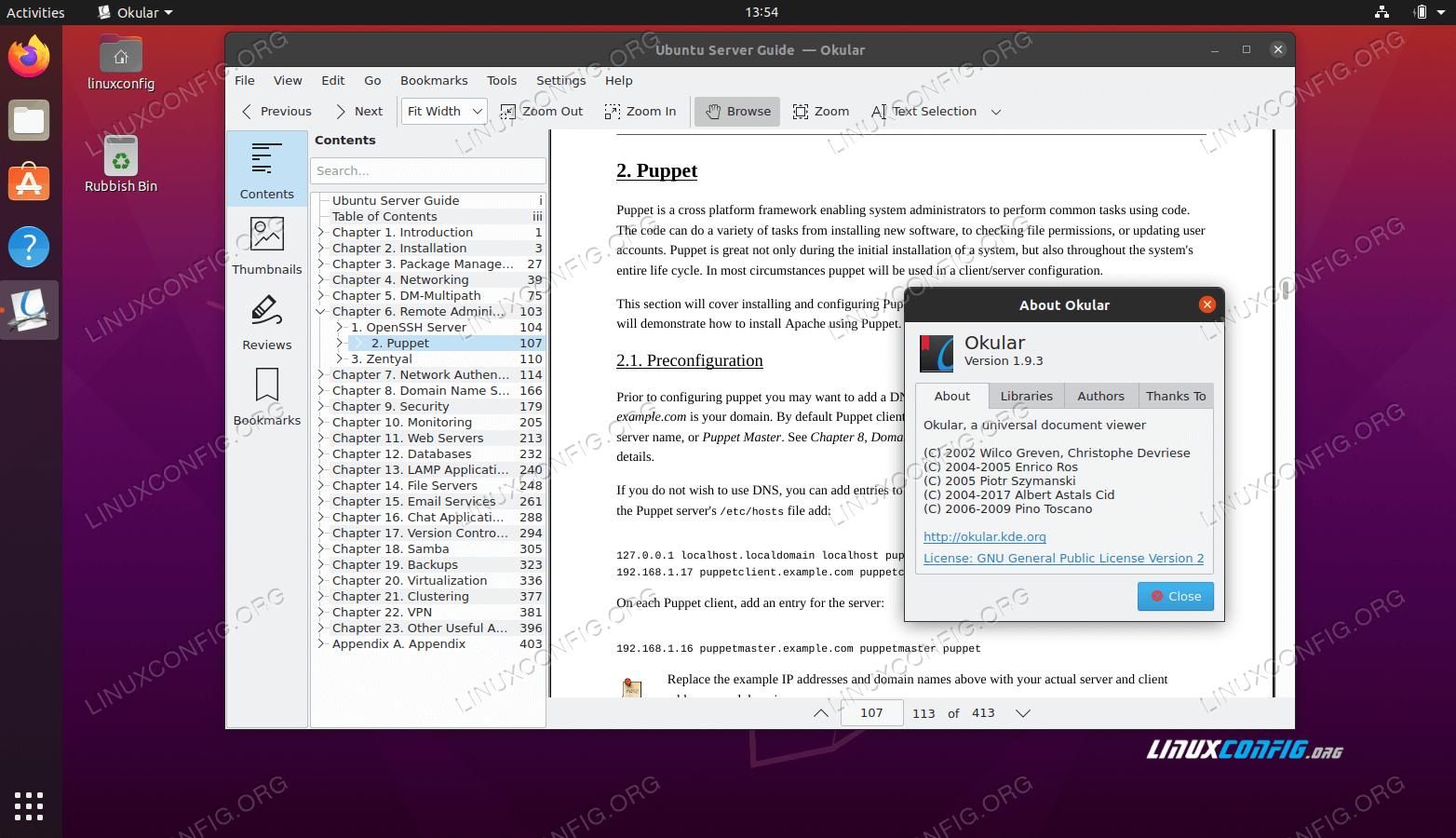
Another great document viewer for Linux is Okular, which offers packages for multiple Linux distributions such as Ubuntu, etc. It comes with a few cool features such as image browsing and the ability to view EPub books in addition to PDFs, comic book formats, and several other document and image file types. The navigation is very simple and you can add extensive annotations to your document.
Pros
Supports multiple distros
Supports PDF and other formats such as DjVu, EPub, Images, and Comics
Comprehensive annotation mode
View and verify digital signatures, and sign PDFs
Windows version available in the Microsoft Store
Cons
No formal customer support
No editing, form-filling, etc. (but you can add text to PDF as overlays)
Visit the Okular PDF Reader website >>
Part 2: FAQs for Free PDF Reader
Q1: What is the best PDF reader?
A: That's a tough question, but when taken in the context of cross-platform support, additional PDF capabilities, ease-of-use, and affordability, PDFelement (Win, Mac, iOS, and Android) and Wondershare PDFelement Cloud stand out as the best PDF readers that you can use on any device or operating system. It is a versatile suite of tools that are user-friendly and intuitive.
Q2: What's the Best Replacement for Adobe Reader DC?
A: Many users who feel that Reader DC is bulky or lacks robust functionality have switched to the PDFelement ecosystem, where upgrades are affordable and free versions offer rich features and functions. In addition, the integration between desktop versions of PDFelement and the cloud storage service - Wondershare PDFelement Cloud - enhances the collaborative experience while offering the best in desktop performance.
In Conclusion
It's important to know the difference between a simple PDF viewer and a proper PDF reader or editor. While the former allows you to look at the content, there's very little else you can do. On the other hand, a dedicated PDF reader gives you the navigation and UI tools you need in order to have a superior reading experience.
As an example, Google Chrome supports PDF viewing but there are no tools for annotation and so on; by contrast, a dedicated PDF reader such as PDFelement PDF Reader offers the full gamut of PDF reading tools that makes the experience pleasurable and highly engaging. In short, if you need a tool that can view PDFs as well as perform other advanced actions, then look for the best PDF reader, not viewer.
 Home
Home
 G2 Rating: 4.5/5 |
G2 Rating: 4.5/5 |  100% Secure
100% Secure




