PDFelement-Powerful and Simple PDF Editor
Get started with the easiest way to manage PDFs with PDFelement!
If you are using Google Chrome, you can use PDF reader extension tools to read your PDF files.
PDF is a professional and concrete form of storing a document since it maintains the font, layout, and other attributes in the actual format, regardless of the device you are accessing it from. And PDF reader Chrome extension is an easy and reliable way to view PDF documents on Chrome. The addition to the browser for handling PDF documents can easily boost your productivity.
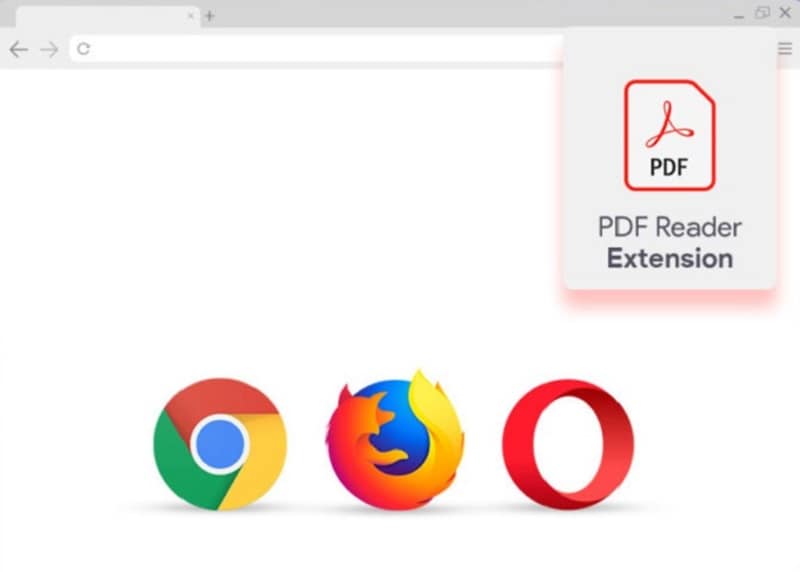
There are many PDF reader Chrome extension tools and plugs. So, we are going to take a look at the top 5. Let's dive in to find out more about PDF reader extensions.
What Is a PDF Reader Extension? Check its Main Benefits
A PDF reader plug-in or extension will take your productivity to a whole new level. With this, you will be able to view and edit PDF documents on your web browser without even downloading additional software or tools. Some PDF reader extensions come with different additional features and on-screen zoom in/out, printing, highlighting, and more that you can take advantage of.
With a PDF reader extension, you can access documents at lightning-fast speed for better efficiency. It ensures you have better control over your documents.
Take a look at the key benefits you can enjoy with the built-in PDF plug-in on your Google Chrome,
- If you install the PDF reader for Chromebook and other devices, you don't have to download any PDF reader tools on your system. It will allow you to automatically open all PDF files using the extension. So, you can open the PDF files using the extension.
- It also ensures that you can view and edit documents without having to save the file on the device. Thus, it helps in saving space on the device.
- Apart from Chrome, you can install the extensions on many other browsers, such as Firefox or Safari. Hence, the benefit is not just restricted to Chrome users.
- The tool makes it easier and faster to open the PDF on your browser using the offline tool.
- Most of the time the PDF extensions available are free. So, you don't have to pay additional money for PDF editing and viewing functions.
If you don't want to store the PDF file or save space in your system, a PDF reader extension tool is the best way to go about it.
Top 5 PDF Reader Chrome Extensions with Ratings, Reviews, and Links
Now, we are going to discuss the top 5 PDF reader Chrome extension you can consider installing. So, let's proceed.
1. PDF Viewer
In case you come across a PDF on a website and would like to view it without downloading, PDF Viewer can prove to be handy. All you have to do is enter the PDF's URL and it will display the PDF within the browser without you requiring a reader. In case you want to download a file after viewing it, the feature is available, too.
The tool supports more than simple PDF files. Excel and Word documents, images, and text files can be viewed even without requiring additional software. It allows you to upload a file from your system. But its real help lies in when you just want to view an online file.
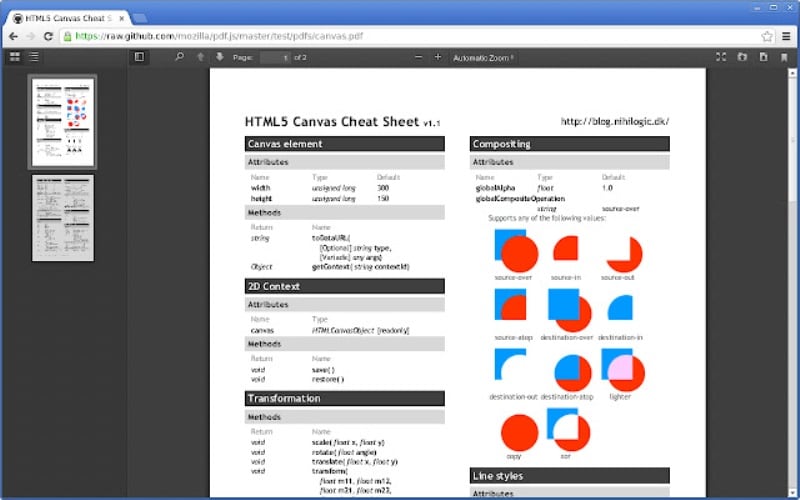
- Rating:3
- Rating Users:2589
- Users:9000000+
Review: "Splendid product! Using it for all my computers. Offers great functions even as a trial version so how splendid would the full product be!"- Patricia Brook.
Get it Here: https://chrome.google.com/webstore/detail/PDFviewer/oemmndcbldboiebfnladdacbdfmadadm?hl=en
2. Open in PDF Viewer
The Open in PDF Viewer is an easy-to-use tool that you can add to your Chrome Browser and can handle all your PDF documents. With this tool, you can improve your productivity by letting your view and edit the PDF itself on the web browser without downloading software on your desktop or laptop. It is an extension tool that ensures high quality viewing effect for all PDF pages.
You can ask for an extension to send the PDF URL to an external executable. But make sure that the PDF Reader opens remote URLs before you enable this option.
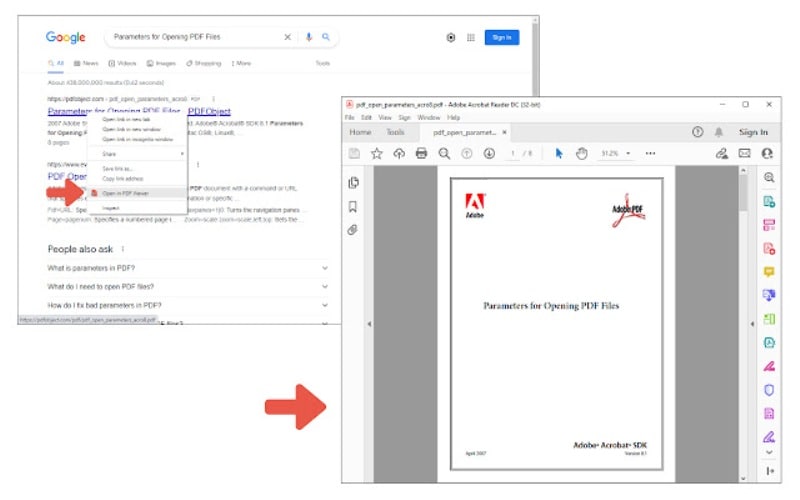
- Rating:2
- Rating Users:133
- Users:1000000+
Review: "It works well. When I right-click a PDF link, it gives me the choice to save locally or to open it on a Firefox page. But the thing that is missing is an option to have all the PDF opened in a Firefox tab, as Chrome does" – Pierce Neige.
Get it Here: https://chrome.google.com/webstore/detail/open-in-PDF-viewer/ehndikigeekodlnbohjndjjiikphickb?hl=en
3. Open in PDF Reader
Even though the names are similar, these are two different tools to use a PDF reader Chrome extension. It is another tool that you can install on your browser without any hassle. The Reader allows you to open the PDF viewer directly in your favorite external PDF viewer application. It is simple to use. All you have to do is right-click on a PDF link and choose the 'Open in PDF viewer' item. The extension will download the file in the default downloads directory and then execute the command for opening the downloaded file using the reader.
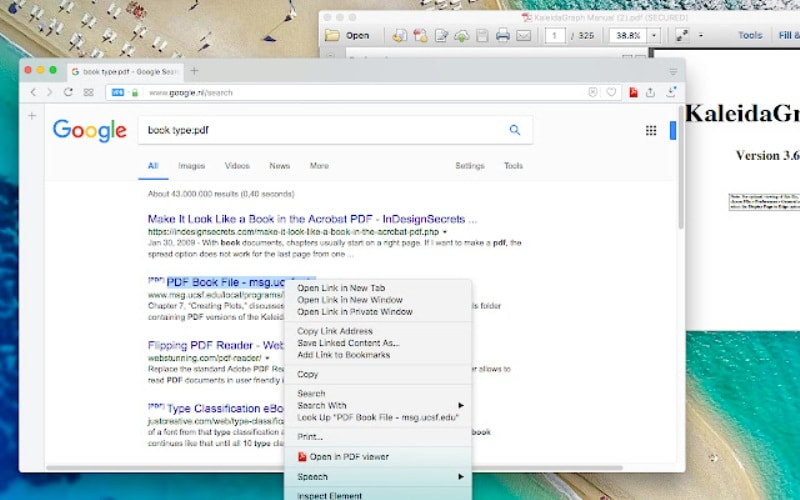
- Rating:4
- Rating Users:45
- Users:90000+
Review: "It's a great tool to have. I love the ability to edit the PDFs and the ease of converting files."- Tashauna B.
Get it Here: https://chrome.google.com/webstore/detail/open-in-PDF-reader/cehiomcamjpnfmemkmpjadaclohoibgo?hl=en
4. PDF Reader
Another tool you can use to read PDF files on Chrome is PDF Reader. It can be used as a replacement for a PDF viewer. The extension supports rendering remote and PDF files on top frames. The extension offers the same experience as when you open files in the browser.
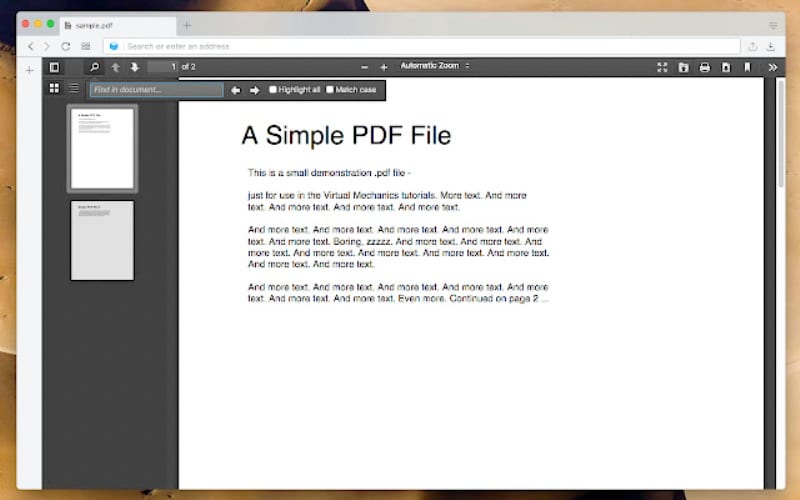
- Rating:6
- Rating Users:60
- Users:40000+
Review: "I have had PDF Reader Pro for quite a long now and it's really convenient. Just the customer support responds a little too late."- David Pearson
Get it Here: https://chrome.google.com/webstore/detail/PDF-reader/ieepebpjnkhaiioojkepfniodjmjjihl?hl=en
5. Adobe Acrobat: PDF Edit, Convert, Sign Tools
It is the first recommended choice when it comes to PDF viewer extension on Chrome. Adobe Reader extension is a popular tool among users. You might already be aware of the fact that it is desktop software but it can also be an extension that you can add to your browser. To use this Chrome extension, you should install the Adobe extension first. Thereafter, you have to pin it on Chrome. Once you are done with it, you can open a PDF file you want in the Chrome browser and select the Adobe extension.
Viewing PDF files with Adobe reader Chrome extension could be the ideal choice. In the meantime, you can rotate the PDF pages, add text, add notes, drawings, etc.
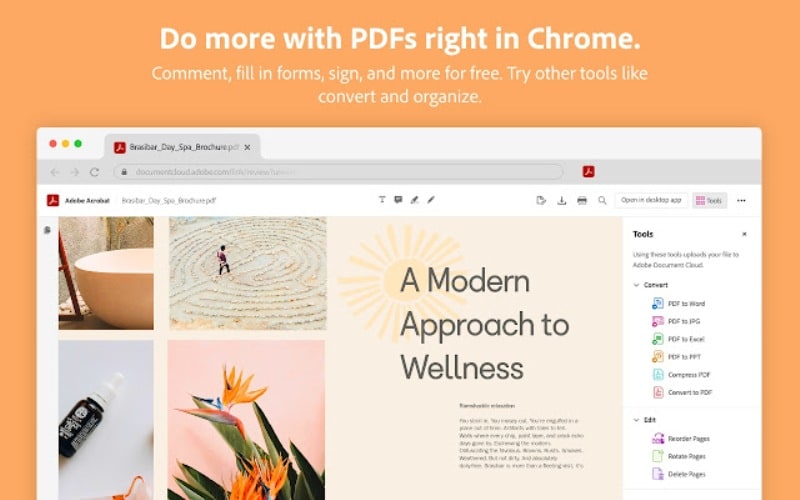
The reader allows you to add comments through Sticky Notes. Not just reading but organizing, creating, and compressing PDFs. The Adobe extension for Google Chrome will supercharge your ability to work with PDF files in the browser with added settings.
Using the Acrobat reader Chrome extension, you can convert PDFs to other formats, such as Microsoft and JPGs docs, add highlights, add password protection, reduce file size, and a lot more using the tool.
We have recommended the top PDF reader Chrome extension above for desktop users but there is also an efficient online PDF tool known as PDFelement.
- Rating:4
- Rating Users:20242
- Users:10,000,000+
Review: "Super easy editing functions and simple design structure make it one of a kind. Having the app made it super easy to scan stuff in and convert it to a PDF for work."-Elena C.
Get it Here: https://chrome.google.com/webstore/detail/adobe-acrobat-PDF-edit-co/efaidnbmnnnibpcajpcglclefindmkaj?hl=en
All-in-One PDF Editor for PDF Tasks Offline
Wondershare PDFelement - PDF Editor Wondershare PDFelement Wondershare PDFelement is a simplified PDF solution. It is an affordable, fast, and easy way to edit. PDFelement is the ideal Adobe Acrobat alternative; PDF offers equally powerful features at an affordable price. The online tool has a user-friendly interface. This makes it easier for beginners to use the PDF editor tool. You don't need additional training to get started.
PDFelement enables users to open, edit, and convert large PDF documents in just a few seconds. Hence, you can save time doing more important tasks.
PDFelement is not just a PDF reader but also a PDF editor. Often, you might find that there is a lot of PDF content to read. Due to this, it might be difficult to find local pages or texts containing the exact details you are searching for.
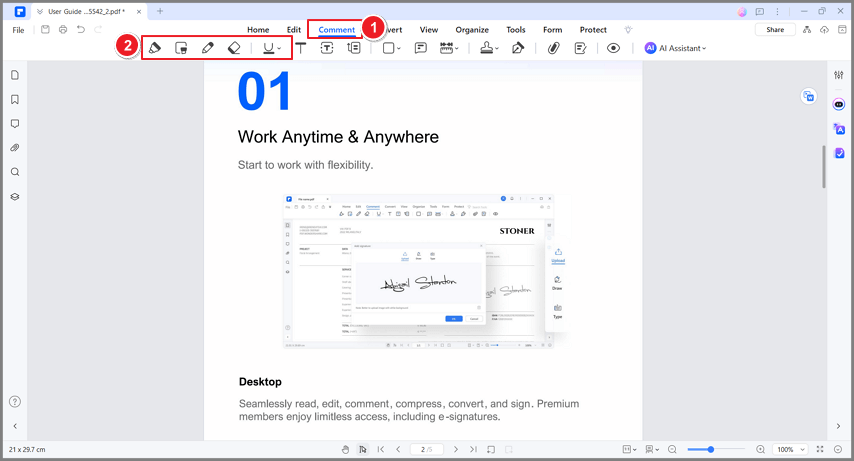
Your best bet is to highlight the text or the whole page so that you recognize the page instantly when you return to the document after a break. It is possible to remove highlights from PDF if you don't want the text to be highlighted anymore.
PDFelement offers a free trial that gives you complete access to the features of the application for a limited period of time. When the free trial gets over, you can get the premium subscription plans that you can pay annually or every six months.
The tool is combined with its advanced batch operation support. So, it is easier for people who have to convert a large number of files at the same time. PDFelement is a quick and convenient solution.
Your documents can be split into separate ones and protected using a password. PDFelement stands out with the strong OCR system that works better than a majority of the solutions available in the market.
Still can't find the PDf editor that suits you? Watch the video given below and find out about one of the greatest PDF editors of all time.
Final Verdict
In case you are handling PDF pages very often, a PDF Chrome extension can be the ideal choice. However, PDFelement with all its reading and editor features makes it stand out from the rest.
 Home
Home
 G2 Rating: 4.5/5 |
G2 Rating: 4.5/5 |  100% Secure
100% Secure



