When landing a job, a well-written resume is one of the most crucial factors in a job seeker's success. It is often the first impression that potential employers have of a candidate, making it essential to have an eye-catching and informative resume. A resume is a marketing tool for job seekers, highlighting their skills, experiences, and achievements. A strong resume can set candidates apart and increase their chances of an interview.
Fortunately, with the help of ChatGPT's resume builder, creating a professional-looking resume has always been challenging. ChatGPT's AI-powered technology can assist job seekers in crafting a customized and effective resume that showcases their unique skills and experiences. With its innovative resume prompt system, ChatGPT's resume builder can generate personalized suggestions and tips for job seekers to make their resumes stand out.
In this article, we will delve into the world of resume writing and explore how ChatGPT's resume builder can help job seekers create a stand-out resume.
How to Use Chatgpt for Resume Writing
ChatGPT's resume builder can be a great way to generate ideas for resume content. One of its most useful features is the resume prompt system. Job seekers can input their skills, experiences, and job preferences, and ChatGPT's AI technology will generate personalized suggestions and tips for their resumes. This can be incredibly helpful for job seekers struggling with what to include in their resumes.
To create a resume using ChatGPT's resume builder, simply follow these steps:
Step 1. Go to the ChatGPT website and type “Write my resume.”

Step 2 Input your name, contact information, job preferences, and relevant experiences and skills.

Step 3 Use the resume prompt system to generate personalized suggestions and tips for your resume. These prompts may include suggested keywords to use, relevant job experience to highlight, or even personalized career advice.

Step 4 Once you have generated your prompts, use them to create a customized and effective resume.
Step 5 Save your completed resume to your device or print it for your job search.
In addition to its resume prompt system, ChatGPT's resume builder also has other functions that can be useful for resume writing. For example, it can help job seekers tailor their resumes to specific industries or job titles by providing industry-specific keywords and phrases. It can also suggest alternative phrasing for job experiences and skills that can make a resume stand out.
For example, let's say you are a recent college graduate looking for a job in marketing. ChatGPT's resume builder can create a customized resume highlighting your relevant skills and experiences.
First, you would input your name, contact information, and job preferences. Then, using the resume prompt system, you would input your skills and experiences in marketing. ChatGPT's AI technology would generate personalized prompts, such as using specific marketing-related keywords or highlighting relevant internships or coursework. You can then use these prompts to create a tailored and effective resume that stands out to potential employers.
Benefits of Chatgpt for Resume
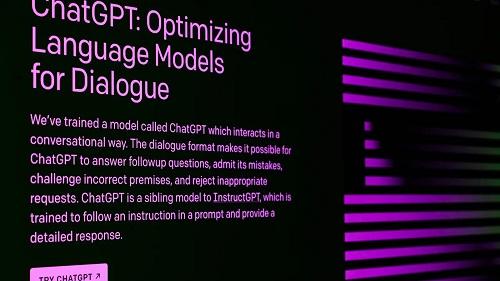
Using ChatGPT for resume writing can have numerous benefits for job seekers. Firstly, it can save significant time compared to writing a resume from scratch. ChatGPT's resume builder is quick and easy to use, with prompts that can guide job seekers through creating a professional-looking resume. This can be especially helpful for those struggling with formatting, phrasing, or organizing their resume.
Another benefit of using ChatGPT for resume writing is that it can generate creative ideas that job seekers may have yet to consider. The AI-powered technology can suggest relevant skills, experiences, and keywords that job seekers may have yet to think to include in their resumes. This can help job seekers stand out from the competition and increase their chances of getting noticed by potential employers.
Some commonly used prompts to create a resume in ChatGPT include:
Keywords
ChatGPT can suggest relevant keywords and phrases based on the job seeker's industry or job preferences. This can help their resume get past automated applicant tracking systems (ATS) and be noticed by potential employers.
Relevant Experience
ChatGPT can prompt job seekers to include relevant job experiences specific to their industry or job title. This can help them highlight their expertise and qualifications.
Soft Skills
In addition to technical skills, ChatGPT can prompt job seekers to include soft skills such as teamwork, communication, and leadership. This can help them stand out as a well-rounded candidate.
Education
ChatGPT can prompt job seekers to include relevant coursework, certifications, or degrees specific to their industry or job title. This can help them showcase their knowledge and expertise.
Job seekers can use these prompts and suggestions to create a tailored and effective resume that stands out to potential employers. ChatGPT's resume builder can be a highly effective tool for job seekers looking to improve their resume and increase their chances of landing their dream job.
Tips on Using ChatGPT Resume Prompt
While ChatGPT's resume prompt system can be a helpful tool for generating ideas and suggestions for your resume, it's important to customize the prompts to suit your individual needs and preferences. Here are some tips for effectively using ChatGPT's resume prompts:
●Be specific: When inputting information into the prompt system, try to be as specific as possible. For example, instead of simply inputting "marketing" as a skill, specify what type of marketing, such as social media or email marketing.
●Review the suggestions: After receiving prompts from ChatGPT, take the time to review each suggestion and determine whether it's relevant to your specific situation. If a suggestion doesn't apply to your experience or goals, feel free to include it in your resume.
●Customize the language: While the prompts may provide helpful suggestions, it's important to customize the language and tone to match your style and voice. This will help make your resume more authentic and genuine.
●Don't be afraid to experiment: ChatGPT's resume prompt system is designed to be flexible and adaptable. Feel free to experiment with different inputs and see what suggestions the system generates. You may be surprised by the creative and innovative ideas that result.
Using PDFelement’s Features to Create a Resume
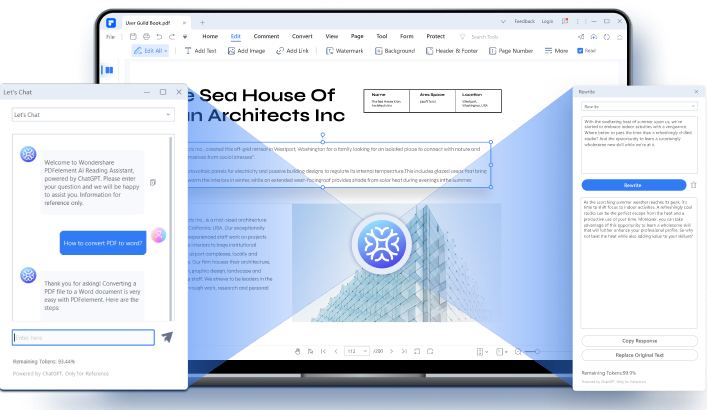
Wondershare PDFelement - PDF Editor Wondershare PDFelement Wondershare PDFelement is a powerful PDF editor that can be a valuable tool for creating a well-designed resume. Here are some of the features of PDFelement that can be useful in the resume creation process:
●Editable templates: PDFelement offers a variety of customizable resume templates that users can choose from. These templates provide a professional and polished look and can be easily edited to include relevant information.
●Text editing: With PDFelement, users can edit text on their resume, including font style and size, text color, and alignment. This allows users to customize the look and feel of their resume to suit their personal preferences.
●Image editing: PDFelement also allows users to add images to their resume, such as a headshot or company logo. Users can adjust the size and placement of the image to ensure it complements the overall design of their resume.
●Annotations and comments: PDFelement's annotation and commenting tools can be helpful when collaborating with others on a resume, such as a career counselor or mentor. These tools allow users to leave comments and suggestions directly on the document, making it easy to track feedback and make revisions.
For example, a user creates a resume using PDFelement's editable templates. They can customize a template that fits their industry or personal style by editing the text and adding images. The user can then collaborate with a career counselor using PDFelement's annotation and commenting tools to receive feedback and make revisions.
Let's Chat Feature
The "Let's Chat" feature in PDFelement allows users to directly communicate with the AI robot and request the creation of a resume. Here are the step-by-step instructions on how to use this feature:
Step 1 Launch PDFelement and open the file you want to use as a reference for your resume.
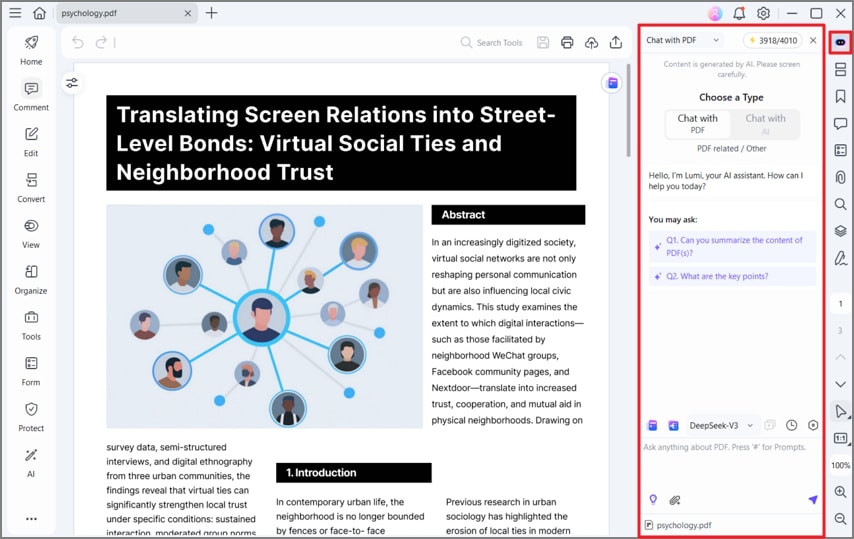
Step 2 Click on the "Lumi PDF AI robot" button at the bottom right corner of the software interface or click on the corresponding button in the floating toolbar.
Step 3 Select the "Let's Chat" option from the pop-up menu.
Step 4 Type "Create a Resume" and hit enter to send the message to Lumi.
Step 5 Lumi will prompt you to provide your name, contact details, education, work experience, and skills.
Step 6 Answer the questions as accurately and completely as possible. Lumi will use this information to generate a professional and polished resume.
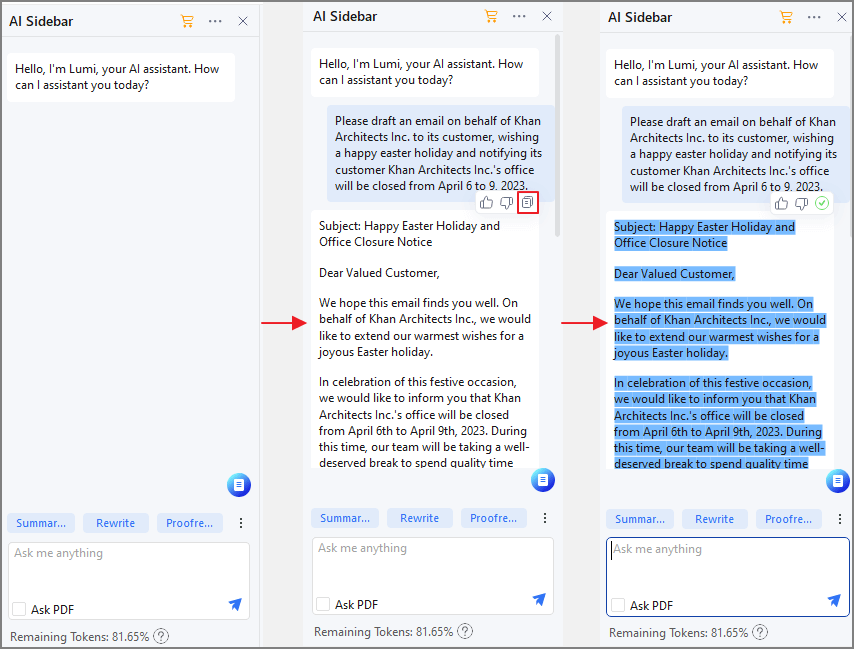
Step 7 Once you have provided all the necessary details, Lumi will automatically create a resume.
Step 8 Review the resume and make any necessary adjustments before saving it to your device.
Using the "Let's Chat" feature in PDFelement to create a resume is a convenient and efficient way to generate a polished and professional document highlighting your skills and experience.
Summarize Feature
The "Summarize" feature in PDFelement's Lumi AI robot can summarize work experience, making it easier to concisely highlight the most important information.
To use the Summarize feature:
Step 1 Click the "Lumi PDF AI robot" button at the software interface's bottom right corner or access Lumi by clicking the corresponding button in the floating toolbar.
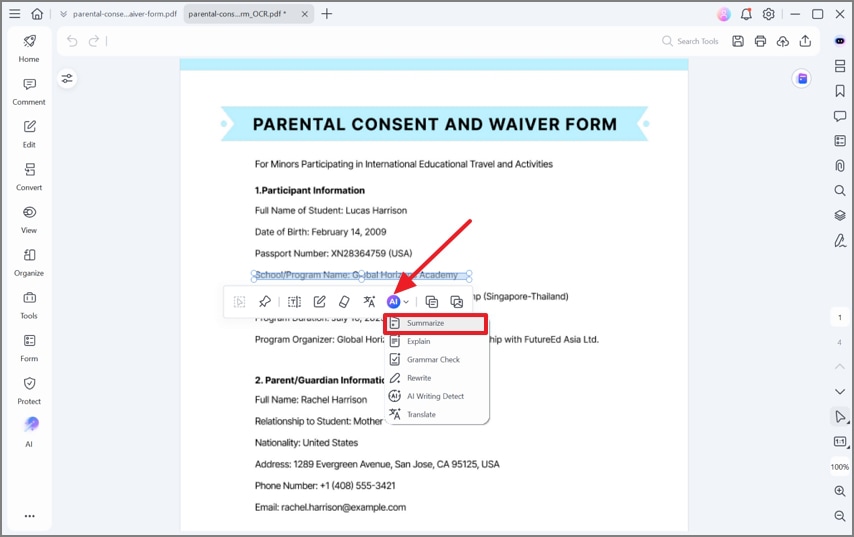
Step 2 Select "Summarize" from the pop-up menu.
Step 3 Import the current file or browse your local drive to add another PDF into the Summarize window. Alternatively, you can click the "Content" tab to let Lumi summarize the text.
Step 4 Click "Analysis" to initiate the process.
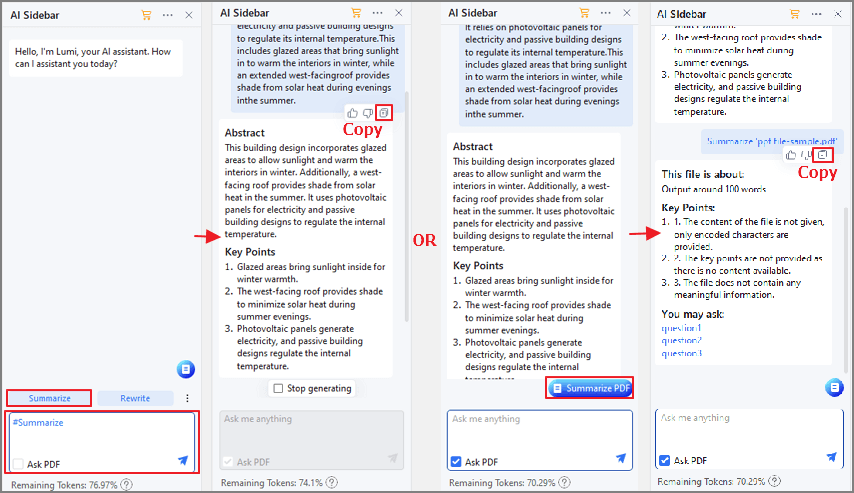
Step 5 The output will appear under the Response box, summarizing the key information from the work experience.
Step 6 Copy and paste the response into your resume, and edit it as needed.
The Summarize feature can save time for job seekers who want to create a summary of their work experience quickly and efficiently. It can also help to highlight the most important information in summary, making it easier for hiring managers to assess the candidate's qualifications.
Proofread Feature
The "Proofread" feature in PDFelement can be used to review and proofread a resume, ensuring no grammatical or spelling errors can negatively impact the overall impression of the document. This feature can also provide suggestions for improved word choices to enhance the clarity and professionalism of the resume.
To use the "Proofread" feature in PDFelement for resume writing, follow these steps:
Step 1 Open the resume document in PDFelement and click on the "Lumi PDF AI robot" button at the bottom right corner of the software interface.
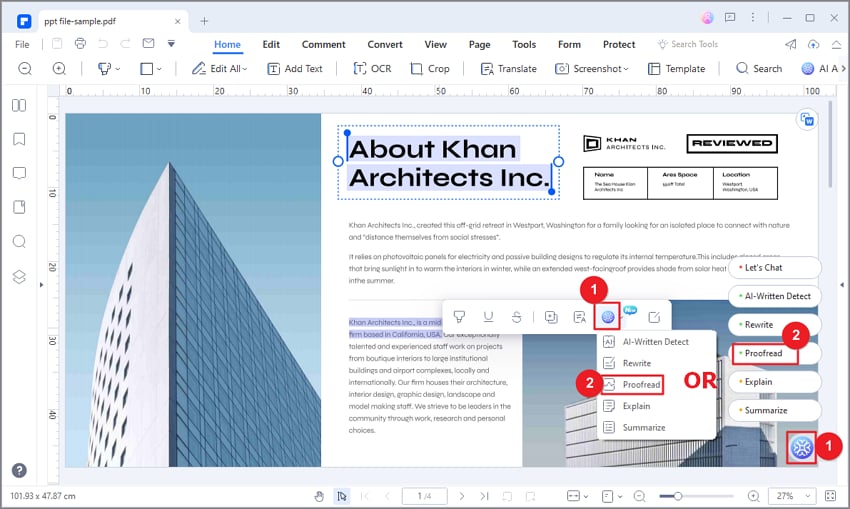
Step 2 Select "Proofread" from the pop-up menu.
Step 3 In the "Proofread" window, enter the resume content you want to proofread in the "Content" box.
Step 4 Click on the "Proofread" button to initiate the process.
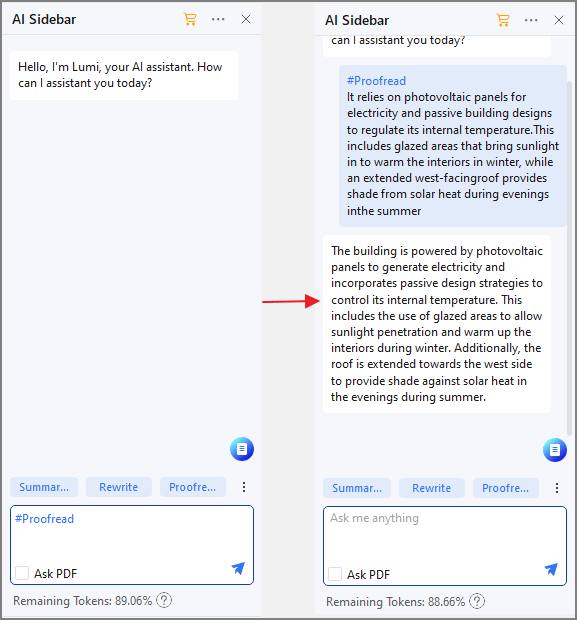
Step 5 Review the suggestions provided by Lumi in the "Response" box, which may include corrections for grammar and spelling errors and suggestions for improved word choices.
Step 6 Edit the resume accordingly based on the suggested revisions.
Using the "Proofread" feature, job seekers can ensure that their resume is error-free and professionally written, increasing the likelihood of making a good impression on potential employers.
Resume Template
The "Template Mall" feature in PDFelement offers a wide range of professional and customizable templates for creating a visually appealing resume. With this feature, users can select a template that fits their desired style and preferences and easily enter their content.
To use the "Template Mall" feature for a resume, follow these steps:
Step 1 Open PDFelement and click on "Create PDF" > "PDF Template."

Step 2 Click on "Template Mall" from the options presented.
Step 3 Browse through the available templates and select one that matches your preferences.
Step 4 Click on "Download" to add the template to your document.
Step 5 Customize the template by clicking on the text boxes and entering your personal information, work experience, skills, education, and other relevant details.
Step 6 Use the formatting tools in PDFelement to adjust the font, size, color, and layout to fit your needs.
Step 7 Save your completed resume as a PDF or other file format.
Using the "Template Mall" feature, users can quickly create a professional-looking resume without starting from scratch. The available templates offer a variety of designs, colors, and formats to choose from, making it easy to find one that suits your style and the requirements of your desired job.
Conclusion
PDFelement is a powerful tool for resume writing, with its Lumi PDF AI robot offering several features to help users create a well-crafted resume. The "Let's Chat" feature allows for the direct creation of resumes, while the "Summarize," "Explain," and "Proofread" features offer assistance with content analysis, editing, and review. The "Template Mall" feature offers various beautiful templates, making resume creation easier and more enjoyable. PDFelement is a valuable tool for anyone seeking a professional and effective resume.
 Home
Home
 G2 Rating: 4.5/5 |
G2 Rating: 4.5/5 |  100% Secure
100% Secure



