PDFelement-Powerful and Simple PDF Editor
Get started with the easiest way to manage PDFs with PDFelement!
Sumatra is a popular PDF Reader, yet scores of people don't understand nor leverage it accordingly. Without the proper knowledge of Sumatra PDF Reader, you might not tap into its benefits. Fortunately, this article gives you a thorough introduction to Sumatra PDF Reader.
Ratings: Sumatra PDF Reader easily gets 4 out of 5 stars.
Editor's Verdict: Sumatra PDF Reader is a good PDF viewer for those who need a fast and less packed tool.
Pros
Tt is fast, lightweight, simple, and easy to use.
Cons
It is only compatible with Windows and lacks modern standard PDF features.
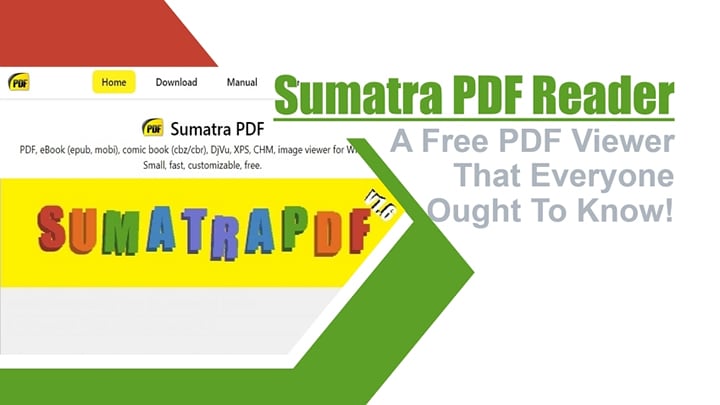
Overview of Sumatra PDF Reader
As the name suggests, Sumatra PDF Reader is one of the finest lightweight document viewer apps. This open-source program is designed to allow users to load and view PDFs, eBooks, XPS, and EPUB with ease and speed. Sumatra PDF was initially released on June 1st, 2006, and runs on Windows Vista and later versions.
This program was developed by two contributors, Krzysztof Kowalczyk and Simon Bünzli. It currently supports multiple languages, including English, German, French, Spanish, Chinese, Polish, Italian, and Japanese. The good thing about Sumatra PDF Reader is that it is portable, and users can run it from a USB drive. Furthermore, it offers a series of hotkey commands to simplify page navigation. You can download the latest version, 3.4.5, and get started with your PDF documents.
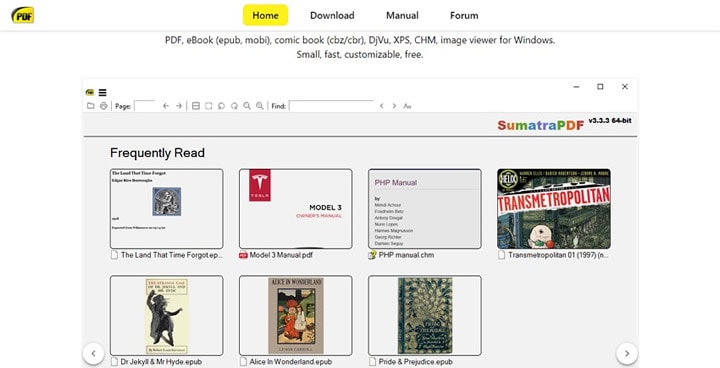
Features of Sumatra PDF Reader
Sumatra PDF Reader is more of a PDF viewer but offers other good PDF features to make your reading experience great. However, it is designed to maximize page loading speed, and hence it is not packed with many features. Some of the features of Sumatra PDF Reader include:
- Annotate PDFs by highlighting, underlining, striking out, and doing squiggly underlines.
- Read documents in dark mode to allow comfortable usage in low-light conditions.
- Search desired PDF texts with ease.
- Translate PDF content to different languages. This program supports multiple languages.
- Advanced Settings to help users customize the look and behavior of their files. You can customize tab width, background color, and selection color, hide scrollbars, and store the history of files.
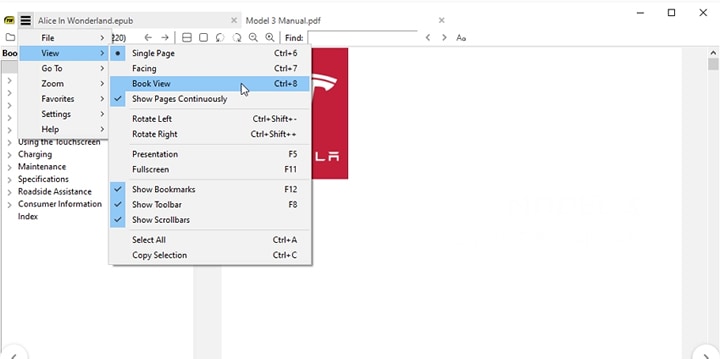
Performance of Sumatra PDF Reader
Sumatra PDF Reader is a popular PDF reader and its performance catches the eyes of myriads of people. Generally, the performance of Sumatra PDF Reader is good and worth giving a try. The following grounds illustrate the performance of Sumatra PDF Reader.
Speed- This program is fast, and users can load and read their documents with speed. The program achieves this by trimming fluffy features that make the program cumbersome. Sumatra PDF Reader is only provided with those basic and relevant features for your document.
Better Navigation- The interface is less congested because many extra features are not included. This makes it extremely easier for users, including amateurs, to navigate. Furthermore, it offers a series of keyboard shortcuts accessible on the online Help file. These shortcuts, alongside the sleek and simple interface, ease user navigation.
Improved content management- Some new versions of Sumatra PDF Reader have improved features to manage users' favorite content. It also provides a search box where you can query/locate target texts within your PDF. Again, it offers an option for users to directly open their default e-mail application and automatically attach respective PDFs to a new e-mail.
Multiple Windows Support- Sumatra PDF Reader supports the various versions of Windows operating systems, including the latest Windows 11. However, the latest versions dropped the support for older Windows versions like Windows XP. Furthermore, it doesn't support Mac, Linux, and mobile operating systems.
Lightweight- Sumatra PDF Reader is lightweight, and users can carry it on a USB drive. This makes it easier to view PDF documents wherever you go.
Users' Review on Sumatra PDF Reader
Sumatra PDF Reader is a good lightweight PDF viewer, and many people have tested it. It is a no-brainer that users react differently based on their needs and taste. Nevertheless, most user reactions point to the strengths and weaknesses of this tool.
A user left comments on Sumatra PDF Reader on SpiceWorks website that "as long as you have that mindset about it, SumatraPDF is arguably the best PDF reader out there. It's lightweight, fast, and easy to use."
Other users also complemented its fast loading speed and simple design. Compared with Adobe Acrobat, Sumatra PDF Reader only has limited functions, but it is designed as a READER. There are also customers who use Sumatra PDF as their primary PDF tool and have other rich-featured PDF apps as a backup to handle complicated PDF tasks.
Is There Sumatra PDF for Android/Linux/macOS?
Every user loves a cross-platform app for ease of integration and collaboration. However, Sumatra PDF only supports Windows operating systems. It does not support popular operating systems like macOS, Linux, or Android.
Sumatra PDF Reader uses Windows Graphics Device Interface (GDI). This programming interface for Microsoft Windows represents graphical objects and transmits them to output devices like printers and monitors. Unfortunately, this feature and other subsystems are not available for Linux or Android. However, you can install Sumatra PDF Reader via the Wine for Android package if your Android version is Intel X86 based. Nevertheless, you would need a lot of work to allow the Android port to facilitate the installation.
Comparison Between Sumatra PDF Reader and its Alternative
Sumatra PDF Reader is a useful PDF viewer. However, it has several inherent drawbacks that would make you prepare a backup. Wondershare PDFelement - PDF Editor Wondershare PDFelement Wondershare PDFelement is one of the best alternatives to Sumatra PDF Reader without bias.
Wondershare PDFelement is a complete PDF package that seamlessly transforms how you interact with your PDF files. This program has modern features to help you handle all types and sizes of PDF tasks. No wonder millions of users across the globe have made it an indispensable tool.
Wondershare PDFelement is super-fast, easy to use, affordable, eye-catchy, and compatible with nearly all devices and operating systems. This program allows you to read, view, print, convert, create, compress, protect, organize, edit, annotate, share, and perform PDF OCR. Furthermore, you can easily and quickly create and fill out all types of PDF forms. Download the free trial version, then upgrade to the premium version for a better experience.

The following table compares Sumatra PDF Reader and Wondershare PDFelement
Features |
Sumatra PDF Reader |
Wondershare PDFelement |
| Ratings from TechRadar | 4 out of 5 | 4 out of 5 |
| Cross-platform Availability | It is only available for Windows. No support for macOS, Linux, and Android. It is an open-source app. | It is available for Windows, macOS, Android, iOS, and Web (HiPDF). |
| User Interface | Simple and easy to use. The minimalist interface gives it an edge on ease of use and loading speed. | Intuitive and user-friendly interface. It looks modern and eye-catchy. |
| Features | It has basic features. The standard modern features are traded for fast speeds. | It has virtually all features you would need from a modern PDF tool. You don't need a third-party tool to complete PDF tasks. |
| Pricing Plan | It is free. | It has a free trial and an affordable premium version at $79.99/year. |
Sumatra PDF Reader is a good tool if you need a free PDF viewer with basic features. Also, if you are tired of those bulky PDF tools and need a fast and less-packed PDF viewer, Sumatra PDF Reader can be a good option. However, the major concern is the narrow range of features. You would need a third-party tool to complete complex PDF tasks. In a nutshell, it might not prove a cost-effective option.
Wondershare PDFelement, on the other hand, is fully-packed. Simply put, it is an all-in-one PDF software. If you want a fast, easy-to-use, highly compatible PDF tool for any size and type of PDF task, then Wondershare PDFelement is for you. It is a good tool that gives you value for money. You can use it on nearly any device, including desktop, mobile, and web.
How To Download Sumatra PDF Reader
Before using Sumatra PDF Reader, you first need to download it to your computer. The following steps show you how to download Sumatra PDF Reader.
Step 1 Using a suitable browser on your computer, navigate to the Sumatra PDF Reader homepage.
Step 2 Click the "Download" tab and subsequently choose a suitable installer according to your device and system.
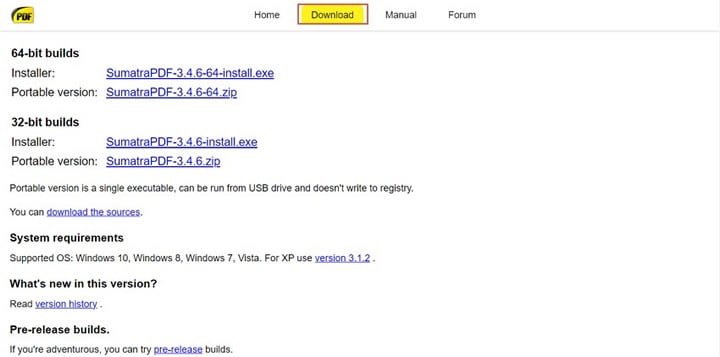
Step 3 Access the downloaded .exe file, open it and follow the on-screen instructions to install it. If you download a portable version, just pop it on a USB drive and use it on any computer without installing any program.
Conclusion
Sumatra PDDF Reader is clearly a good PDF viewer. It is perfect for those who need a lightweight, fast, and less-packed PDF tool. However, this tool is not ideal for complex PDF tasks that require standard modern PDF features. Fortunately, you can overcome these shortcomings with a suitable PDF tool like Wondershare PDFelement. You can download the free version of Wondershare PDFelement and check its prowess.
 Home
Home
 G2 Rating: 4.5/5 |
G2 Rating: 4.5/5 |  100% Secure
100% Secure



