In today's competitive job market, a well-written resume summary and headline are essential for catching the attention of potential employers. With hundreds of applicants for every job opening, recruiters and hiring managers often spend only a few seconds scanning each resume. That means your resume needs to make an immediate impact, and the summary and headline are your best opportunity.
Your resume summary and headline should provide a brief but powerful overview of your skills, experience, and qualifications. They should also be tailored to the job you're applying for, using keywords and phrases from the job description to demonstrate your fit for the role. But how can you ensure that your summary and headline stand out? In this article, we'll explore both traditional and AI tools that can help you craft a compelling resume summary and headline that will catch the eye of any recruiter or hiring manager.

In this article
Traditional Way of Writing a Resume Summary and Headline
The traditional way of writing a resume summary and headline involves following guidelines that have been tried and tested over time. Here are the key elements to include in a strong resume summary and headline:
●Concise language: Use clear and concise language that gets straight to the point. Avoid filler words or phrases that don't add value.
●Relevant experience: Highlight your most relevant experience and skills for the job you're applying for. Use specific examples to demonstrate your accomplishments.
●Tailored to the job: Customize your summary and headline for each job you apply for. Use keywords and phrases from the job description to show you're a good match for the role.
●Professional tone: Keep a professional tone throughout your summary and headline. Avoid using slang or casual language.
Now, let's go through the step-by-step process for writing a summary and headline for your resume:
Step 1 Start with a strong opening sentence. Your opening sentence should immediately grab readers' attention and make them want to keep reading. It should highlight your most impressive accomplishment or skill.
Step 2 Highlight your experience and skills. Use the next few sentences to highlight your relevant experience and skills. Be specific and provide examples that demonstrate your capabilities.
Step 3 Show your value. Use the next sentence or two to show your value to the role. Highlight any unique qualifications or experiences that set you apart from other candidates.
Step 4 Customize for the job. Tailor your summary and headline to the specific job you're applying for. Use keywords and phrases from the job description to show that you fit the role well.
Step 5 Keep it concise. Your summary and headline should be a maximum of a few sentences each. Keep your language concise and to the point.

Following these steps, you can write a compelling summary and headline showcasing your skills and experience and making you stand out from other applicants.
Tips on Writing a Summary for a Resume
Here are some tips on writing a summary for a resume:
●Keep it concise: Your summary should be brief and to the point, with no more than two or three sentences.
Example: "Highly motivated and results-driven sales professional with over five years of experience generating new business and increasing revenue. Skilled in developing and implementing effective sales strategies that drive growth."
●Use strong action verbs: Start each sentence in your summary with a strong action verb demonstrating your skills and accomplishments.
Example: "Managed a team of ten sales representatives and exceeded quarterly sales targets by 25% through implementing a new sales process."
●Highlight your key skills and achievements: Use your summary to showcase your most relevant skills and accomplishments that match the job requirements you're applying for.
Example: "Experienced marketing professional with a track record of success in developing and implementing marketing campaigns that drive engagement and increase customer acquisition. Proficient in Adobe Creative Suite and Google Analytics."
●Tailor your summary to the job description: Use keywords and phrases from the job description to demonstrate your fit for the role.
Example: "Certified project manager with experience managing cross-functional teams and delivering projects on time and within budget. Skilled in Agile methodologies and project management tools such as Jira and Asana."
PDFelement: The Best AI Tools to Summarize Resume
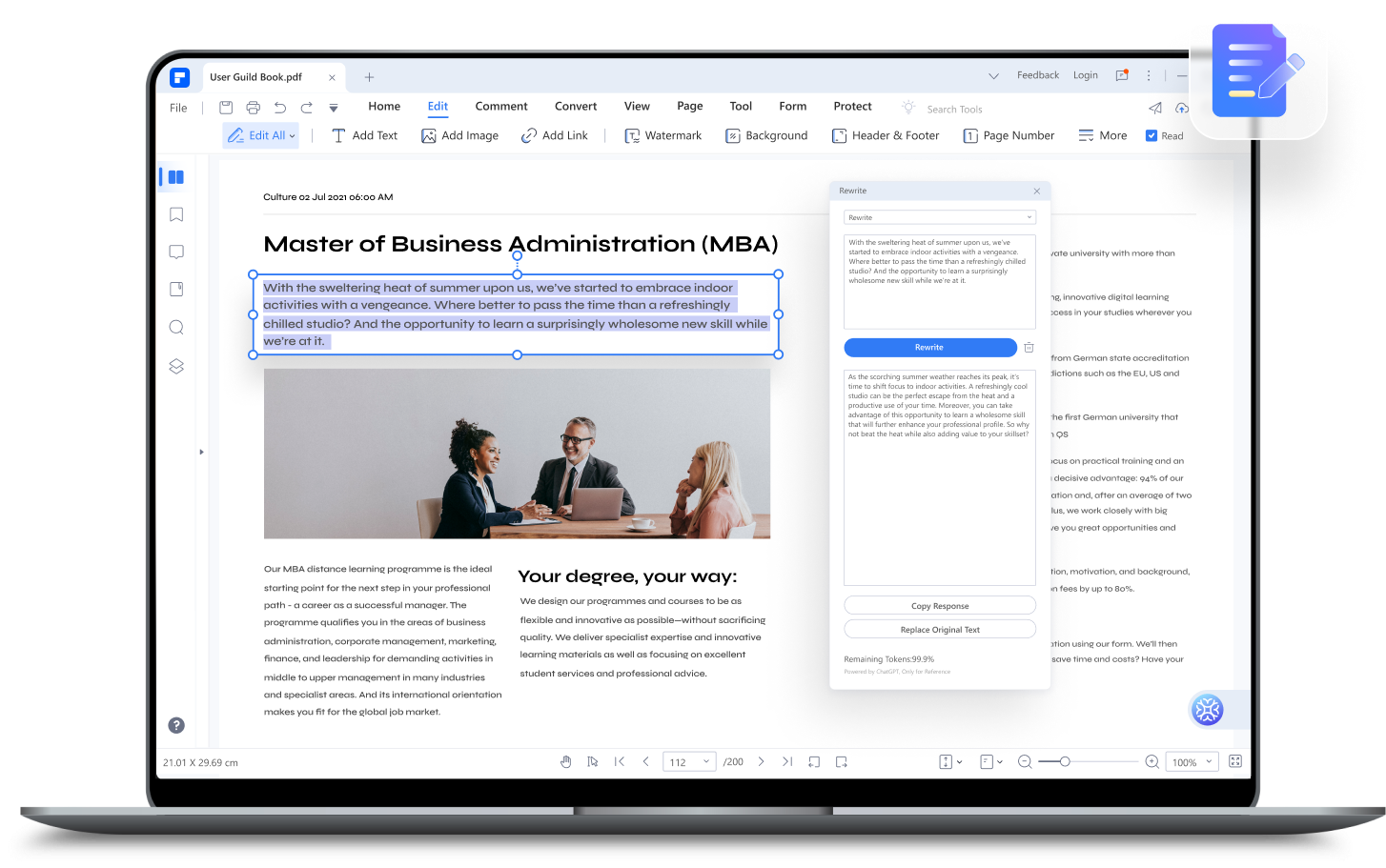
PDFelement is an AI-powered software tool that helps users create, edit, and convert PDF documents with ease. It is designed to streamline the document management process, making working with PDFs easier and more efficient.
PDFelement has various features, making it an ideal tool for summarizing a resume. For example, it has a built-in text recognition feature that automatically identifying and extracts text from a PDF document. This makes it easy to identify a resume's key skills and accomplishments, which can be used to create a summary.
Additionally, PDFelement has a range of tools that can help users format and style their resume summary. For example, users can use the software's text editing tools to change the font, size, and color of their summary, making it stand out and easy to read.
Here's an example of how users can use PDFelement to create a great resume summary:
●Open the resume document in PDFelement and use the software's text recognition feature to extract the text from the document.
●Identify the key skills and accomplishments in the resume and use the software's text editing tools to create a concise and impactful summary.
●Example: "Highly motivated and results-driven sales professional with over five years of experience generating new business and increasing revenue. Skilled in developing and implementing effective sales strategies that drive growth."
●Use the software's formatting tools to style the summary, making it stand out and easy to read.
By using PDFelement, users can easily create a strong and effective summary for their resume, saving time and effort in the process.
Let's Chat with PDFelement
PDFelement's "Let's Chat" feature is an AI-powered assistant that helps users easily create and edit PDF documents. It uses natural language processing and machine learning algorithms to understand user requests and provide relevant suggestions and solutions.
The "Let's Chat" feature can be particularly useful when writing a resume summary, as it can guide what to include and how to format the summary for maximum impact. For example, users can ask the AI assistant for advice on highlighting their key skills and accomplishments or how to structure the summary to make it more compelling.
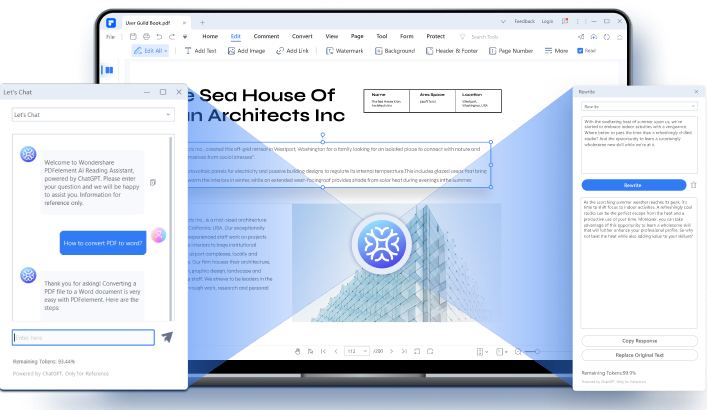
To use the "Let's Chat" feature in PDFelement, click the "Chat" button in the software's toolbar. This will open a chat window where you can type your questions or requests. The AI assistant will then provide relevant suggestions and solutions based on your input.
Here's an example of how to use the "Let's Chat" feature in PDFelement to create a resume summary:
Step 1 Click the "Chat" button in PDFelement's toolbar to open the chat window.
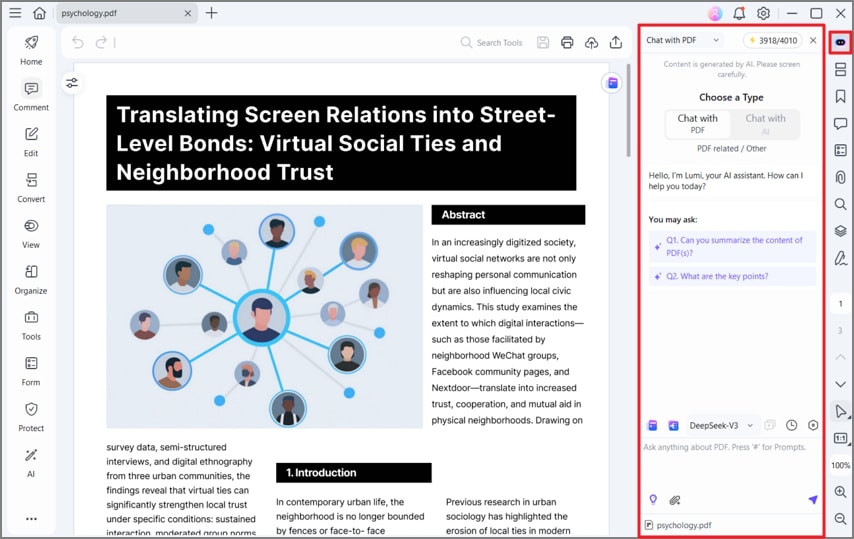
Step 2 Type in a request, such as "Can you help me write a summary for my resume?"
Step 3 The AI assistant will provide suggestions based on your request, such as "Sure, what are your key skills and accomplishments?"
Step 4 Respond, such as, "I have experience in sales and customer service, and I've consistently exceeded my sales targets."
Step 5 The AI assistant will suggest structuring and formatting your summary, such as "You could start with a brief introduction, followed by a few bullet points highlighting your key skills and accomplishments, and end with a statement about your career goals."
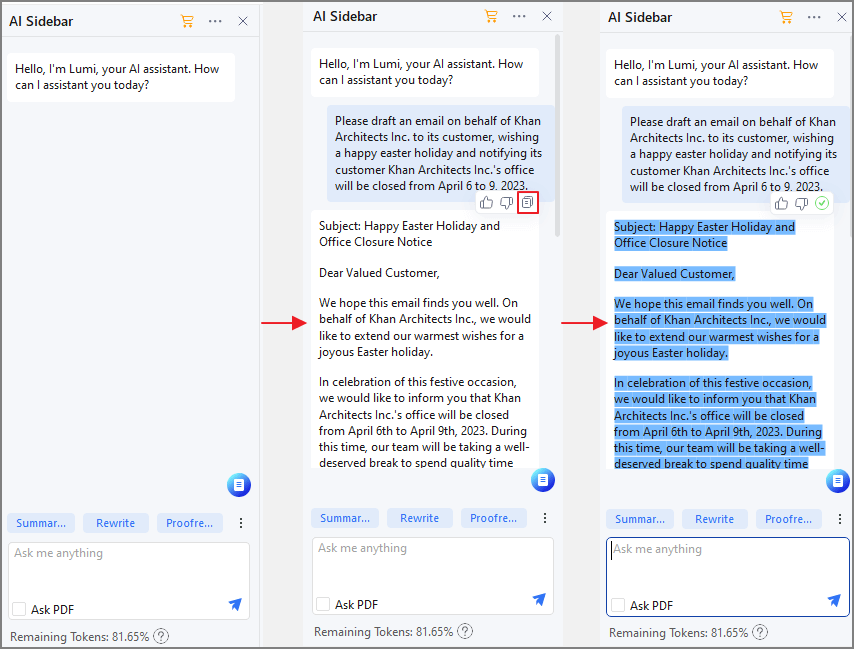
Summarize Your Resume with PDFelement
PDFelement's "Summarize" feature is an AI-powered tool that automatically generates a summary of a longer document, such as a resume. This feature uses advanced natural language processing and machine learning algorithms to identify the most important information in the document and create a concise summary.
The "Summarize" feature can be a valuable time-saving tool when creating a resume, as it can quickly summarize your work experience, skills, and achievements. This can be especially helpful for those who may need to gain experience writing a resume summary or who want to ensure they are highlighting the most important aspects of their work history.
To use the "Summarize" feature in PDFelement, follow these simple steps:
Step 1 Access the "Lumi PDF AI robot" by clicking the button at the bottom right corner of the PDFelement interface or in the floating toolbar.
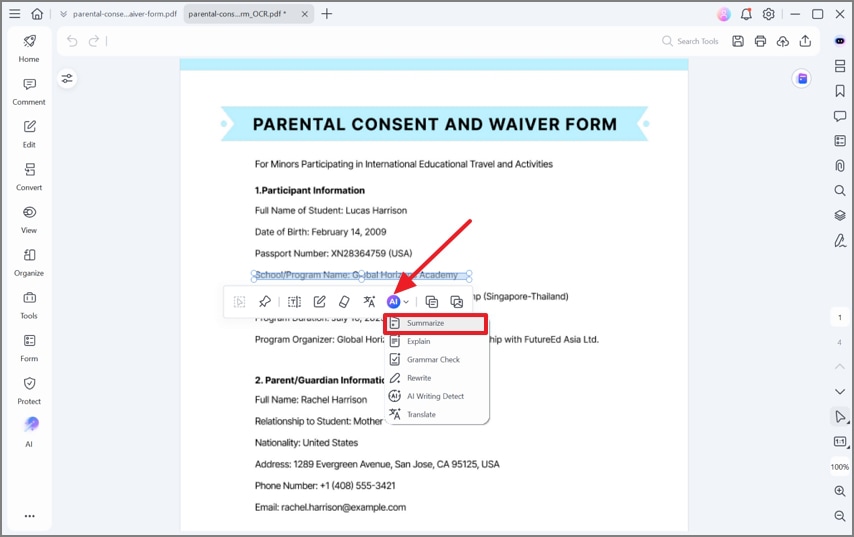
Step 2 Select "Summarize" from the pop-up menu.
Step 3 Import your PDF document or browse your local drive to add another PDF into the Summarize window. Alternatively, you can use the "Content" tab to allow Lumi to summarize the text.
Step 4 Click "Analysis" to initiate the summarization process.
Step 5 PDFelement will then generate a summary based on the content of your resume.
Step 6 Review the generated summary and make any necessary edits or revisions to accurately reflect your skills, experience, and qualifications.
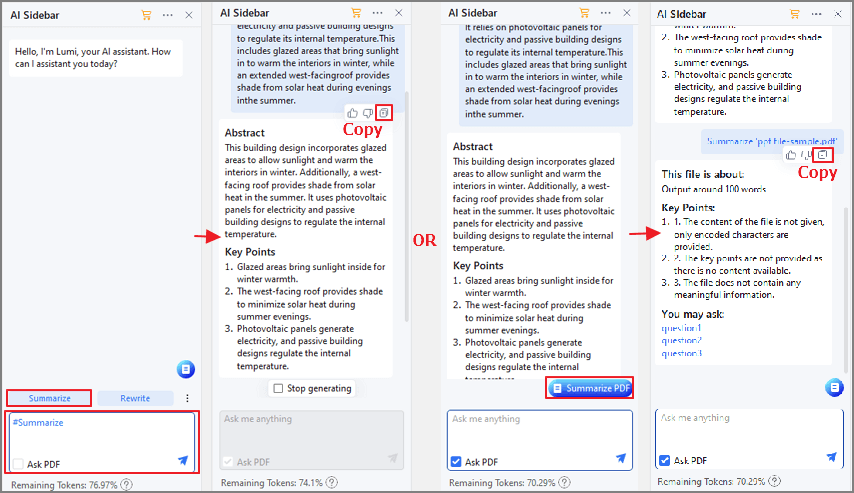
Review and Proofread Your Resume Summary
The "Rewrite" and "Proofread" features in PDFelement are powerful tools that can help you review and proofread your resume summary. The "Proofread" feature allows you to check for errors in grammar and spelling and provides suggestions for improving word choice and phrasing.
Here are the step-by-step instructions for using the "Proofread" feature in PDFelement:
Step 1 Open your resume document in PDFelement.
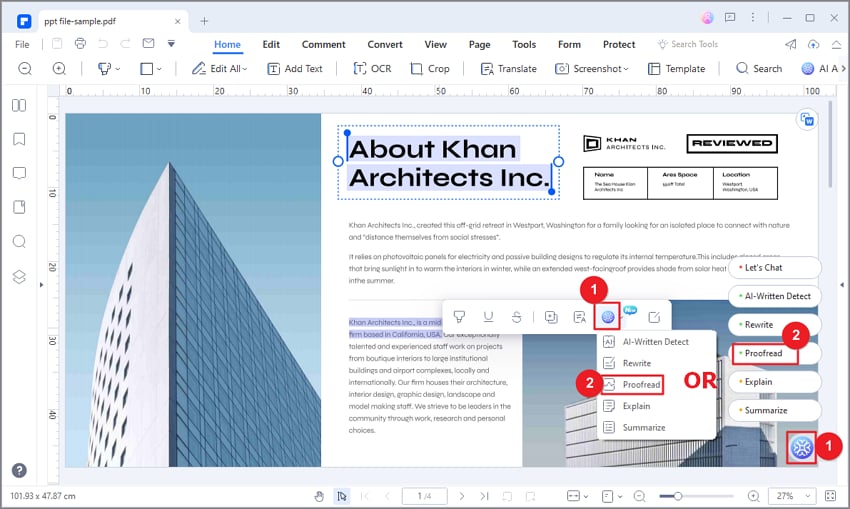
Step 2 Click on the "Proofread" button located in the toolbar.
Step 3 Enter the content you want to proofread in the "Content" box.
Step 4 Click the "Proofread" button to initiate the process.
Step 5 Alternatively, select the content in the PDF that you want to proofread and access the PDF AI robot from the floating toolbar.
Step 6 Lumi will provide suggestions for correcting errors in grammar and spelling, improving word choice, and more.
Step 7 Check the results in the "Response" box.
Step 8 Copy the revised content to other files or replace the original text directly.
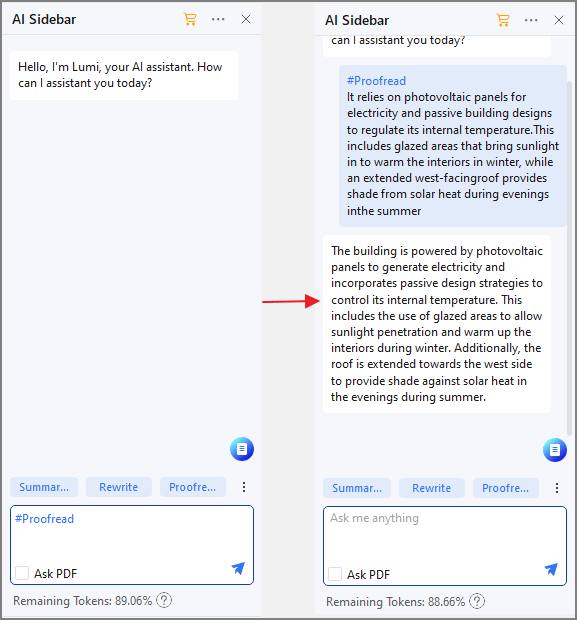
On the other hand, the "Rewrite" feature allows you to optimize your content to enhance its clarity, style, and grammar. Here's how to use the "Rewrite" function:
Step 1 In the pop-up window, select the "Rewrite" option.
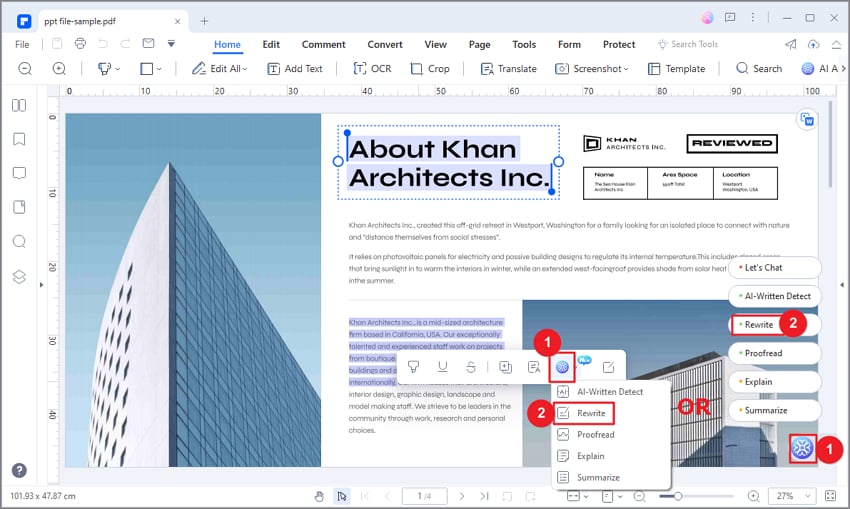
Step 2 Enter the content you want to rewrite in the "Content" box.
Step 3 Click on the "Rewrite" button to initiate the process.
Step 4 Lumi will then analyze your content and provide a revised version optimized for clarity, style, and grammar.
Step 5 Review the revised content under the "Response" box.
Step 6 Copy the revised content and paste it into your resume document or use it to replace the original text directly.
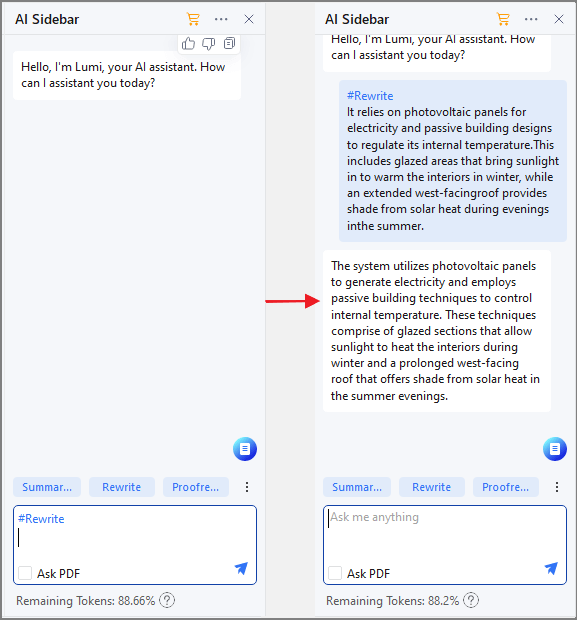
By using these features, you can ensure that your resume summary is error-free, well-written, and optimized for clarity and impact. This can help you make a positive impression on potential employers and increase your chances of landing your dream job.
Conclusion
A well-written resume summary and the headline is crucial in making a good first impression on potential employers. Traditional methods of writing can be time-consuming and tedious. However, with the help of AI-powered tools like PDFelement, creating a strong and professional resume can be done quickly and efficiently. With features like "Let's Chat," "Summarize," "Proofread," and "Rewrite," PDFelement can help job seekers craft a standout resume that accurately reflects their skills and experiences.


