 Home
>
PDF Software Comparison
> How to Convert Doc to PDF using iLovePDF
Home
>
PDF Software Comparison
> How to Convert Doc to PDF using iLovePDF
People convert Microsoft Word to PDF files for many reasons. You are most probably reading this article because you want to learn how to convert Doc to PDF with iLovePDF. If this is the case then read on because in this article will show how to conduct the iLovePDF Doc to PDF conversion online in a few easy steps. We will also show how to use Wondershare PDFelement - PDF Editor Wondershare PDFelement Wondershare PDFelement, one of the best PDF tools to convert Doc to PDF.
How to Convert Doc to PDF with iLovePDF
Convert Doc to PDF iLovePDF is easy. All you need is to use a simple online tool known as iLovePDF. This is an easy-to-use tool that makes it easy to convert Doc to PDF. You can also perform Doc to PDF iLovePDF conversion on multiple files simultaneously. This makes the process fast if you have numerous Word document files you want to convert to PDF. To convert doc to PDF using iLovePDF simply follow these steps:
Step 1. Upload your DOC file
Visit iLovePDF official website, then go to "Word to PDF" option, click the "Select Word Files" button. In the pop-up window that opens to find and select the Doc file, you want to convert to PDF and then click "Open" to upload the file to the tool. Alternatively, you can find the file on your computer and then drag and drop in on the tool. Once your file is loaded you may decide to convert multiple files simultaneously. In this case, simply click the + sign to load more files.
Step 2. Convert Doc to PDF
Once your files have been uploaded to the tool navigate to the bottom right corner of the page and click the "Convert" button. This will start the process of converting your Word document to PDF. It may take a few seconds or minutes depending on the size and number of files you are converting.
Step 3. Download your PDF files
Once the conversion is done a large Red button written "Download" will appear. Click it to download your converted PDF file.
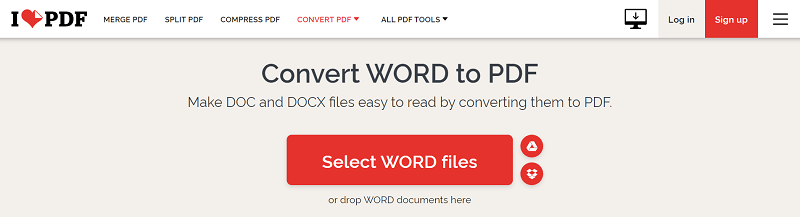
Advantages and Disadvantages of Using Online Tools
Pros:
- Online tools are easy to use
- You don't need to install any additional software on your computer
- They are often free for simple conversion tasks
- Works on any Operating system without any problem
Cons:
- Online tools rely on the internet to work
- Not safe for converting documents with sensitive data
- Many have fewer features which limit their usefulness
Convert Doc to PDF with iLovePDF Alternative – PDFelement
If you feel that an online tool is not right for you, then the best alternative you can use when you want to convert a Doc to PDF is to use Wondershare PDFelement - PDF Editor Wondershare PDFelement Wondershare PDFelement from Wondershare. PDFelement is designed to be your one-stop-shop for all your PDF needs. You can use this tool for any PDF job you have. You can use it to create PDF files from almost any file format, edit PDF files, add password protection to your PDF files, annotate PDF files, perform OCR on PDF files and convert PDF files to any other file format among many other PDF tasks. To use PDFelement to convert Doc files to PDF simply follow the steps below.
Step 1. Download PDFelement
Start by visiting the PDFelement official page to download the program. Once the downloading is done install the program on your computer and then launch the program. Now click the "Create PDF" icon on the home window. In the popup window find the Doc files you want to convert to PDF and select them then hit the "Open" icon to add them to the tool.

Step 2. Convert Doc to PDF
Once you upload your Doc file, the tool will automatically convert your Word document to PDF. Once the file is converted you will be prompted to edit it, annotate the file and even add watermarks. If all you wanted was to convert the file to PDF then ignore all this by clicking the "File" icon and in the drop-down menu then hit the "Save As" button to save your file as PDF on your computer. Now the process is complete you can access your file on your computer for the use you had planned.

Free Download or Buy PDFelement right now!
Free Download or Buy PDFelement right now!
Try for Free right now!
Try for Free right now!
 100% Secure |
100% Secure | G2 Rating: 4.5/5 |
G2 Rating: 4.5/5 |  100% Secure
100% Secure




Audrey Goodwin
chief Editor