 Home
>
PDF Software Comparison
> How to Convert Excel to PDF with iLovePDF
Home
>
PDF Software Comparison
> How to Convert Excel to PDF with iLovePDF
You have an Excel file that contains some sensitive data that you want to send over the internet to your senior. However, on second thought you are afraid that somewhere else might get it first and try to alter the information. Then you may need to convert Excel file to PDF. With the iLovePDF Excel to PDF conversion, you will convert Excel to PDF online free.
How to Convert Excel to PDF with iLovePDF
The easiest way to convert your Excel file to PDF is to use the iLovePDF tool. The iLovePDF Excel to PDF conversion is easy and fast taking just a few seconds. Most importantly Excel to PDF iLovePDF conversion is done online. This means that you don't have to worry about installing a program on your computer when you want to convert Excel to PDF iLovePDF.
To use iLovePDF to convert Excel to PDF simply follow these steps:
Step 1: Open the tool
Simply type "iLovePDF" in your browser then click search. Once it brings the result click to open the tool.
Step 2: Upload your file
On the tool's main page select the "Excel to PDF" tool and on the tool's page click the big red tab written "select Excel files" and then search and select your Excel file on the popup window. Click "Open" to upload your file.
Step 3: Convert and download your file
Once your file is uploaded, click the "Convert" button in the bottom right corner. The tool will immediately commence converting your Excel file to PDF. Once done click the "Download" icon to download your PDF file.
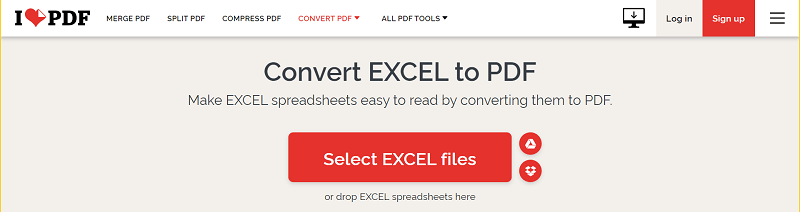
Advantages and Disadvantages of Using Online Tool
Pros:
- It is fast and easy to use.
- You don't have to install additional programs to your computer.
- It is easily accessible.
Cons:
- It doesn't guarantee you the privacy of your data.
- It can be slow with large files.
- Doesn't work when you have no access to the internet.
Convert Excel to PDF with iLovePDF Alternative – PDFelement Online
Another awesome alternative to iLovePDF that you can use is Wondershare Online. This is a free PDF online tool you can use to convert your Excel file to PDF. You can also use it to create PDF files from other common document formats such as Word document files, PowerPoint, and JPG files among others. It is fast, powerful, and totally free to use.
To use the PDFelement online tool to convert your Excel file to PDF, simply follow these steps:
Step 1: Add Excel files
Go to Excel to PDF converter on PDFelement. On its main window click "Select A File." Select the Excel file you want to convert to PDF in the popup window and then click "Open" to load it to the Program. Alternatively, drag and drop your Excel file to the online converter.
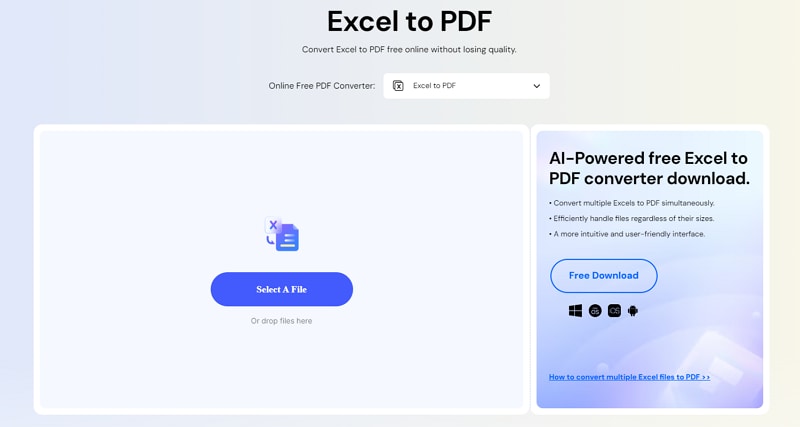
Step 3: Convert Excel to PDF with iLovePDF alternative
Once you are sure that everything is as you want click the "Convert" button at the bottom to start the conversion process. Once done, simply click Download and you will find your new PDF file for use as you wanted.
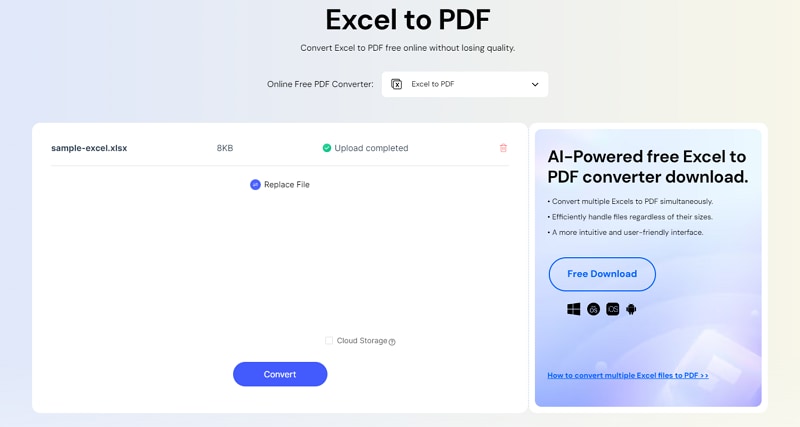
Convert Excel to PDF Offline with iLovePDF Alternative – PDFelement
One of the best alternatives you can use is Wondershare PDFelement - PDF Editor Wondershare PDFelement Wondershare PDFelement. It is clear that if your main aim of seeking to conduct an iLovePDF Excel to PDF conversion is so that you can easily lock your file for safe and secure transfer over the internet then using an Excel to PDF converter online won't help. This is an all-in-one PDF tool that will not only help you convert your Excel to PDF but will also help you protect it using a password.
To use PDFelement to convert your Excel files to PDF simply follow these steps:
Step 1: Create PDF
First, make sure that you have the PDFelement program downloaded and installed on your computer. Next, click on the desktop icon to launch the program. Once launched, navigate to its home window and click on the "Create PDF" icon to load your Excel file to the program.

Step 2: Save as PDF
Once you have loaded your file to the program click the "Save as" button to convert and save your file as PDF. Once done you will have your Excel converted to PDF and now you can use it as you had planned.

The advantage of using the PDFelement is that everything is done on your computer and not over the internet. This means that you don't have to worry about the privacy of your data. In addition, this tool comes with many other features that allow you to carry out many other functions such as annotating the PDF file you just created, protecting it with a password, and even splitting into several small files.
Free Download or Buy PDFelement right now!
Free Download or Buy PDFelement right now!
Try for Free right now!
Try for Free right now!
 100% Secure |
100% Secure | G2 Rating: 4.5/5 |
G2 Rating: 4.5/5 |  100% Secure
100% Secure




Audrey Goodwin
chief Editor