Screen readers for PDF documents help people who cannot see well. They read text on screens out loud. This includes websites, apps, and documents. People with visual impairments use screen readers to listen to what is on their screen.
PDF documents are very common. They are used in many areas like education, business, and government. These documents must be accessible to everyone. This means people with visual impairments can use them, too. When PDFs work well with screen readers, more people can access the necessary information. This helps everyone to participate fully in digital life.
In this article
Part 1. What are Screen Readers?

Screen readers are special programs that help people who are blind or have trouble seeing. They change the text from computers and devices into speech or Braille. This lets users hear or feel what's on the screen.
One popular screen reader is JAWS. JAWS stands for Job Access With Speech. It helps users by reading out loud the text on a computer screen. It is often used in work and school settings.
Another screen reader is NVDA. NVDA stands for NonVisual Desktop Access. It is free to use. It also reads the text on the screen aloud. Many people around the world use NVDA.
VoiceOver is built into all Apple devices. This means it works on Mac computers, iPhones, and iPads. It tells you what's happening on your device. VoiceOver can read text and even describe images.
These tools make it easier for people with visual impairments to use technology. They help users to read, browse the internet, and do many other tasks.
Can a Screen Reader Read PDFs?
Yes, screen readers can read PDFs, but sometimes they face problems.
Not Tagged PDFs
One common issue is with PDFs that are not tagged. Tags help the screen reader understand the document's structure, like headings, paragraphs, and lists. When a PDF is not tagged, the screen reader might not read the content in the right order.
PDFs with Images of Texts
Another problem is with PDFs that only have images of text. These are like pictures and don't have real text that a screen reader can read. This happens often with scanned documents. The screen reader cannot read these images unless the text is turned into real text using a special tool.
There are tools and standards to make PDFs better for screen readers. Adobe’s Acrobat Pro is one tool. It lets creators add tags and fix other issues to make PDFs more accessible. This helps screen readers read the documents more accurately.
Another important standard is PDF/UA. UA stands for Universal Accessibility. PDF/UA guides how to make PDFs that work well with screen readers and other assistive technologies. It tells creators what they must do to ensure their PDFs are accessible.
By using these tools and following these standards, creators can ensure their PDFs are easy for people with visual impairments. This makes information more available to everyone, which is very important.
Part 2. How to Check if a PDF Can Be Read Aloud
To find out if a PDF can be read aloud, you can use tools and do some checks yourself. Adobe Acrobat’s accessibility checker is one helpful tool. It checks if your PDF meets the needs of screen readers. It can tell you if there are problems like missing tags or text that is just an image.
You can also check a PDF yourself to see if it is accessible. First, try to select the text with your cursor. If you can highlight the text, it is real, not just an image. This means a screen reader can likely read it.
Next, look at the document's structure. Check if it has headings and lists that seem well organized. This structure helps screen readers understand the document better.
These checks are simple but important. They help ensure everyone can use the PDF, including screen readers.
Benefits of Screen Readers
Screen readers are important because they help people who cannot see well access information. By reading text aloud or converting it to Braille, screen readers allow visually impaired users to listen to emails, websites, and documents. This technology helps them study, work, and do everyday tasks more independently.
Screen readers also help meet legal standards ensuring everyone has equal information access. For example, the Americans with Disabilities Act (ADA) and Section 508 of the Rehabilitation Act in the United States require that digital content be accessible to people with disabilities. This means websites, PDFs, and other digital formats must work with assistive technologies like screen readers.
Following these laws is not just about avoiding legal issues; it's about including everyone. When companies and content creators make digital content accessible, they open their services to more people. This is good for business because it reaches more customers. It also shows that a company cares about all users.
Inclusion in digital content is not only a legal requirement but also a moral one. By using screen readers and making documents like PDFs accessible, we ensure everyone has equal access to information and opportunities. This is important because everyone deserves to participate fully in today's digital world.
Part 3. How to Read PDF Using Wondershare PDFelement
Wondershare PDFelement - PDF Editor Wondershare PDFelement Wondershare PDFelement is a tool that helps make PDFs easier for everyone, including those who use screen readers. It's relevant because it has features that improve how accessible a PDF is. Here are some key features of PDFelement that help with accessibility:
- Text Recognition: This feature turns images of text into real text. This means screen readers can read it out loud.
- Tagging: You can add tags to your PDF. Tags help screen readers understand the document's structure, like where headings and lists are.
- Reading Order: PDFelement lets you set the correct reading order. This ensures that the content makes sense when a screen reader reads it out loud.
- Export Options: You can save PDFs in other formats like Word or HTML. These formats are often easier for screen readers to handle.
Wondershare PDFelement is also a tool that helps you open, check, and modify PDFs for better accessibility. Here’s how you can use it:
Step 1
Start by opening your PDF in PDFelement. Go to the "File" menu and click "Open" to select your PDF file.
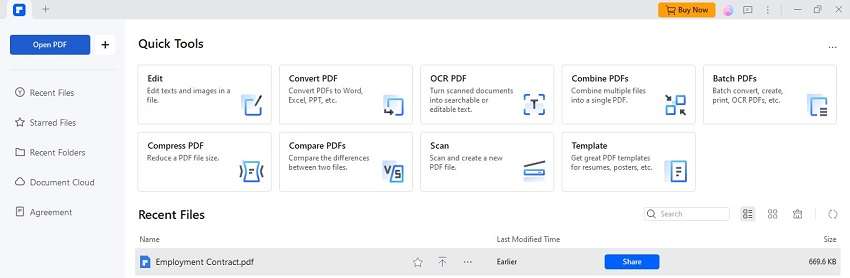
Step 2
For a better view, use the full-screen mode. Click "View > Full Screen" or press "F11" on your keyboard. This makes it easier to see the PDF without distractions.
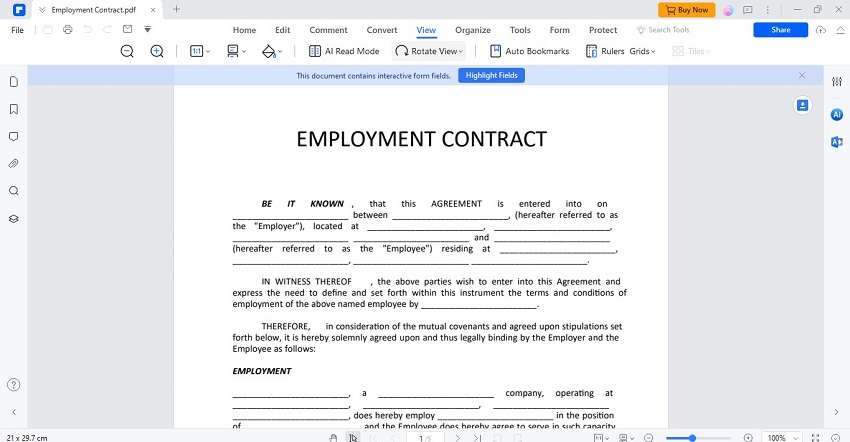
Step 3
Use PDFelement’s accessibility features to check if your PDF is easy for screen readers to understand. You can find tools under "File > Properties" to add or check tags and reading order.
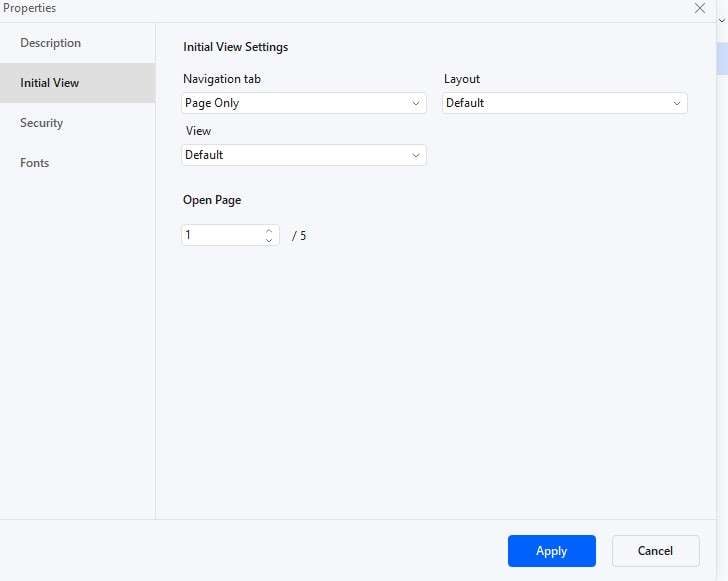
Step 4
Make your PDF easier to read by adjusting settings.
Step 5
Change how you view the PDF to suit your needs. Use options under "View" to rotate pages, change backgrounds for comfort, and adjust zoom levels.
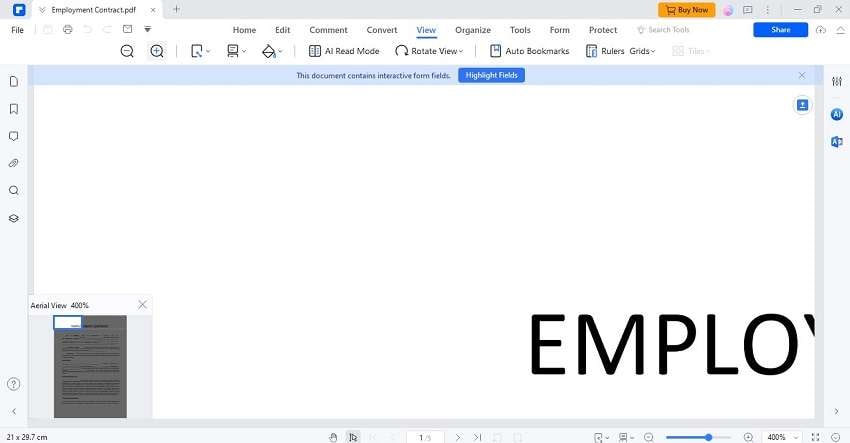
Step 6
After making your changes, save your PDF. Go to "File > Save" to keep your edits.
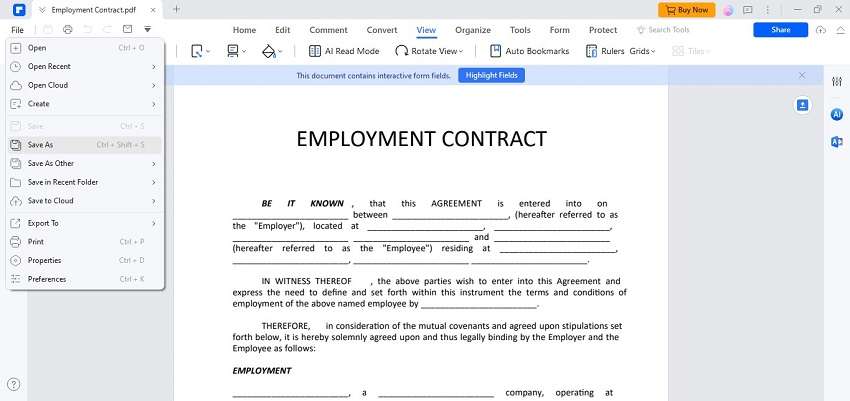
By using these steps in PDFelement, you can ensure your PDFs are more accessible to users with visual impairments, helping them access important information easily.
Conclusion
It's important to make PDFs accessible by adding tags, ensuring text is readable, and setting a logical reading order. Following these steps not only meets legal standards but also includes more people. We recommend using Wondershare PDFelement. It's a great tool for making PDFs accessible. By using these practices, we can make information available to everyone.

 G2 Rating: 4.5/5 |
G2 Rating: 4.5/5 |  100% Secure
100% Secure



