PDFs are a popular way to share documents. They keep the design and layout of your pages. But, sometimes, PDF files get big. This can be a problem. Big files take up much space on your computer. They can also be hard to send to friends or coworkers. You might wonder, "Why are my PDFs so big?" Well, there are a few reasons. Pictures, fonts, and formatting can all add to the size.
This article will help you understand why this happens. We'll also show you ways to make your PDFs smaller. By the end, you'll know how to fix the issue. This means you can save space and share files easily.
In this article
Part 1. Why Is My PDF So Big?
Have you ever wondered why some PDFs are so big? It can be not very pleasant. Big PDFs take up much space and are hard to send. Let's dive into why this happens and what makes a PDF file grow.
1. High-Resolution Images
When we put pictures into PDFs, the clearer and more detailed they are, the bigger the PDF gets. High-resolution images are like packing your backpack with lots of heavy books. They make the PDF file much bigger because they have so many details.
2. Embedded Fonts
Some PDFs include the entire font family - every style and weight (like bold or italic) - so the words look right on any computer. But this is like packing too much. It takes up much space.
3. PDF Creation Software
When you make a PDF, the software you use matters a lot. Some software packs everything tightly, making the file smaller. Others don't pack things as tightly, which can make your PDF bigger. Also, newer versions of these programs are often better at making smaller files. They have new tools and settings that help keep the size down.
So, the type of software you use and how new it is can change how big your PDF turns out.
4. Additional Reasons
Besides pictures and fonts, other sneaky things can make PDFs big. Layers are like having different pictures and texts stacked on each other. They add more details but also make the file heavier. Bookmarks help you jump to different parts quickly, but they also add some weight. Comments are like little notes you leave for yourself or others. They're helpful but also take up space.
Even if you can't see these things immediately, they're like hidden stuff in your PDF that makes it bigger. Remembering this when you're wondering why your PDF file is so large is important.
Part 2. Solutions for PDF Is Too Large
Now that we know why PDFs can get so big let's talk about how to make them smaller. There are some easy tricks to help with this. We'll explore how to shrink those big PDF files to a more manageable size. This way, saving and sharing them becomes much easier. Let's dive into the solutions.
Compress PDF
Making your big PDF files smaller can be simple. Let's look at two ways: using PDFelement and HiPDF online.
With PDFelement
Step1
First, open PDFelement on your computer. Pick the big PDF file you want to make smaller and open it.
Step2
Look for a button that says "Compress" and click it.

Step3
Next, you'll see options for how much you want to compress the file. You can pick to make it 100KB, 200KB, or 500 KB. The more you compress, the smaller the file. After choosing, click "Apply."
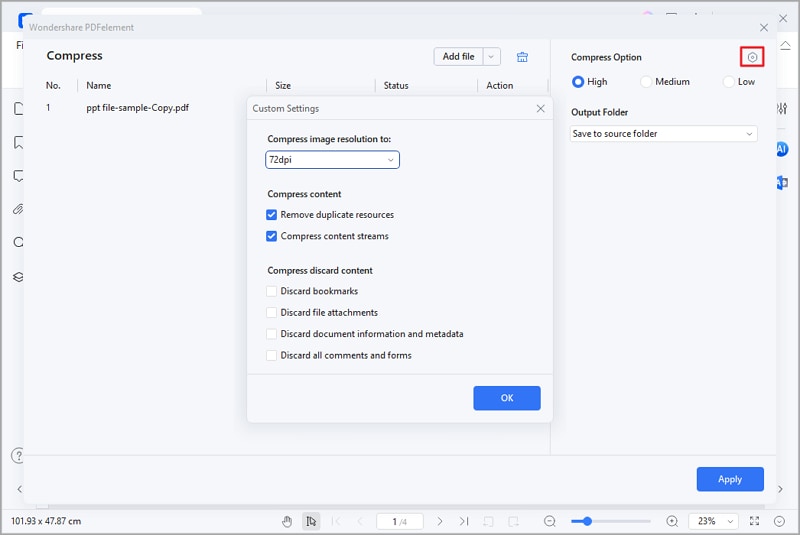
Step4
In just a few moments, your PDF will be smaller. PDFelement will show you how much smaller it is now. You can click "Open" to see the compressed file.
Using HiPDF Online
Step1
Go to HiPDF's website and find the tool to compress PDFs.
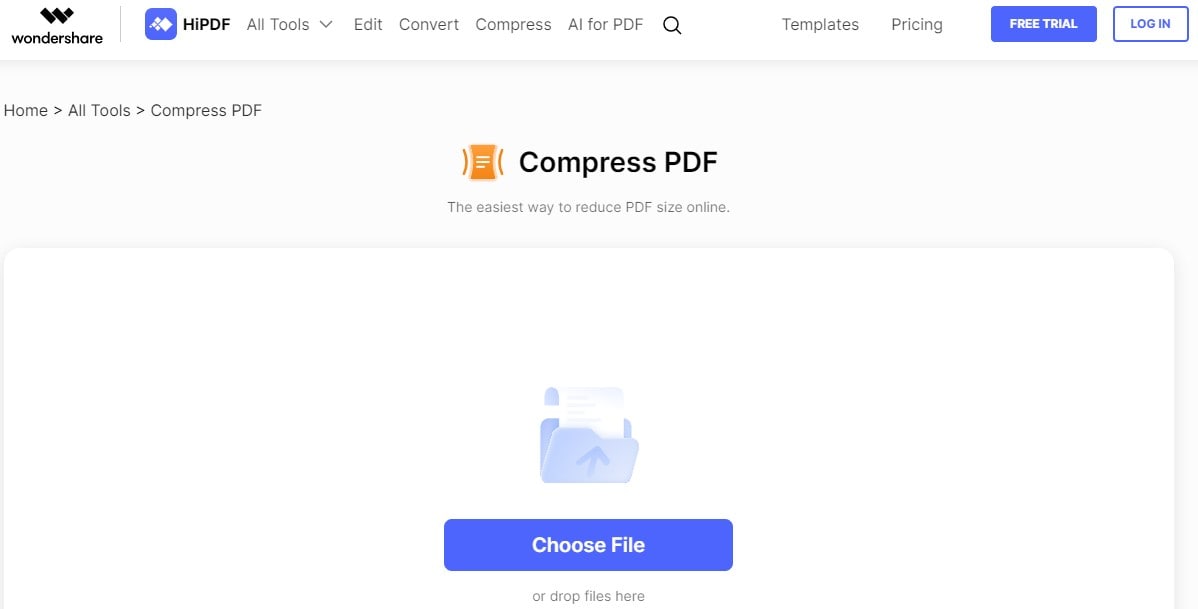
Step2
Upload your PDF by selecting it from your computer.
Step3
Once your file is uploaded, you can choose how much to compress it. There are different levels of compression. After picking one, press "Compress."
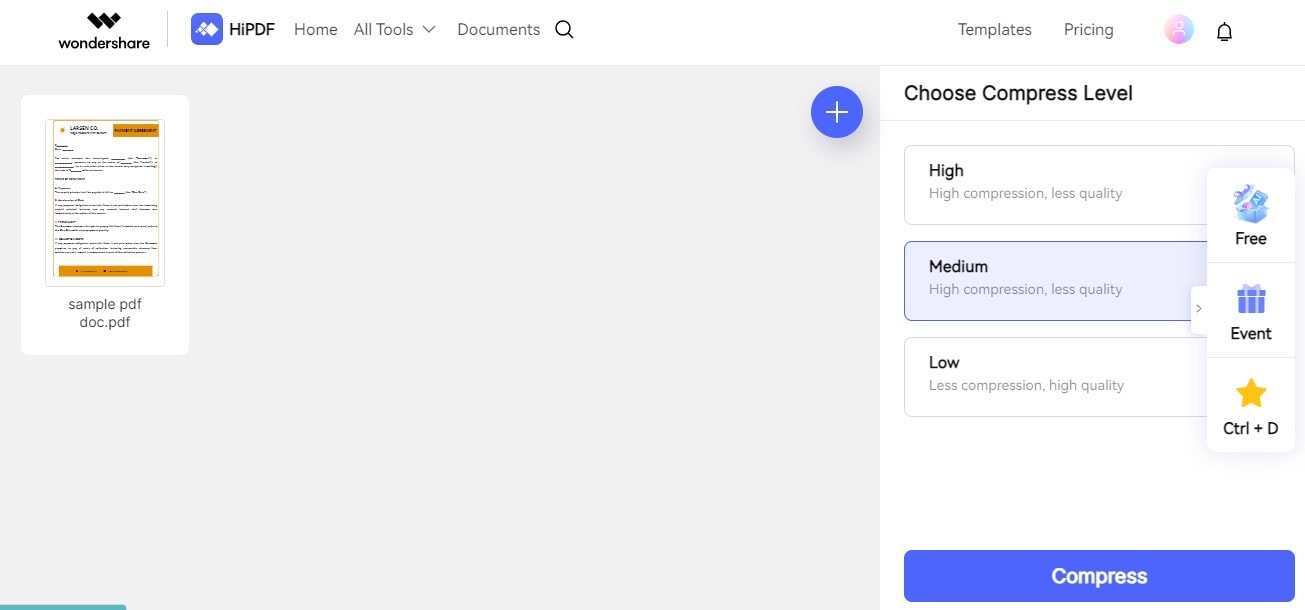
Step4
Wait a bit, and HiPDF will shrink your file. When it's done, you can download the smaller PDF right away.
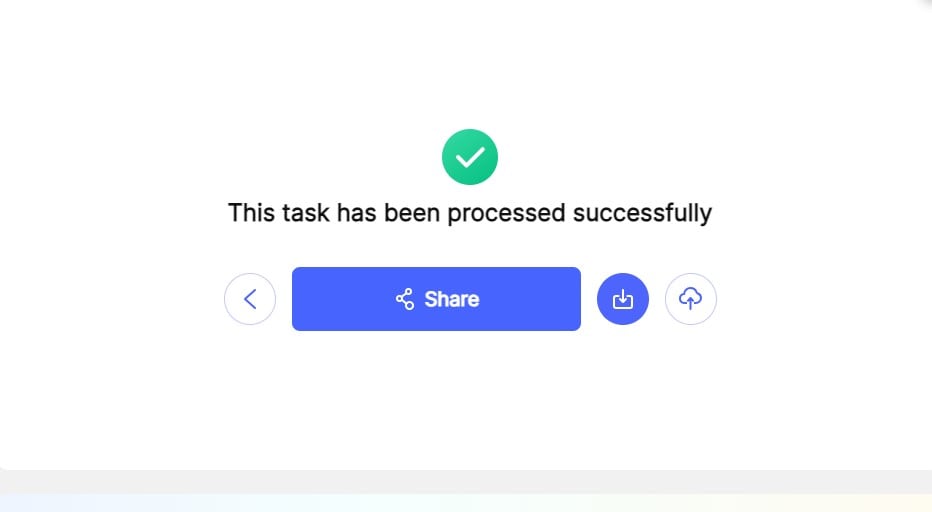
Both of these methods are pretty easy and don't take much time. Whether you use PDFelement on your computer or HiPDF online, you can make your PDF files easier to handle.
Split PDF
Splitting a big PDF into separate pages can be easy with a tool like PDFelement. Here's how you can do it:
Step1
Start by opening PDFelement on your computer.
Step2
There's a button that says "OpenFiles." Click on it. Find the PDF you want to split and open it.
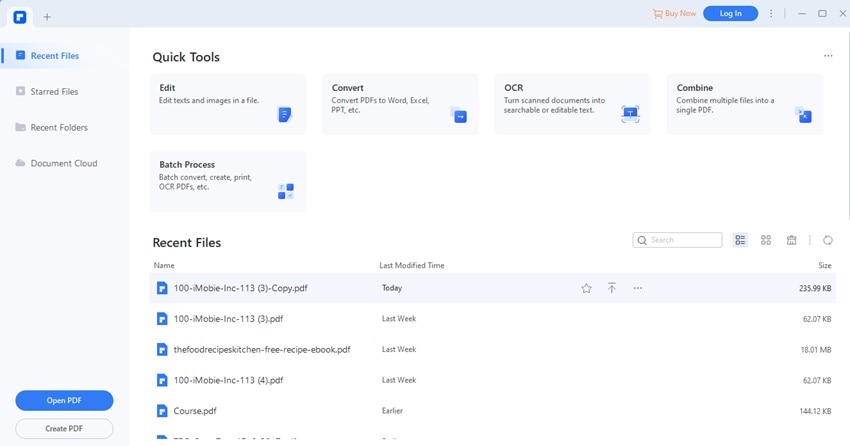
Step3
Now, look for the "Page" tab. It's up at the top.
Step4
Under this tab, you'll find a "Split" option. Clicking on "Split" opens a new window.
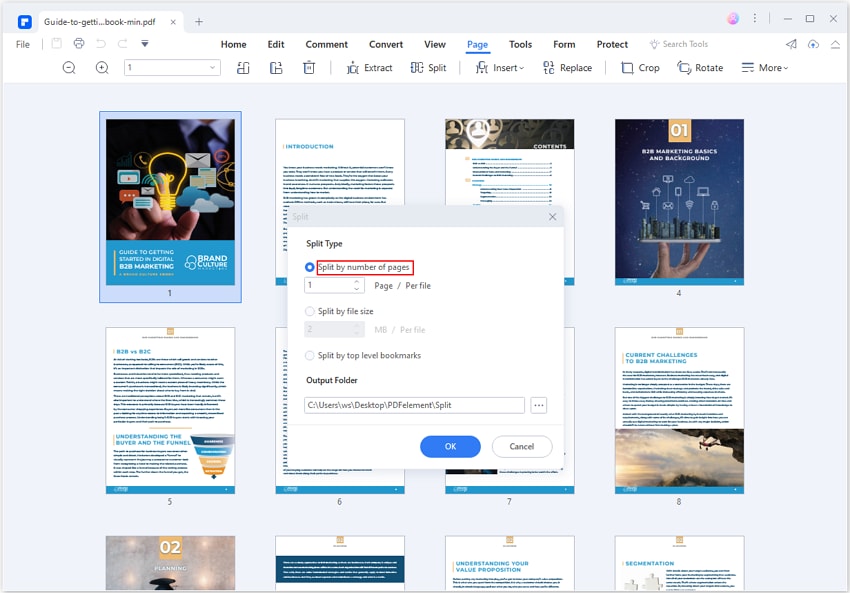
Step5
If you want each page to be a separate file, choose "1 Page per File." This is under the "Split by number of pages" choice. You can also split by the size of the files or by bookmarks.
Step6
Each page will now be its file. To see your new files, click on "OpenFolder."
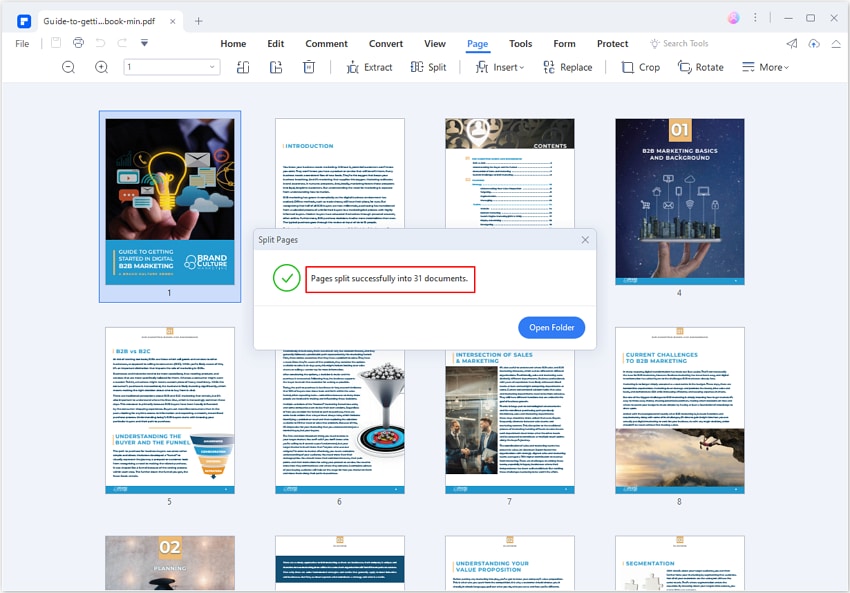
That's it! You've split a large PDF into individual pages, making each one its file. This is handy for organizing documents or sharing specific pages without sending the whole file.
Resize PDF Pages
Resizing PDF pages to a different size is simple with PDFelement. Here's how you can adjust the page size:
Step1
First, make sure you have PDFelement installed. Open it and click the “Openfiles” icon.
Step2
Select the PDF you want to resize and upload it.
Step3
Once your PDF is open, click “Organize” at the top. Find and click “Size.”
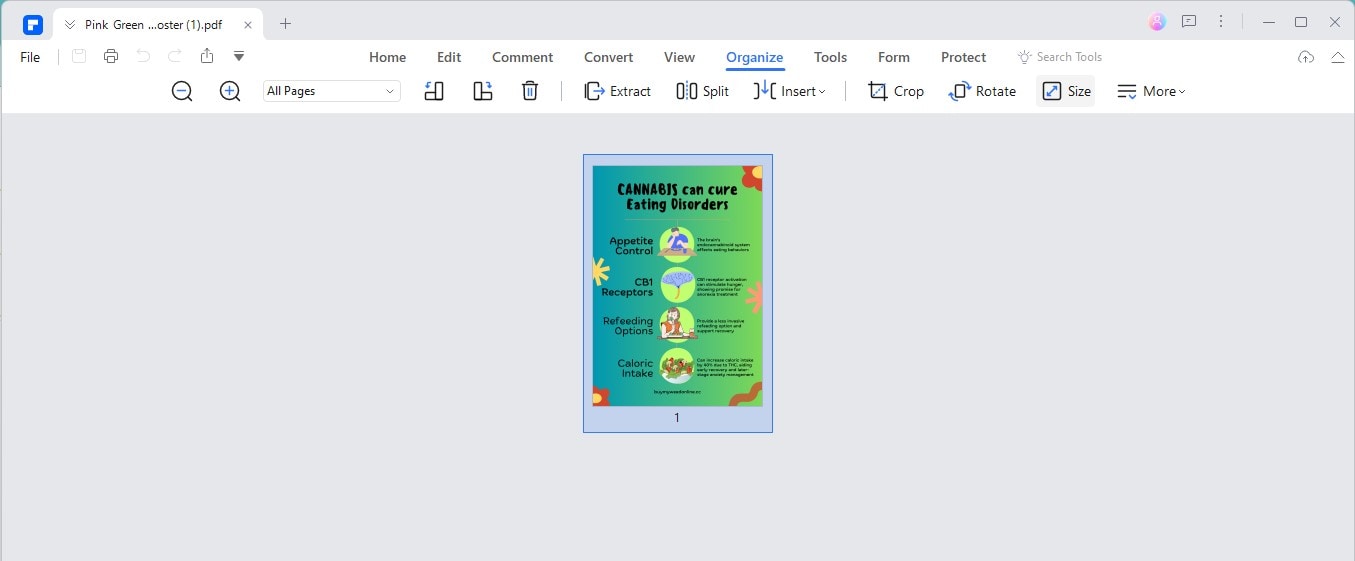
Step4
Select “FixedSize” and pick A4 or another size. You can choose to resize all pages by selecting “AllPages.”
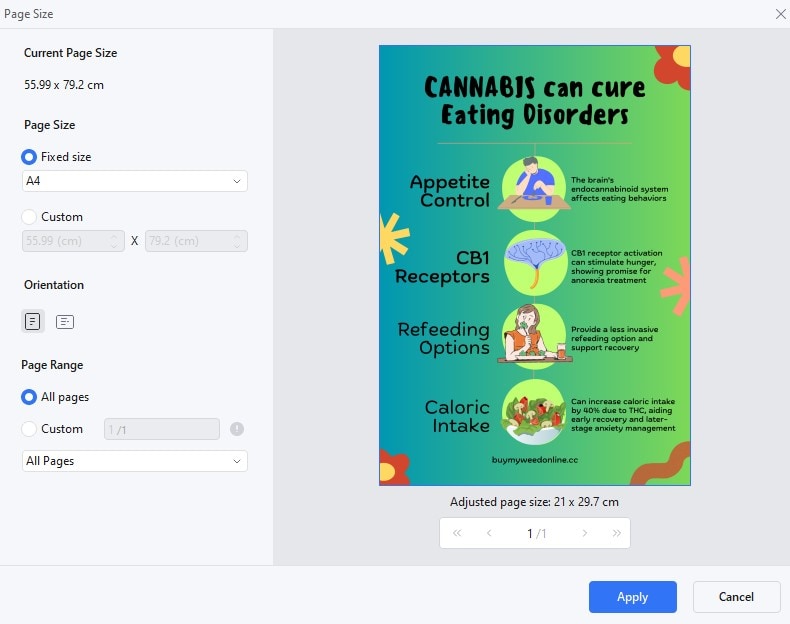
Step5
For a specific size, click “Custom” to set your desired width and height.
Step6
Click the “Apply” icon. Your PDF pages are now resized as you wanted.
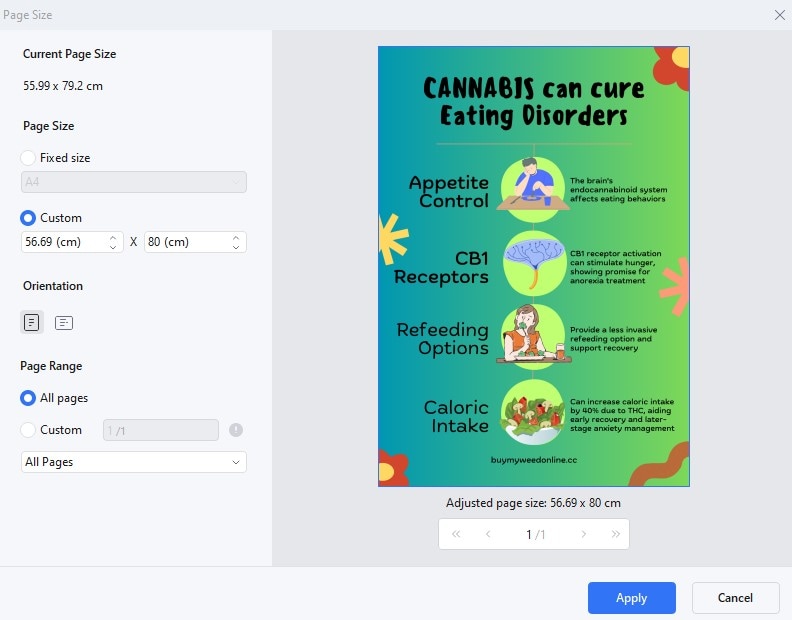
This method is great for getting your PDF pages to the size you need, whether printed in a standard size or custom dimensions.
Subset Fonts
When you subset fonts in a PDF, you only include the parts of the document's font, not the entire font set. This means only those are included if your document only uses a few letters or characters from a specific font. This can significantly reduce the file size because fonts, especially complex ones, can take up much space. It's smart to keep your PDF looking good without making the file too big.
Zip a Large PDF File
Zipping a PDF makes it smaller by compressing its data. It's like packing your clothes into a suitcase and then squeezing out all the air to make it as compact as possible. When you zip a PDF, the computer does something similar with your file's data, making it take up less space.
This is useful for storing or sharing large PDFs because it makes them easier to handle without removing any content.
Remove Unnecessary Elements
Look through your PDF for things you don't need. This could be extra images, text, or even hidden objects you forgot about. Deleting these can make your PDF smaller and cleaner. It's like cleaning out a closet; removing the stuff you don't use means more space for what matters. Plus, it can make your PDF faster to open and easier to share.
Reduce Image Resolutions
Lowering the quality of images in your PDF can make the file smaller. High-resolution images look great but can make files huge. By reducing their resolution, the images take up less space. You can do this with most PDF editing tools. Remember, the goal is to find a balance where the images still look good enough for their purpose, but don't bloat your file. It's a practical step for managing file size without removing visual elements completely.
Part 3. How To Avoid Creating a Large PDF
Creating a PDF that's not too big from the start can save you much hassle. Here are some tips to keep your PDFs lean without losing their quality:
- Convert to Other Formats: Before turning a document into a PDF, consider whether another format like Word or Excel could work. These formats often end up smaller than PDFs.
- Use PDF Tools: Programs like Adobe Acrobat and PDFelement have tools designed to make PDFs smaller. These tools reduce file size while keeping everything looking good.
- Choose Lower Image Quality: If your PDF will have images, you don't always need the highest resolution. Lowering image quality a bit can cut down on file size a lot.
- Clean Up Your Document: Look through your PDF for anything you don't need. This could be extra pages, images, or text. Taking these out makes your PDF simpler and smaller.
- Go for Vector Graphics: Using vector graphics (like logos and icons) instead of pictures can help keep the file size down. Vector graphics can be resized without losing quality, making PDFs more efficient.
- Be Careful with Fonts: Some fonts can make a PDF much bigger. You might not need to include the entire font in the PDF. Just include the parts you use, or stick to common fonts that most people have.
- Stick to Default Settings: When making a PDF, starting with the standard settings can prevent accidentally adding stuff you don't need. It's a good way to avoid making your PDF too big without realizing it.
Following these practices can help you create PDFs that are easier to handle from the beginning, making them better for sharing and storing.
Conclusion
We've examined why PDFs get big and how to make them smaller. Remember, high-quality images, embedded fonts, and how you make the PDF can all add to its size. We shared tips like compressing files, cleaning up unnecessary parts, and choosing the right settings. Try using these ideas to keep your PDFs light and easy to share. And for managing your PDFs, don't forget about tools like PDFelement. They're really helpful for keeping file sizes down. Give these solutions a go and see how much easier it is to handle your PDFs!

 G2 Rating: 4.5/5 |
G2 Rating: 4.5/5 |  100% Secure
100% Secure



