Converting PDF to JPG shouldn't have to be a frustrating experience. Even though there are several websites and applications out there to take care of it, you have to find the ones that you can trust.
Surely, you do not spend a lot of time applying the trial-and-error method or worry about how the tool can convert the PDF file accurately. So, here we are going to take a look at the how-to Convert PDF to JPG Less than 50KB/100KB/200KB. So, apart from changing PDF to JPG, you will also learn how to compress the file to a smaller size.
In this article
Part 1: Compress & Convert PDF to JPG Less Than 500KB/200KB/100KB/50KB
At times, when the PDF file is too difficult to send as an attachment, you might have to compress it. The conversion process needs a workaround as there is a disparity between the two formats.
Sure, you can convert PDF to JPG offline and online but that is not going to help with file size compression. You need a compressor that will help you with file compression and then follow it up with the conversion to JPG.
If you have to convert PDF to JPG less than 500KB, 200KB, 100KB, or even 50KB, you can use Wondershare PDFelement - PDF Editor Wondershare PDFelement Wondershare PDFelement . It has a collection of tools to compress, convert PDF as well as create, edit, protect, annotate PDF and other kinds of documents. PDFelement has a simple interface and intuitive layout based on Mac and Windows format. This makes it the best tool to convert PDF to JPG to a smaller size in just a few minutes.
To convert PDF to JPG less than 200KB, 100KB, 50KB, here are the steps you have to follow.
Step 1 Open a PDF
When you download and install Wondershare PDFelement - PDF Editor Wondershare PDFelement Wondershare PDFelement , drag the PDF file into the app or program icon for opening the file. Use the option 'Open files' present from within the software.

Step 2 Optimize before compressing to JPG
Open the 'Tool' menu present on the option 'Optimize PDF'. Use the toggle to choose the compression quality. The higher is the compression; the lower will be the quality of the output. Hence, you need to keep it in mind. When you are done, click on 'Apply'. Make sure the size is less than 200KB, 100KB or any size you need.

Step 3 Compress PDF to JPG
Now, you have to click on the 'Convert' tab present at the top and select the 'To Image' option present in the toolbar.

Step 4 Choose output dolder
There is a 'Save As' window, which appears automatically, select the folder and rename the JPG file. When you are done, you have to click on 'Save'. It converts the compressed PDF to JPG.
Wondershare PDFelement - PDF Editor Wondershare PDFelement Wondershare PDFelement is an editor with comprehensive features to create, edit, convert, protect, and manage PDF files and various document formats. It offers advanced management forms and OCR tools for handling any kind of document workflow.
Some of the features that you can enjoy in the compressor are;
-
Convert files to and from PDF format.
-
Protect PDFs with password security, redaction, and watermarks.
-
Optimize PDFs for reducing the sizes.
-
Handle the files and pages with splitting, merging, reordering, extractions, and other kinds of functions.
-
Create, edit, and annotate PDF files.
-
Sign PDFs with digital signatures that are valid legally.
-
Create forms and convert other kinds of editable PDF forms.
Part 2: Convert PDF to JPG Less Than 200KB/100KB Online
In case you don't want to download any tool on your device, you can use an online tool. One of the best tools you can use for this purpose is the pdf2go converter tool. When you use this tool, you will be benefited from the following features. With this, you don't have to go through the hassle of downloading the software. Hence, it doesn't require time or space. Also, no download means any malware.
It is safe to convert using this software as it offers 100% security. Your document will not be handed out to third parties. The conversion tools specialized in converting PDF to JPG. However, if you want, you can convert them to some other image format. No matter where you are, you can use this tool to convert the PDF file to JPG as it is available online.
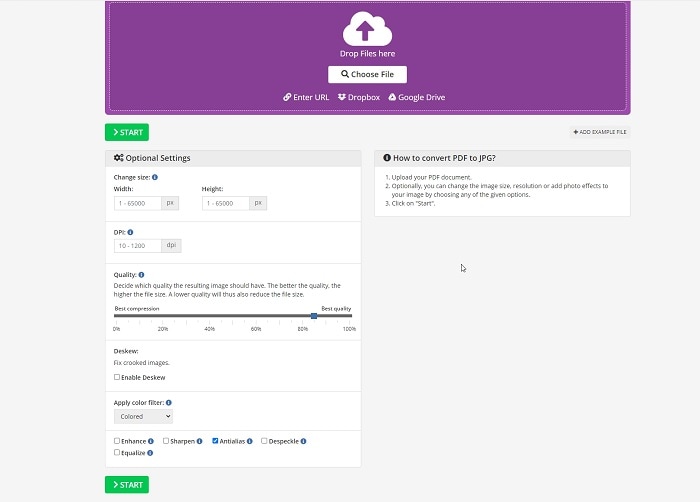
Now to convert the file from PDF to JPG, you will have to follow the steps given below.
Step 1 Open online PDF to JPG converter 200kb
Visit the official website on your preferred browser. At the top, you will find the tab 'All Tools', click on this.
Step 2 Choose a lower file size
It will open a new page where you will have to drag and drop the PDF files you would like to edit. You can change the size, resolution, etc. by selecting the given options.
Step 3 PDF to JPG 200kb
When you are done, click on the 'Start button to convert PDF to JPG in less than 200kb.
When you use this tool, you will be able to choose files from Google Drive or Dropbox. You can also enter the URL for converting to a JPG file. It is an easy tool to use and can convert the file in just a few seconds.
Part 3: PDF vs JPG: Which Format Is Larger?
Portable Document Format and PDF are used to present different kinds of documents in a viewable and readable manner. It's more like a universal format, which is independent of hardware, software, application, or operating system. So, it is a flat document having a fixed layout.
JPG is a method that compresses digital images. It is called lossy compression. It is used to compress images created by digital photography. The compression might be to different extents. The two options that have to be addressed for compressing are image quality and file size.
PDF is a document file and JPG is a graphic image file. The primary difference between the two is the format. Both formats can be converted to each other for various purposes. The PDF file can preserve the initial layout of the document but allow you to edit various parts of the document. But JPG compresses different components of the document or image to one file, which can't be separated.
Another big difference is in regards to copying text. With a PDF, you can copy the chosen text from the file. But JPG doesn't let you copy the chosen text from the file even though the entire image can be copied.
Bottom Line
PDF to JPG file conversion might seem like a hassle, especially if you have to reduce the file size. However, with the help of a tool like PDFelement, you can convert the file in less than 50KB/100KB/200KB through the compression feature before converting to JPG format. So, download it and convert as many files as you want.
 Home
Home
 G2 Rating: 4.5/5 |
G2 Rating: 4.5/5 |  100% Secure
100% Secure



