Picture this, you have a contract saved in PDF form. You need to send it to the people involved. However, you noticed that there is an extra signature field. People will not sign the document if you leave that because they don't know what that is for. So, you'd have some explaining to do. That said, it is better to just remove that before sending the contract to others. Is that possible? Yes, it is.
In this article
Continue reading to learn how to remove a signature field from a PDF using Wondershare PDFelement. We have also included two other methods so you can choose the one that's easiest for you.
What is a Signature Field in a PDF?

A signature field is a form field that can be placed in a PDF document. Clicking on the element lets a user add their digital signature to the document, signaling that they agree with its content. Simply put, it is the digital equivalent of the blank space in a printed document where you sign using a pen.
Types of Signature Fields
There are different types of signature fields. The type can determine things like what are the accepted inputs or the validity of the signature it contains. Here's a short description for each type:
- Editable blocks - Editable blocks are fresh signature fields. Users can add their signatures in these blocks.
- Locked Fields - Locked fields are signature fields that have already been signed. Programs lock them to prevent tampering and preserve the document's integrity.
- Invalid Signatures - Good e-sign programs can detect alterations in the document after a signature is applied. When that happens, the program deems all signatures invalid because the integrity of the document is questionable.
- Digital Certificate Fields - Digital certificate fields ask for more than just electronic signatures. The signee must also provide a digital certificate to securely bind their signature. It ensures authenticity and compliance with regulatory standards.
Why Remove Signature Fields?
Here are some reasons why you would want to remove signature fields:
- Incorrect Placement - It could be that you placed the signature field in the wrong spot, and you can't move it.
- Extra Signature Field - It could be that you miscounted the number of needed signature fields. Thus, you have added one or more unnecessary fields.
- Signature Field from Templates - You may have created the document using a template that has signature fields, but you don't need them.
Can You Remove Signature Fields From a PDF?
Yes, you can. However, you may need to use special software to do so. Standard PDF editors may allow you to sign documents, but they may not have features for editing forms. Do not worry. These special tools are not difficult to use. Some of them, like Wondershare PDFelement, are also affordable. So, you don't need to break the bank just to remove signature fields and edit forms.
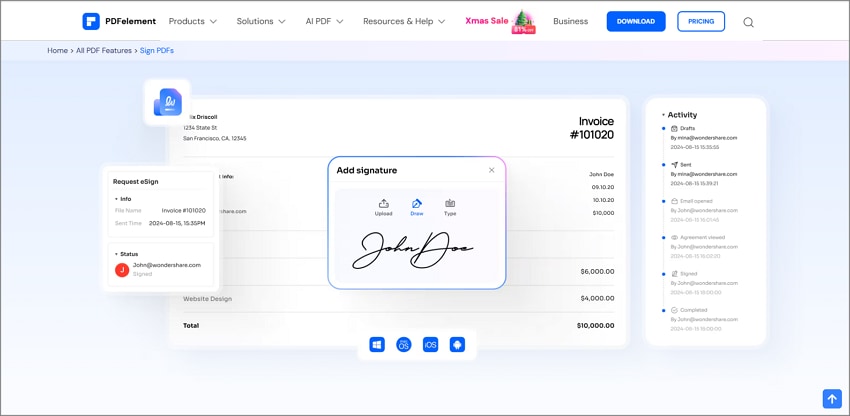
Step-by-Step Guide for Removing Signature Fields from a PDF
Wondershare PDFelement is a powerful PDF editing software that offers a user-friendly interface and comprehensive features for managing PDF documents. It allows users to edit text, images, annotations, and forms within PDFs easily. One of its standout features is the ability to manage interactive form fields, including signature fields.
Step 1
To get started, download the latest version of PDFelement from the official Wondershare website.
Step 2
Launch PDFelement and click the "Open File" button. Then, navigate to the location of your PDF document containing the signature field you wish to remove and select it.
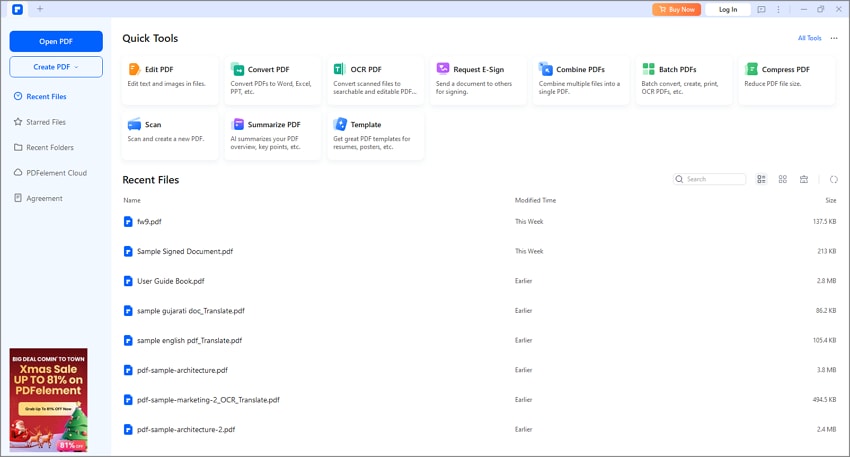
Step 3
Once your PDF is open, click the Form tab in the top menu. This will enable you to access all interactive form elements within your document.
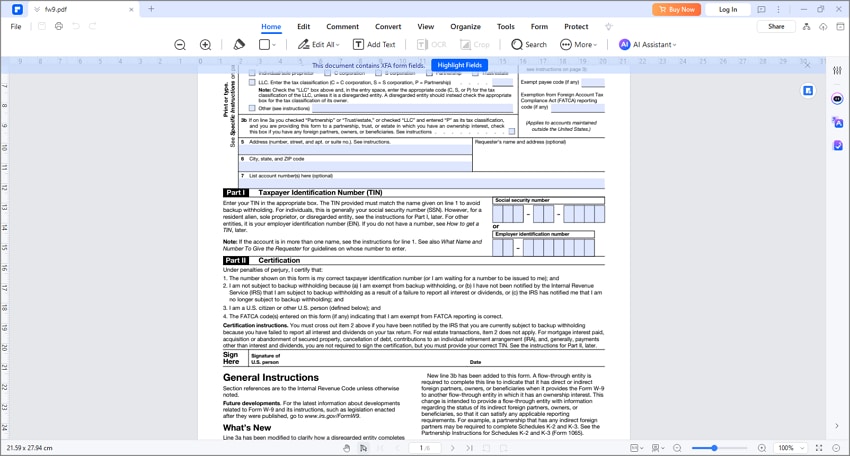
Step 4
In form editing mode, all interactive elements, including signature fields, will be highlighted. Click on the signature field you want to remove. It will be marked out on your document.
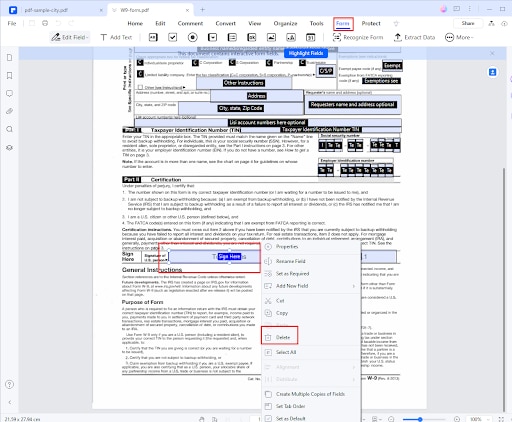
Step 5
Right-click (or control-click on Mac) on the selected signature field. From the context menu that appears, select the Delete option. The signature field will be removed from your document instantly.
Step 6
After removing the signature field, ensure you save your document by clicking on the File menu and selecting Save or Save As to create a new version without the unwanted field.
Features Highlighted in PDFelement
Form Management
Form management is a critical feature in PDF editing software, particularly for users who frequently work with forms, contracts, and documents requiring user input. Wondershare PDFelement excels in this area by providing a comprehensive suite of tools that allows users to create, edit, and delete various form fields with ease.
Delete Interactive Form Field
In any document that involves user interaction, there may come a time when certain fields become redundant or irrelevant.PDFelement simplifies the process of removing these interactive form fields. Users can quickly select any unwanted field—be it a text box, checkbox, or signature field—and delete it with just a few clicks.
Form Settings
One of the standout features of PDFelement is its ability to customize form properties extensively. Users can tailor various aspects of their forms to enhance both appearance and functionality:
Appearance Settings
- Field Colors: Users can change background colors and border styles for each field to align with branding or improve visibility.
- Font Styles: The ability to choose different fonts allows users to maintain consistency with other corporate documents or create a more visually appealing layout.
- Field Sizes: Adjusting the size of form fields ensures that they fit well within the overall design of the document while accommodating expected user input.
Why Choose PDFelement?
PDFelement stands out as a preferred choice for removing signature fields due to its ease of use and comprehensive toolset:
- Ease of Use: The interface is beginner-friendly, making it accessible for all users regardless of their technical expertise.
- Comprehensive Tools: In addition to removing signature fields, PDFelement includes features for editing text, annotating documents, merging files, and more.
- Cost-effectiveness: Compared to other advanced PDF editors, PDFelement offers robust features at an affordable price point.
- Speed and Accuracy: Users can achieve professional results quickly with minimal effort required.
Method 2: Bluebeam – Deleting Signature Fields
For those who prefer using Bluebeam Revu for their PDF editing needs, here’s how you can delete signature fields:
Steps to Remove Signature Fields in Bluebeam
- Step 1. Launch Bluebeam Revu and open the PDF document that contains the unwanted signature field.
- Step 2. Navigate through your document until you find the signature field you wish to remove. Click on it to select it.
- Step 3. Right-click on the selected signature field and choose the Delete option from the context menu. Alternatively, you can press the Delete key on your keyboard.
- Step 4. After deleting the signature field, remember to save your changes by clicking File > Save or using Ctrl+S (Cmd+S on Mac).
Challenges with Advanced PDF Editors
While Bluebeam is effective for many tasks, it may not be as intuitive as PDFelement when it comes to managing forms. Users often encounter challenges such as limited functionality when handling complex forms or difficulty navigating multiple form elements. PDFelement simplifies this process by providing a more streamlined approach specifically designed for form management.
Method 3: Alternative Tools
In addition to PDFelement and Bluebeam, there are several other PDF editing software options available:
Adobe Acrobat
Adobe Acrobat is one of the most widely used PDF editors but can be cumbersome when it comes to removing signature fields:
- Step 1. Open your PDF in Adobe Acrobat.
- Step 2. Navigate to the "Prepare Form" tool.
- Step 3. Locate and select the signature field.
- Step 4. Right-click and choose "Delete."
Limitations of Adobe Acrobat
- Users may find that once a document is saved after signing, removing signatures becomes complicated or impossible without redacting them.
- The user interface can be overwhelming for beginners due to its extensive features.
Foxit PDF Editor
Foxit also offers capabilities for managing PDFs but may have similar limitations as Adobe Acrobat when it comes to ease of use:
- Step 1. Open your PDF in Foxit.
- Step 2. Go to the Forms tab.
- Step 3. Select and delete any unwanted signature fields.
Limitations of Foxit
- While Foxit provides good functionality at a lower cost than Adobe Acrobat, its interface may not be as intuitive as PDFelement's.
Why PDFelement Stands Out
Despite these alternatives, PDFelement remains a top choice due to its user-friendly design and powerful tools tailored specifically for PDF editing tasks:
- User-Friendly Interface: Designed with simplicity in mind, making it easy for anyone to navigate without extensive training.
- Robust Functionality: Offers everything from basic edits to advanced form management in one application.
- Affordability: Provides excellent value without sacrificing quality or features compared to competitors.
Conclusion
Editing PDFs effectively is crucial for maintaining clarity and professionalism in document handling. By utilizing Wondershare PDFelement, users can easily remove unwanted signature fields without hassle while benefiting from its comprehensive suite of editing tools.
Take control of your PDFs today and download PDFelement now! This powerful tool will ensure that your documents are always presented clearly and professionally without unnecessary distractions from extra signatures or fields.

 G2 Rating: 4.5/5 |
G2 Rating: 4.5/5 |  100% Secure
100% Secure



