PDFelement-Powerful and Simple PDF Editor
Get started with the easiest way to fill, edit, and sign PDFs with PDFelement!
Google Drive is no doubt one of the best cloud storage media available on the internet presently. The platform allows you to store 750 GB of data files, whether it's an image file, video, or audio file. Your document files aren't left out as the platform allows you to save your Word and PDF files conveniently.
Besides incredible storage facilities, Google Drive also boasts of utmost security. Intruders or third parties find it difficult to break into this storage service. Google Drive offers great services which include easy management and sharing of files.
Several organizations use this cloud storage medium to send and receive vital documents like PDF files from their clients. But there is a problem - signing the PDF files in Google Drive. Is this the same issue you are faced with? We have the solution here in this article. The article is structured to enlighten you on how to sign your PDF in Google Drive. So keep reading!
Tip: If you need to fill, edit and sign PDFs, you should download the PDF files from Google Drive and sign it with an offline program - Wondershare PDFelement - PDF Editor Wondershare PDFelement Wondershare PDFelement. This offline application can create not only electronic signature, but also digital signature, a mathematical algorithm to validate the authenticity and integrity of a document. Learn more at Part 2.
In this article
Part 1. How To Sign PDF in Google Drive With Add-Ons
Add-ons are software programs integrated into another program to enhance its features. These programs are similar to extensions you install on your browser. You can employ the services of add-ons to add signatures to your PDF in Google Docs. To do that, you need to install an add-on on your Google Drive.
There is an enormous number of add-ons on the internet today. All require subscription plans for usage except DocHub. DocHub lets you insert or append your signature on PDF files in Google Drive without hassle. It's easy to operate and offers flawless services.
Using DocHub to sign your PDF files in Google Drive is straightforward. Here is a detailed guide you could follow to do that:
Step 1 Download and install Dochub from your preferred browser. Wait for the installation to complete then visit Google Drive website from your computer.
Step 2 Sign in to your Google Drive account, and navigate your way to where you have the PDF you want to append your signature. Right-click on the PDF file, and select "Open With". Some options will pop up on your screen. Scroll to where you have "Connect more apps" and click on it. A window will pop up. Kindly enter "DocHub" in the search field and click on "CONNECT".

Step 3 Now that you've successfully opened the PDF file with DocHub, locate the "Sign" button at the top panel, click on it, and some options will come up. Select "Create Signature", and then choose whether you want to Upload, Draw, or Type your signature. Select an option and then follow the prompt to add your signature to the PDF.

Step 4 Click on "Save as Default" in the lower right corner of your screen, move the signature to the appropriate location, and then resize it. And now, you've successfully added your signature.
Tips
● Make sure you have a data connection for smooth operation
● Integrate Add-on with your browser
● Connect DocHub to Google Drive as your default app to open documents
Part 2. How To Sign PDF With Offline Software
Apart from signing PDF in Google Drive, you can also use offline software to sign your PDF documents. With Wondershare PDFelement - PDF Editor Wondershare PDFelement Wondershare PDFelement, you can attach your signature to your PDF documents easily and quickly without an internet connection. This software program is one of the most versatile in the market currently because of the high-quality services it offers to end-users.
Wondershare PDFelement lets you create, append, and send your PDF documents for signature without stress. It supports several signature formats. Whether you need to upload, type, or draw your signature, all is possible with Wondershare PDFelement.

How To Sign PDF With Handwritten Signature
Launch Wondershare PDFelement, and then follow the instructions below to add your handwritten signature:
Step 1 Click on "Open PDF". Select a PDF file to sign, and then click on "Open" to upload it to the Wondershare PDFelement software.
Step 2 Next, click on the "Comment" button and then select the "Signature" icon. Tap on "+ Create" to import your handwritten signature on the PDF file.

Step 3 On the next screen, select one of the 3 options to add your handwritten document. You can choose to either Upload, Draw or Type the signature. Once that's set, click on "OK", and then export the file to your local drive.

How To Sign PDF With Digital Signature
Digital Signature is a more secure way to sign PDFs. It can provide better guarantees about the identity of the signer and the integrity of the digital document.
Go on the official website for Wondershare PDFelement, and download and install the latest version of the software on your computer. Locate the software icon, and click on it to open it.
Follow the instructions below to add a digital signature to your PDF:
Step 1 Locate the "Open PDF" button at the bottom left corner of your computer screen, click on it, and your local storage space will open. Search and select the PDF file you want to attach your digital signature on. Tap on "Open" to import the file.
Step 2 Next, move your cursor to the top panel where you have "Protect" and click on it. Underneath this panel, you will find some options. Select "Sign Document", and a window will pop up.

If you do not have a signature yet, click on "New ID" and you will be directed to another page. On this new page, click on "I want to create a new digital ID", and then tap on "Next". Follow the on-screen prompts to add your new signature.
Having trouble signing PDFs in Google Drive? Try out PDFelement for a better experience editing PDFs. Watch the video given below to learn more.
People Also Ask
For a better understanding of the topic, here are some extended questions and answers to help you out;
Q1. How To Sign PDF with Google Docs?
Google Docs can open a PDF file and insert a signature by drawing.
Step 1 Upload a PDF file to Google Drive and open it with Google Docs.
Step 2 Then click Insert > Drawing and select Scribble.
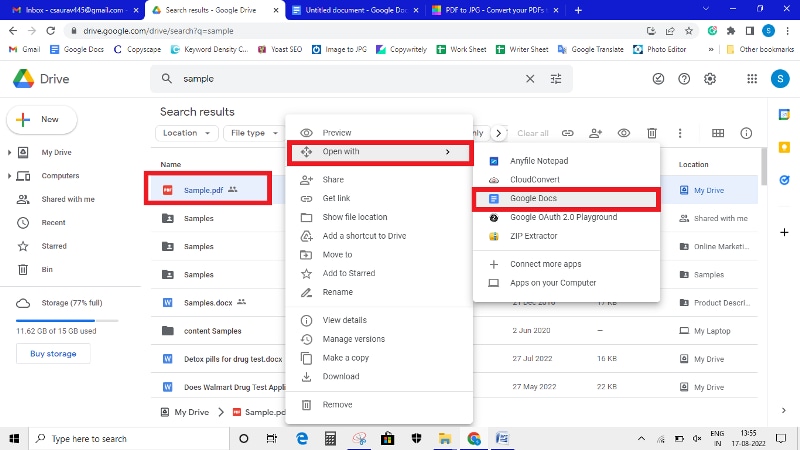
Step 3 Now you can use mouse to draw your signature.

This is how you can sign PDF on Google Docs.
Q2. How To Sign PDF on Mobile Phones?
Besides your computer, you can also add signatures on PDF with your mobile devices. To do that, you need PDF editing software that supports such services.
PDFelement app is a great software designed for appending signatures on PDF files easily and quickly. This intuitive software works with several mobile operating systems such as Android, and iOS. You don't need to be vast with information technology to operate this software on your device. The user interface is simple enough for you to navigate around it.
Here is a detailed guide to help you insert your signature on a PDF document using PDFelement:
Step 1 Launch the App Store on your mobile device, enter PDFelement in the search field and then click on the icon once it pops up.
Step 2 Open PDFelement on your device, click on the circular + button at the lower right corner of your screen, and then select "Files".
A new interface showing your PDF files will pop up. Scroll to where you have the PDF file you want to sign and then click on it.

When the PDF opens, click on "Comment", and tap on the "Signature" icon. Select "Create Signature", use your finger to draw your signature on the next screen and then click on "Done".

Step 3 The signature will automatically upload to the file. Move the signature to the required section, resize the signature, and then save the file to complete the process.
Q3. How To Sign PDF Online?
For readers who don't want to download and install any third-party tool on their device, you can also upload your signatures using a cloud-based service. Wondershare PDFelement Cloud is an incredible tool to use.
The tool lets you append signatures on your files without compromising the quality of the content. Wondershare PDFelement Cloud works with all operating systems, both mobile and PC.
Appending signatures with Wondershare PDFelement Cloud is easy. Here are the instructions you need to follow to do that:
Step 1 With an internet-enabled device, visit the official website for Wondershare PDFelement Cloud. Sign in to your profile or create an account if you do not have one.
Step 2 Click on the "Sign" tab on the left panel. A new window with 3 options will come up on your screen. Select any of the first 2 options, and then click on "Initiate".

Now, drag and drop the PDF file on the interface that appears. Better yet, you could import from Wondershare PDFelement Cloud. Once you've added the document, click on "Next".

Step 3 Follow the on-screen instructions to add your signature. If you wish to sign first, checkmate the "Sign first" icon, and then click on next. Create the fields to enter your signature, add the recipient's address, and then click on send.

Q4. How To Sign a PDF Form in Preview on Mac?
If you own a Mac operating system, you do not need to use a cloud-based service or install a third-party tool to sign your PDF files. You can take advantage of the built-in PDF reader - Preview.
With Preview, you can append your signature to your PDF document. The process involved is straightforward. Follow the steps below:
- Launch the PDF document with Preview on your Mac computer
- Tap on the "Show Markup Toolbar" icon, or better yet select the "Sign" button
- Next, follow the on-screen prompts to create a signature, upload it to your PDF file and then store the signature for future purposes
Conclusion
No doubt, signing PDF documents is easy. In addition to signing PDF in Google Drive, you can also select other tools to append your signatures to the PDF documents. But you need a professional tool and a detailed stepwise guide on how to use it. We've provided you with several techniques that you can use to add your signatures. Select one of them now, and see the results.
 Home
Home
 G2 Rating: 4.5/5 |
G2 Rating: 4.5/5 |  100% Secure
100% Secure



