The PDF format was designed to solve compatibility and interoperability problems that caused documents to lose information derived from the document's design when they were opened from different computers or printed on paper. However, this format continued to evolve to be more secure and offer users a better reading and editing experience. Some programs used cryptographic procedures to restrict access by unauthorized people. However, this procedure was complex to perform and not easy to adjust at the same time. This means that, even if you could prevent other people from opening a document, you could not prevent those who had the password or cryptographic key from modifying the document.
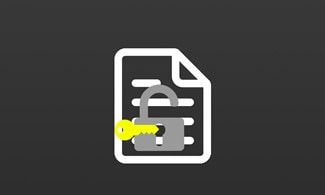
Part 1. Reasons for Making a PDF Non-Editable
This format can identify each of the elements it has, which allows the use of selective protection tools. Today, PDF is considered the ideal format for managing all documents, even those containing sensitive information. For instance:
1. An agreement
Contracts are printed promises that create mutual obligations between two individuals that the law will enforce. Contract law is generally governed by state common law, and some specific judicial interpretations of a particular contract element may vary between states.
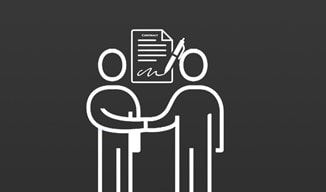
The use of non-editable PDF documents allows the creation and distribution of documents of this nature. It is possible to guarantee that no one can modify the document's original content.
2. A notification for the recruitment
Recruitment processes are usually comprehensive. The goal of recruiting is to find the best candidates to fill a particular vacancy. It is normal for documents to be issued and received from dozens of different people during these processes. Keeping documents organized and backed up is as crucial as preventing them from being modified.

3. Vital information
Many people choose not to keep digital copies of their personal data because they distrust digital information security. However, it is increasingly common to use digital documents to store medical records, biometric information, marriage certificates, bank account statements, declaration of material assets, among others. This would not be possible if it weren't for non-editable PDF document technology.

4. Facts and figures
When working with financial or accounting documents, accuracy is imperative. This type of document should under no circumstances be modified. In many companies, this documentation is only stored in physical versions to prevent them from being changed.
However, this also makes finding, backing up, and organizing documents much more difficult. Today, PDF documents offer several tools that can prevent these documents from being modified.

PDFelement-Powerful and Simple PDF Editor
Get started with the easiest way to manage PDFs with PDFelement!
Part 2. How to Make Non-Editable PDF
Creating a non-editable PDF is not difficult, and several methods can achieve this result. The correct option depends on your needs, but they are all effective.
Method 1. Password protection
Protecting the document with passwords will ensure that no one you have not authorized will be able to access the information. In addition, thanks to how the PDF format manages the document's content, it is possible to establish passwords that protect only certain pages or options of the document. That is, you can deny the write permissions but allow the reading of any page of the document, and, at the same time, you can enable the editing and reading of other specific segments.
Method 2. Convert PDF to image
An old but useful trick is to convert the PDF document or at least the content you want to protect to an image. As I mentioned before, the PDF format is capable of recognizing the content in it. It is easy to click anywhere in the document and start writing, erasing, or editing. However, when converting a document with text or numbers to an image, the document ignores these numbers or text since it treats them as an image.
Method 3. Make a non-OCR PDF file
Optical character recognition consists of the digitization of texts. OCR software is responsible for automatically identifying, from an image, the symbols or characters that belong to an alphabet and then converting them into data.
Despite being a very sophisticated and practical tool, it is not perfect. Optical character recognition often has problems when the source image has different levels of lighting or shadows and is not of sufficient quality. For humans, reading text from a low-light or low-resolution image can be difficult, but it is possible. However, OCR technology is unable to solve these problems, and as a result, it is unable to process the content.
Method 4. Take a screenshot of these PDF pages
An alternative that can be very interesting to share your documents without exposing them to be modified is to fragment the documents into small segments. By taking screenshots of some document regions, you can share the necessary information and protect each of these clippings with a relevant security measure.
Wondershare PDFelement
Simplify how people interact and communicate with PDF documents using intuitive and powerful PDF tools.

Part 3. How to protect PDF Document
Protecting a PDF document consists mainly of using specialized software to apply security filters that prevent other people from modifying or accessing your documents without your authorization.
PDFelement is a software specialized in managing PDF documents. This software offers tools to facilitate the reading, editing, reviewing, and protection of PDF documents. The goal of this application is to help you obtain professional results with the least possible effort.
1. Watermark
Watermarks are a great option to get in the way of those who want to modify your documents using OCR or image editing software. Ideally, the watermarks are positioned on each page, so if someone wants to change your document, they will practically have to redo it from scratch.
Step 1: Open the Watermark tool
Go to the Edit section at the top of the window and click on the Watermark button. Then the Watermark tool will display two options. Choose the option "Add Watermark".
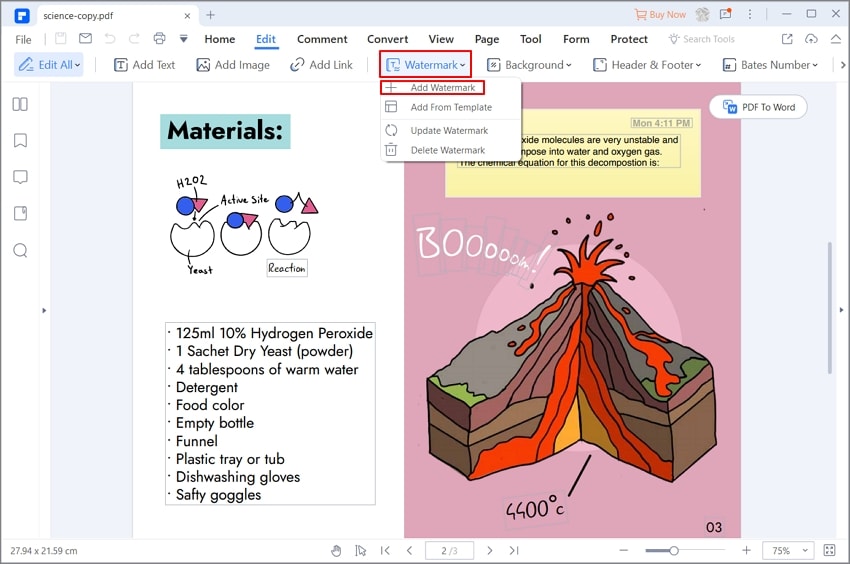
Step 2: Choose a Watermark Type
In the Watermark creation tool, you will find a button to create watermarks. Click on the "+" button and select the option that interests you the most. If you don't have a custom image to put as a watermark, choose the "Text" option.
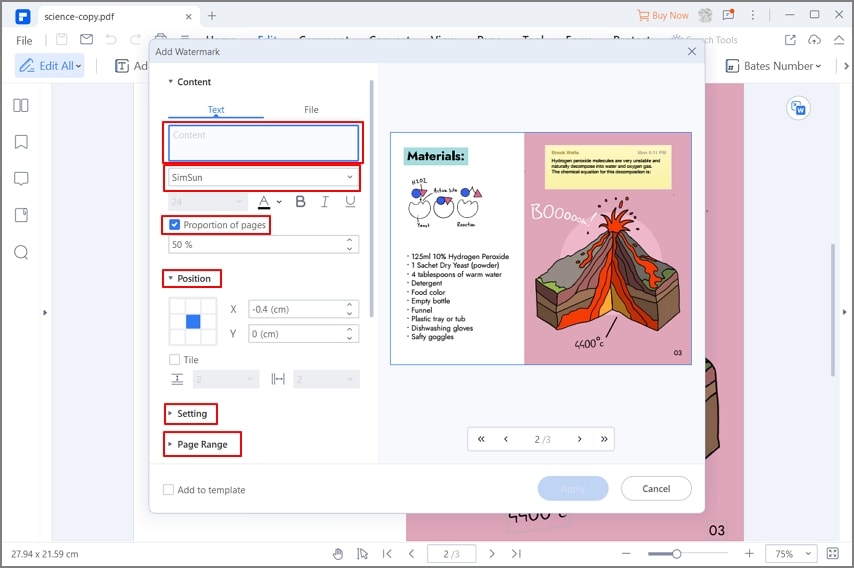
Step 3: Set the style preferences
After choosing a watermark style, a window will appear to select the pages and where you want the watermark to be placed. Also, you will be able to choose some other features to customize your watermark.
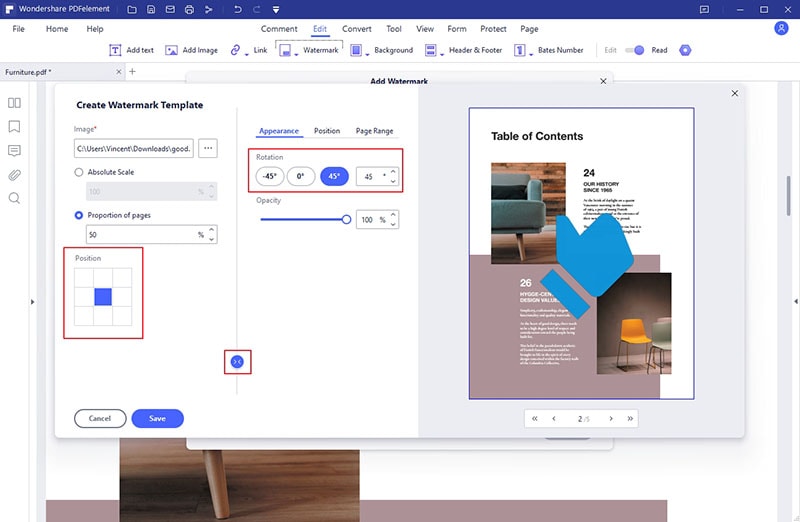
2. Signature
Digital signatures have security systems to guarantee their authenticity. Digital companies have a digital certificate issued by an impartial regulatory body for a limited time. It is impossible to falsify a digital signature certificate of authenticity, mainly because these certificates have short validity. Only the author can request the extension of these certificates, so even the best hacker organization would have very little time to work.
Step 1: Go to Sign document
Once you have opened the document you want to sign with PDFelement, go to the "Protect" section, click on the "Sign Document" button, and click on the place you want to set the signature.

Step 2: Choose an existing sign or create a new one
In the "Sign document" window, you will find a drop-down menu in which you can click to select a digital signature that you have previously created. If you don't have one, click on the "New ID" button.

Step 3: Choose the appearance preferences
When you finish creating your digital signature, you will return to the “Sign a document” tool. Once there, go to the Appearance section and click on the drop-down menu on your right. If you have not yet created a style, click on "Create a New Style."
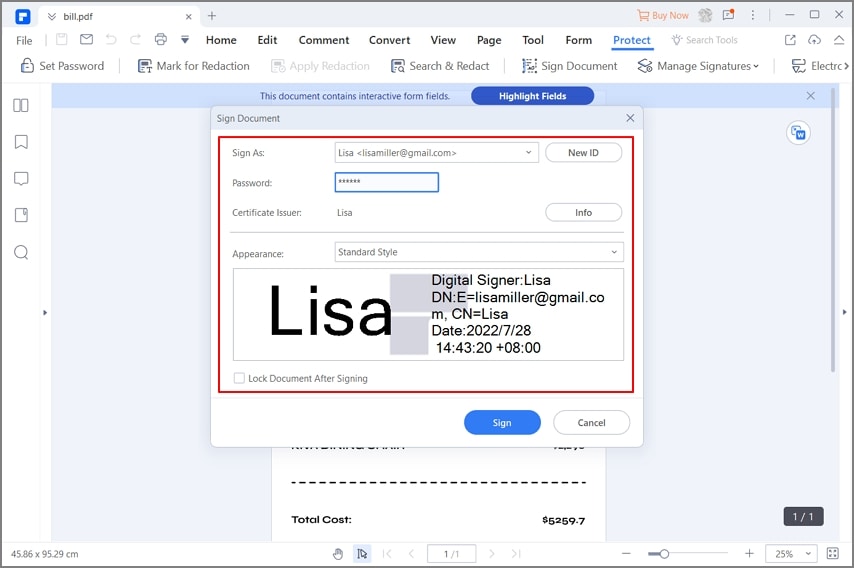
3. Password
As I mentioned earlier, using passwords may seem like an outdated security system, but this is not the case. Security systems based on passwords have not stopped evolving to ensure the integrity of the information they protect. Companies dedicated to offering analysis and computer security services in the United States affirm that passwords are the most practical and effective method we have to protect our information. However, to take advantage of the benefits of these security systems correctly, you must choose different passwords for each security system with which you interact. Preferably, you use longer passwords since each character you add to your password translates into thousands or millions of attempts needed to decipher your password.
Step 1: Set an Open Password
All you have to do is open your document with PDFelement, click on the "Protect" section, check the "Open Password" box and enter a password, select an encryption level and click "Save."
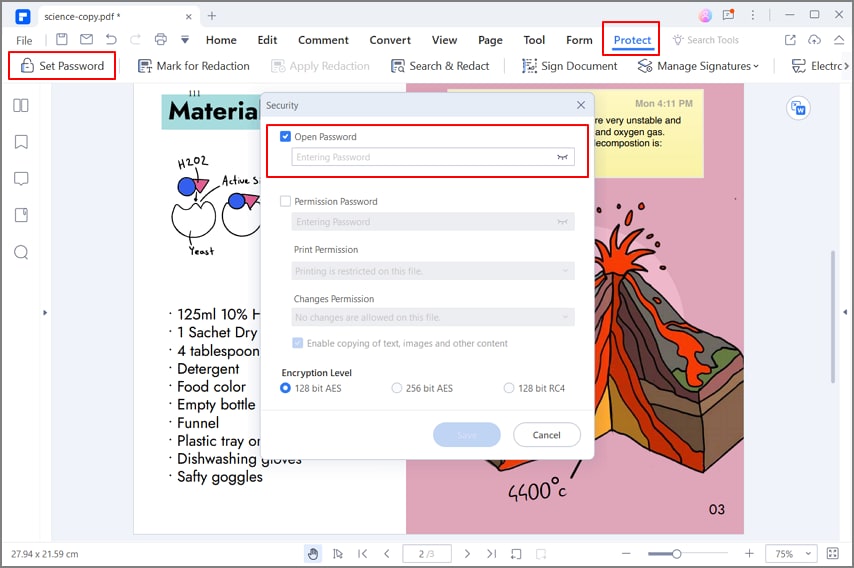
Step 2: Set specific permissions
In addition to setting an access password, you can also set a password that restricts specific permissions. This way, you can allow other people to read the document but not edit or print it. To do this, check the "Permission Password" box to establish specific permissions, and when finished, select an encryption level and click "Save."
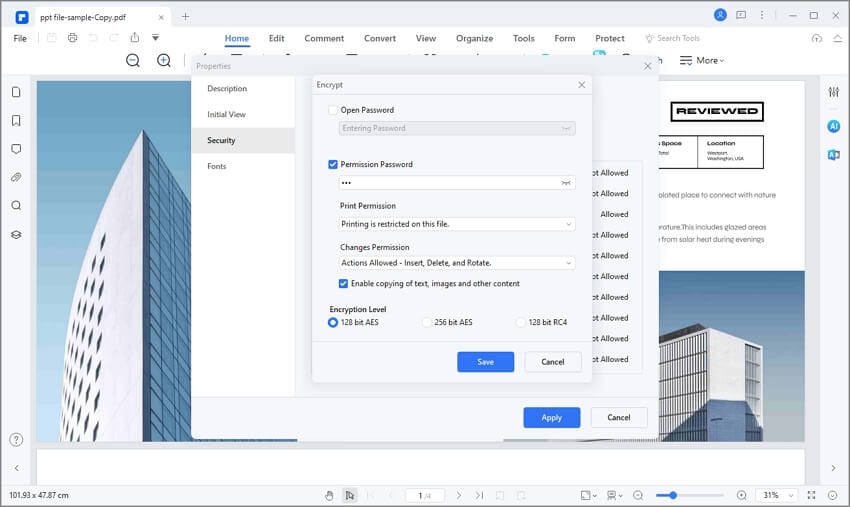
Closing Words
Digital documents facilitate daily tasks and help us achieve higher quality results in less time. However, it is essential always to remember that digital documents can be modified or falsified if we do not protect them. Fortunately, there are programs like PDFelement, with which you can implement some of the most sophisticated security systems out there to protect your PDF documents.
 Home
Home

