PDF is an immensely popular document format globally. However, the more content-rich it is with graphics and images, the larger its file size gets. And with various email platforms imposing a limit on the size of PDFs you can send, downsizing your PDF file is the best way to resolve this.
Luckily, there are several ways to downsize PDF file. You can do this through PDFelement, Adobe Acrobat, free online PDF compression tools, and more. Learn how to reduce your PDF file size with these quick and simple methods below.
How To Downsize PDF File with PDFelement
If you wish for better control over downsizing your PDF file size, there's an way to do this. With Wondershare PDFelement, you can easily compress PDF size without sacrificing its quality.
Below is a step-by-step guide on how to downsize PDF file size on Windows and Mac using PDFelement:
Step 1 Launch PDFelement and open the PDF file you want to downsize. At the top of the screen, go to the Tools button, then click Compress.
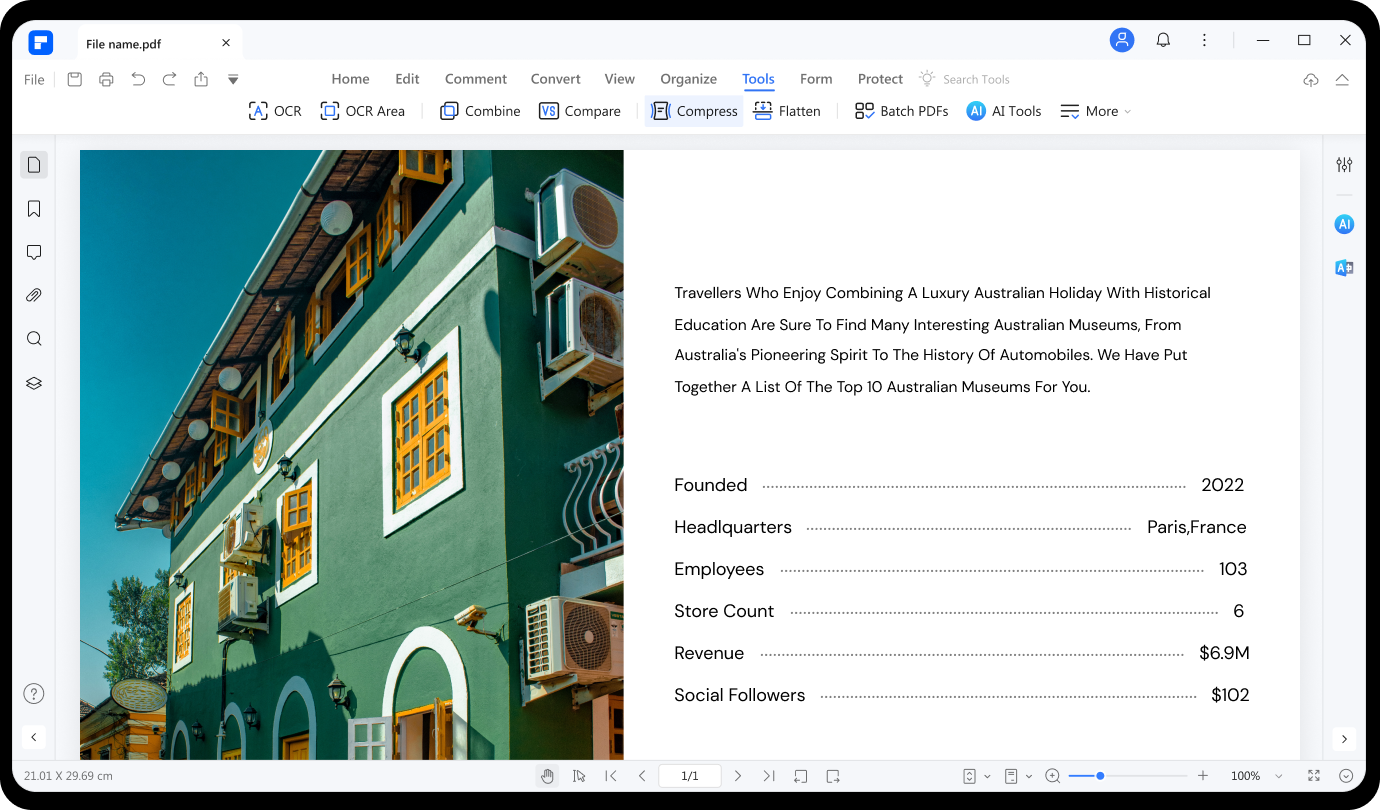
Step 2 Select the compression ratio you prefer. The higher the compression ratio you choose, the smaller the file size will be. Then click Apply.
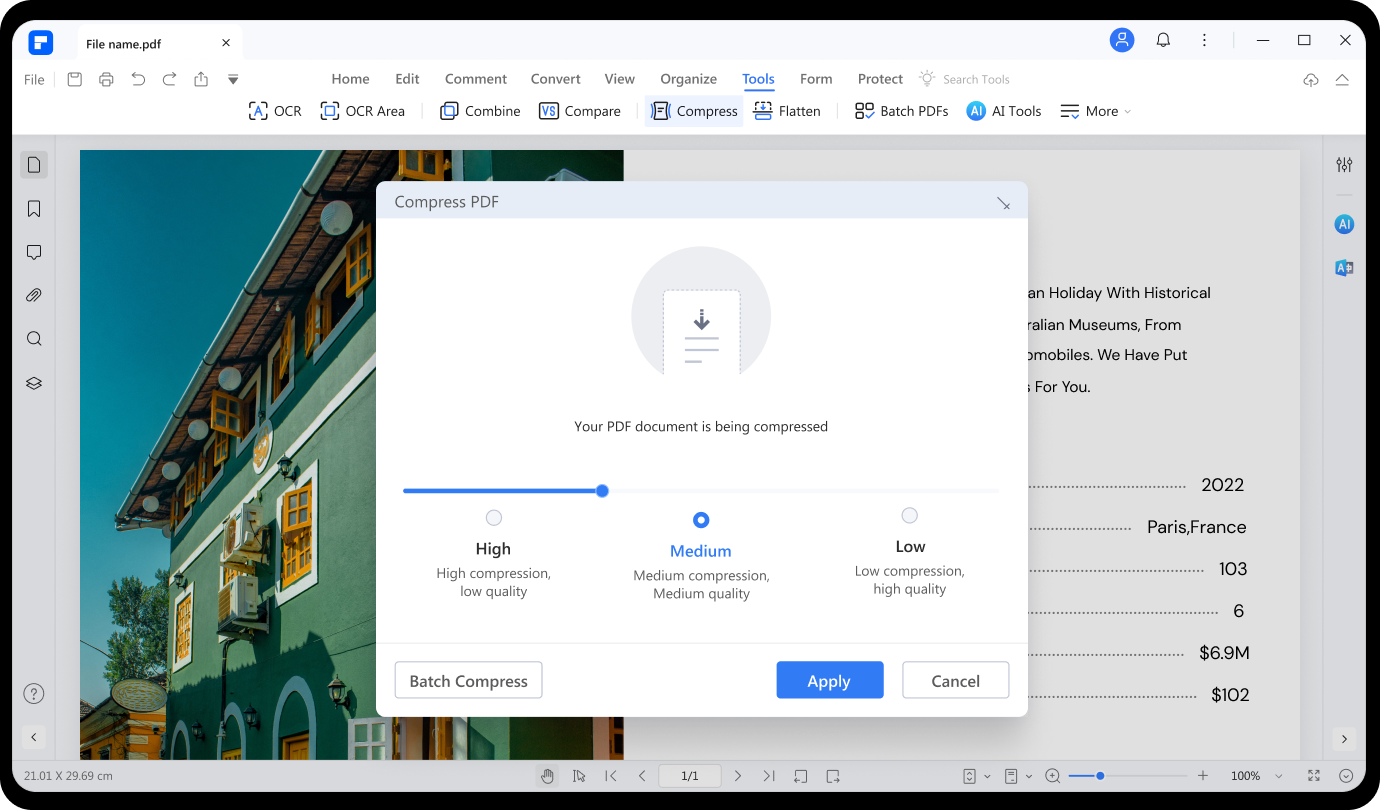
Step 3 Your file will then be instantly compressed. PDFelement directly shows on the screen how much your PDF file was reduced and its new file size.
PDFelement's Other Features:
Aside from its capacity to compress PDF files, PDFelement also offers a lot of other PDF editing features.
- PDF Viewer and Editor
- PDF Annotation & Collaboration
- PDF Conversion
- PDF Form Filling
- PDF Redactionand Data Extraction
- PDF Signature
- PDF Optimization
- OCR PDF
- PDF Protection
PDFelement's Advantages
PDFelement is a flexible PDF downsizer. You can easily optimize large files without a size limit. It also features a user-friendly interface that makes it perfect for professionals and beginners. Furthermore, it also offers a lot of advanced features to ensure you have the best and easy-to-use PDF tools at your fingertips – anywhere, anytime. That's why with Wondershare PDFelement, you can definitely do more.
How to Downsize PDF without Losing Quality
Many people want to downsize PDF while preserving the content and visual integrity of the document as much as possible. So is it possible to downsize PDF file without losing quality. Here are some tricks that can help reduce PDF size without significant loss of quality.
- When downsizing a PDF using PDF compression software, make full use of the specific settings to control the level of compression and image quality preservation. For example, when reducing PDF file size with PDFelement, select Low compression to retain the best quality.
- Remove unnecessary elements: Review your PDF and remove any unnecessary elements, such as images, hidden layers, annotations, or bookmarks. Reducing the complexity of the document can help reduce the file size.
- Compress the images in PDF: If your PDF contains images, you can often reduce the PDF file size by adjusting the compression settings for those images.
- Convert to PDF/A Format: PDF/A is an archival format that is designed for long-term preservation of electronic documents. It often results in smaller file sizes than regular PDFs. PDFelement can export a regular PDF to PDF/A format.
How To Downsize PDF Using Adobe Acrobat
Here are the simple steps on how to downsize PDF file for email and more using Adobe Acrobat:
Note: This method only works in the latest Adobe Acrobat version.
Step 1 Launch Adobe Acrobat on your computer. Go to File and click Open. Click on the PDF document you want to optimize.
Step 2 Now that your PDF is open, click the File button again and select Save as Other, then choose the Reduced Size PDF… option.
Step 3 A dialog box will then pop up. Click on the Make compatible with menu and select the Adobe Acrobat version compatible with your PDF's features. The later version you choose, the greater your file size will be reduced.
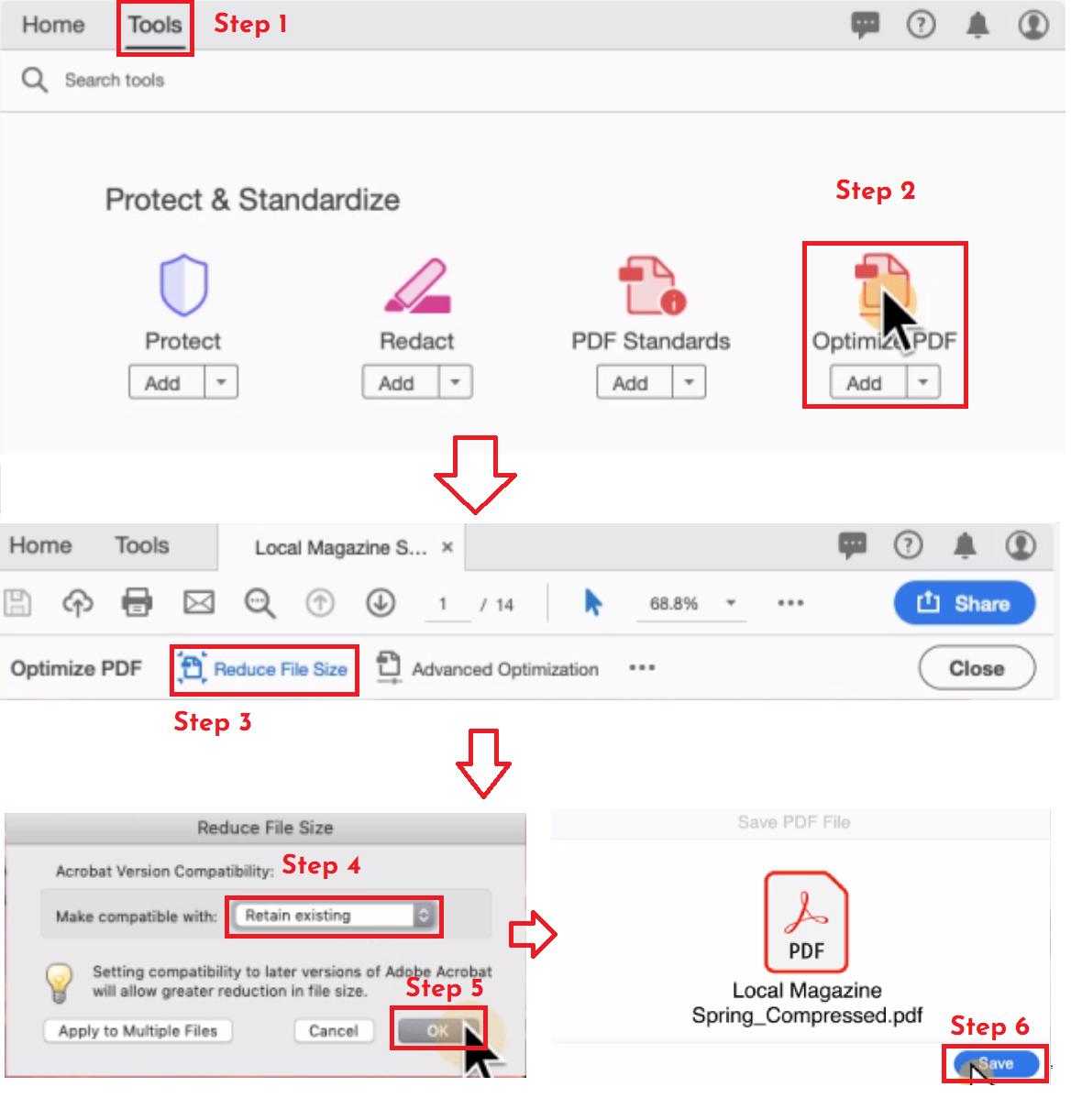
Note: If you have embedded videos in your PDF file, we recommend you use the most recent Acrobat version.
Step 4 Rename your file in the Save As section and click Save.
Tip: There's another method to downsize your pdf with Adobe Acrobat: the optimization tool. Click here to know how.
How To Downsize PDF Files Online for Free
You can also downsize PDF online for free. Here are a few popular PDF compression tools available online, how they work, their pros, and their cons:
Online2PDF - Downsize PDF Online
The following steps introduce how to downsize PDF free using Online2PDF converter:
Step 1 Open the tool on your browser.
Step 2 Click the Select files button and select the file/s you want to reduce (you can also drag and drop them).
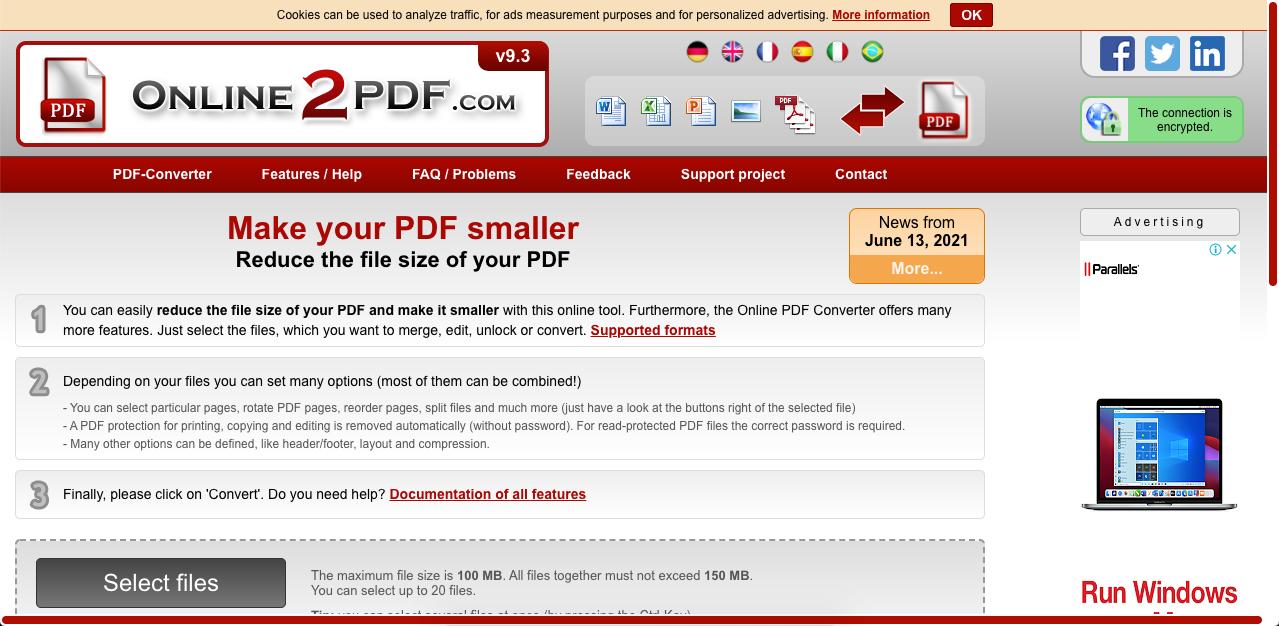
Step 3 Choose the Quality, Resolution, and Color you prefer. The lower the quality and resolution, the smaller the file size. You can also view and protect your file, define its header and footer, and modify its layout.
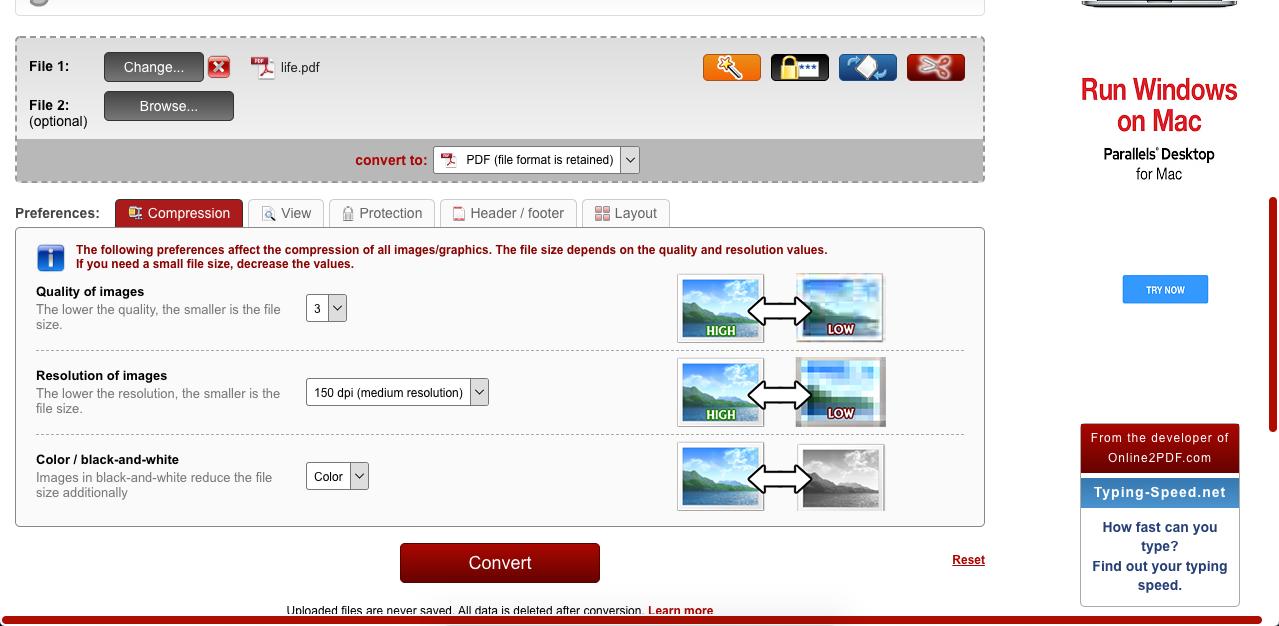
Step 4 Click Convert. Your file/s will then automatically download.
Pros
You can directly change the color of your PDF to black and white (grayscale).
It allows you to protect your file with its security options.
You can define a header and a footer for your file.
Cons
Not so a user-friendly interface.
It doesn't automatically show the new file size of your PDF.
iLovePDF - Downsize PDF Free
Here's how to downsize your PDF with iLovePDF compression tool:
Step 1 Open the tool on your browser.
Step 2 Click the Select PDF file button and select the file/s you want to reduce.

Step 3 On the right side of the screen, click on the Compression Level you prefer.
Step 4 Click the Compress PDF button. Your file/s will then automatically download.
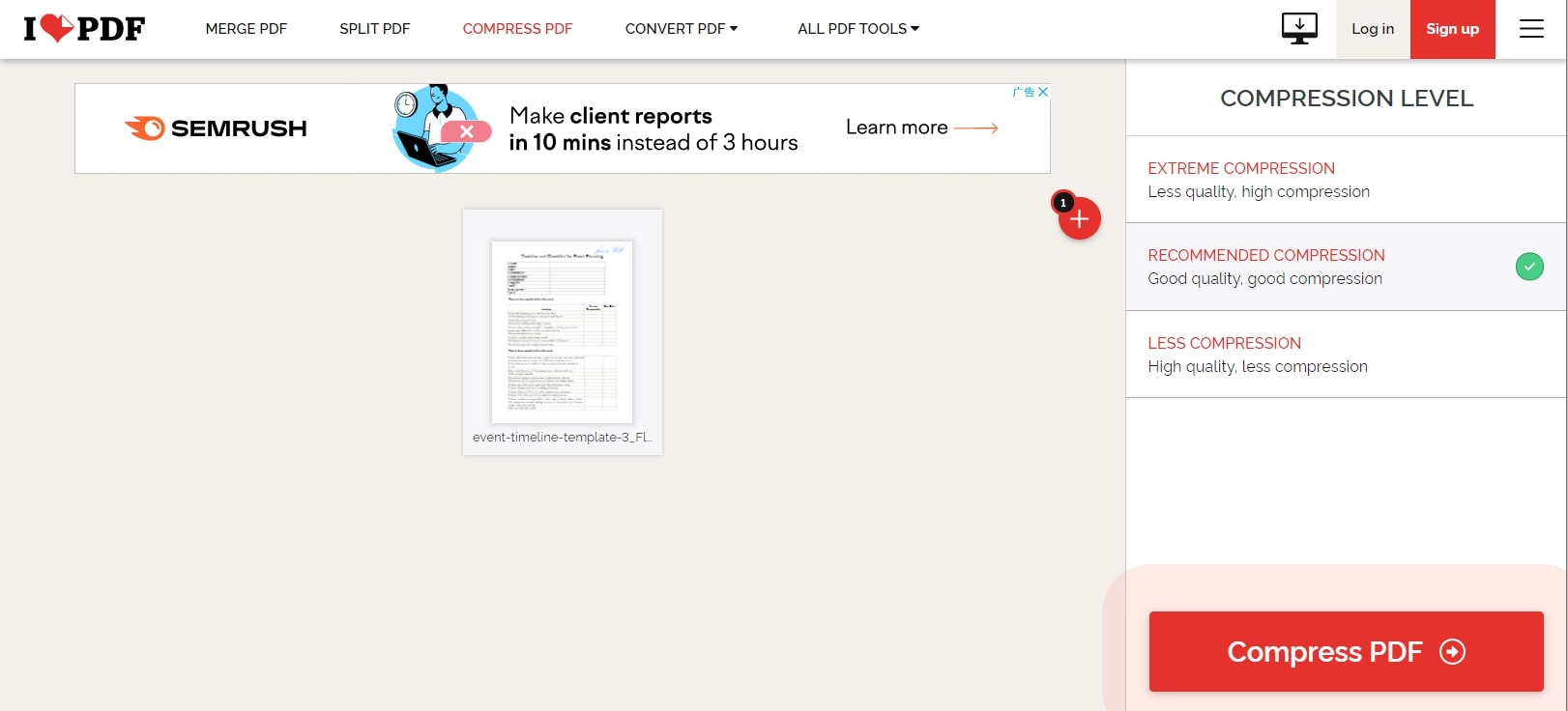
Pros
It has a user-friendly interface.
It's easy to navigate.
It automatically shows the new file size of your PDF, so you don't have to check it through your folder anymore.
Cons
It doesn't offer other editing features, unlike other PDF compression tools.
It doesn't further state the specifications of each compression level.
AvePDF - Downsize PDF Online
Here are the steps on how to use AvePDF compression tool:
Step 1 Open the tool on your browser.
Step 2 Click the Choose File button and select the file you want to work on. You can also upload it from Google Drive, DropBox, or by web address (URL).
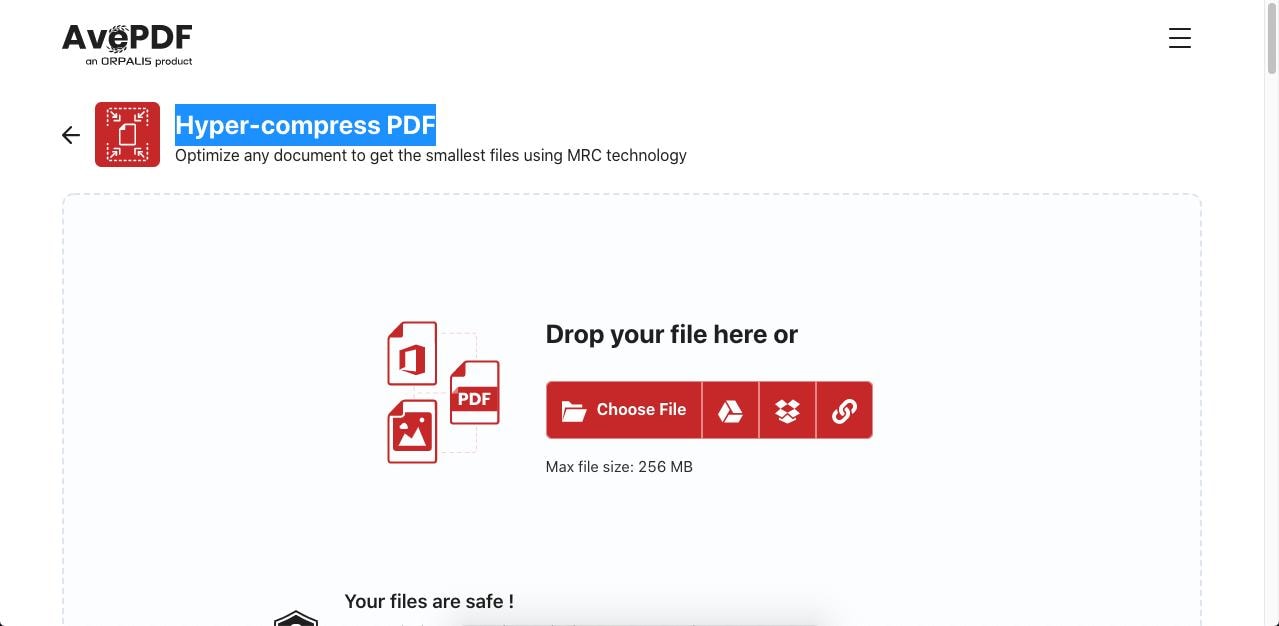
Step 3 Choose the compression level you prefer by clicking on the options provided.
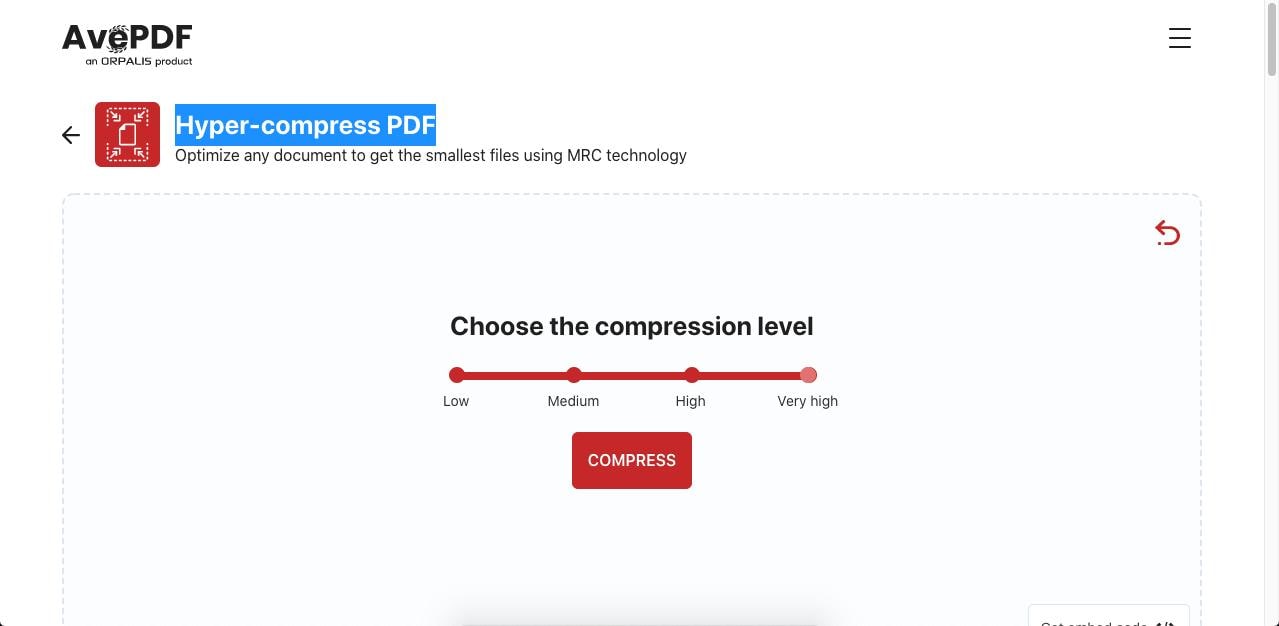
Step 4 Click the COMPRESS button to download your downsized PDF.
Pros
It has a user-friendly interface.
It's easy to navigate.
It automatically shows the new file size of your PDF, so you don't have to check it through your Folder anymore.
Cons
It doesn't offer other editing features, unlike other PDF compression tools.
It doesn't further state the specifications of each compression level.
How To Downsize PDFs on Mobile Phones
The best thing about PDFelement is that you can also easily install and use it on your phone. Downsizing PDF files on iOS has never been easier with Wondershare PDFelement.
Step 1 Launch the PDFelement app on your phone and select the PDF file you want to optimize.
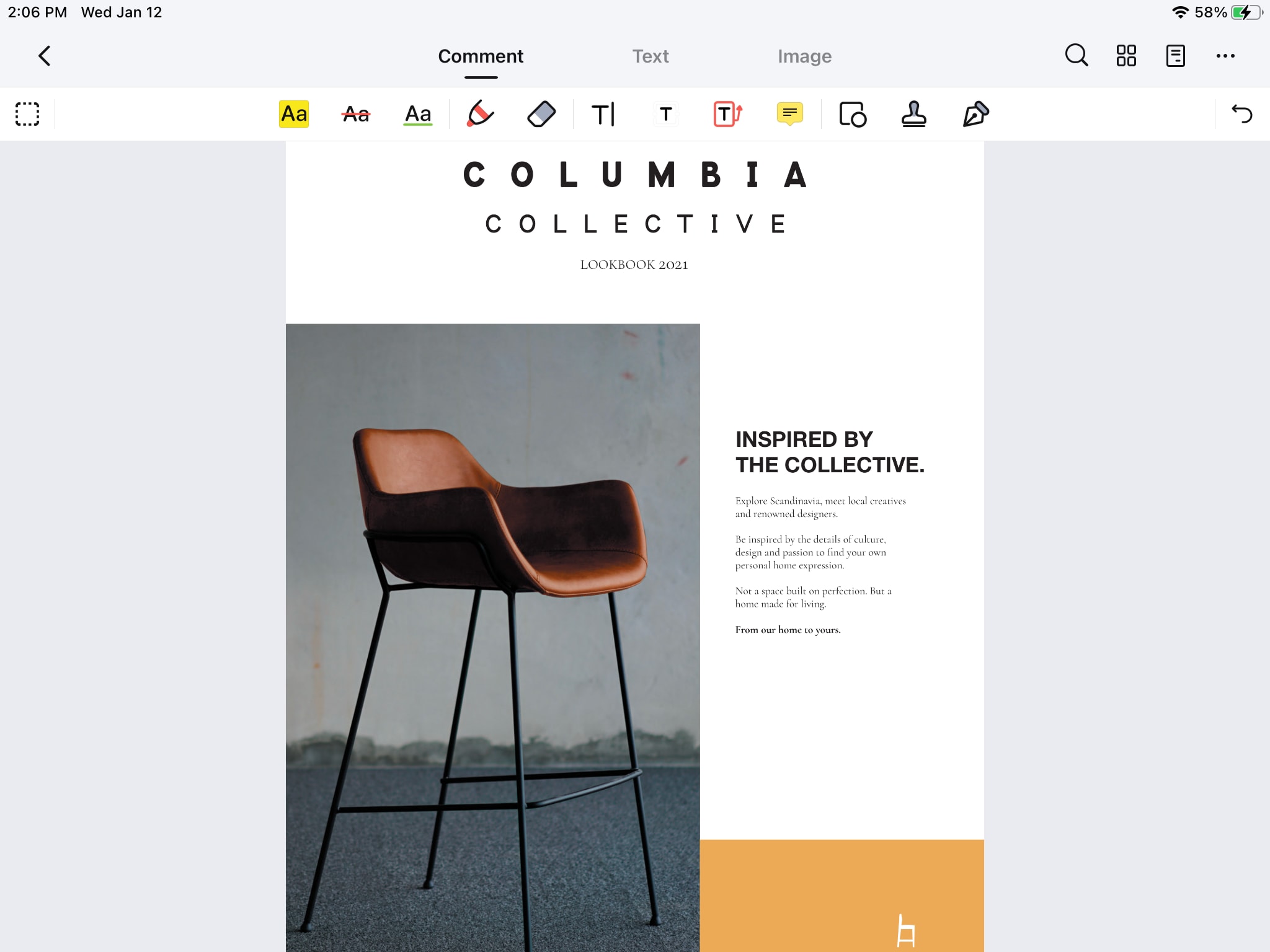
Step 2 Once the file is opened, you will see a three-dot icon on the top right corner of your screen. Tap on it and you will find the Reduce File Size option down the line. Tap on it to see your options for optimization.

Step 3 Save your PDF file according to the quality you prefer. The selection ranges from maximum to lowest quality.
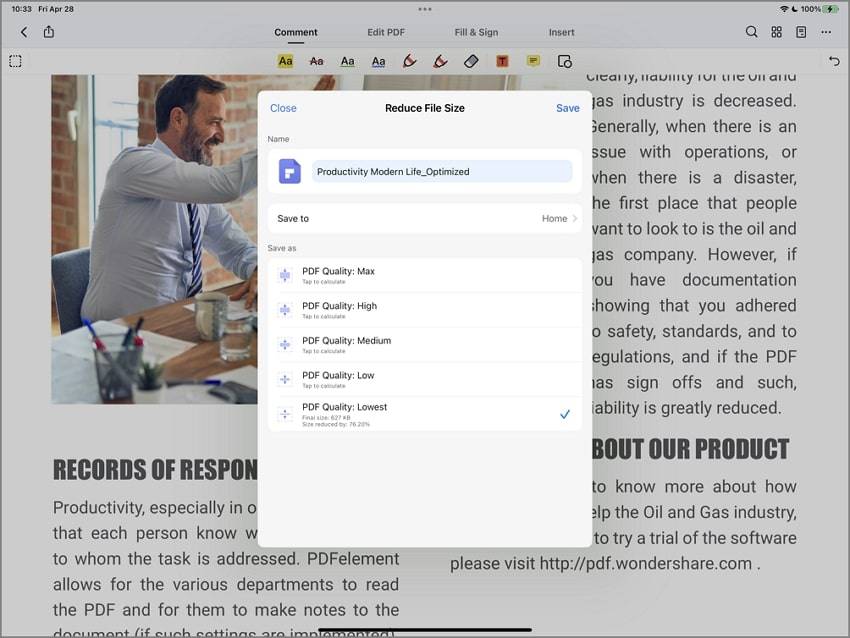
PDFelement mobile solutions support iOS and Android. Free Download or Buy PDFelementnow!
Pros of Using PDFelement:
- License Management
Its self-serve license management allows users to add, revoke, assign, remove, and revoke licenses, as well as manage devices. - Enterprise-Class Features
It includes PDF conversion, collaboration, and editing tools - Ease of Deployment
It has deployment support for Windows Terminal Server™, Citrix™, Windows SCCM, and more. - Standardize on a Single PDF Solution
It enables more users that need advanced PDF features with one standardized solution on Windows, Mac, iOS, and Android. - Ease of Ownership
It features Perpetual Licensing with no lengthy contractual requirements. - Extensive Storage
Enjoy extensive Cloud storage with Wondershare PDFelement Cloud. It allows you to access your files from any device - anytime, anywhere.
How To Downsize a PDF From DOC Documents
To convert a document to PDF format, you need to use the Save As option. Here's how you can reduce your PDF's size in Word:
Step 1 Open the DOC document you want to convert to PDF.
Step 2 Click on the File tab, then Save As.
Step 3 In the Save as type selection, choose PDF. Then at the bottom of the dialog box, you will find an Optimize for option. Select Minimum size (publishing online).

Step 4 Lastly, click on the Save button.
Note: In some versions of Microsoft Word, you can find the Optimum for option in the Export menu.
This method may not be available in newer Microsoft Word versions. If you cannot find this option and the size of your PDF is still too large, there are still other ways to downsize your PDF.
How To Determine the Size of Your PDF Document
If you're using Adobe Acrobat, checking your PDF's file size is easy. Click on File on the top left corner of your screen, then go to Properties. There, you can see many details about your document, including the file size.

Alternatively, you can go to the folder that contains your document, right-click on it, then click on Properties.

After determining the size of your PDF and seeing that it is indeed large, you might find it difficult to share electronically. Now, the best way to deal with it is to reduce its size. Here are six easy methods to downsize pdf files.
Conclusion
Having a compressed and optimized PDF file makes it easier to share online. It also results in a shorter uploading and downloading time. It's a good thing that there are several ways to reduce the size of a PDF, and most of them are quick and easy.
But among the methods discussed above, one stood out because of its user-friendly interface, the countless advanced features it offers, the cloud storage services it provides, and the easy-to-use multi-platform PDF solution it supports. So whenever you're having trouble with your large-sized PDF files, don't hesitate to use Wondershare PDFelement – the ultimate All-in-One PDF Solution.
 Home
Home
 G2 Rating: 4.5/5 |
G2 Rating: 4.5/5 |  100% Secure
100% Secure






