Effectively managing and organizing information within PDF documents often involves incorporating dates. Whether you are dealing with legal contracts, formal documentation, or personal records, the ability to add dates to PDFs is a crucial aspect of document management. This article aims to delve into diverse methods for seamlessly inserting or adding dates to PDFs, emphasizing the ease and flexibility of the entire process.
In this article
Part 1: How To Insert Date in PDFs?
Whether maintaining personal records like resumes or business records like employee attendance sheets, adding dates is essential for creating a chronological order. This aids in tracking progress, assessing timelines, and facilitating efficient record-keeping. Here are three methods you can use to insert dates in PDFs.
Method 1: Use PDFelement To Add a Date in PDFs
PDFelement, recognized as a robust PDF editor, simplifies the process of adding dates to your documents. It is important to note that most PDFs already contain dates. Here’s the step-by-step tutorial on successfully changing or inserting dates in PDFs with and without interactive date fields within PDFelement’s interface.
How To Edit PDFs With Date Interactive Fields
Step 1: Launch PDFelement and open the document you want to edit.
Step 2: Once you have opened your file ,navigate the document and look for interactive date fields. These are normally located on the top and bottom of the page.
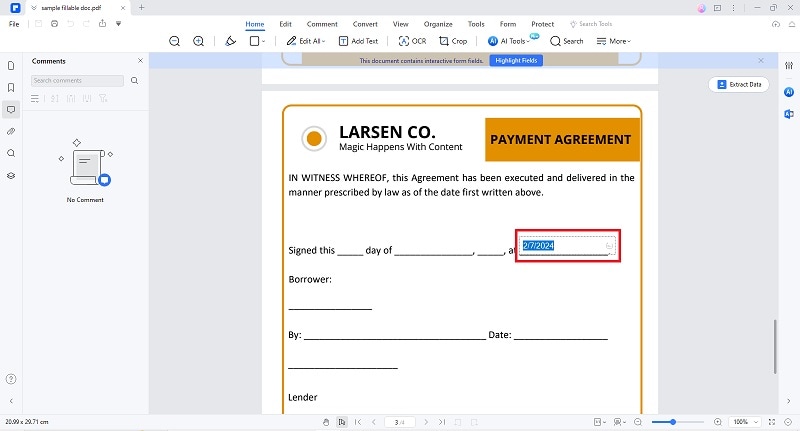
Step 3: Once located, you can Click on the calendar icon to insert the desired date.
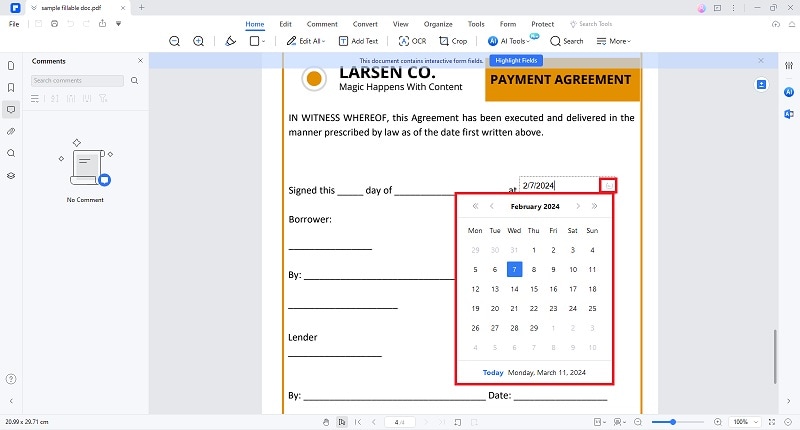
Step 4: Save your newly edited file on your local device.
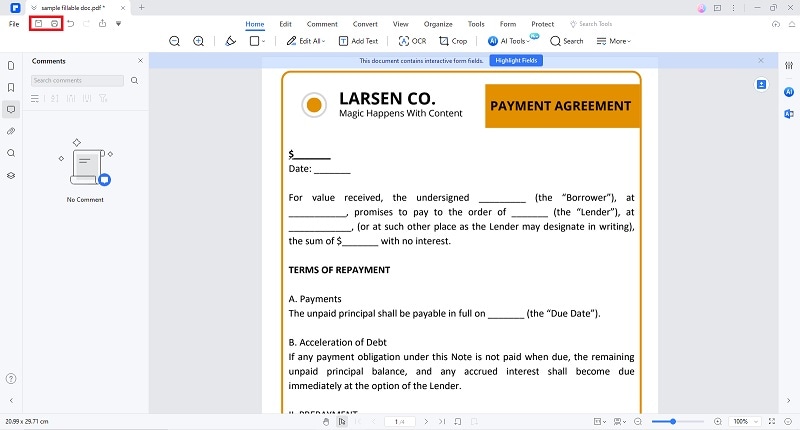
How To Edit PDFs Without Date Interactive Fields
Step 1: Launch Wondershare PDFelement on your device.
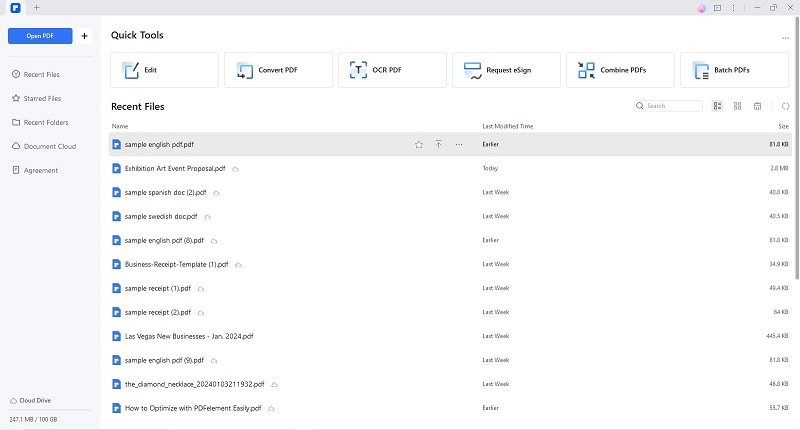
Step 2: Click “Open PDF” to locate and select the preferred PDF you want to edit.
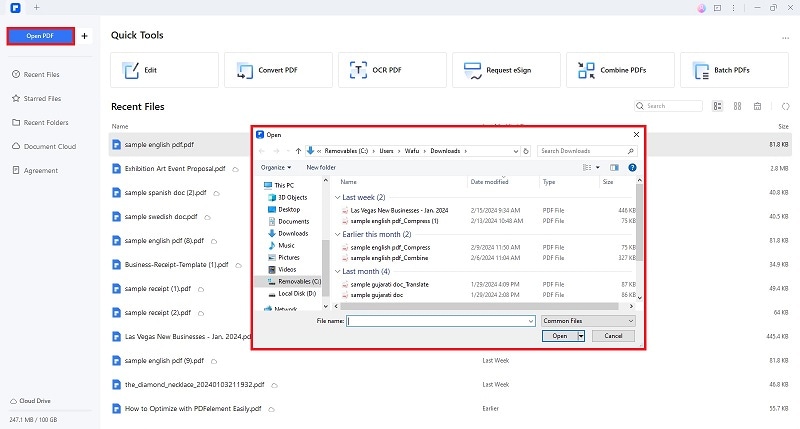
Step 3: Once you successfully open your document on PDFelement, proceed to the “Form” tab and select the “Date Field” feature.
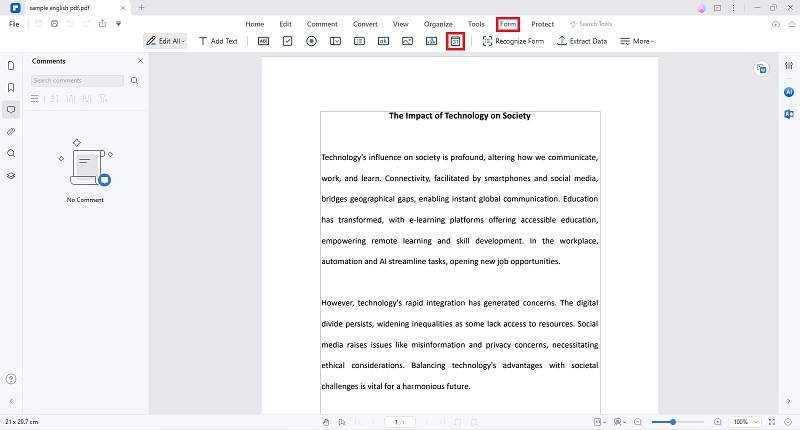
Step 4: You can now place the date field on the PDF. Use the cursor button to precisely choose the placement of your field.
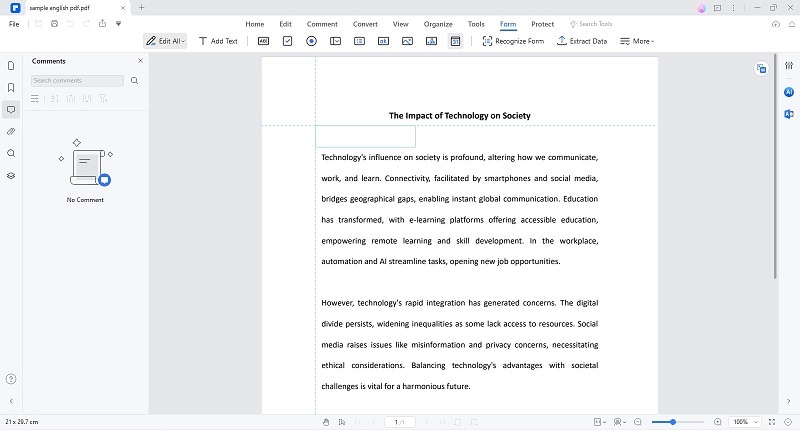
Step 5: Once placed, insert a date on the PDF by clicking the calendar option.
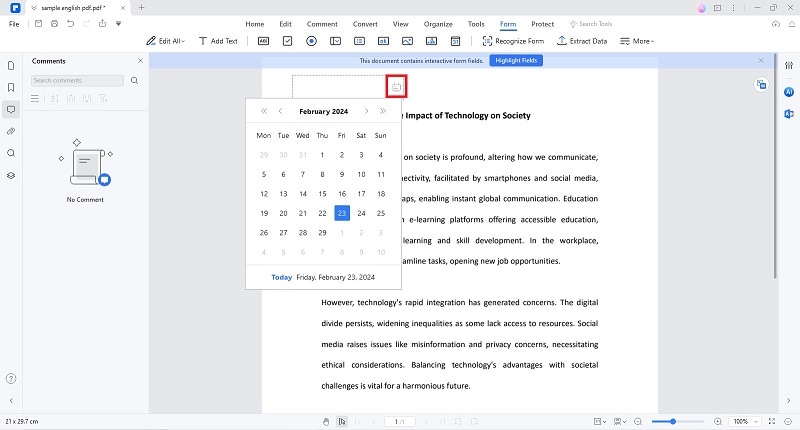
Method 2: How To Add a Date in Adobe Acrobat
This article elucidates a method to insert dates into PDFs for users familiar with Adobe Acrobat, another widely used PDF editor. This alternative option caters to users who prefer Adobe Acrobat, broadening the spectrum of choices for timestamping documents based on individual software preferences. Here is a guide on how you can add dates to PDF documents using Adobe.
Step 1: Launch Adobe Acrobat and open your desired PDF to edit.
Step 2: Once you have opened your PDF file, select the “Prepare Form” feature under the “Tools” menu.

Step 3: Click the “Data Field” and drag and drop the item to the area you want the field placed.

Step 4: Select “All Properties” to format the text field properties.


Step 5: When done, hit the preview button to check the field on your PDF.

Method 3: Add Date to PDF Online Free
In recognition of users seeking online solutions, this article introduces free tools available on the web that facilitate the addition of dates to PDFs. Exploring these online options offers a practical and convenient alternative, particularly for those who prefer web-based solutions and do not want to install additional software.
1. DocFly: How To Add Date in PDF Online

DocFly is an online platform that provides various tools and services related to PDF documents. It allows users to perform different operations on PDF files, such as converting them to other formats, merging multiple PDFs, splitting PDFs into separate files, compressing PDF file sizes, and more. Here’s a quick guide to adding dates to PDFs online free using DocFly.
Step 1: Visit the DocFly website and upload the PDF you wish to modify with a new date.
Step 2: Choose the file from the DocFly dashboard.
Step 3: Access the upper left menu bar and click on "Form Creator," then select "Date Field."
Step 4: Identify the designated field on the PDF and click "Insert today’s date," situated on the right side of the interface.
Step 5: Save your changes and export the modified PDF.
2. DocHub: Add Date to PDF Document Free

DocHub is a cloud-based platform that provides tools for editing and signing PDF documents. Users can upload PDF files to DocHub and use its features to fill out forms, add text, annotate, sign, and collaborate on documents in real time. When used to insert or add dates to PDF documents, here is a quick guide on how.
Step 1: Launch DocHub on your browser and click “Get Started for Free.”
Step 2: Click “New Document” to upload the PDF you want to edit.
Step 3: Select the “Date Stamp” feature under the “Sign” menu once the PDF has been uploaded.
Step 4: Place the date on the desired area of the PDF.
Step 5: Download and export the edited PDF.
Part 2: Instances That Require You To Add Date to PDF Documents
The need to add dates to PDF documents arises in various instances. From formalizing contract agreements and legal documents to establishing a systematic record-keeping process, timestamping your PDFs can significantly enhance clarity, accountability, and overall document organization.
Legal Contracts and Agreements
In legal documentation, inserting dates is crucial for establishing timelines, effective contract management, and ensuring legal clarity. This includes specifying contract initiation dates, renewal dates, or deadlines for compliance.
Document Versioning
When collaborating on documents, especially in professional settings, adding dates helps in version control. This ensures that all stakeholders work with the latest revision and allows for a clear historical record of document changes.
Formal Reports and Proposals
Including dates in formal reports or proposals provides context and relevance to the information presented. It helps readers understand the timeline of events, research, or data collection, enhancing the overall transparency and reliability of the document.
Financial Records and Transactions
Financial documents such as invoices, receipts, and financial reports require accurate date information. This is essential for tracking transactions, managing budgets, and complying with accounting standards.
Part 3: Why Use Wondershare PDFelement To Add Date to PDF?
Wondershare PDFelement is an excellent choice for adding dates to PDFs due to its versatile features tailored for efficient and user-friendly PDF editing. Here are key insights into the features that make PDFelement crucial for this purpose:
Intuitive Interface
PDFelement boasts an intuitive and user-friendly interface, making it accessible for novice and experienced users. The straightforward design ensures that adding dates to PDFs is a seamless process, reducing the learning curve for users.
Form Field Options
The software provides a dedicated "Form" section with a "Date Field" option. This feature allows users to insert date fields directly into their PDFs, streamlining the process of timestamping documents. The form field options also enable customization, providing flexibility in the presentation of date information.
Comprehensive Editing Tools
PDFelement offers a wide array of editing tools beyond data insertion. Users can manipulate text, images, and other elements within the PDF, providing a comprehensive solution for document customization. This versatility makes PDFelement a go-to choice for users seeking an all-encompassing PDF editing experience.
Document Security
Security is a priority, and PDFelement includes features such as password protection and encryption to safeguard your edited PDFs. This is particularly important when dealing with sensitive information, ensuring your documents remain confidential and secure.
Cross-Platform Compatibility
PDFelement is designed to be compatible with various operating systems, including Windows, macOS, and mobile platforms. This cross-platform compatibility ensures that users can seamlessly add dates to PDFs regardless of their device, promoting flexibility and convenience.
Affordability
PDFelement offers a competitive pricing structure, making advanced PDF editing features accessible to a broader user base. The software's affordability enhances its appeal, especially for individuals and small businesses looking for powerful yet budget-friendly PDF editing solutions.
Conclusion
In the ever-evolving realm of document management, the methods and tools explored herein collaboratively streamline the process of timestamping PDFs, accommodating users' varied needs and preferences. Whether for professional or personal purposes, the shared insights aspire to empower users to effortlessly and efficiently add dates to PDFs. For those seeking an optimal solution, Wondershare PDFelement emerges as the premier editor, particularly excelling in the efficient and time-saving addition of dates to multiple PDF documents.

 G2 Rating: 4.5/5 |
G2 Rating: 4.5/5 |  100% Secure
100% Secure



