Google Chrome is the most commonly-used browser around the world. If you want to edit PDF right in Google Chrome without downloading the PDF file offline, there are several PDF editor Chrome extensions available to try.
However, editing PDFs in Chrome has its drawbacks. For one thing, some PDF editor Chrome extensions don't allow you to edit PDF files that are opened from your computer; for another thing, PDF editors on Chrome run much slower compared to desktop PDF editors.
This article comes up with options that show you how to edit a PDF on Chrome. If you need a faster, more reliable PDF editor, try an offline PDF editor, like Wondershare PDFelement - PDF Editor Wondershare PDFelement Wondershare PDFelement.
Wondershare PDFelement
Easily edit, convert, combine PDF files with PDFelement, an intuitive and powerful PDF Editor.

In this article
How to Edit PDF on Chromebook
Online solutions such as HiPDF and Sejda PDF sound good for users; however, they always lack the extensiveness in editing a PDF document. This gap is usually filled by offline PDF editors, which still implies competition in the market. Wondershare PDFelement has turned out to provide the market with one of the best interfaces amongst PDF editors to edit PDF documents.
If users are looking to edit their PDFs on the desktop, they should surely look towards trying PDFelement for this purpose. As we observe the editing tools available across the platform, users can work on the text, images, and links with ease. While they complete the whole outlook of the document, they can also add or delete watermarks from the documents.
Wondershare PDFelement also provides users with the opportunity to add backgrounds, headers, and footers across PDF documents. Along with such extensive editing, users can also get hold of the bates numbering tool for editing PDFs. Such diverse tools to edit PDFs make PDFelement a perfect choice to edit PDFs on Chromebook. To get to know more about managing PDFs across the platform, users should understand how to edit a PDF on Chromebook with PDFelement.
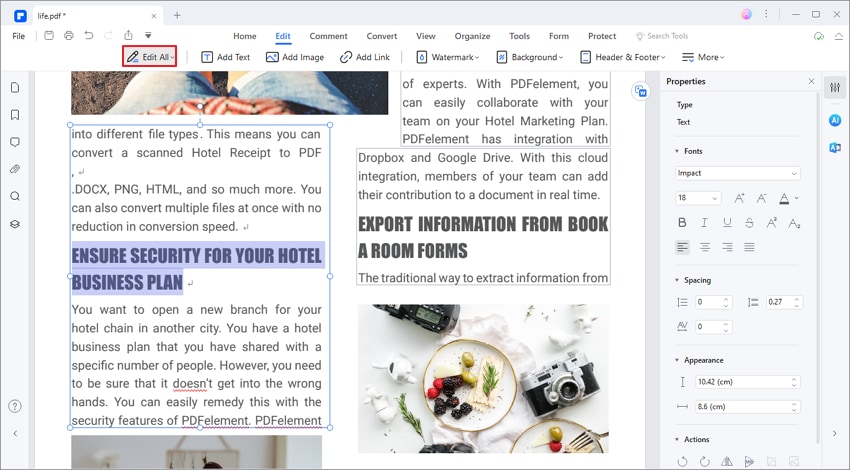
How to Edit PDF in Chrome Browser
Chromebooks are quite simple to operate, and users prefer to work mostly across its dedicated browser. This leads to the use of online tools to edit PDFs across it. To streamline the selection of the best PDF editor for this purpose, this part provides the two best online PDF editors for your Chromebook.
Method 1. How to Edit PDF on Chrome with HiPDF
Wondershare HiPDF is an exceptional option when it comes to editing a PDF across an online platform. The tool offers a comprehensive set of tools that edit the PDF while sustaining its original quality. If you wish to understand the steps that explain how to edit PDFs on Chromebook, look into the steps as follows.
Step 1: Navigate to the official website of HiPDF and select “Edit PDF” from the available list of tools. On selecting the tool, proceed to click “Choose File” to upload the PDF document that is to be edited.
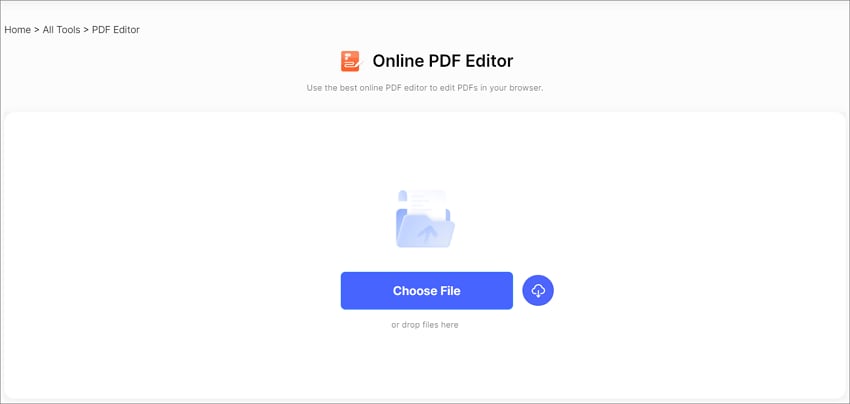
Step 2: On importing the document, you can now edit it with the aid of the tools provided on the top of the window. The user can add text, images, shapes and sign the document as required. After editing the document, tap the “Apply” button at the bottom.

Step 3: Then you can download the document from the next screen back into your Chromebook.
Method 2. Edit PDF Online Free Chrome in Sejda
Sejda PDF comes as an alternative option to edit PDFs online in Chrome. This tool features an explicit set of features that helps users make the appropriate edits across a PDF. To get to know more about the steps of editing across Sejda PDF, you need to look below.
Step 1: Open the official website of Sejda PDF and locate the editing tool. Once opened, tap on “Upload PDF files” to import the required document.
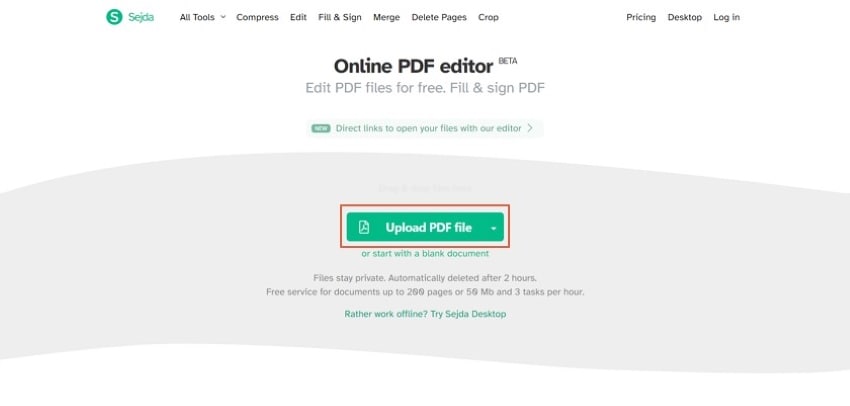
Step 2: After importing the document, a new screen opens up, displaying an exceptional list of editing features. Users can work on their text, links, form fields, images, signatures, and multiple other editing tools.
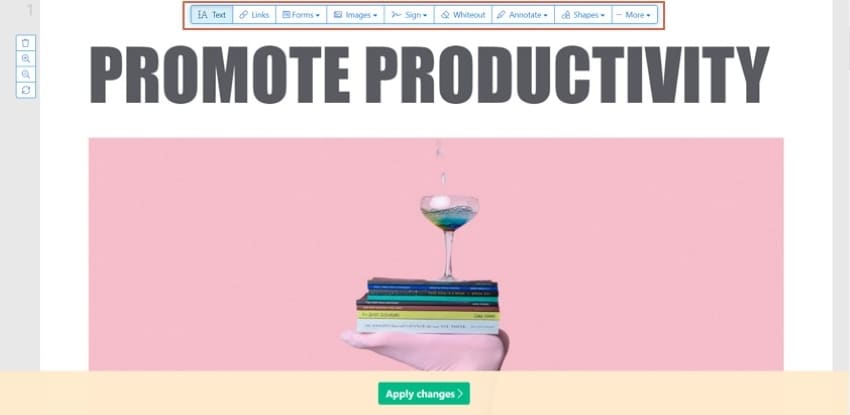
Step 3: Once you are done editing your document in detail, tap on “Apply Changes” and download the edited PDF document from the next screen.
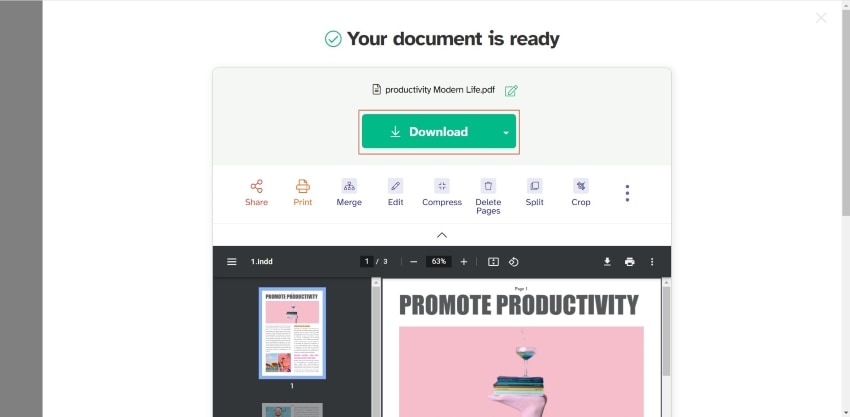
Use PDF Editor Chrome Extension
A PDF Editor Chrome Extension is a browser extension that you can add to your Google Chrome web browser to enable PDF editing capabilities directly within your browser. These extensions provide various tools and features for editing, annotating, and manipulating PDF documents without the need to download or install standalone software on your computer. You can add, delete, or modify text within a PDF document, add comments to PDF, merge or split PDF files, and more.
Part 4: Comparison of Editing PDFs on Chrome and on Desktop
Editing PDFs on Chrome implies using online PDF editing platforms for such purposes. Meanwhile, desktop solutions are directed towards offline PDF editing solutions within the market. As we compare the online and offline PDF editing tools for Chromebooks, it is important to realize that users are usually encouraged to use the appropriate type of tools according to their requirements.
Offline PDF editors for desktops are extremely diverse and provide a detailed list of features to their users. As compared to online platforms, these tools are designed to cover all possible problems of the users. Online tools are simpler and feature lesser tools, which usually counters the problems of users who are looking for quick edits.
While looking into online PDF editing tools, these platforms are not available for download, which is an upside for users who do not wish to download software on their Chromebook. As we look deep into this feature, it shows that the existence of an internet connection will only operate such online tools. To counter this problem, offline editors provide better options in PDF editing without any internet connection, which does not hinder the tasks of the user.
The ultimate selection of online and offline tools is completely dependent on the need of the user, which can then be used to explain how to edit PDFs on Chromebook.
Bottom Line
The article has introduced users to a variety of options in the digital market that can be used to edit PDFs across Chromebooks. These options are variable in utility, accessibility, and operability. Users who own a Chromebook may need an appropriate tool to edit their PDFs. For this, the article features quick and effective solutions that guide users on how to edit PDFs on Chromebook, which needs to be looked over to understand the complete procedure of editing PDF documents.
PDFs can be edited online through HiPDF and other platforms, but the most effective, secure, and easiest way to edit PDFs can be found in the video given below.
 Home
Home
 G2 Rating: 4.5/5 |
G2 Rating: 4.5/5 |  100% Secure
100% Secure



