Bank statements are very important. They show all your transactions. This includes money in and money out. It helps you keep track of your spending. It also helps with managing your budget. You can see if there are any mistakes. You can also check for any unauthorized transactions. This keeps your money safe.
In the digital age, bank statement PDF download is easy. You can download them from your bank's website or app. This is very convenient. You do not have to wait for them to come in the mail. You can get them anytime you want. This saves time. It also means you can access your financial information quickly. This is very useful for managing your money better.
In this article
Part 1. How To Download a Bank Statement
To download a bank statement, visit your bank's website or app. First, log in with your username and password. Once logged in, look for a section named "Statements," "Documents," or something similar. Here, you will see a list of your statements.
Choose the one you need. You can often pick the month you want to see. After selecting, look for a download button or link. Click on it. Sometimes, you might have to choose a format. Pick "PDF" if you can. This format is easy to read and save.
Once you click download, the statement will download to your computer or phone. It might go to a downloads folder or ask you where to save it. Choose a place you can remember. After downloading, you can open the file to view your statement. You can also print it if you need a paper copy.
Downloading your bank statement as a PDF is simple. It lets you keep a secure record of your transactions. This is good for managing your money and keeping track of spending.
Specific Bank Procedures
Different banks have their own steps to download statements. But they are usually simple. We will look at how some banks do this. Knowing these steps can help you get your statements easily. It's good to learn this to manage your money better.
1. Tyme Bank Statement Download

You can easily download your bank statement as a Tyme Bank customer. This helps you see all your transactions. It's a simple process. You can do it on your phone or computer. Here’s how to get your Tyme Bank statement:
Step 1. Open the Tyme Bank app on your phone.
Step 2.Log in with your details. Use your username and password.
Step 3. Look for the "More" option. It's usually at the bottom or on the menu.
Step 4. Tap on "Statements" or "Documents."
Step 5. Select the account you want the statement for.
Step 6. Choose the period. You can pick which month you need.
Step 7. Find and press the "Download" button.
Step 8. Your statement will download as a PDF. Check your phone's download folder to find it.
You can now view your statement anytime on your phone. This makes it easy to keep track of your money.
2. IDBI Bank Statement PDF

IDBI Bank customers can also download their bank statements easily. This is useful for checking your spending and managing your account. Follow these steps to get your statement:
Step 1. Visit the IDBI Bank website on your computer or phone.
Step 2.Click on "Personal & Corporate Banking" to log in.
Step 3. Enter your customer ID and password to log in.
Step 4. Once logged in, go to the "Accounts" section.
Step 5. Click on "Operative Accounts" and then "Account Statement."
Step 6. Choose your account and the period for the statement.
Step 7. Select "PDF" as the format for your download.
Step 8.Click on "Download" to get your statement.
The PDF will be saved to your computer or phone. You can open it to see your transactions. This is a great way to stay informed about your finances.
3. Indian Bank Statement PDF

For Indian Bank customers, getting your bank statement is easy. This helps you keep an eye on your money. You can download it using the bank's website or app. Here's how to do it:
Step 1. Open the Indian Bank website or mobile app.
Step 2.Log in using your User ID and password.
Step 3. Go to the "Accounts" section on the dashboard.
Step 4.Click on "Account Statement" under the accounts section.
Step 5. Select your account number and the period you want the statement for.
Step 6. Choose "PDF" as the format for downloading your statement.
Step 7.Click on the "Download" button to get your statement.
The PDF of your statement will be saved on your device. You can view it at any time to check your transactions and balance.
4. Kotak Bank Statement PDF

Kotak Bank makes it simple for its customers to download statements. This is a great way to track your spending and savings. Here's what you need to do:
Step 1. Log into Kotak Mahindra Bank's internet banking portal or mobile app.
Step 2. Enter your CRN (Customer Relationship Number) and password, or use the app's fingerprint or face ID feature.
Step 3. Navigate to the "Banking" section.
Step 4. Select "Savings Accounts" or the specific account you need the statement for.
Step 5. Click on "Statement Request" or "View/Download Statement."
Step 6. Choose the period for the statement and select "PDF" as the format.
Step 7. Press "Download" to get your bank statement.
Your statement will be downloaded to your device, allowing you to review your finances anytime.
Part 2. How To Download 6 Months Bank Statement
To download a 6-month bank statement, you can use your bank's website or app. Different banks have different ways to do this, but the steps are usually similar. Here's a general guide:
First, go to your bank's website or open their app. Then, log in with your username and password. Once you're in, look for the "Accounts" or "Statements" section. This might be in a menu or on your account dashboard.
Next, find where it says something like "Download Statements" or "View Statements." Here, you'll see options for different periods. Look for a drop-down menu or a list where you can select the duration. Choose the option for 6 months. This will show you the statements for the past six months.
After selecting the 6-month option, you might need to choose the format you want the statement in. PDF is a good choice because it's easy to read and save. Then, click the download button. Your statement will start downloading to your device. It might save automatically to a folder like "Downloads," or you might get to choose where to save it.
Once the download is complete, you can open the statement file to see all your transactions for the last six months. This helps review your spending, savings, and any fees or charges over a longer period.
Problems With Opening Bank Statement PDFs
Opening bank statement PDFs can sometimes be tricky. Here are common issues and how to solve them:
Problem 1: The PDF won't open.
This might happen if you don't have a PDF reader on your device. The solution is simple. Download a free PDF reader app or software. Adobe Reader is a popular choice. Once installed, try opening your statement again.
Problem 2: The file asks for a password.
Banks often protect your information with a password. This is for your safety. The password might be something you set or information you know, like your birth date or account number. If unsure, check the bank's website or call their customer service.
Problem 3: The PDF is blank or won't load properly.
This can happen if the PDF file is incomplete or corrupted during download. Try downloading the statement again. Make sure your internet connection is stable.
Problem 4: The text is too small to read.
If the text in your PDF is tiny, use the zoom feature in your PDF reader. You can usually find a zoom tool or a magnifying glass icon. Click on it to make the text bigger and easier to read.
The bank's customer service can help if you face any other issues. They're there to make sure you can access your statements easily.
Part 3. Using PDFelement for Secure Bank Statements
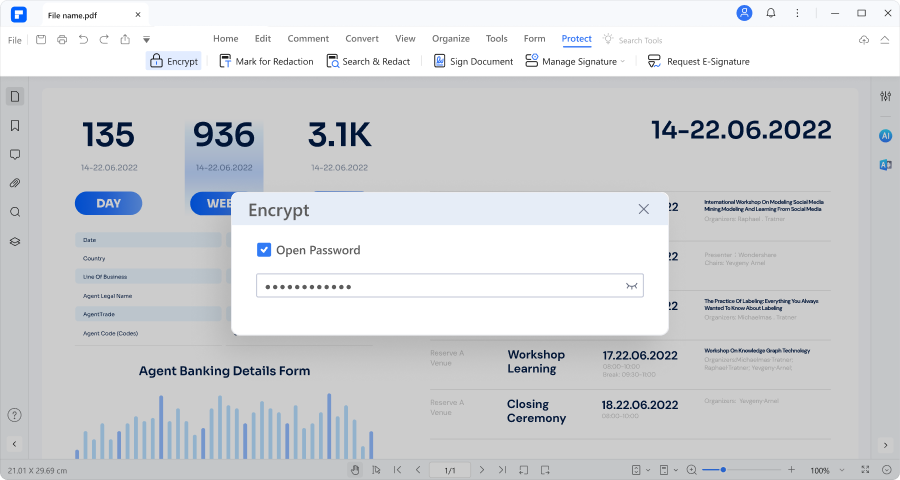
PDFelement is a tool that helps you manage PDF files like bank statements. It's great for keeping your financial information safe and organized. Here’s what PDFelement can do for you:
- Open and Read PDFs: You can easily open your bank statement PDFs with PDFelement. It lets you view them clearly on your computer or phone.
- Edit PDFs: If you need to add notes to your statement or correct any details, PDFelement lets you do that. It's like using a text editor but for PDF files.
- Convert PDFs: Sometimes, you might want your statement in a different format, like Excel or Word. PDFelement can change your PDF into other formats without messing up the layout.
- Secure PDFs: Keeping your bank statements safe is important. PDFelement can add passwords to your PDFs. This means only people with the password can open them.
- Organize Pages: If your statement is long, you might want to remove or rearrange pages. PDFelement makes this easy.
Using PDFelement, you can manage your bank statements better. It helps you keep them secure, organized, and easy to read.
How To Open Bank Statements Using PDFelement
PDFelement is a handy tool for opening PDF files, like your bank statements, even if they have a password. Here's a simple guide on how to open a password-protected bank statement with PDFelement. We'll use a bank statement protected with the password "123456" as an example.
First, you'll need to have PDFelement installed on your computer. Once it's set up, here’s what you do:
Step 1.Open PDFelement. You'll see a clean, easy-to-navigate interface.

Step 2. Look for an option that says "Open File". Click it.

Step 3. Select your bank statement PDF and click "Open."
Step 4. Right after you click "Open," a box asking for a password will pop up. Here, you'll enter "123456" because that's the password for this PDF.

Step 5. After typing in the password, press "OK." Your bank statement should open up right away in PDFelement.
Step 6. Now that the statement is open, you can view all the details. PDFelement allows you to zoom in and out, making it easier to read everything.

Opening a password-protected PDF with PDFelement is straightforward. Just follow these steps, and you'll have access to your secure bank statement quickly. This quick process keeps your information safe, making PDFelement a great choice for handling sensitive documents like bank statements.
Conclusion
Managing your bank statements is easier now with digital tools. Downloading statements, even for 6 months, is simple across different banks. For secure PDFs, PDFelement is a great help, especially with password-protected files. Remember, staying on top of your bank statements helps you manage your money better and keeps your finances in check.

 G2 Rating: 4.5/5 |
G2 Rating: 4.5/5 |  100% Secure
100% Secure



