PDFelement-Powerful and Simple PDF Editor
Get started with the easiest way to manage PDFs with PDFelement!
Markdown, like HTML, is not a selective format. You can edit them on any program. Even plain apps like TextEdit can be used as a Markdown editor on Mac. But for efficiency and a better user experience, it is better to use special Markdown editors. These have features that make Markdown editing much easier.
So what are the Markdown Editors that you should use? If you are asking this question, you have come to the right place. Below is a list of the 6 best Markdown editors available on macOS.
Tip: To convert markdown file from and to PDF, to Word, or HTML, you can turn to Wondershare PDFelement, a PDF converter and editor that supports over 20 different file formats.
The Markdown File Format
Let us first discuss what Markdown is. Markdown is a lightweight markup language. It allows you to create formatted text without needing a special editor. In other words, you can use plain text editors such as TextEdit or Notepad to create and edit a Markdown file.
John Gruber created this format in 2004 to create a simple and easy-to-read syntax that can be converted into HTML or other rich text formats. Markdown allows you to add formatting elements to text, such as headings, lists, emphasis (bold and italics), links, images, and code blocks, using intuitive syntax.
That said, Markdown is widely used in various applications, including writing documentation and creating web content.
Markdown files are typically saved with the .md or .markdown file extension.
Top 6 Markdown Editors on Mac
Moving on, we'll introduce the 6 must-try Markdown Editors on Mac. These are the tools you should check first before looking for tools elsewhere if you don't like them. But because these tools are so good, you'll surely find one that fits your preferences.
1. Byword

Pricing: $10.99
G2 Rating: 4.7 stars with 245 Ratings
Features:
- Distraction-free mode
- Changeable font and background color
- Hotkeys support
- Syntax auto-completion
- Export to PDF, HTML, RTF, Word, and Latex
- Integration with social media platforms
Pros
Offers a distraction-free interface
You can publish directly to Wordpress or other websites
Very personalizable
Cons
Byword is not free.
It has an unreliable auto-save function
It lacks usable templates
5 Star Review: User Uselessdetails wrote a review on the Mac App Store. They said they had tried other "no muss, no fuss" apps before. However, they are no longer using them because of bugs. Then enter Byword. It has the things they need: simplicity and Markdown support.
2. Ulysses
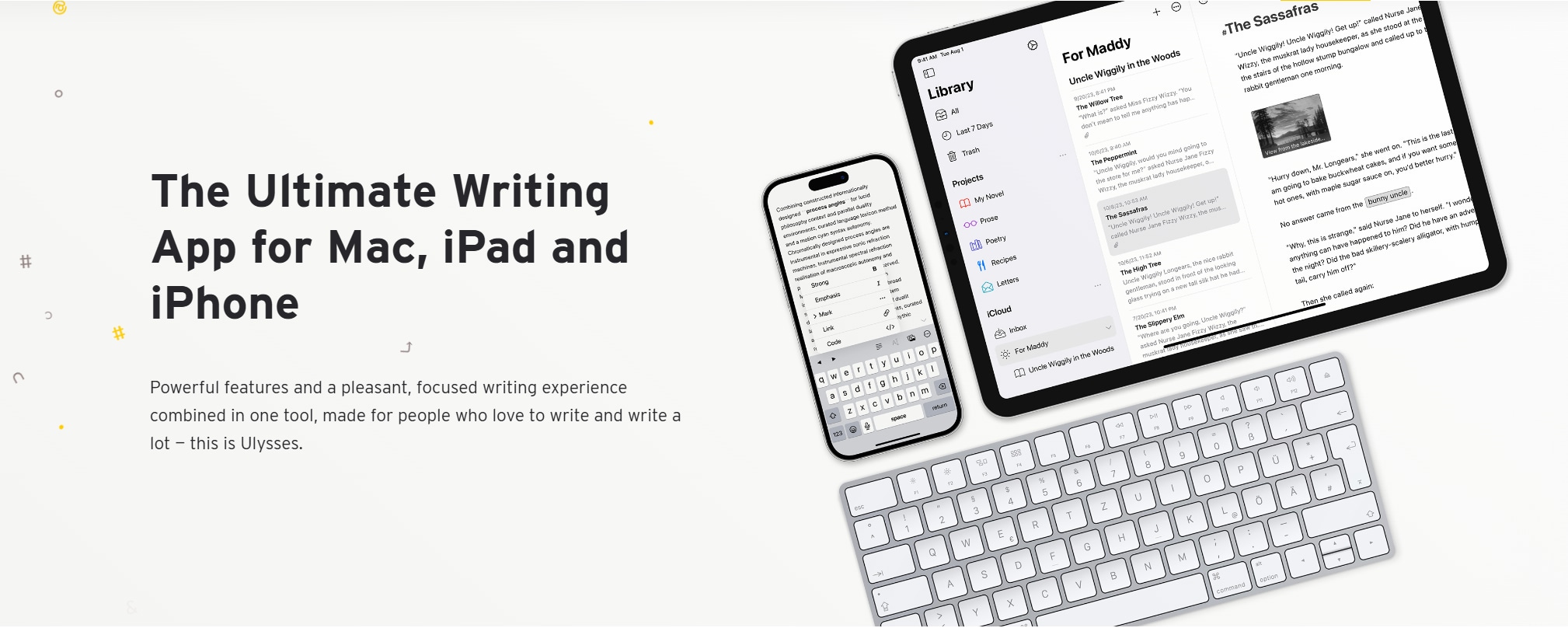
G2 Ratings: 5.0 stars with 10 Ratings
Price: Free with in-app purchases
Features:
- Arrange files in sections
- Structure files using tags
- Cloud-synchronizable library
- Typewriter mode
- Header highlighting
- Footnotes, images, links, and tables
- Customizable fonts, themes, and palettes
- Export to Medium and WordPress or to local files
Pros
It has a clean and user-friendly interface
Ulysses can publish directly to WordPress or Medium
It is feature-rich
Cons
It has expensive subscription-based pricing.
Editor's Choice: The Mac App Store recommends Ulysses. It praises the app's distraction-free interface, editing capabilities, and exporting functions. This can be your do-everything writing app," says the team.
3. Bear
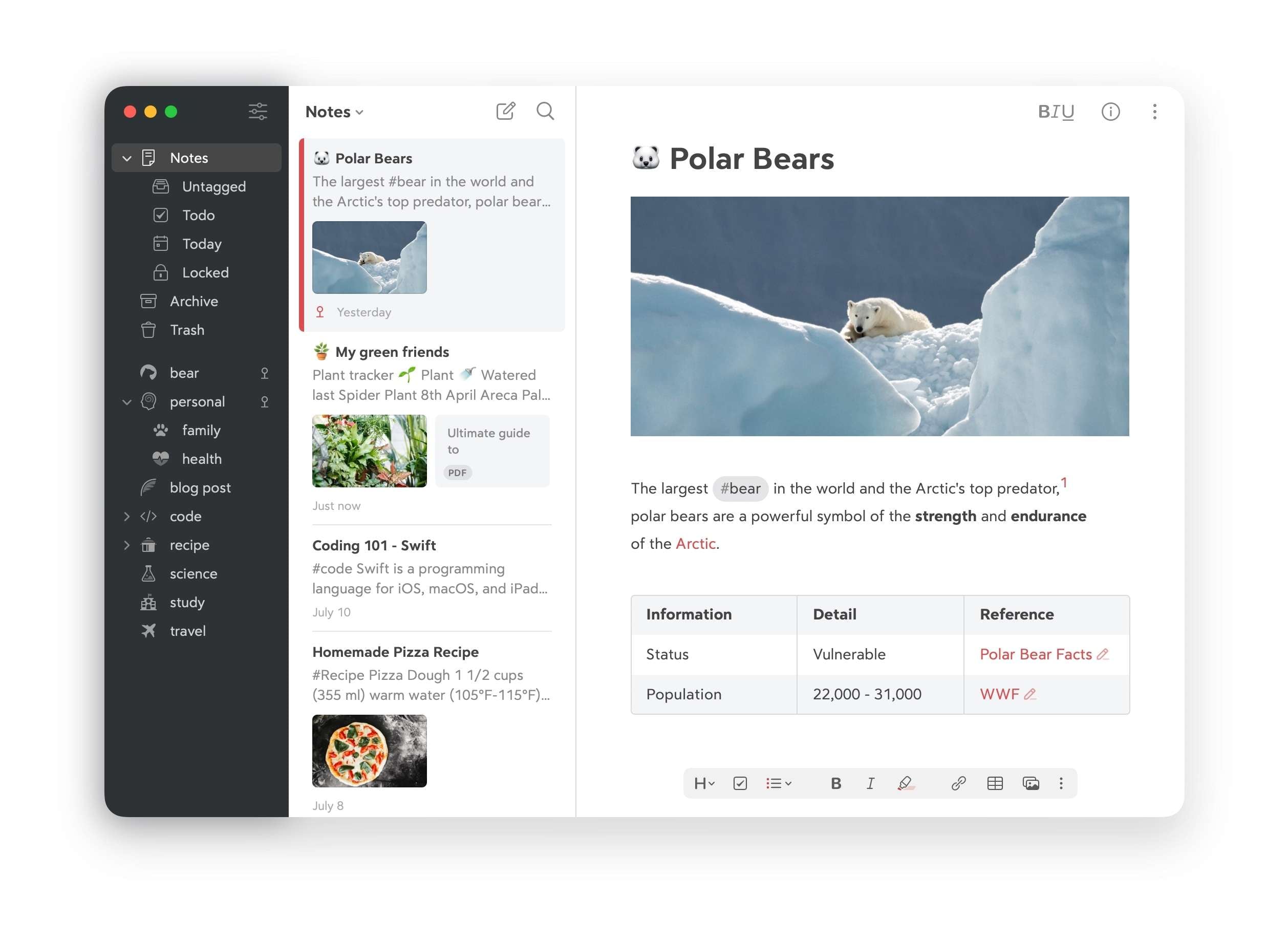
G2 Rating: 4.3 stars with 1.1K Ratings
Price: Free with in-app purchases
Features:
- A dozen different writing themes
- Export notes to Markdown format
- iCloud Sync
- Backup and restore files made with Bear
- It allows you to encrypt files
Pros
It is a note-taking app that supports Markdown for text formatting
Bear is lightweight and very easy to use
It is inexpensive
Cons
Not as feature-rich as other options
The iCloud sync feature is available only to paid users
User Review:
5 Star Rating: User ThisNicknameIsReallyNotTaken says Bear is "easy, elegant, clean, fast, and yet very powerful and flexible." They loved how it syncs perfectly across different devices. As such, Bear is the center of all their computer workflow.
4. MacDown
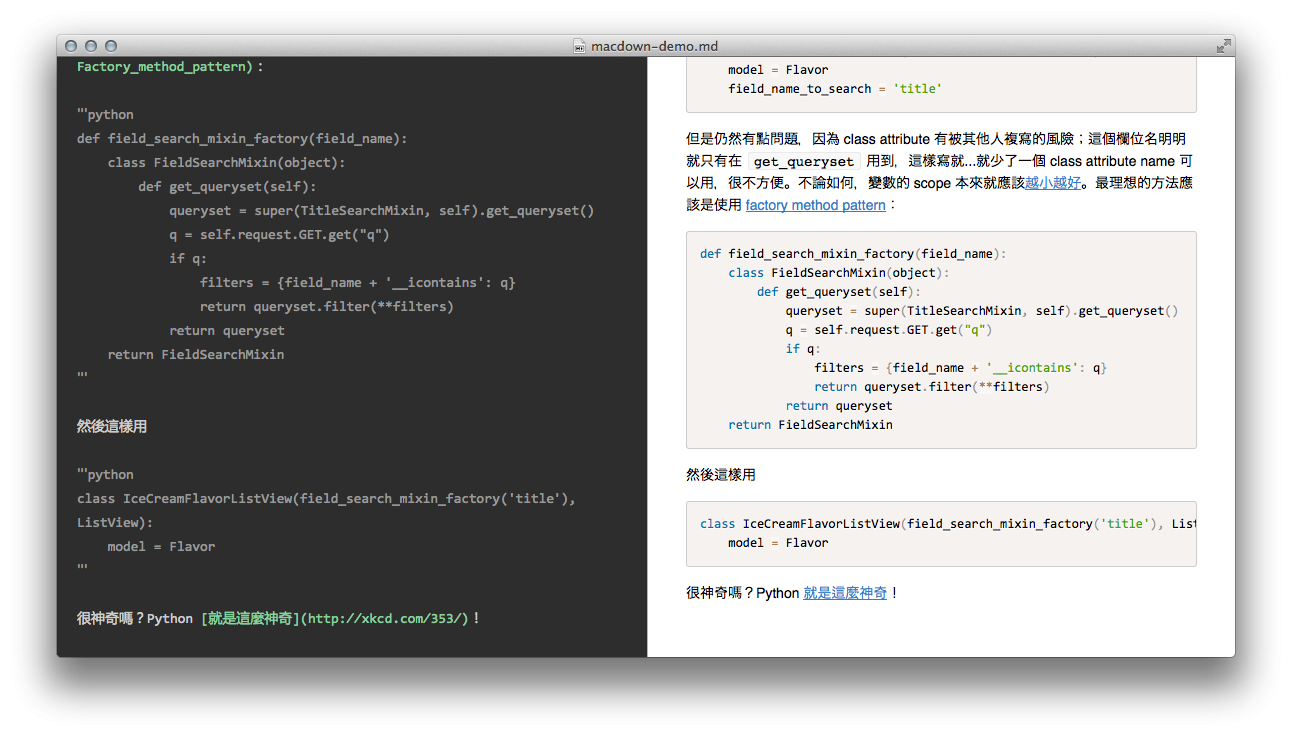
G2 Rating: 4.4 stars with 12 Ratings
Price: Free
Features:
- Built-in themes you can customize with CSS
- Customize line spacing, text insets, and limit editor width
- Auto-insert line prefix for the current block and auto-complete matching characters
- Syntax highlighting
- Supports linking between Markdown pages
Pros
It is a free, open-source Markdown Editor for Mac
MacDown has a split-screen view that shows you the text and the rendered version
it lets you link Markdown pages, which is not a common feature
Cons
The split-screen view eats so much RAM
It is not very stable. You may need to restart MacDown multiple tomes.
5. Typora
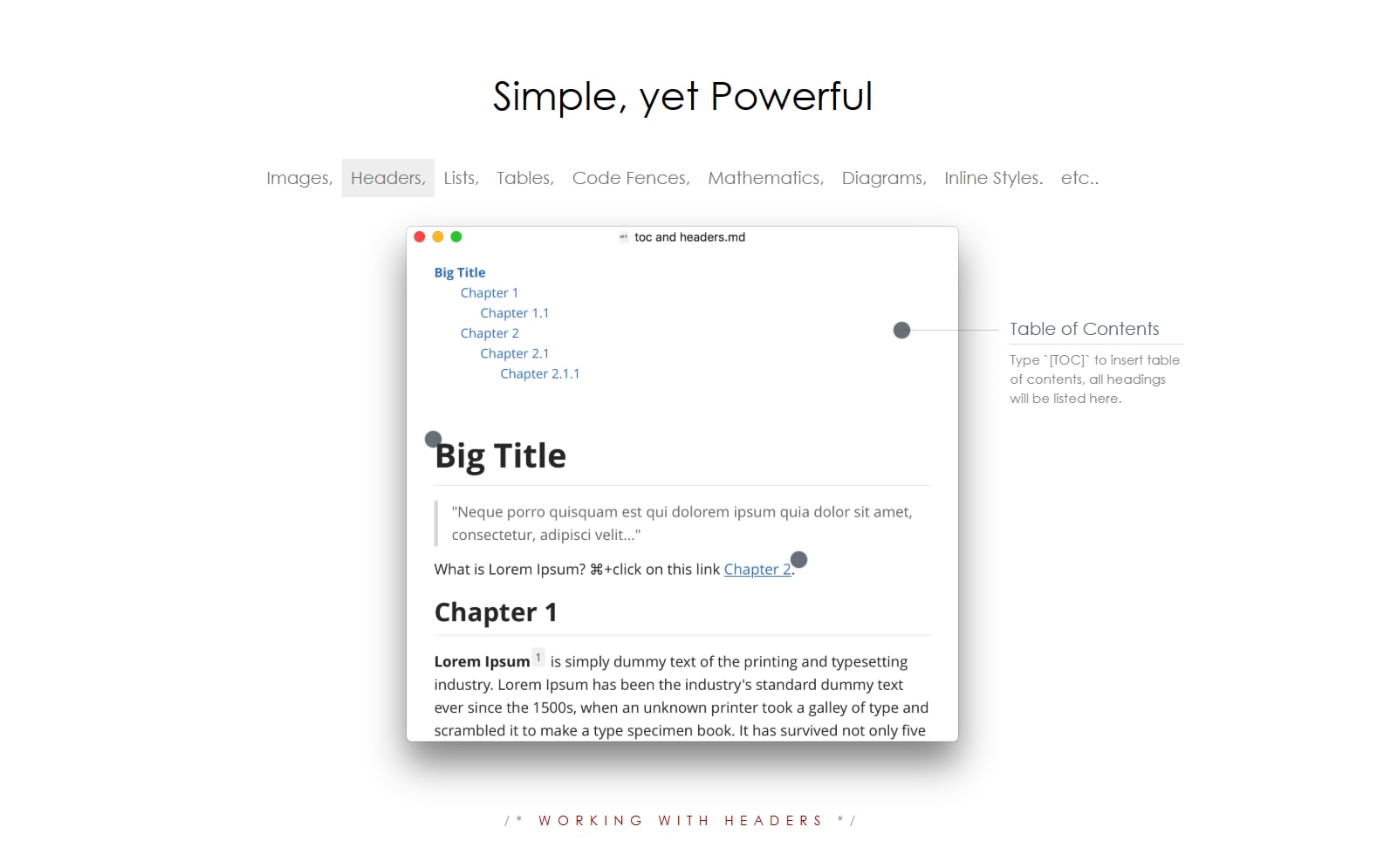
G2 Rating: 5 stars with 35 Ratings
Price: $14.99
Features:
- Write down Markdown syntax to insert images
- Version control that lets you go back to the previous version of the Markdown file
- Different themes
- Mathematics-related functions
- Create flowcharts, sequences, and Mermaid diagrams
- Inline styles
Pros
It immediately renders what you type on the Markdown file
Supports LateX expressions
Offers syntax highlighting for fenced codes
Supports tables for Markdown Extra
Cons
The immediate rendering can be distracting
Danić Filip says that despite Typora's minimalist look, it has a lot of cool features. He loves its syntax highlighting for code blocks, slick diagrams and tables, the file organizer, and the outline tab.
6. MWeb Pro
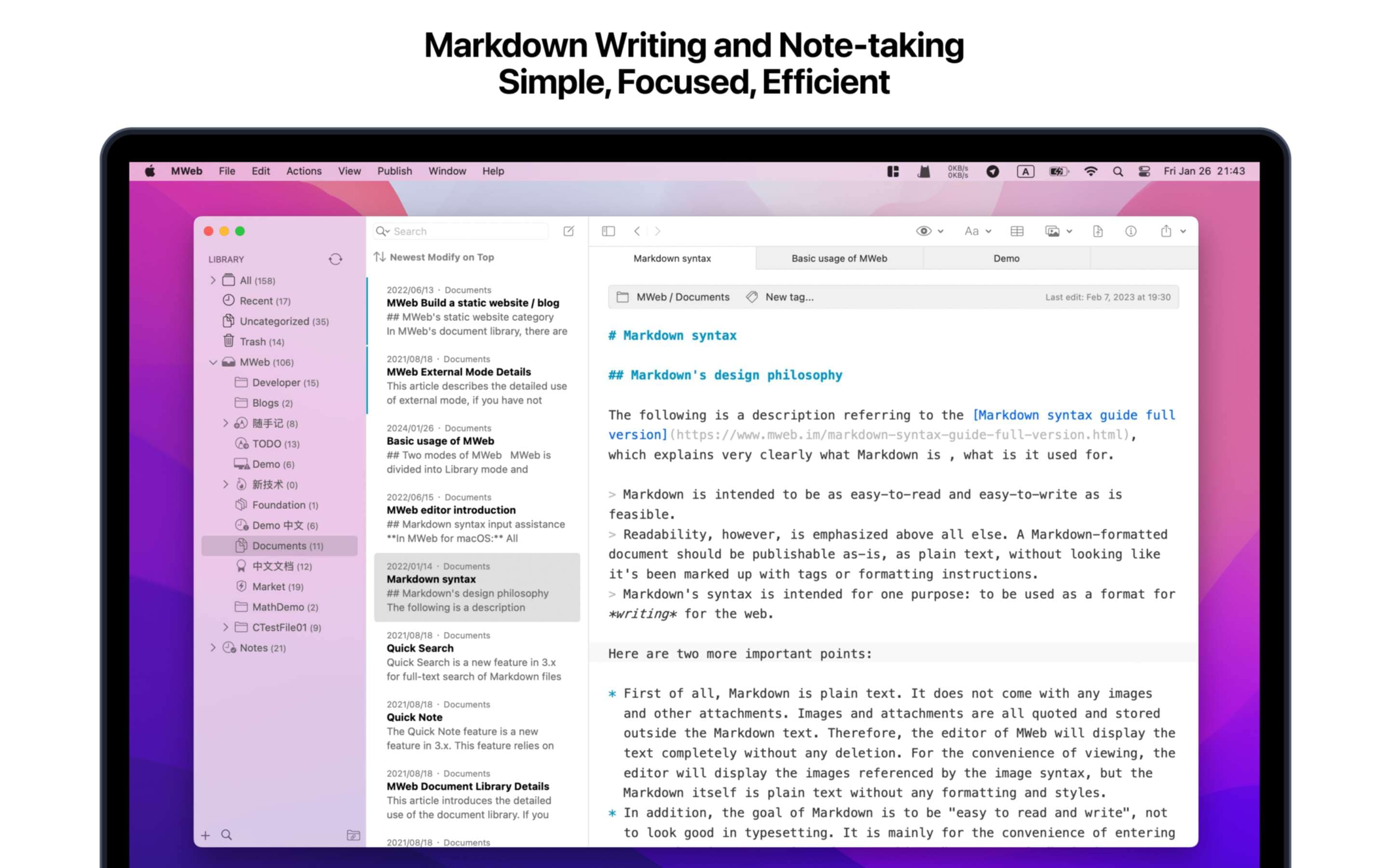
G2 Ratings: 5 stars with 2 Ratings
Price: $29.98
Features:
- TOC, LaTeX, Footnote, and other extensions
- Adding CSS files with the Markdown is possible
- Auto-save
- Auto-Completion
- Spell Checker
- Version History
Pros
It supports publishing to the most popular web platforms
It has syntax highlighting for a few popular programming languages inside fenced code blocks.
MWEb Pro lets you add images to Markdown files through drag and drop
It has excellent support for LaTeX equations and other extensions
Cons
It is a bit expensive.
Because it is made by an indie developer, the chances of getting discontinued are higher compared to other Markdown Editors.
PixelBee said on Product Hunt that MWeb was not the smoothest Markdown Editor, but it does its job.
Bonus: Convert Markdown Files From and to PDF Using Wondershare PDFelement
You may want to convert your Markdown file to PDF for several reasons. For instance, you may want to share or distribute the file. PDF is a widely accepted and portable file format that appears the same across different devices. So it is the preferred file format. So knowing how to convert Markdown to and from PDF is useful knowledge.
To make it simple, you could use the Wondershare PDFelement for this conversion. It is a user-friendly, cost-effective, and feature-rich PDF solution, which is availiable on Windows, Mac, iOS, Android, and Online to simplify your tasks.
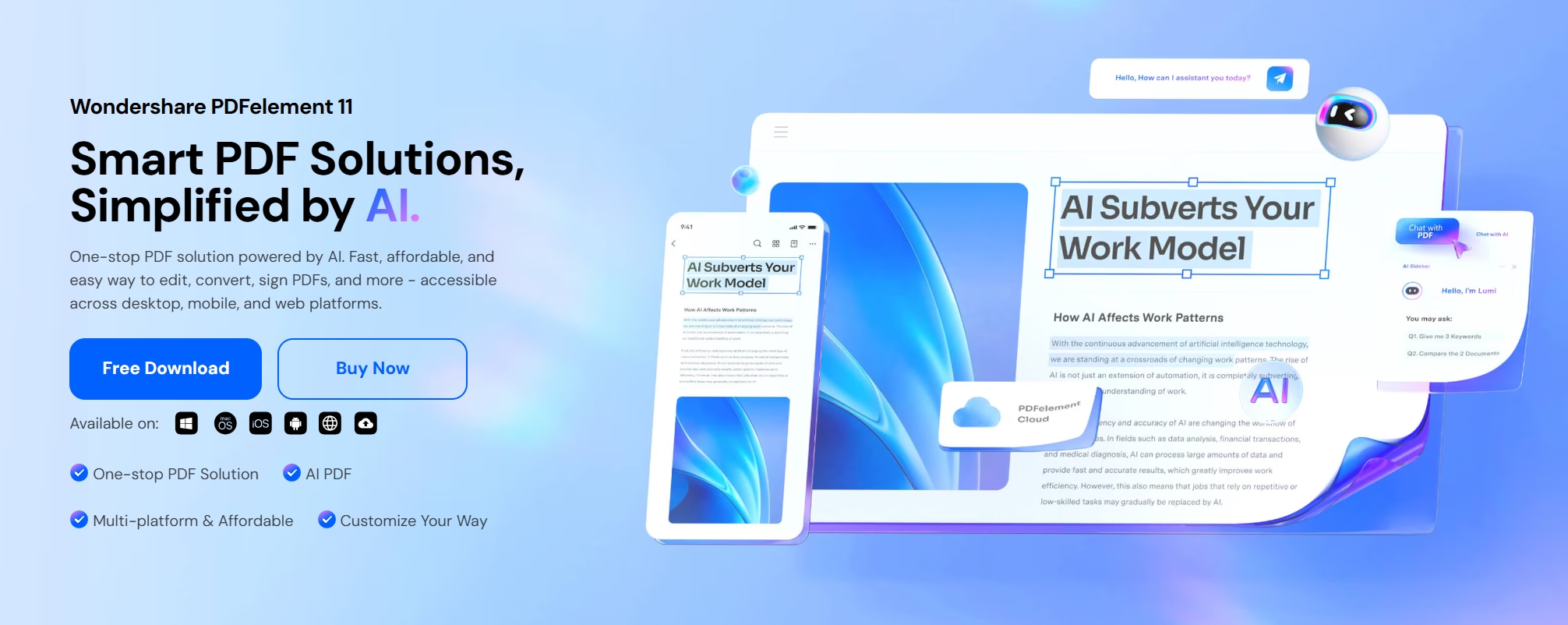
Here's how to perform markdown to PDF conversion:
- Download and install Wondershare PDFelement on your Windows PC.
- Launch Wondershare PDFelement.
- Click Create PDF > From File.

- Select the Markdown file that you want to convert to PDF.
- Wondershare PDFelement will automatically convert the Markdown file to PDF. Wait for the process to finish. The created PDF file will automatically open.
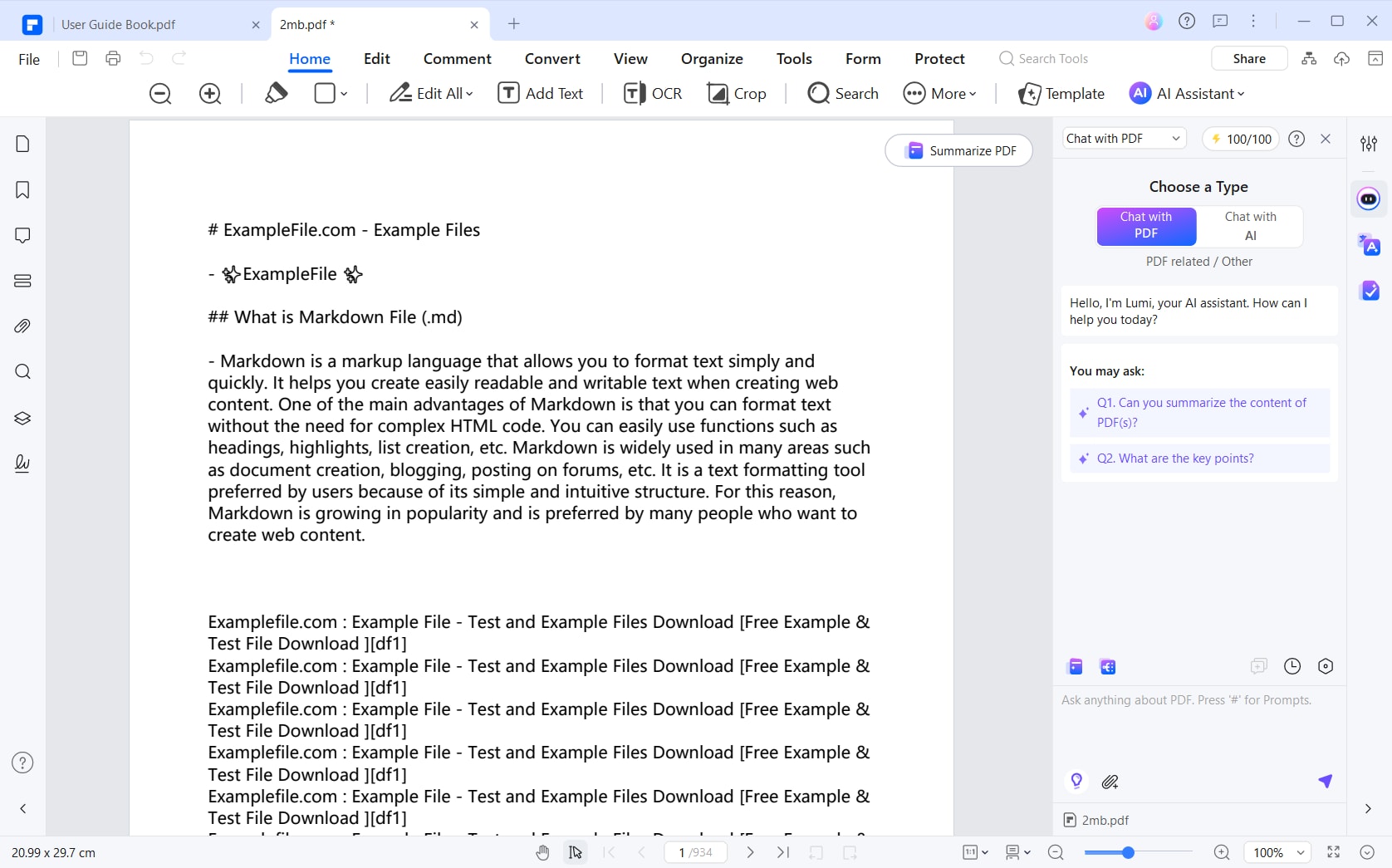
- Click Save or hit CTRL + S to save the converted file.
It is that easy! The best thing is that you also get lots of other tools for PDF management. For example, you can password-protect your Markdown-turned-to-PDF for security. So it is worth it.
Conclusion
Markdown is a simple format that you can edit with any text editor - even the most basic ones. While you can do that, it is better to use a special Markdown Editor because it makes the work a lot easier. Thankfully, there are plenty of good ones available on Mac. Select one from the tools above, and rest assured you'll have an amazing user experience.
In case you need to convert Markdown files to PDFs, there is also a great tool you can use. That is none other than Wondershare PDFelement. Converting Markdown files to PDFs is as simple as opening an actual PDF file in this program. It's a no-headache process!
 Home
Home
 G2 Rating: 4.5/5 |
G2 Rating: 4.5/5 |  100% Secure
100% Secure



