PDFelement-Powerful and Simple PDF Editor
Get started with the easiest way to manage PDFs with PDFelement!
Markdown is a popular markup language for designing web pages. It is easy to understand and does not need special software. You can use the built-in text editors on your PC! But of course, it is easier if you use tools with Markdown-related features. Searching for these on Linux is harder than on other platforms. But don't worry. We got you. Here's a list of the top 7 Markdown editors on Linux.
This list will help you compare and contrast the best tools. And ultimately, help you select the Markdown editor to use. As a bonus, you will learn additional information that can be handy.
Markdown: What Is It?
You have probably heard about HTML. Markdown is similar to that. It is a lightweight markup language that allows you to describe how text should look on a page. It is widely used for creating websites. These files have the .md or .MARKDOWN file extension.
Markdown is simple and easy to understand. And thanks to its readable syntax, you can convert Markdown files to HTML or XHTML very easily.
The best thing about Markdown is it does not have any requirements other than knowing the syntax. You can use basic text editors like Notepad to create and edit one.
However, we encourage you to install a Markdown editor. These software programs offer features that make editing Markdown files so much easier. For example, some editors have real-time rendering. So you can immediately see how the page looks.
So what are the best Markdown editors on Linux?
Top 7 Markdown Editors on Linux
Here is a list of the 7 best Markdown editors on Linux that you should try.
1. Visual Studio Code

GA rating: 4.7 stars with 2,044 reviews
Price: Free
Features:
- Outline view showing the headers' hierarchy.
- Built-in Markdown snippets
- Search through headers of all Markdown files in the active workspace
- Shortcuts to specific headers
- Path completion
- Create links to headers of another file
- Smart selection
- Link Validation
- Markdown preview
Pros
Visual Studio Code is free and open-source.
The tool is feature-rich
It offers very easy navigation
It supports other programming languages, so you get many tools in one
Cons
The extensions may make VS Code crash
It may highlight codes it should not.
User Reviews
A user said on a G2 review that VS code was the best IDE they had used since they started coding. They described it as "an overall package for everything you will ever need to write code."
2. Retext
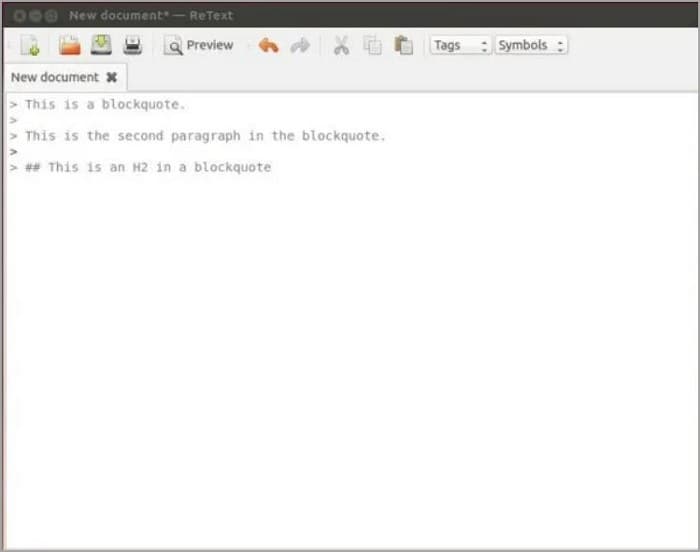
GA Rating: 4 stars with 3 ratings
Price: Free
Features:
- Markdown extensions
- Spell checking
- Syntax highlighting
- Tags and symbols
- Tabs and line previews
- Integration with Google Docs
- WYSIWYG support
- Split screen view
Pros
ReText is a free app.
It has the basic Markdown editing tools that you need
Cons
ReText is not as advanced as other Markdown editors
3. Ghostwriter
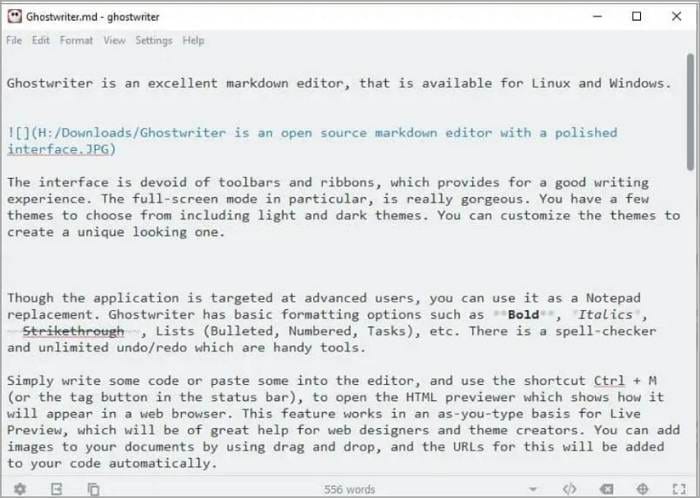
GA Rating: 4.3 stars with 7 ratings
Price: Free
Features:
- Distraction-free interface
- Different themes
- Supports text formatting
- Spell checking
- Hemmingway/Typewriter mode
- Split screen for preview
Pros
You can customize the theme to suit your preferences
It offers a split-screen mode that shows you how the page looks when rendered
Ghostwriter is a free tool
Cons
There's no extension support
Ghostwriter is not as advanced as its competitors
User Review:
A user wrote a review on AlternativeTo, saying Ghostwriter is "a terrific markdown application for writers with a pleasant UI."
4. Atom
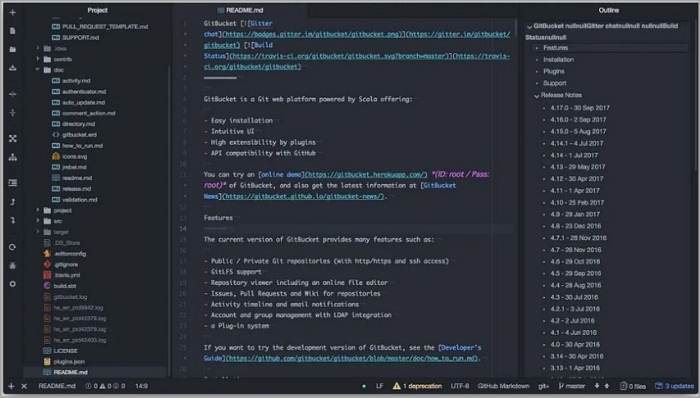
GA Ratings: 4.4 stars with 752 reviews
Price: Free
Features:
- Displays the outline of the Markdown file
- Auto-completion
- Preview of the rendered version
- Extensions for easy table editing
- Code snippets
- Key binding
Pros
Atom is a free, open-source tool
It offers a clean, distraction-free interface
The Snippets are very useful
There are many extensions you can use
Cons
Atom is a little slow and resource intensive
Atom can be difficult to learn.
User Reviews:
A G2 reviewer says that Atom is open-source, free to use, and has many good plugins and extensions. However, they admit that it is not easy to use at first.
5. Typora
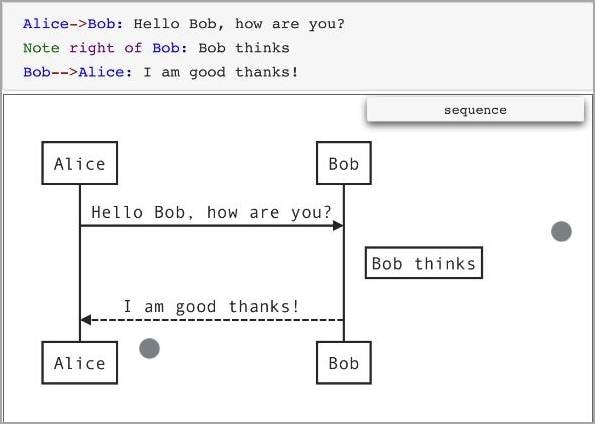
GA Rating: 5 stars with 35 Ratings
Price: $14.99
Features:
- Version History
- A wide variety of themes
- Inline styles
- Mathematics functions
- Flowcharts, mermaid diagrams, and sequences
- Immediate rendering
Pros
You can quickly see how the page looks because of the immediate rendering
There are many handy features you can use
Cons
Typora is a premium tool.
Though the immediate rendering is useful, it can be distracting.
User Reviews:
A user wrote a G2 review, saying they love how Typora automatically converts markdown syntax into the realized formatted text seamlessly. They also loved its minimalistic design and great themes.
6. Obsidian

GA Ratings: 4.9 stars with 419 review
Price: $50 per year
Features:
- You can interlink documents and view their relations with a mind map
- Sidebar showing the folder structure
- Edit and Read modes
- Additional panes
- A command palette you can use for customization
- Many Plugins
Pros
You can use Obsidian for free, as long as it's only a personal project
The graphic mode provides an intuitive mode to manage your files
You can add panels if you wish to see different views simultaneously
Cons
You need to pay if you want to utilize Obsidian for commercial use
The subscription fee is expensive
Obsidian is not beginner friendly
User Review:
One user wrote a review on Product Hunt. They said they are very happy with Obsidian, describing it as fast, reliable, and future-proof. They called Obsidian an "IDE for notes" with Markdown.
7. Remarkable
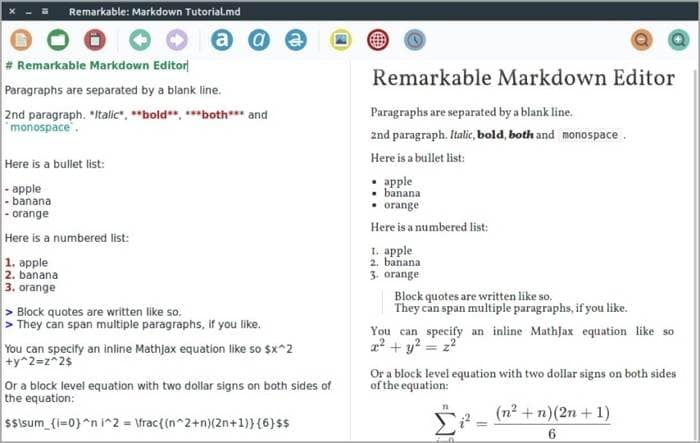
Price: Free
Features:
- Live preview
- Custom CSS
- GitHub Flavored Markdown
- Syntax highlighting
- Custom themes
- MathJax support
Pros
Remarkable is a free, open-source tool.
This Markdown editor on Linux is a WYSIWYG ("what you see is what you get") editor
It is quite feature-rich
Remarkable is a lightweight tool
Cons
You can't install Remarkable in Linux Ubuntu 20.04 because of dependency issues
User Review
A user said in the comments of an It's Foss thread that Remarkable is "very good and light." However, they have some complaints about its Live preview refreshing from the beginning.
How To Convert Markdown to PDF
You may find yourself in a situation where you need to convert your Markdown file to PDF. We know just the tool you need. It is Wondershare PDFelement. This software program can convert almost any file type to PDF without hassle.
Admittedly, Wondershare PDFelement is not yet available on Linux. But maybe you are using Dual Boot, or you have another PC running on Windows. That will let you use this program.

So, how do you convert Markdown files to PDF using Wondershare PDFelement? Follow these steps.
- Download Wondershare PDFelement from the official website and install it on your Windows PC.
- Launch the program.
- Click Create New on the bottom left of the screen.
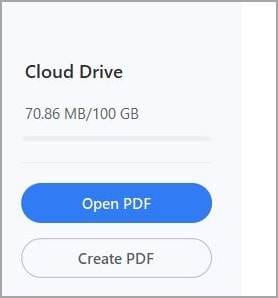
- Select FromFile.
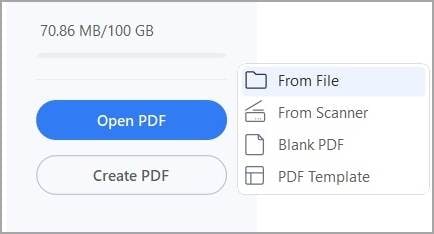
- Select the Markdown File that you want to convert to PDF. Click Open.
- Wondershare PDFelement will convert the Markdown file to PDF and will automatically open it.
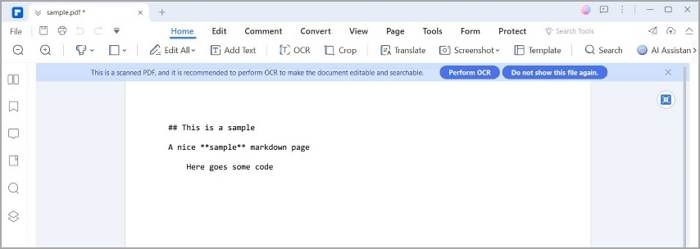
- Click Save.
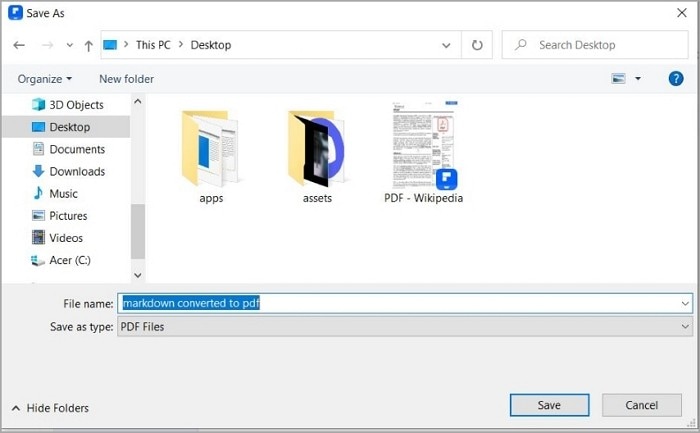
Just like that, you have converted your Markdown file to PDF. The best thing about this is you also get other PDF tools besides the converter! That's how fantastic Wondershare PDFelement is. Check it out now.
Conclusion
There are plenty of good Markdown editors on Linux. And the good news is that most of them are free and open-source. So you don't have to worry about spending.
Now if you want to turn your Markdown files into PDFs, you should try Wondershare PDFelement. It's a versatile and sophisticated tool that can convert many file formats to PDFs. Not only that, but it also comes with lots of features for PDF editing. This affordable solution, plus the free Markdown editors on Linux, makes an excellent combination.

 G2 Rating: 4.5/5 |
G2 Rating: 4.5/5 |  100% Secure
100% Secure



