You can’t attach PDFs over the size of 25MB and it can be a frustrating hold-up when your email does not send to the reader.
The reason is your PDF size is large enough because it contains more than two fonts in the text or there are multiple images in the pdf which makes its size big, the elements present in the PDF document can balloon its size, which can make it difficult to upload and download files.
To tackle this issue you have to reduce the size of the PDF. There are multiple applications and solutions available to reduce PDF size to 100kb, using these applications one can easily compress the size of a large PDF into kilobytes without compromising quality or resolution. Let’s discuss some of the available solutions available online and offline.
Part 1: Applications for compressing PDFs to 100kb offline
In this section of the article, we will look at the ways to reduce PDF size to 100kb offline free.
#1 Wondershare PDFelement
Another remarkable product launched by Wondershare is Wondershare PDFelement - PDF Editor Wondershare PDFelement Wondershare PDFelement. This offline application is truly a lifesaver when you don’t have access to the Internet and you have to compress pdf size.
PDFelement will not only reduce PDF size to 100 kb offline but also it saves a lot of time.
How to Reduce PDF Size to 100kb on PDFelement
Step 1 Download the application on your windows operating system or iOS first. Then you are available with two options to make your pdfs compressed.
Step 2 The first one is, launch the application, and on the homepage, you will find the compressing files option.

Step 3 The second option is that, click on the compress PDF available under the tool tab.

Step 4 Set the quality of the compression and then proceed to apply.
Wondershare PDFelement Pro DC
Simplify your Workflow with the PDFelement Cloud.

Further modification
PDFelement also lets users add texts, annotations, colours, and graphics to their Documents. One can also sign the documents with their digital signature.
Advantage
The PDFelement is efficient and more convenient to use as compared to other compressors available offline, subscription charges for paid elements are much affordable, plus the high quality of shrunken files makes users happy and satisfied.
Also available on Apple devices
The PDFelement application is also available on iOS and Mac devices. The application can work for both systems fine, enabling users to reduce PDF size to 100kb offline for free.
#2 Foxit Reader
Foxit Reader is an offline tool that assists its users in reducing PDFs to 100 KB offline for free. It allows you to view, create, annotate, and print your PDF files. The Foxit Reader is a High-Quality PDF Compressor.
The application is available on Windows, Mac, iOS, Android, and the web.
Steps to Reduce PDF Size on Foxit Reader
To compress PDF size to 100kb free offline, follow the simple steps to make it work:
Step 1 Download the application and then launch it.
Step 2 Click on the FILE, then export your PDF file.
Step 3 Select Reduce the file size or PDF optimizer to compress your PDF.
Step 4 Under the Settings tab in the Save As dialogue box, choose which pages you want to export.

Pros
The offline application is not big enough to occupy most of your computer's space.
Foxit Reader is secure and encrypted.
Cons
You have to pay for the application before downloading it.
Part 2: How to reduce PDF size to 100 kb online
In this section, we will explore some of the applications available online to reduce PDF size to 100 kb in a matter of seconds.
#1 PDFelement Online
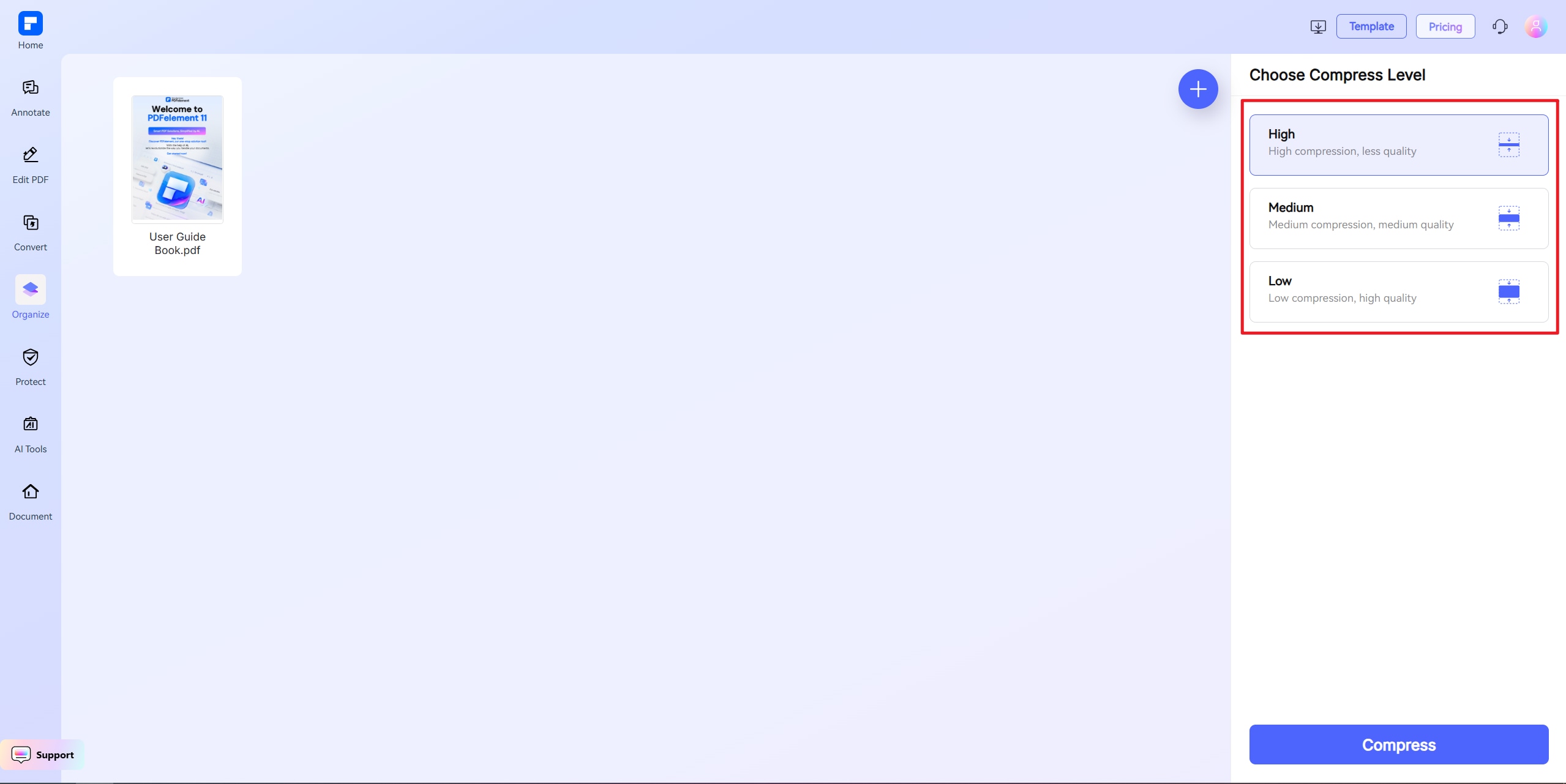
PDFelement Online is one of the best PDF compressor solutions or applications available online to reduce PDF size to 100kb. Using this tool, you can easily reduce the size of PDF to a desired output size, such as 100kb, 200kb, or 1mb .
The interface is user-friendly and, more importantly, you can reduce PDF size to 100kb free of cost in a few seconds.
How to Reduce PDF Size to 100kb or less than 100kb
Step 1 Click on Select a File and then upload the PDF that you want to reduce file size.
Step 2 Wait for uploading until the process is done.
Step 3 Select Custom Size > 100MB and then click on Compress.
Step 4 When the process is finished, you can download the resulting reduced PDF.
Quality of the resulting reduced PDF
PDFelement is an efficient web-based application that can reduce PDF size to 100 kb online for free without changing or compromising the quality of the PDF. There are three compression options, let's explore each:
- High Compression, lower quality
- Medium Compression, good quality
- Less Compression, high quality
A user can consider the above three possibilities when reducing the size of a PDF as per his or her needs.
Batch processing
The Batch Processing is the most unique feature of th etool, which makes it stand out from the rest of the PDF compressors available online.
The mechanism of this feature is that it will convert, compress, edit, and split your PDFs in a batch, functioning on multiple documents simultaneously.
But this feature is only available when you subscribe to the paid version of the application.
Further modification
PDFelelement Online is an ultimate online solution to reduce or compress, edit, convert, and share your document with others. Using this tool, you can not only reduce PDFs in kilobytes, but you can also convert them into Word, JPG, HTML, PPT, and also in Excel format.
The AI power is the newly introduced feature in PDFelement to assist users in summarizing, translating, rewriting content in PDF documents.
Advantages
There are multiple Pros of using PDFelement, which will ultimately help you to deal with your documents more easily and efficiently. The most prominent privilege of using this online tool is that it is totally free of cost.
Excellent quality of converted and reduced documents makes PDFelement Online unique from others, as the application does not damage the resolution or quality of PDF.
#2 Adobe Acrobat Online
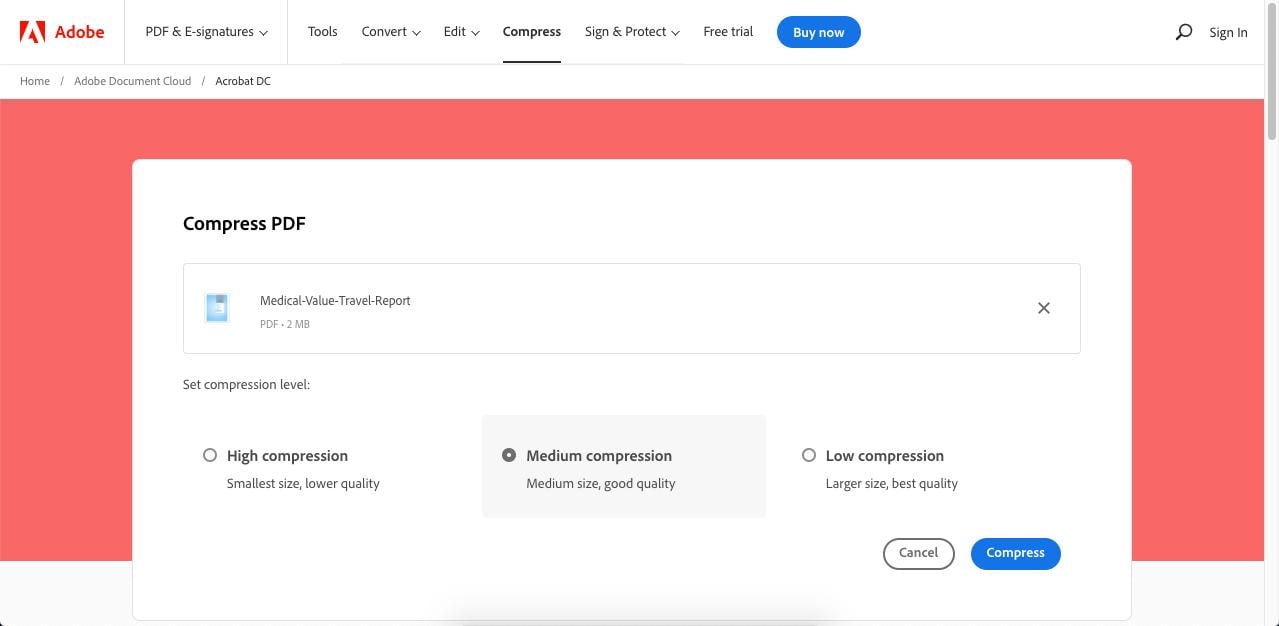
Adobe Acrobat provides an online web-based PDF compressor tool through which users can easily compress, convert or edit files.
A user can reduce PDF size to 100kb using the Pro version of Adobe Acrobat free for seven days on the Mac or Windows operating systems, once the free trial is over the user has to pay $14 per month to continue with the pro version.
Follow the steps below to reduce PDF size to 100kb online free:
Step 1 Click the Select a file button, or drag and drop your file into the drop zone.
Step 2 Select the PDF you want to reduce.
Step 3 Select the mediums of compression available there.
Step 4 Then Click on the compress button.
Step 5 Wait for the compression process to complete.
Step 6 Then Sign In to download the results.

Pros
Compression without compromising quality
User-friendly interface and efficient to use.
Edit PDFs from a single platform.
The application also gives security.
Cons
To use Adobe Acrobat you have to pay $15 per month.
#3 Smallpdf

Smallpdf is one of the other web-based free online tools to reduce large PDFs while maintaining both file format and quality. Reducing PDFs size with Smallpdf is time-saving and worthy.
Basic compression with Smallpdf is free of cost, the shrunk PDF will be of medium size with high quality, However, if you want the smallest possible file size with good quality you have to then proceed towards the Pro version.
The Pro version of Smallpdf will cost you $12 per month.
How reduce pdf size to 100kb on Smallpdf:
Step 1 Go to Smallpdf homepage and navigate to the Compress PDF tool
Step 2 Choose the file that you want to reduce.
Step 3 Or drag and drop your PDF into the toolbox to reduce the file size.
Step 4 Choose the compression type and then click on the “Compress.”
Step 5 The PDF compression tool will reduce the size of the file.
Step 6 Download the PDF once the compression is done.

Pros
The Smallpdf reduces the documents to almost half of the original size of PDF.
The results are too quick.
Cons
To upgrade to the Pro version one has to pay $12 per month.
 Home
Home
 G2 Rating: 4.5/5 |
G2 Rating: 4.5/5 |  100% Secure
100% Secure



