There are certain times when you need to immediately reduce PDF size in mobile so afterward you can upload it online or send the PDF online via Gmail. Sometimes you don’t have a laptop or desktop from which you can reduce a PDF online.
During such circumstances, one can quickly reduce PDF size in mobile without any hurdles or barriers. In this article, we will be exploring some of those applications available online and offline through which one can quickly reduce PDF size in mobile.
These applications are pretty easy to use, and results are too quick; you will also not be disappointed by the quality of shrunken PDFs.
These applications are unique in the interface, working or mechanism, quality of results, features, and pricing. Let’s discuss some of those applications and their distinctive features and working mechanisms.
Part 1: How to reduce PDF file size in mobile
In this section we will discuss multiple apps to reduce PDF size in mobile.
#1 Wondershare PDFelement
As most of the PDF management tools are moving to mobiles now, Wondershare PDFelement for iOS arrives. The full-featured PDF editor permits you to create, annotate, and sign PDF documents whether or not you’re reception or on the go.
PDFelement for iOS is a powerful practical PDF tool that allows you to create attractive PDF documents and forms quickly, easily, affordably, and securely. It allows you to insert new PDF pages by scanning them with your camera.
Using PDFelement on iOS, one can easily compress PDF size on mobile without the need of any computer or a laptop.
Step by Step guide
PDFelement is a user-friendly application. Download the app to reduce PDF size on iPhone:
Step 1 Launch the PDFelement software on your iPad or iPhone.
Step 2 Select the PDF document to be compressed
Step 3 Click on the optimize PDF button available under the three dots at the top right of the interface.
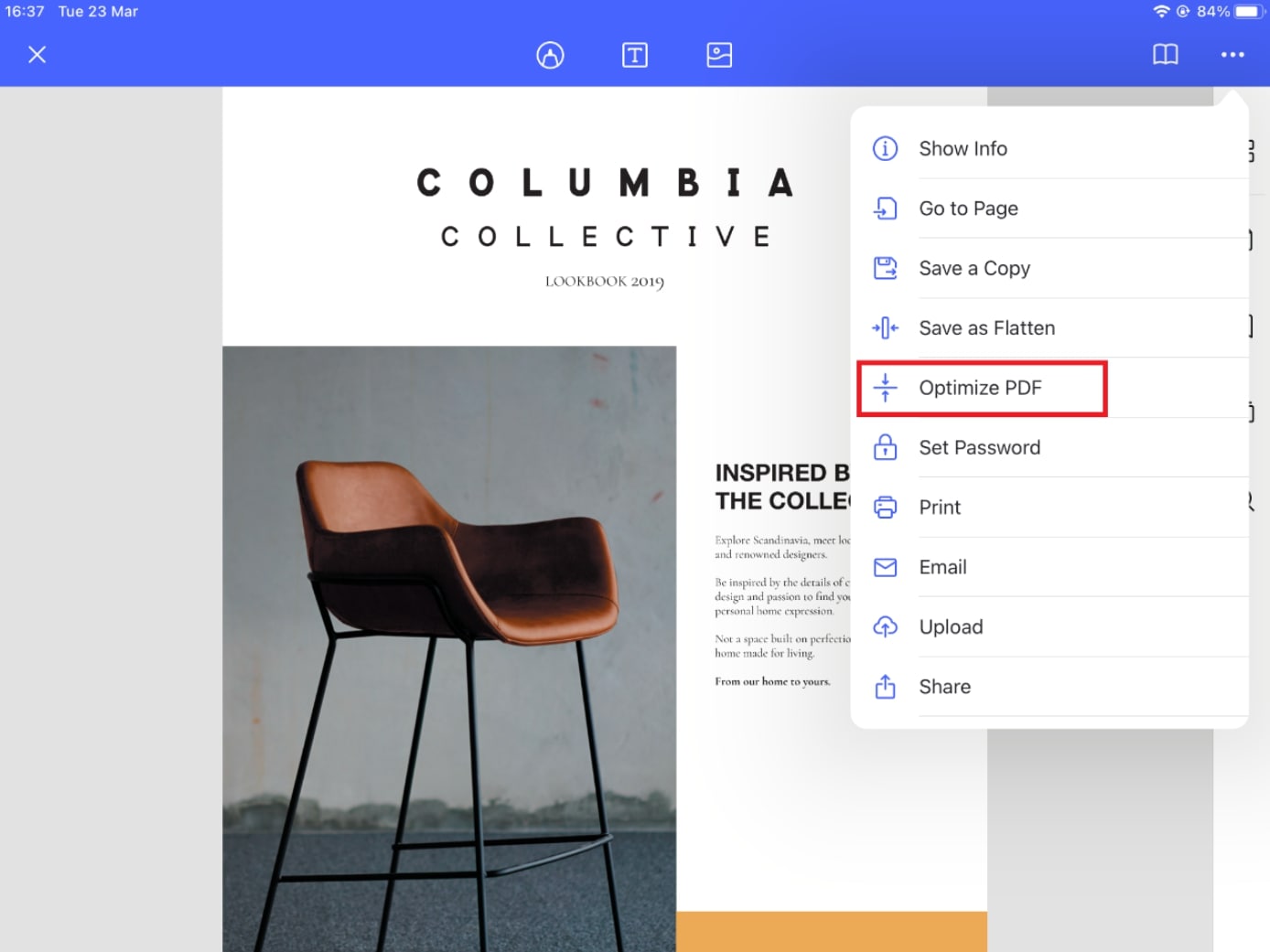
Step 4 Save your optimised PDF document file in the quality you desire, ranging from the highest to the lowest.
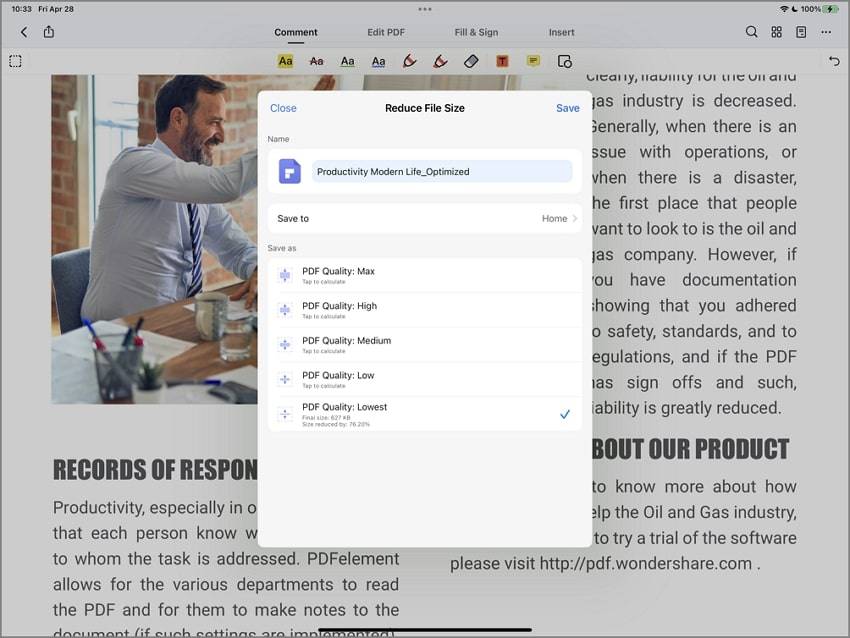
Further modification
PDFelement also allows users to edit PDF files. Users can also use their digital signatures to sign documents. Text, annotations, colors, graphics, and other elements can be added to documents.
Strengths
What distinguishes PDFelement from the other PDF compressors or converters is the high quality of the resulting shrunken PDF file; PDFelement is much more efficient and convenient to use; and subscription charges for paid elements are much more affordable.
Pros
Digitally signing a PDF.
OCR capability
User-friendly interface.
High-quality results.
Cons
Consumes a lot of time for loading a PDF.
Batch processing function is slow.
Also available for Windows, Mac and Android devices
The PDFelement is also available on Android devices, users can download the application from the Play store after which they can use the application to reduce PDF size in mobile.
The desktop version of PDFelement for Windows is also available, after paying the subscription users can download it in their computers and laptops.
For Mac users the PDFelement iOS application is already available, download it and launch it in your mac devices to reduce the PDF size.
#2 PDF Expert
PDF Expert is the ultimate PDF application you've been looking for. It's quick, simple, and powerful, allowing you to efficiently complete virtually any PDF task.
If you need to compress a PDF on your iPhone or Android devices, This PDF Expert tool can help you in every task.
This simple and elegant app lets you reduce the size of PDF files on your iPhone and Android with just two taps. You can also select the desired quality and view the file size.
Guide to reduce PDF size on mobile
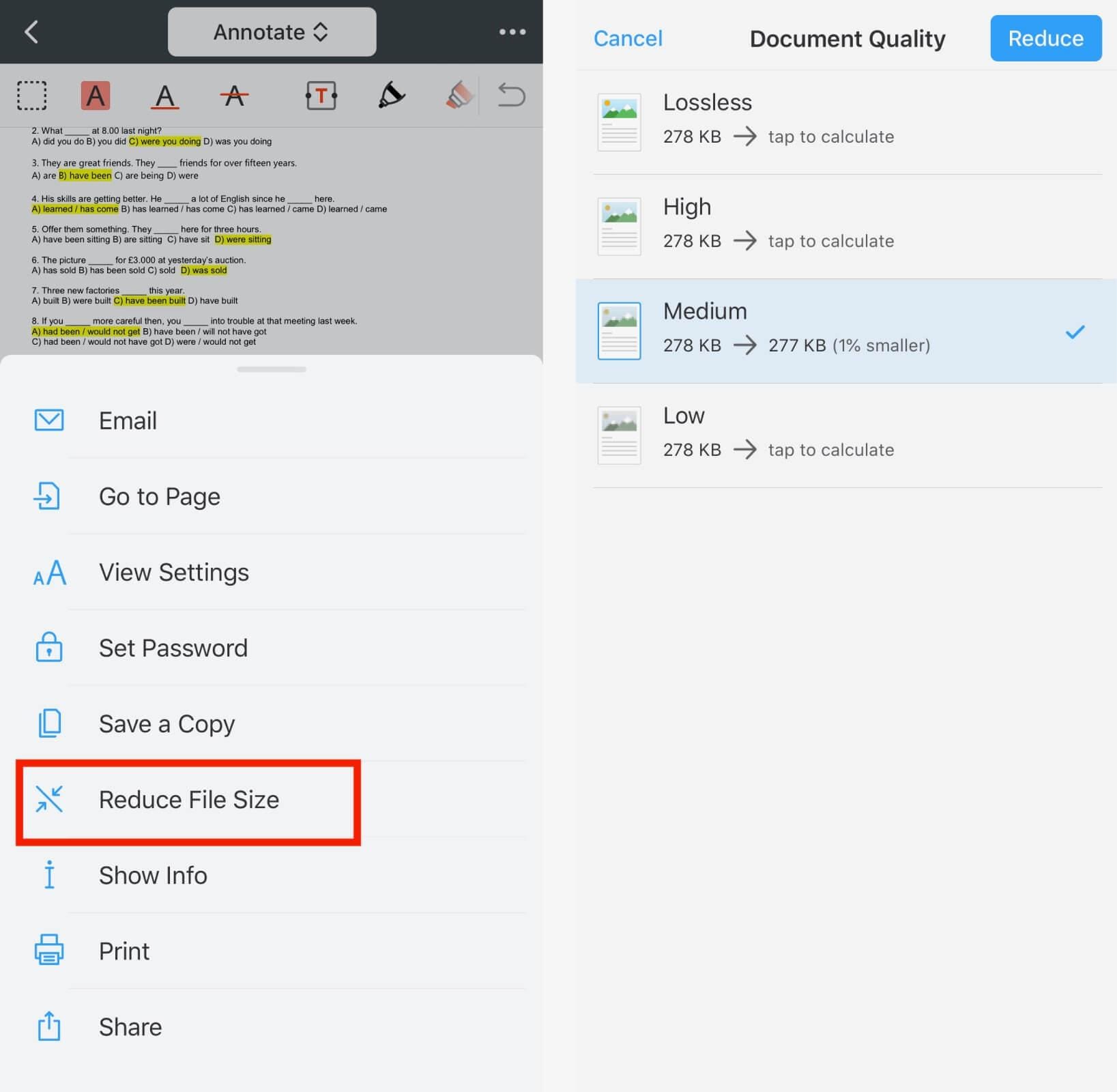
Step 1 Install and run PDF Expert 7.
Step 2 Open the file that needs to be compressed.
Step 3 Click on more in the upper right corner.
Step 4 Choose Reduce File Size.
Step 5 Select the document quality and then press the Reduce button.
Step 6 The current file has now been compressed by PDF Expert.
Pros
Create a signature for signing documents digitally
Merging files, recombining data, saving or sharing.
User-friendly interface.
High-quality and quick results.
Cons
Hard to navigate file.
Limited in functionality
Expensive as compared to others
Part 2: How to reduce PDF size online
In this section we will discuss how to reduce PDF size online from your smart phones including Android and iPhone.
#3 Wondershare HiPDF

HiPDF is an online PDF solution that provides various PDF tools such as pdf compressor, pdf merger, pdf converter, and so on. HiPDF is a web-based application that can be accessed from anywhere and at any time.
HiPDF's goal is to make PDF editing painless and straightforward. Users will have no trouble using the tool because it has an intuitive interface and user-friendly software.
It also supports batch processing and a variety of other valuable features. HiPDF uses 256-bit SSL encryption to ensure the maximum online security of your files. Using HiPDF one can easily reduce PDF size in mobile.
How to compress PDF files online using HiPDF
Step 1 Move to HiPDF online PDF compressor.
Step 2 Click Upload and browse to the file you want to upload.
Step 3 Wait for the Uploading process to complete.
Step 4 Select the compression level and press the Compress button.
Step 5 After you've finished, download your compressed file.
Quality of resulting reduced PDF
HiPDF is an effective web-based application that can reduce PDF size to desired extent online for free without changing or compromising the quality of the PDF; there are three options, let's look at each one;
- Less quality with high compression
- Good quality with medium compression
- High quality with less compression
When reducing the size of a PDF, a user can consider the three options listed above as per his or her needs.
Batch processing (paid feature)
HiPDF's most distinguishing feature is its Batch Processing, which distinguishes it from the other PDF compressors available online.
This feature works in batch mode, converting, compressing, editing, and splitting your PDFs while working on multiple documents simultaneously. However, this feature is only available if you subscribe to the application's paid version.
Further modification
HiPDF is the ultimate online solution for reducing or compressing your document, editing it, converting it, and sharing it with others. HiPDF can reduce PDFs in kilobytes and convert them to Word, JPEG, HTML, PPT, and Excel formats.
The Share Document is a newly introduced feature in HiPDF that allows users to send their edited, converted directly, or reduced files to the other person while remaining on the same platform, which is truly a time-saving feature of HiPDF.
Advantages
There are numerous advantages to using HiPDF that will ultimately assist you in dealing with your PDF documents more quickly and efficiently. The most significant advantage of using HiPDF is that it is entirely free.
HiPDF is distinguished from competitors by the high quality of converted and reduced documents, as the application does not degrade the resolution or quality of PDF.
Pros
Available on multiple platforms
With 256-bit SSL connections, it ensures document security
Integrates well-known cloud services
It includes an online OCR
All tools are available at one place
Cons
Very limited trial version
#4 Smallpdf
Smallpdf is another web-based free online tool for reducing large PDFs while preserving file format and quality. Smallpdf is a time-saving and worthwhile tool for reducing the size of PDFs.
Smallpdf's basic compression is free, and the shrunk PDF will be of medium size with high quality. However, if you want the smallest possible file size with good quality, you must upgrade to the Pro version.
Smallpdf's Pro version will set you back $12 per month.
Steps to reduce PDF size on Smallpdf

Step 1 Visit smallpdf.com.
Step 2 Navigate to the Compress PDF tool.
Step 3 Select the file that you want to shrink.
Step 4 Choose the compression type and then click on the “Compress.”
Step 5 The PDF compression tool will reduce the size of the file.
Step 6 Download the PDF once the compression is done.
Pros
Easy to use over mobile phones.
Quick document conversion.
Reasonable pricing for upgrade.
Cons
Limited time frame for free trial
Limitation to upload large PDF files
To upgrade to the Pro version one has to pay $12 per month
#5 Adobe Acrobat Online
Adobe Acrobat is a web-based PDF compressor tool that allows users to compress, convert, and edit files easily.
A user can reduce the size of a PDF to 100kb using the Pro version of Adobe Acrobat for free for seven days on Mac or Windows operating systems; once the free trial period expires, the user must pay $14 per month to continue using the pro version.
Step-by-step guide for compressing PDF files on Acrobat:
Follow the steps below to reduce PDF size on iPhone and Android:

Step 1 Select a file by clicking the Select a file button.
Step 2 Choose the PDF that you want to shrink.
Step 3 Select the mediums of compression available there.
Step 4 Then Click on the compress button.
Step 5 Wait for the compression process to complete.
Step 6 Then Sign In to download the results.
Pros
Ensuring a PDF's security with passwords and encryption.
Quickly and easily combine documents to create a single PDF.
User-friendly interface.
OCR scanning available.
Cons
Few features for the free version.
To use Adobe Acrobat you have to pay $14 per month.
Part 3: How to reduce PDF file size on desktop
If you still need a desktop solution, you'll find that Wondershare PDFelement - PDF Editor Wondershare PDFelement Wondershare PDFelement can quickly solve your needs. Let’s see how to reduce PDF file size in 3 steps.
Step 1: Choose a target PDF after clicking the "Open PDF" button.

Step 2: Click the "Tool" and then the "Compress" button to start the PDFelement PDF resizer on the desktop.
Step 3: Choose your needed resizing level. Then you can get a finely resized PDF file and save it.

 Home
Home


 G2 Rating: 4.5/5 |
G2 Rating: 4.5/5 |  100% Secure
100% Secure



