A PDF resizer is essentially a software program or online utility that can take a PDF file and re-render the content so the resulting output file size is smaller than the original file. A PDF resizer 100KB, for instance, can take a file that’s almost twice that size and compress it to under 100KB.
The best PDF resizer software can reduce image size, recreate fonts, remove unwanted elements, and perform other actions that will result in a smaller output file size. The purpose is to be able to create lighter PDFs that are easier to share online, via email, and through other channels.
Part 1: Top 6 PDF Resizers
The following collections are based on how the product is used - online with a web browser or installable on desktops. We’ll begin with covering the best online PDF resizers.
Section 1: Desktop Solutions - PDF Resizer Download
#1 Wondershare PDFelement
Wondershare PDFelement - PDF Editor Wondershare PDFelement Wondershare PDFelement is a freemium PDF editor that is quickly becoming the go-to utility for the bulk of PDF users around the world. It offers pocket-friendly pricing, advanced PDF management tools, and a host of other features that include PDF creation, editing, annotations, protection, OCR, batch process, forms management, and more. It’s a user-friendly application available for both Mac and Windows users, and each of these versions is aptly designed to give the user a native OS experience by leveraging specific features such as the ribbon-styled toolbar in the Windows edition and Dark Mode in the Mac version.
How it Works
Step 1 Launch PDFelement and use the File → Open menu to import the PDF
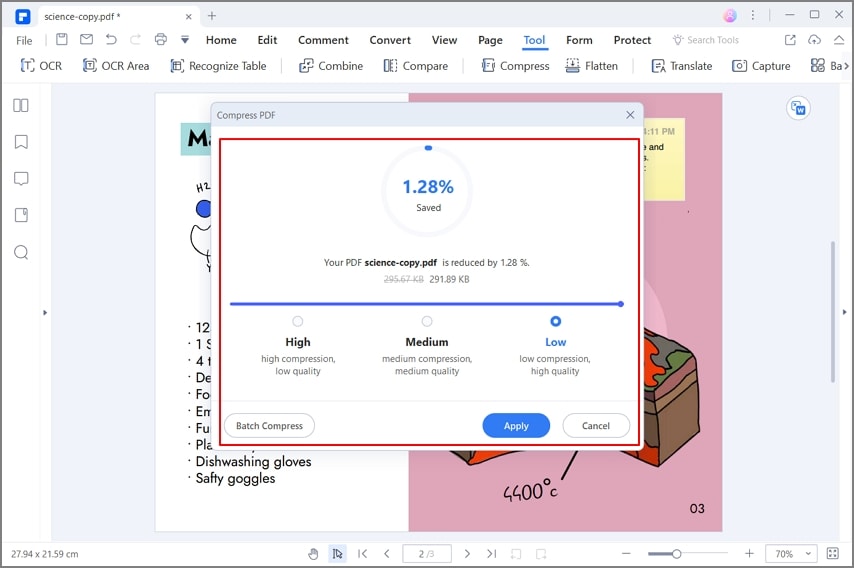
Step 2 Click the Tool tab at the top and then click on the Compress PDF menu item in the toolbar below it
Step 3 In the Compress PDF window, select the compression level and click Apply
Step 4 Save the optimized PDF once it renders and opens up in a new PDFelement tab
Pros
Robust PDF tool with a range of functions apart from PDF resizing
Excellent compression quality
Easy-to-use interface
Affordable desktop solution for processing heavy PDF workflows
Integrated with Wondershare PDFelement Cloud (Wondershare Cloud)
Cons
Needs different versions for different OS platforms
Mac version lags a little behind Windows in terms of features
#2 Foxit PDF Editor
Foxit, formerly known and Phantom, is a comprehensive PDF editing tool with an extensive array of features for file conversion, editing, annotations, forms management, and, of course, PDF resizing. Pricing starts at $119 for a perpetual license, and volume licensing options are available. The optimization tool comes with both basic default settings as well as advanced tools to control parameters such as image downsampling, color schemes, etc. The interface is very similar to many Microsoft applications, which makes it easy to find what you need and complete the task in a short time.
How it Works
Step 1 Launch Foxit PDF Editor and open the PDF document using the File → Open operation
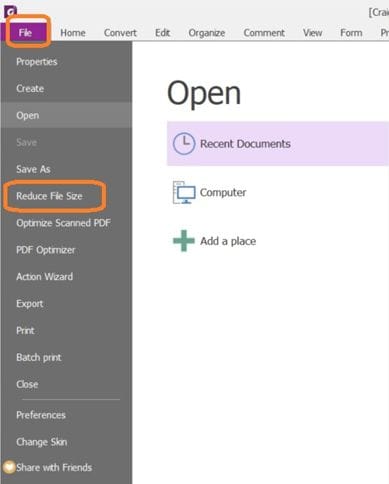
Step 2 Next, click the File menu again and select Reduce File Size
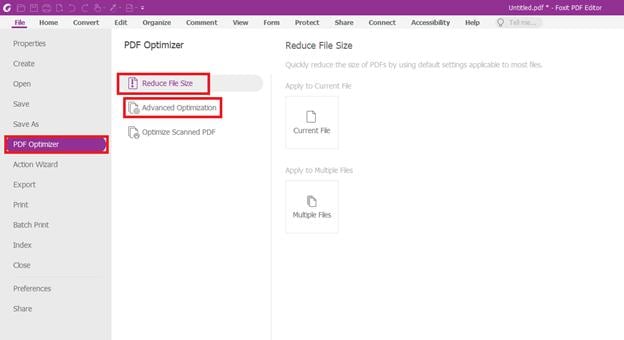
Step 3 In the PDF Optimizer tab, select Reduce File Size to use default settings or click on Advanced Optimization to access more compression features
Step 4 Choose Current File on the right to apply the settings and compress the document
Pros
Fast compression
Good output quality
Advanced controls for more experienced users
Cons
The interface is a little clunky and outdated
Users may experience glitches when processing large files
Section 2: Online Solutions - Compress PDF Online
#3 Wondershare HiPDF

Wondershare HiPDF is a web-based PDF resizer and is part of an expansive suite of tools to manage PDFs and other document formats. The powerful compression engine uses advanced algorithms to give the user the maximum compression possible with minimal loss of quality. Even on the high compression setting, image resolutions and clarity are retained for web use. The best part about the tool is the ease-of-use factor; the process involves uploading your files, setting the compression level, and clicking a button - that’s it! But despite the simplicity of the front-end user interface, the back-end compression will be of excellent quality, and the file size can usually be reduced in high double-digit percentages.
HiPDF is a free-to-use tool with upgrade options. The free version supports two conversion tasks per day and has a limit of 10MB or 50 pages per file. Users can upgrade to increase these limits and unlock advanced features such as OCR and Batch Processing. Starting at only $3.99 per month or $29.99 annually, HiPDF is one of the most financially attractive options for users who need a powerful but affordable PDF resizer.
How it Works
Step 1 Head to the HiPDF Optimize PDF web page
Step 2 Import a file with a simple drag and drop action or use the choose file option to fetch a document from local or cloud storage
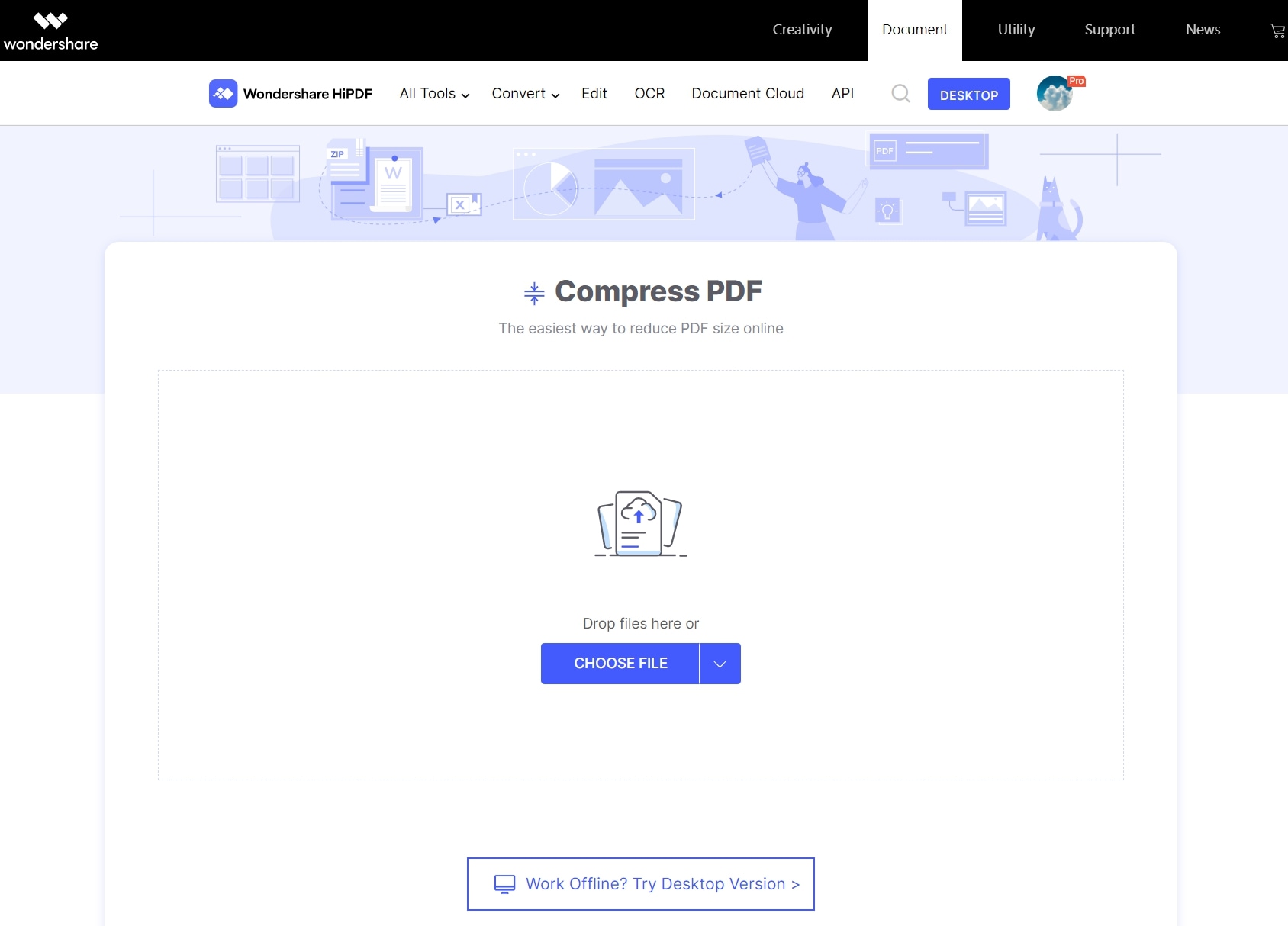
Step 3 Use the presets to select a compression level

Step 4 Click the Compress button to optimize the file
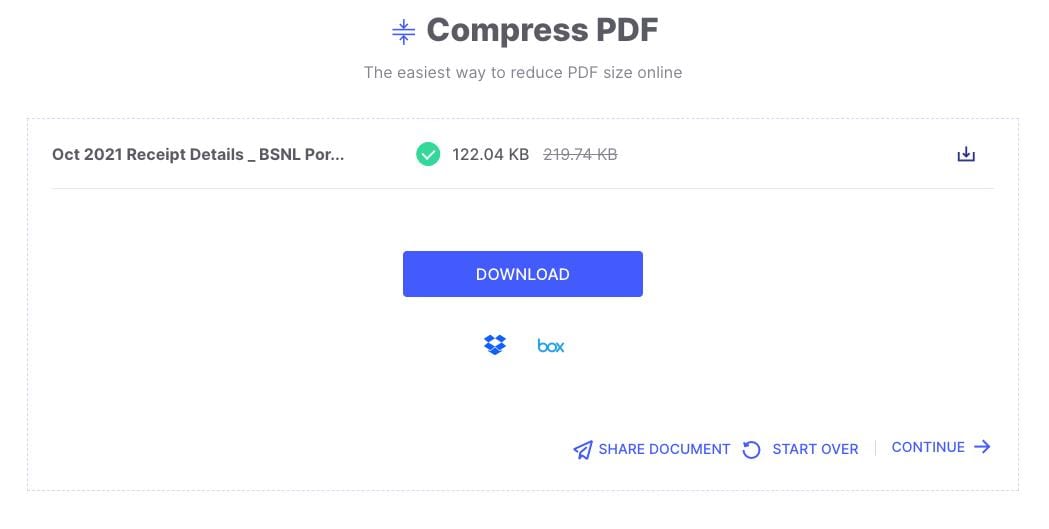
Step 5 Save the output file to a local folder - you can also directly share the file or perform another action on it
Pros
Easily accessible on any computer with a modern browser
Simple interface - no learning curve
Powerful compression algorithms
Significant file size reduction can be achieved
High output quality
Cons
Requires a fast, secure and stable Internet connection to process large files
Batch processing of files requires an upgrade
#4 Sejda PDF
This online PDF resizer is available at a relatively higher price point starting from $7.50 a month, but users get a 100MB file size limit with the free version that also includes OCR for up to 10 pages. The tool itself is part of a suite of PDF tools for basic and advanced features. Basic tools include page and file management, PDF editing, etc. while advanced utilities comprise modules for deskewing, metadata removal, and so on.
How it Works
Step 1 Go to the URL for Sejda’s PDF compression tool
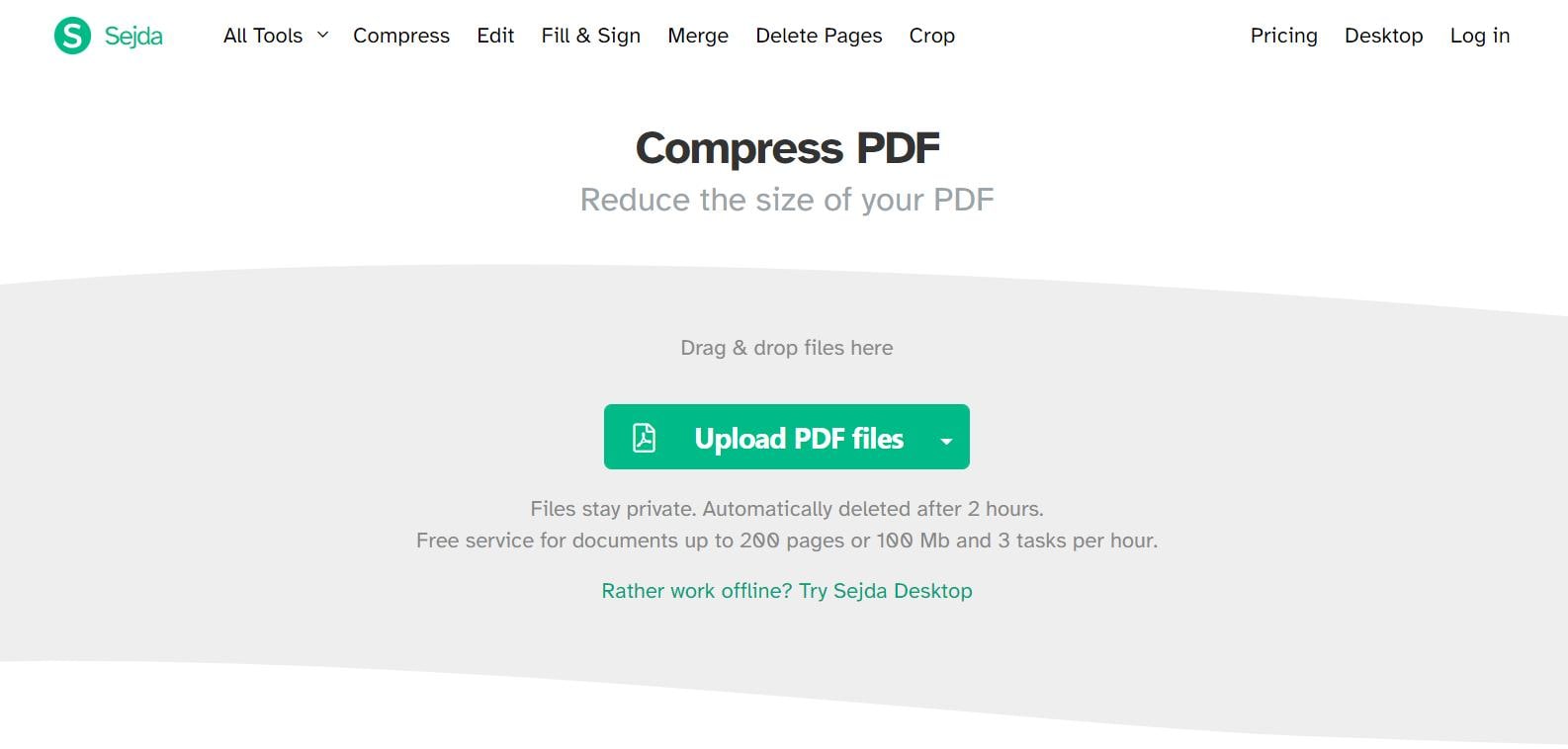
Step 2 Drag and drop the PDF file or use the Upload PDF Files button to import your document
Step 3 Click the Compress PDF button or use the More Options button to change the default compression settings
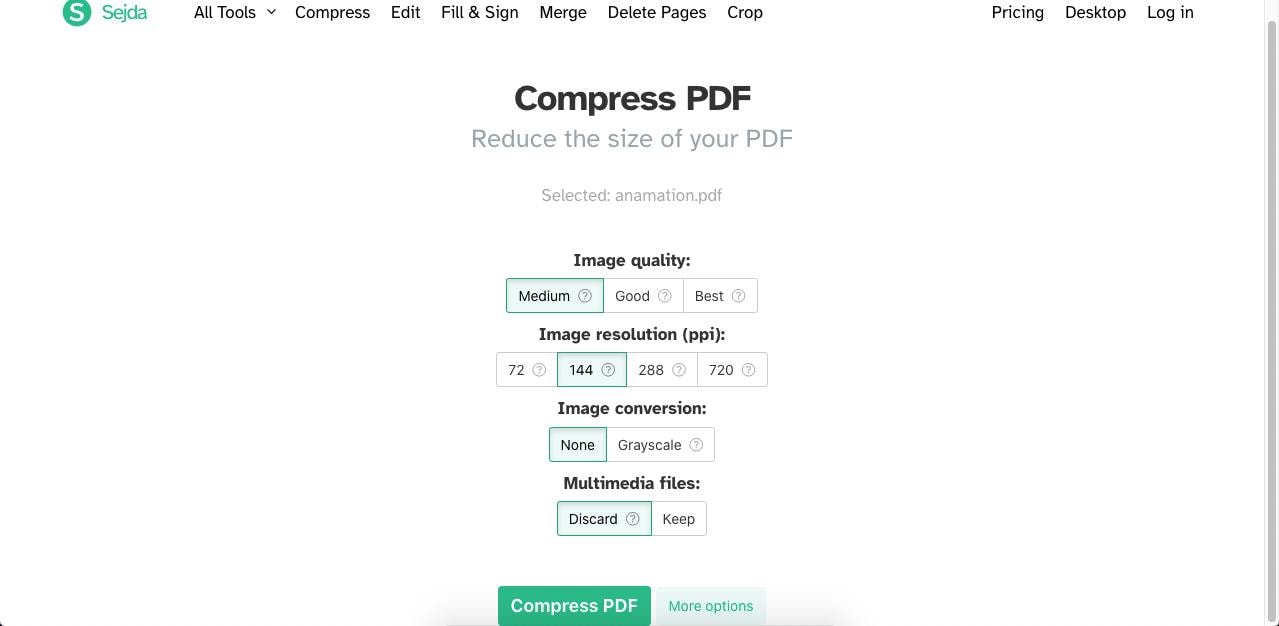
Step 4 As a final step, you can click Download to save the file or use one of the options in the toolbar below it
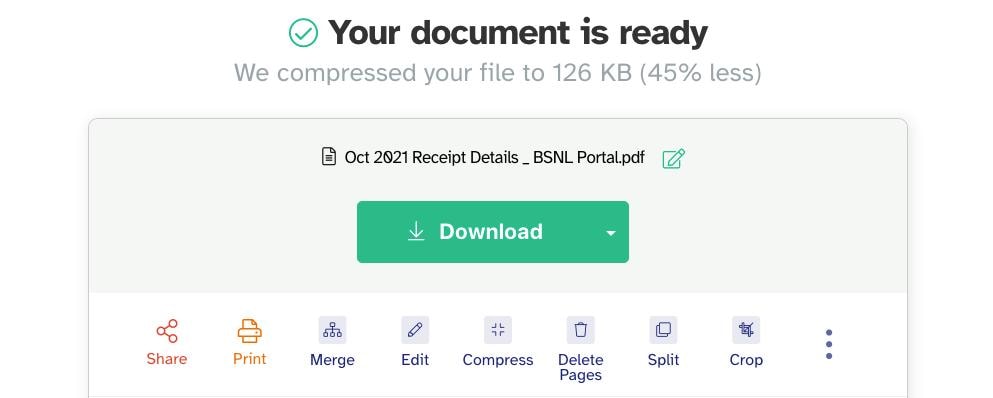
Pros
Excellent compression quality
Easy to use with default settings
Options to control color scheme, image resolution, etc.
Cons
Expensive compared to HiPDF
Free plan is limited by file size and tasks per hour
Batch processing is not available with the free plan
#5 Smallpdf
Another popular online tool for PDF compression and resizing is Smallpdf. This neat utility is web-based and easy to use. It also offers premium options in addition to the free version, which can be used to process individual files up to a certain size limit. Upgrading to a paid plan starts at $9 a month on an annual plan and gives you access to file storage, customer support, and other benefits. The compression quality is excellent in the Pro version but the free version limits users to basic compression only. Nevertheless, if you’re on a budget and willing to use the free version, this is a pretty decent PDF compression service.
How it Works
Step 1 Open the Smallpdf compression web page on a new browser tab
Step 2 Drag and drop a PDF file or use the Choose Files button to upload it
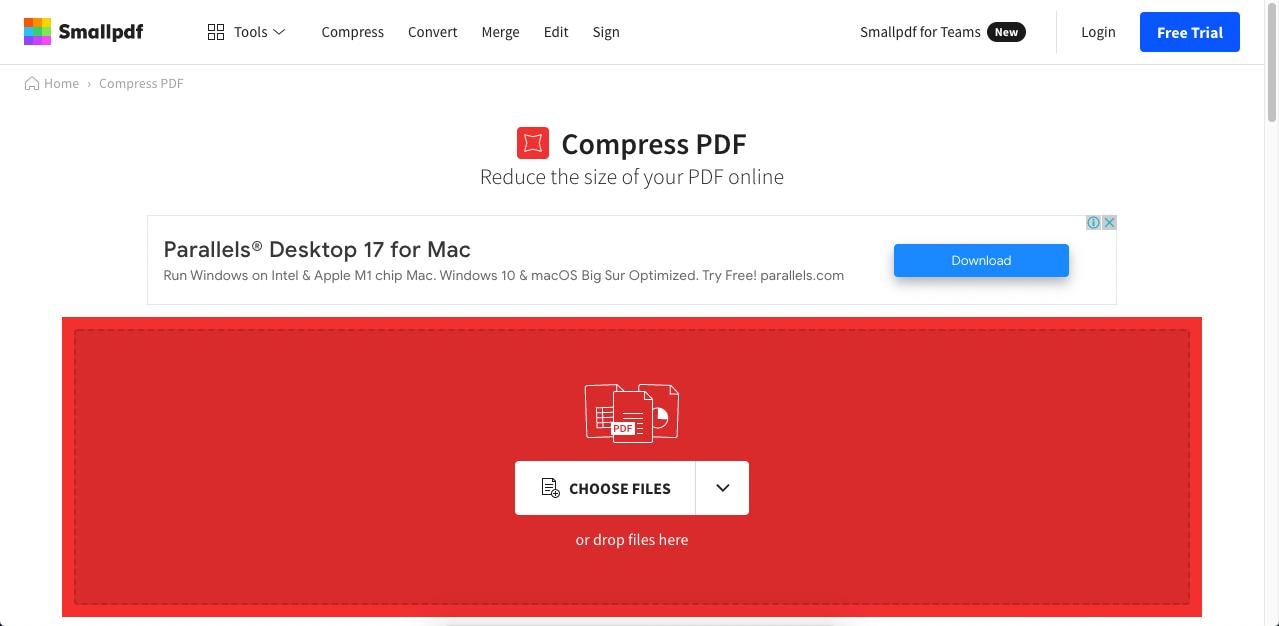
Step 3 On the next page, choose Basic compression for the free option and click Compress
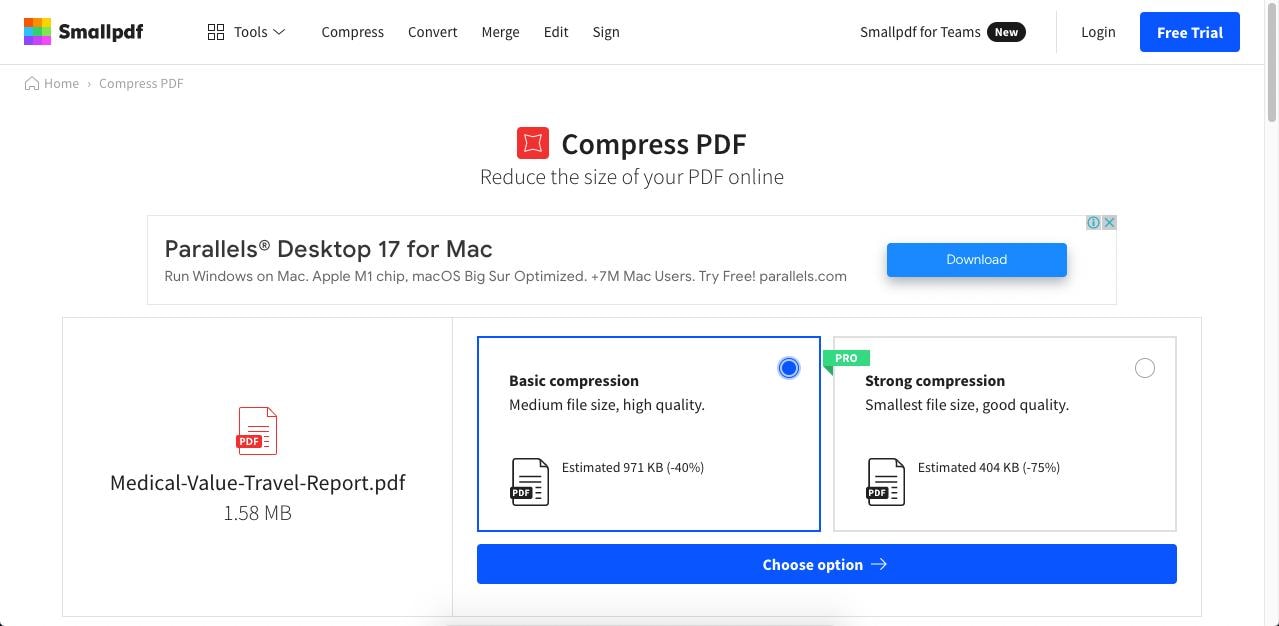
Step 4 Finally, click the Download button or the Share icon depending on what you want to do with the compressed file - you can also choose one of the other tools to continue processing the same file
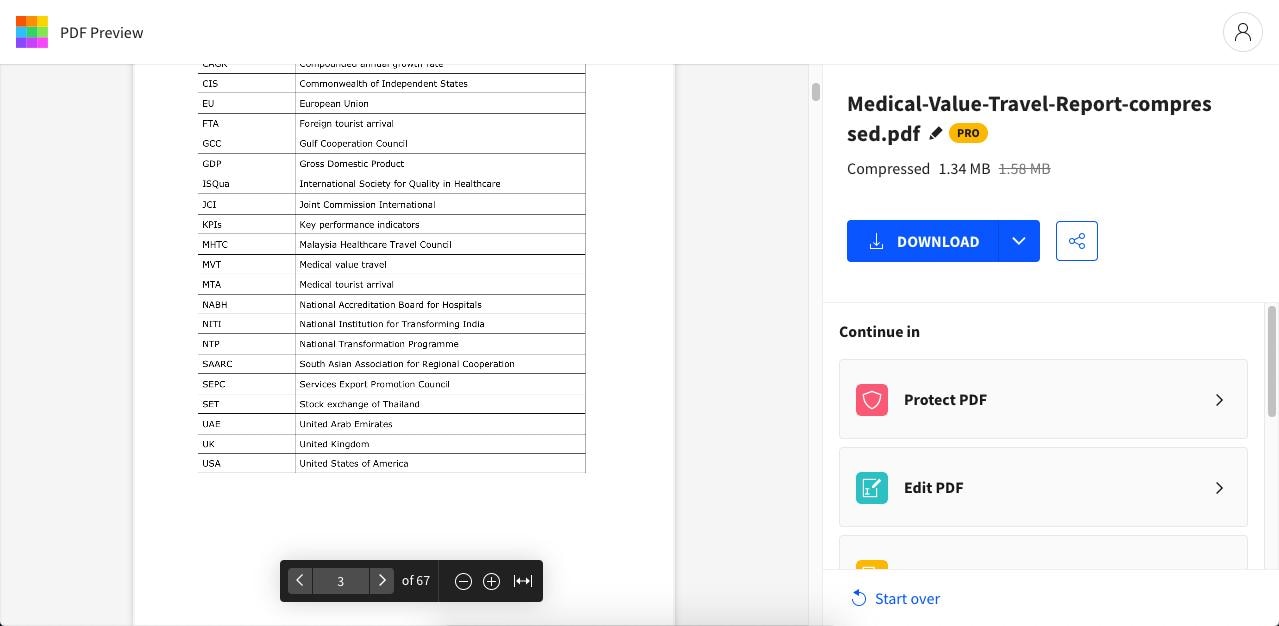
Pros
Simple process to follow
Decent file compression quality with the free plan
Fast processing time
Cons
Limited options in the free plan
Upgrading is fairly expensive
No high compression for the free plan, unlike most other online PDF resizers
#6 Adobe Acrobat Online
Adobe offers its own version of the well-known Acrobat PDF editor in the form of an online PDF resizer. The service is well-positioned to address the needs of users looking for a quick PDF compression solution that they can access from anywhere. Upgrading to take advantage of batch processing and other features is a little expensive but the user gets their hands on powerful desktop and cloud solutions for document workflow management. The online service itself is limited to a few tools, but essential ones such as file converters and PDF file and page management tools.
How it Works
Step 1 Upload your PDF file by dragging it into Acrobat online web interface
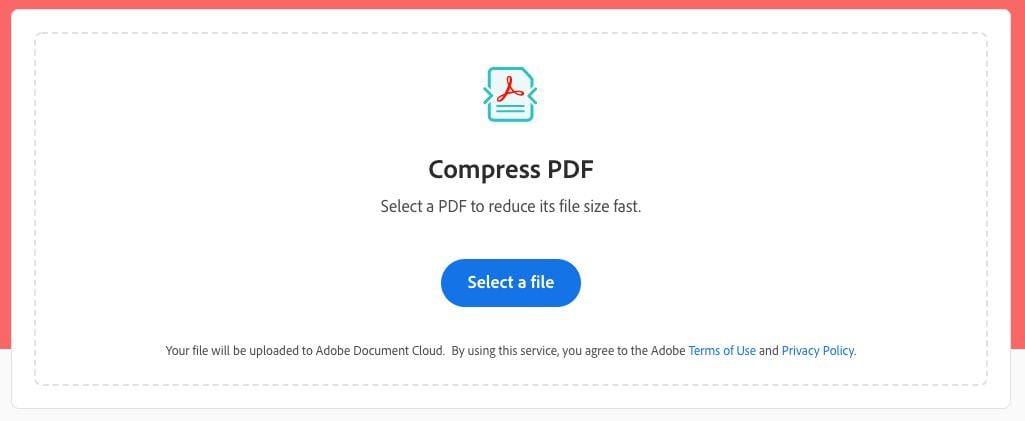
Step 2 Wait for the file to be uploaded and the compression level page to appear - choose a compression level and hit the Compress button
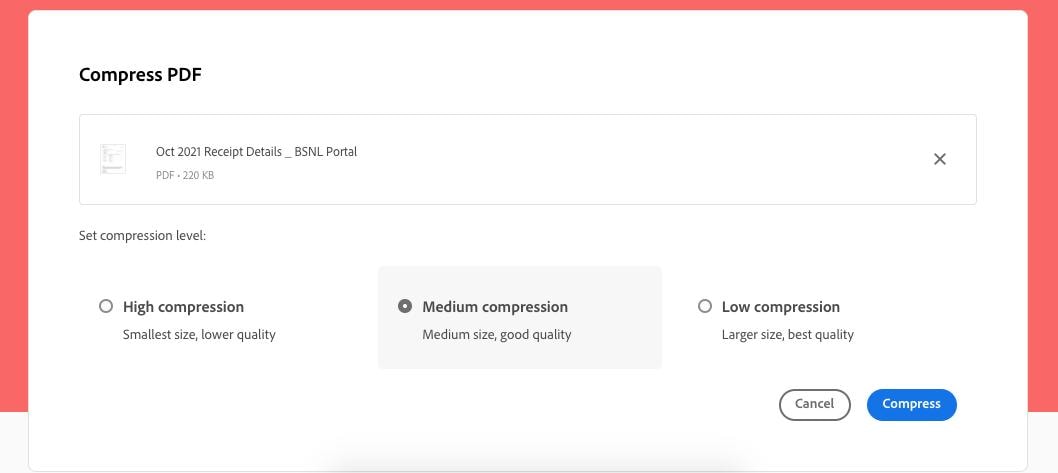
Step 3 On the final page, you can click the Download button or Sign In for further options such as saving the file to your Adobe Document Cloud account
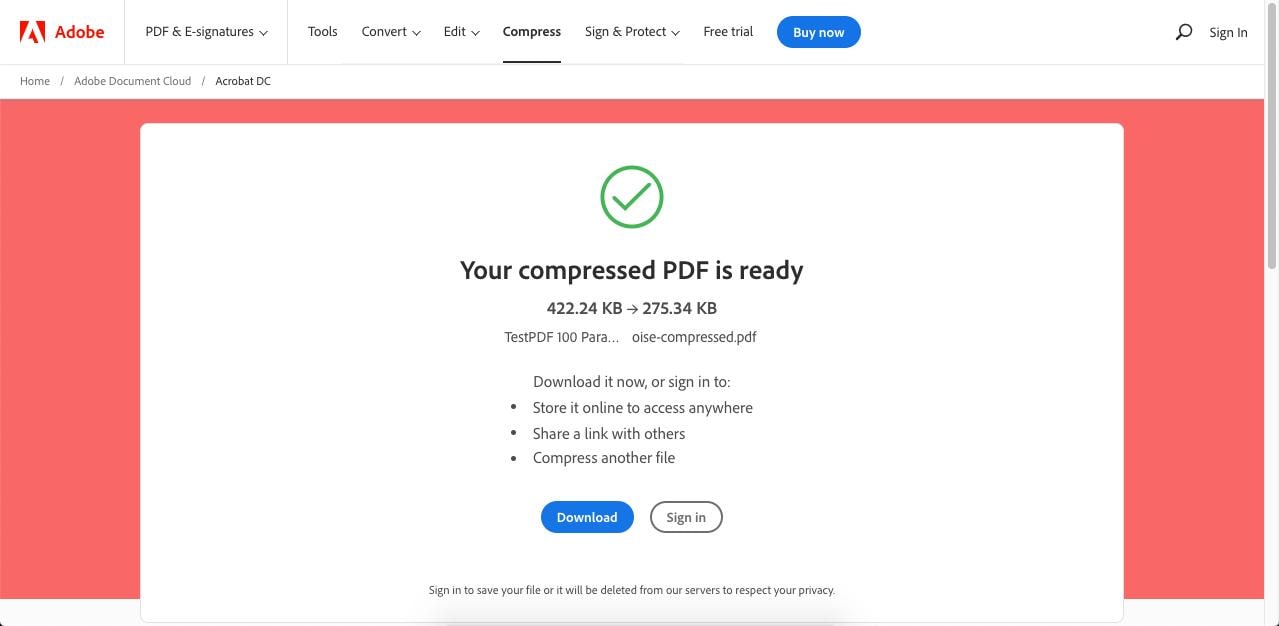
Pros
Professional PDF compression platform
Market-leading brand
Convenient for Adobe Document Cloud users
Cons
Expensive to upgrade
Desktop tools are hard to learn and use
Some features are too advanced for the average PDF user
Part 2: Frequently Asked Questions about PDF Resizers and File Size Optimization
Q1: Why is Choosing the Right PDF Resizer So Important?
One thing to keep in mind when selecting a PDF resizer app for PC or an online tool is that the output quality may be affected to an adverse degree. For example, trying to compress a 500KB file to 100KB means that any high-resolution images in the file will need to be downsampled quite a bit to achieve that output size. It also means that the quality may not be suitable for the intended use.
Of course, low-resolution is usually adequate for web viewing, but this is something you should be aware of when looking for an offline or online PDF resizer in KB, specifically.
Q2: What Resources Are Required for PDF Resizing?
PDF resizing is a complex process that essentially uses two compression methods: lossless and lossy. Lossless compression is usually applied to PDF with text as the primary content type; in simple terms, the compression software applies an algorithm to recreate the text with fewer bytes. Lossy compression is applied to image- and graphics-based PDFs; the software applies downsampling and compression methods to reduce the size of the visual content. When you put both components together, what you get is a PDF resizer. This software can either run on a desktop or as a cloud application accessible through a web browser. Since the process itself is complex, a high-end system is more suitable, especially for processing very large documents.
Q3: Online PDF Resizer or Desktop Solution - Which is Better?
Each of these methods has its own advantages and disadvantages, as outlined below:
Advantages |
Disadvantages |
|
| Online PDF Resizers | ● No downloads or installations ● Lower local resource usage ● Convenient for on-the-go PDF compression |
● Security risks when connecting to the Internet ● Not suitable for confidential files ● Not ideal for large files |
| Offline/Desktop PDF Resizers | ● Offline option for greater data security ● More local resources can be leveraged ● Powerful applications are available |
● May require high-end hardware for processing large or complex files ● Usually restricted to a single OS platform (different versions may be required ● Cannot perform other tasks when processing large files |
Your choice of PDF resizer, therefore, depends on your exact requirements. If security is the primary consideration, offline tools are better; on the other hand, if convenience and mobility are what you need, an online PDF resizer and compressor might be more suitable.
Conclusion
These are the top PDF resizer applications available on the market today. Depending on whether you need an online solution or an offline one, this list has you covered.
From a professional perspective, we recommend the Hi-PDF/PDFelement bundle from Wondershare that includes access to different versions of the software for each of your devices, all of which have cloud access and are extremely simple to learn how to use. If high compression with excellent quality and batch processing capabilities are important to your PDF workflows, this is the best and most affordable option currently available.
 Home
Home
 G2 Rating: 4.5/5 |
G2 Rating: 4.5/5 |  100% Secure
100% Secure



