Nowadays, people don’t purchase hardcopy books. Plus, now, the concept of the library is shifting to the digital library.
Instead of carrying heavy books in a backpack or hand, people have laptops, tablets, and smartphones, and a technology called PDF for reading the books. When we look closely towards the academic circle, we will see that the PDF has become the eternal part of the education system.
The professionals or offices also use PDFs more than anyone. They have contracts, important documents, signatures, resumes, stamps, all in the form of PDFs.
The PDF compressors make these PDFs reduce themselves in size so that they can be easily sent and received through email applications and other social platforms. In this article, we will tell you ways to compress PDF to 400kb easily.
Part 1: How to compress PDF to 400kb online
Part 2: How to compress PDF to 400kb offline
Part 1: How to compress PDF to 400kb online
In this section, you will get familiar with the ways of compressing PDF to 400kb online. Below are some online applications that you can use without downloading them.
#1 Wondershare HiPDF

HiPDF is the online solution that compresses PDF to 400Kb online. The solution is developed by Wondershare to make working with PDFs more easier and efficient.
The application is web-based and you need to sign up or log in to the application to use it. HiPDF is not only the PDF compressor but with it, you can also convert your documents in PDF format or vice versa.
HiPDF also allows you to edit your PDFs efficiently. You can add texts, signatures, highlighters, etc. to your PDF documents. The application also allows you to cut, split, or merge the PDFs quickly.
Step-by-step guide for compressing PDF files
Land on the HiPDF website.

- On the Compress PDF page, you have the option to upload your files, click on the choose file option to drop your PDF file.
- After uploading your files, set the compression quality in which you want to compress your PDF file. They are high, medium, and low.
- Click on the compress button to compress.
- After compressing has been done. You can download your compressed file by clicking on the download button.
Quality after compressing
Try HiPDF by yourselves, you will see its best quality. The quality of the compressed and converted PDF documents always remains the best when you use HiPDF.
Batch processing (paid feature)
Batch processing is the paid feature of the HiPDF. In this feature, you can convert or compress PDF to 400kb online in a group. The feature is so efficient and saves you time by processing your PDFs in a bunch. For using this feature, you have to subscribe to the paid version of the HiPDF.
Further modification
As mentioned above, with HiPDF, you can also edit your PDFs with the application's awesome editor. You can add more text, erase them, marker or highlight them, etc.
Advantages
Quality and affordable price is the best advantage you get from the HiPDF, its most of the features are free but batch processing. Moreover, HiPDF never compromises the quality of your documents.
#2 Adobe Acrobat Online
With Adobe Acrobat online PDF compressor, you can compress PDF to 400Kb online easily. This is another best solution for you. This version of Adobe Acrobat is a web-based application that allows you to compress PDF to 400kb without signup or login.
Despite the application being online, you will still get the best compression quality of your PDF document.
How to compress with Adobe Acrobat
All you have to do is land on their webpage and follow the below steps.
- Drop your PDF file by clicking on the choose file
- After that, you will be prompted to set the compression quality in which you want to compress your PDF document.
- Then click on the download button to download the compressed file.

Pricing
The quality Acrobat offers is high, low, and medium. After your PDF compressing, you will download it using the download button. The thing users don't like about this version of Adobe Acrobat is after some of the compressing, they will ask you to subscribe to the application and pay $14.99 per month.
#3 SmallPDF
SmallPDF is another best option that you can opt to compress PDF to 400kb online. The application is a web-based application and you have to log in or sign up to use it. It gives all the tools and features that you would need to compress, convert, or edit your PDF document.
How to compress with SmallPDF

- You just have to go to their website.
- There you will upload your PDF file and select the compression quality as basic or strong.
- Then click on the download option.
More Features
With its powerful converter, you can easily convert any type of document into PDF format and vice versa. SmallPDF editor allows you to edit your PDF documents easily and quickly. Its best feature is that it allows you to make your digital signatures and add them to the documents.
You can add annotations, texts, graphics, highlighter, etc. on your PDF documents. The application allows you to secure your documents by locking or hiding PDF’s important points. You can easily copy texts from the PDF with the SmallPDF.
Pricing
With SmallPDF, you can also convert the media file formats like jpg, jpeg, and gifs to PDF format. The application is not free to use, you have to pay $12 per month to use it.
Part 2: How to compress PDF to 400kb offline
In this section, we will tell you the best offline desktop-based application that you can easily download and compress PDF to 400kb offline. These applications are listed below and vary in features and workings.
#1 Wondershare PDFelement

Wondershare PDFelement - PDF Editor Wondershare PDFelement Wondershare PDFelement is a remarkable product developed by the well-known firm Wondershare. The application is desktop-based and you have to download it to compress the PDF to 400kb offline.
Not only compressing, but you can also convert your PDFs to multiple formats easily. The application also has a dazzling and exciting editor that you can use to edit your documents.
The application allows you to do any sort of PDF editing with PDFelement, you can cut, split, merge, rotate your PDF documents as well as you can also add annotations, texts, graphics on your documents. The application also allows you to highlight and save the important points of your PDFs. You can also add digital signatures too.
Wondershare PDFelement Pro DC
Simplify your Workflow with the PDFelement Cloud.

How to compress PDF with PDFelement.
PDFelement is easy to use, you have two options available to compress your PDFs.
- Launch the application after installing.
- The first option is, after launching the application, on the homepage, you have the option to compress your PDF to 400kb.
- The second option is, under the tool section, click on the compress PDF to compress your PDF documents.
- After selecting any of these options, choose the compression quality in which you want to compress your PDF document.
- And then after compressing, you will get to know how much PDFelement has reduced your file size.

The preview option
PDFelement gives you the option of previewing your compressed documents. With this feature, you can preview your PDF that is being compressed so that you can know the quality after compression.
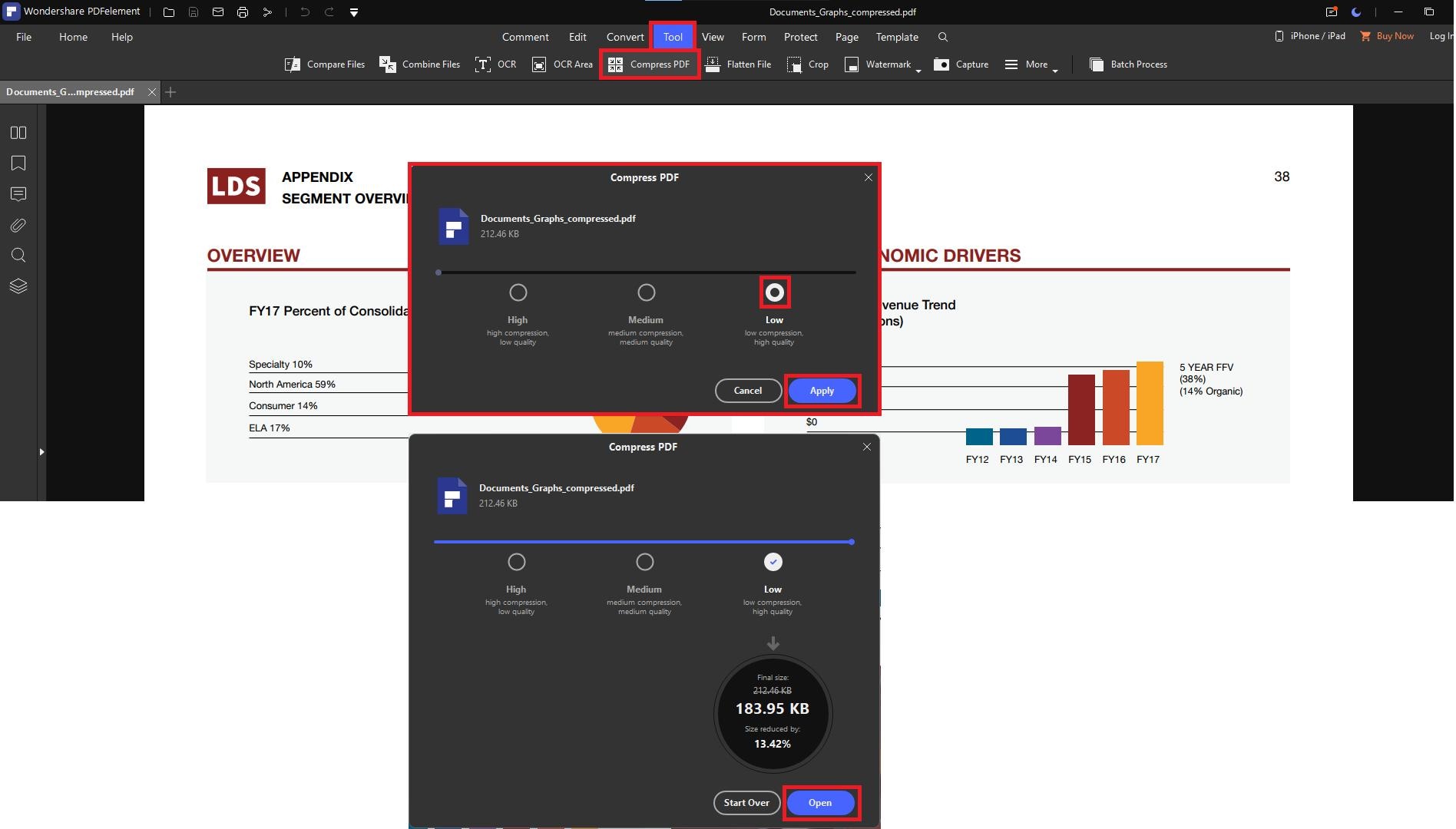
More Tools
As mentioned above, the PDFelement is a bundle of tools, you can convert your documents easily and you can also edit them according to your way.
Advantage
The main incentive of the PDFelement is that it offers you the best compression quality. The application is more affordable than any other application.
#2 Foxit Reader
Foxit Reader is also the best available option for you. It's a desktop-based software and has all the features to compress, convert, and edit your PDF documents. With Foxit Reader, you can easily compress your PDF to 400kb offline.
Foxit Reader also allows you to collaborate over the documents with your team. This feature helps a lot in office and academic, and research work.
How to compress with Foxit Reader

- The option available in the Foxit Reader for compressing PDF is named as PDF optimizer. This option is available under the File
- Now, you have to select from the three options: Reduce File Size, Advanced Optimization, and Optimize Scanned PDF.
- Click on “reduce file size” and then “current file”
- Select the “retain existing” option from a pop-up window.
- Hit OK and your file will be compressed.
More Features
Foxit reader also gives you the converter and editor through which you can convert your documents and edit your PDFs. Foxit is not free to use. You have to pay for most of the features. The application gives you the best quality after compressing, editing, and converting documents.
 Home
Home
 G2 Rating: 4.5/5 |
G2 Rating: 4.5/5 |  100% Secure
100% Secure



