To compress a PDF to 300KB for the purpose of sharing online or uploading to a website, it’s important to know the different methods. For instance, one way to do this manually is to remove high-resolution images and other heavy content that makes a PDF bulky. Unfortunately, doing this might not be the ideal solution if you want to retain all the content. The better option is to compress PDF to 300KB online or use an offline PDF utility. This article showcases both online and offline tools that can compress PDF to under 300KB without losing too much quality.
How to Compress PDF to 300KB Offline
How to Compress PDF to 300KB Online
How to Compress PDF to 300KB Offline
There are numerous offline tools with powerful compression engines that can compress PDFs to less than 300KB without losing too much clarity and image quality.
#1: PDFelement
Wondershare PDFelement - PDF Editor Wondershare PDFelement Wondershare PDFelement has been designed as a go-to application for all PDF-related tasks, including being able to compress PDF to or under 300KB while keeping high quality. In addition, it can also be used for the following:
Wondershare PDFelement Pro DC
Simplify your Workflow with the PDFelement Cloud.

- Editing PDFs: Any content in a PDF file can be modified, added, or removed
- Annotations: Excellent collection of markup tools to review and comment on PDF documents
- PDF Conversion: A range of conversion options to and from PDF makes this a must-have application
- PDF Protection: Apply enterprise-grade password security to protect your PDF files
- Forms: Fill, sign, and create interactive PDF forms with an extensive selection of tools
- Organize PDFs: Split or merge files, add/remove/extract PDF pages, rotate pages, etc.
- Advanced PDF Tools: OCR, Batch Process, Form Field Recognition, etc.
The process to compress PDF with PDFelement is as simple as the one for PDFelement since they both use the same compression engine at the back end. Moreover, Wondershare has always been razor-focused on making PDFs simple to handle.
Compress PDF under 300KB
- Open a PDF from your device with PDFelement. Or you can Drag and drop a file into the PDFelement interface to open it.

- Click "Tools" > "Compress" feature in the toolbar.
- Select the level of compression based on your original file size. You can either compress pdf less than 300kb or other degrees.

- Click “Apply” to process the compression. Then you will get your compressed PDF file and save it in one click.
Convert PDF to JPG Less Than 300kb
- After compressing a PDF file to 300kb, you can also convert the PDF file to JPG in PDFelement by clicking "Convert" > "To Image".
- Select JPG as the output format. The PDF will be converted to JPG under 300kb.

The file that now opens is the compressed one, which you can save to your desktop or share online with others. You can also further process the file using the plethora of PDF tools that come with PDFelement.
#2: Foxit PDF
Foxit offers similar options but the interface is obviously different. Nevertheless, the Advanced Optimization options provide the same flexibility as far as removing content and downsampling images are concerned.
Compress PDF less than 300KB
- Open the file in Foxit using the File → Open menu
- Next, click File again and choose PDF Optimize in the left panel
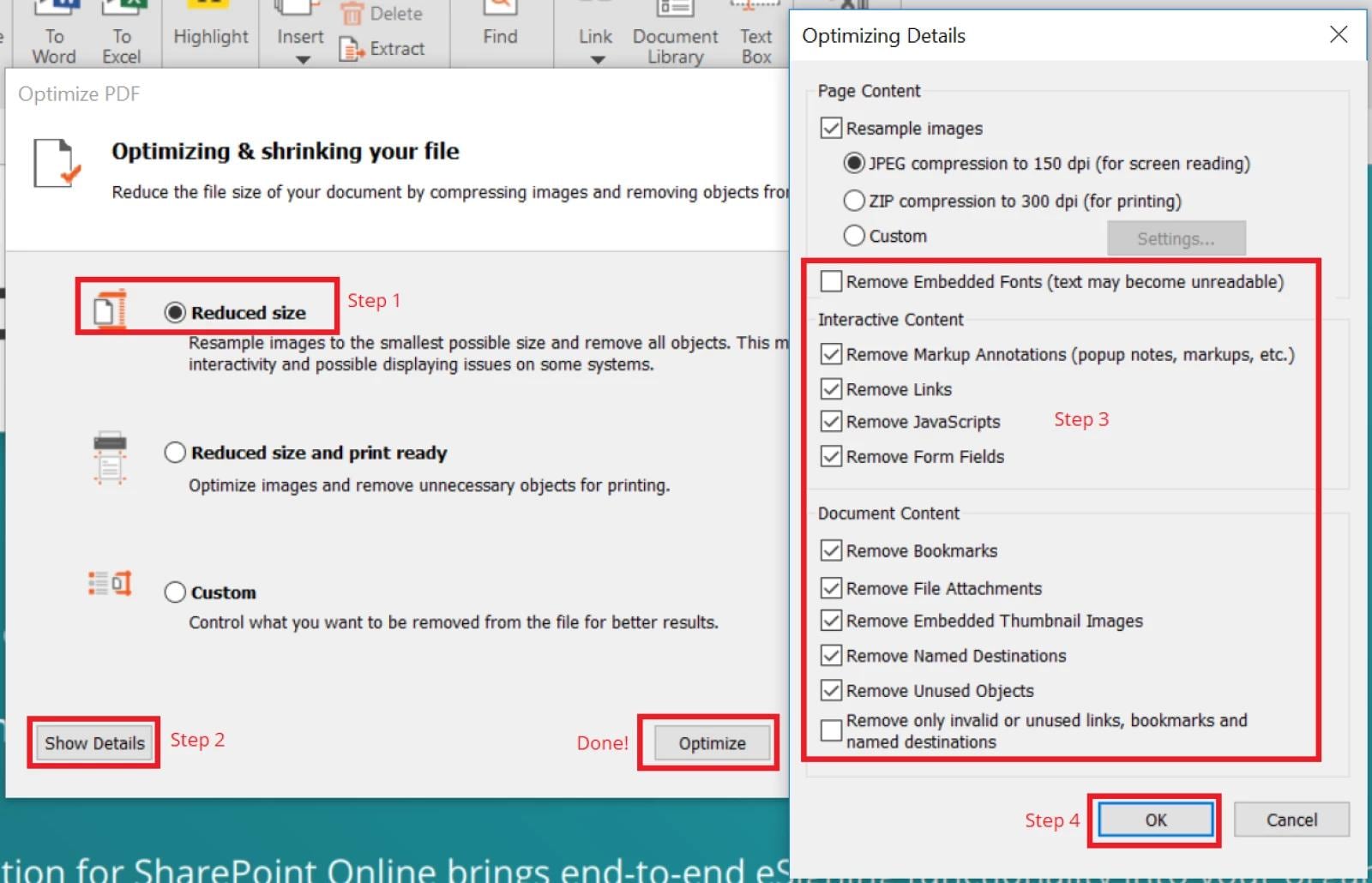
- You can now select Reduce File Size, which uses the default settings of the Advanced Optimization options; alternatively, you can click through to change advanced compression settings.
- Choose Apply to Current File on the right and then confirm the selection
You can now save the newly compressed file and check its file size to make sure it has been compressed to below 300KB.
How to Compress PDF to 300KB Online
The three tools to compress PDF to 300KB online or less mentioned in this section run on the browser as web applications. The advantage of using such services is that you won’t need to download anything on your PC. Just launch a new browser window or tab and follow the steps shown under each of these utilities.
#1: PDFelement Online
It provides 39 free online PDF and image solutions for nearly all your needs! It makes your PDF tasks quick and simple. Convert, merge, compress, edit, and split PDFs with just a few clicks.
PDFelement was designed as an all-in-one online PDF solution. It provides over 30 free PDF and image tools for nearly all your online PDF tasks, including compression, editing, conversion, security, OCR, etc. No sign-in or subscription is required if you’re processing one file at a time. It enables you to compress PDF to 300kb or compress PDF to less than 300kb online in just a few seconds.
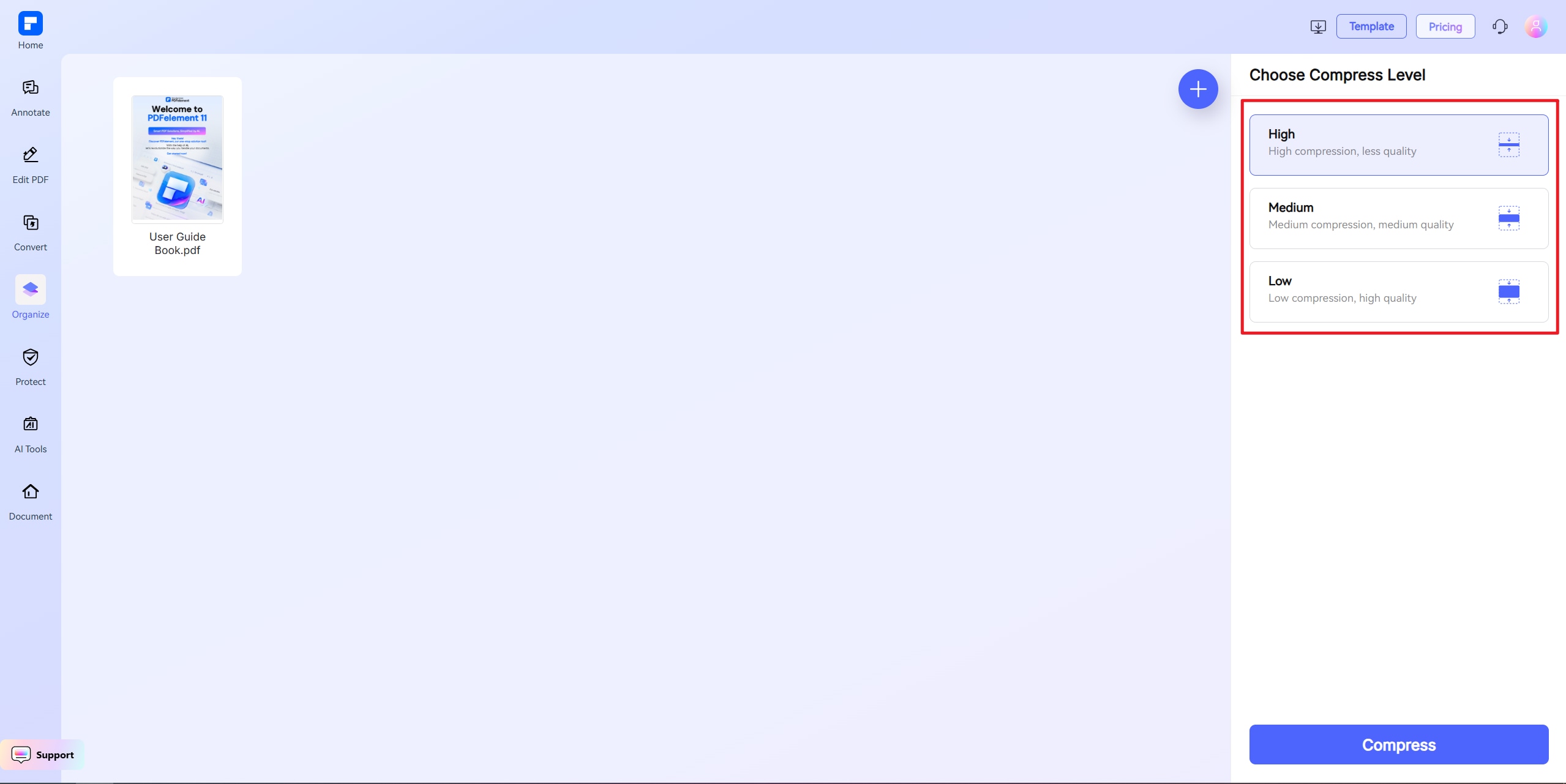
Compress PDF to 300KB Online
- Go to the PDFelement Online PDF Compressor and upload your PDF file by dragging and dropping it into the browser tab.
- Next, select Custom Size and 300KB, which will bring the file size down to 300KB.
- When you have chosen the compression size, click Compress and wait a few seconds, then click Download or proceed to other actions.
Other actions include sharing the compressed file directly with someone online or processing it further using conversion, editing, and other modules. The advantage of using PDFelement is that the compression process does not make the content unreadable or illegible; it simply optimizes the individual sizes of the various elements of the PDF, such as images, text, graphics, and anything else that takes up space.
#2: Adobe Acrobat Online
Another efficient online PDF compression tool to optimize file size is the web service from Adobe. The conversion engine used is the same as the one in the desktop version but this one’s more convenient because you won’t need to sign up if you’re just optimizing one file at a time and don’t require any other related service. This is how to compress PDF to or below 300kb with Adobe Acrobat online compressor.
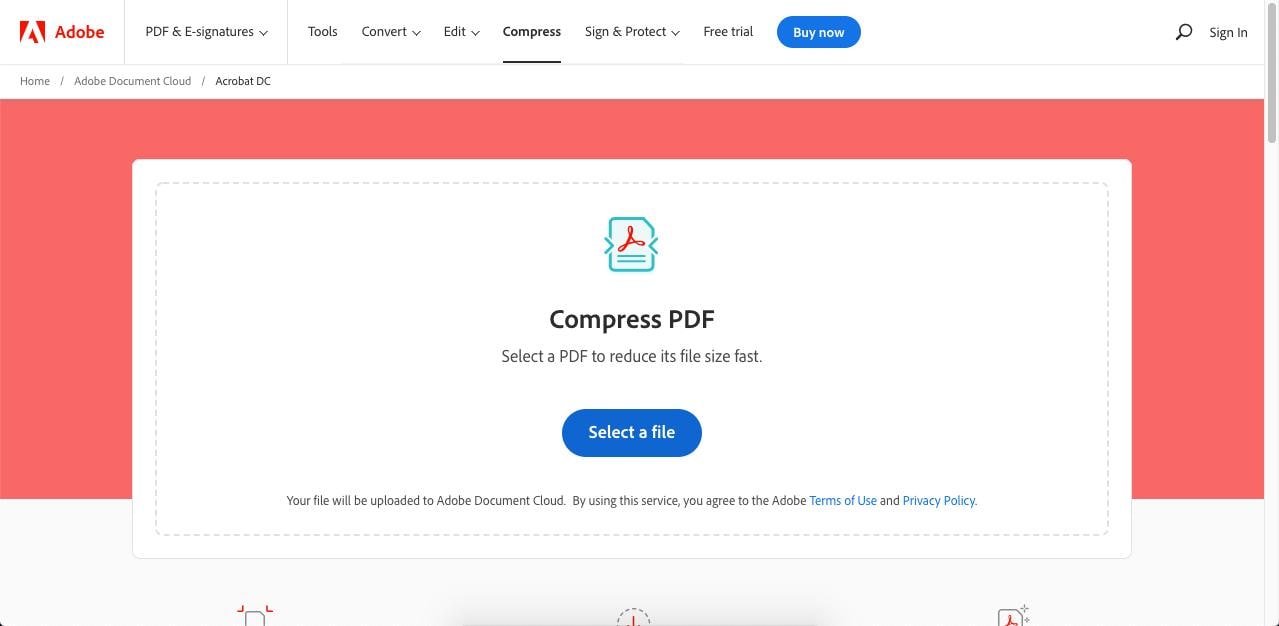
Compress PDF to 300KB Free
- Go to the website for the Adobe Acrobat online file compression tool and upload your file.
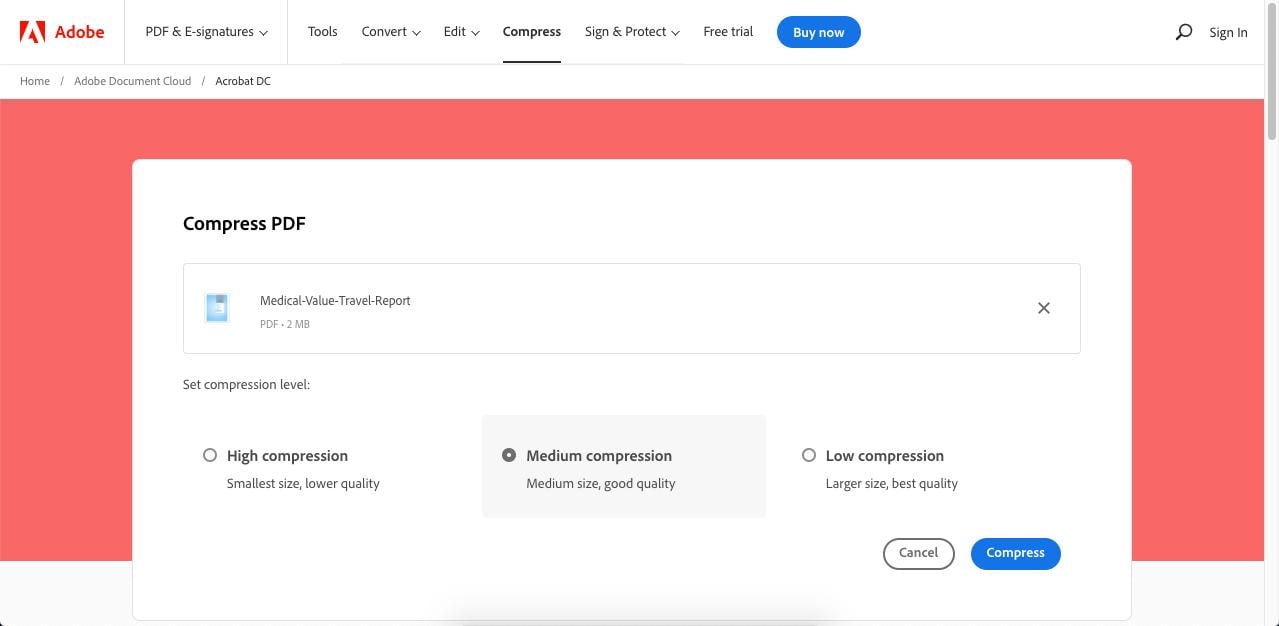
- Select the appropriate file compression level.
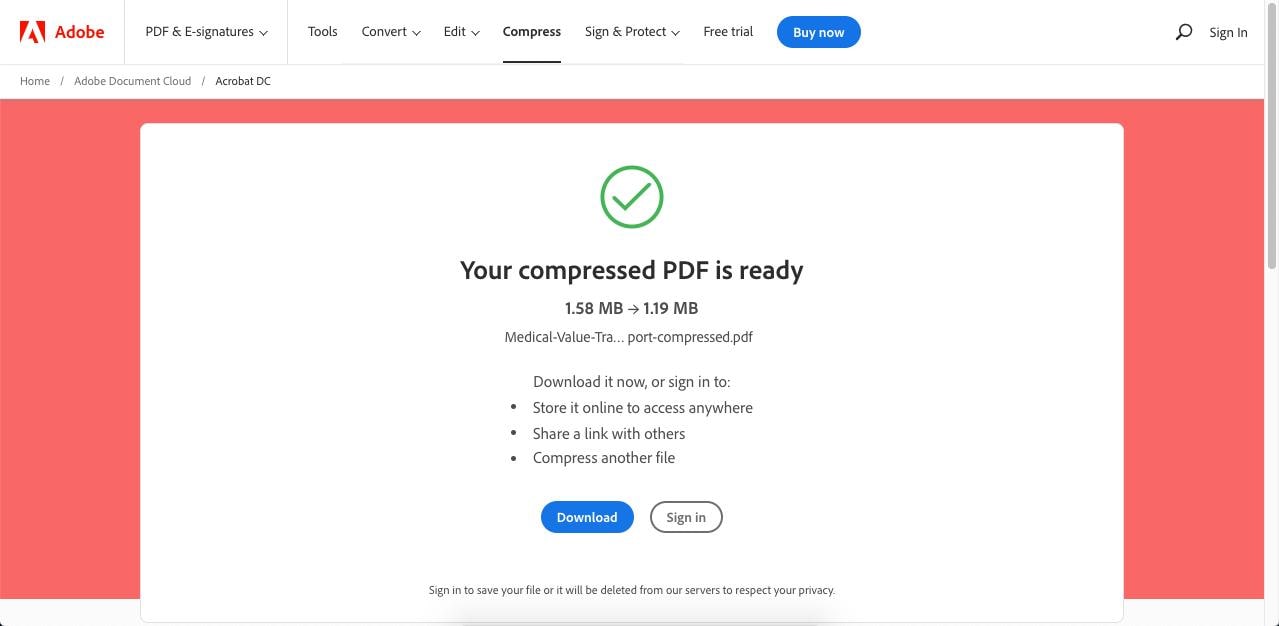
- Click Download to save the file to your desktop.
The downside to using this PDF compression tool from Adobe is that you cannot directly perform another action on the output PDF unless you have a subscription and you’re signed in. This will set you back about $15 every month, which is why a lot of users prefer simply using the free online compression part of this tool.
#3: iLovePDF
This powerful file optimization tool is yet another online PDF compression service that you can consider when you want to compress PDF to less than 300KB without installing any software for this purpose.
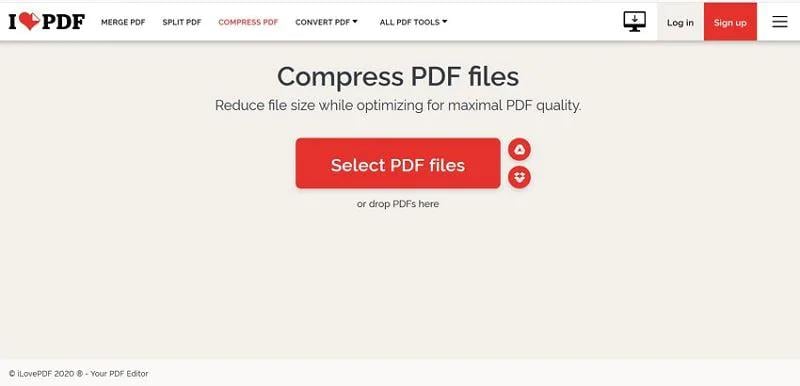
Compress PDF to 300KB iLovePDF Online
- Visit the ILovePDF URL for file compression and import your PDF document by dropping it there or using the Select PDF File button.
- Choose the compression level in the panel on the right side of your screen.

- Click Compress PDF and wait for the compression to be completed.

- If the download doesn’t happen automatically, you can click the Download Compressed PDF button on the final page to trigger it manually. Alternatively, you can use the other tools for file conversion, adding watermarks, and so on.
- Save the file to its target location to complete the process.
As we saw with PDFelement Online, you can use other PDF tools from the download page, giving you a full-fledged file optimization experience.
Final Thoughts
Unless you’re using a PDF file for web display, you need to be careful not to compress it too much. The danger is that the content may not be clearly legible if the compression level is too extreme. The reason is that the image downsizing/downsampling along with removing embedded fonts, etc., may render the content unreadable. To avoid that, always open the PDF file after compression to make sure the content quality has not degraded too much. Alternatively, you can take a printout of a few pages to make sure the content is visible and legible.
Finally, using a combination of the desktop and web versions of PDFelement gives you the best of online and offline tools to help compress PDF to 300KB on your Windows PC or in the browser. Moreover, PDFelement for Windows is also integrated with Wondershare PDFelement Cloud, which is a PDF storage service that also comes with an electronic signature processing tool for bulk signature collection. This ecosystem of PDF tools allows users to carry their PDF workflows wherever they go by storing them on the cloud and then downloading them on any device to continue working offline using PDFelement. The bundle is a viable and highly affordable alternative to using more expensive services such as Adobe Acrobat DC.
 Home
Home
 G2 Rating: 4.5/5 |
G2 Rating: 4.5/5 |  100% Secure
100% Secure



