PDF files are popular because of their relatively small footprint when compared to other file types. They are also ideal for keeping content formats consistent across devices, applications, and operating systems. However, when a file becomes too large because of the content inside, you can compress PDF 1000KB or less to make it more suitable for sharing via email or uploading to the web. This article showcases several tools to help compress PDF to 1000KB online and offline when you need to share a file without worrying about hitting file size limits.
Part 1: How to Compress PDF to 1000KB Online
#1 Wondershare HiPDF
HiPDF is a popular online PDF management website with modules for compression, editing, conversion, protection, management, OCR, and other operations. No registration is required to compress PDF to 1000KB or less, and you can use the presets to control the level of compression and final output quality.
The process is as follows:

Step 1 Go to the HiPDF Compress PDF URL and upload your file by dropping it into the browser tab or using the Choose File button to import from a local or cloud location
Step 2Once the file has been successfully uploaded, you’ll see three compression options; choose one based on how much compression you require and hit compress
Step 3When the final output appears on your screen, you’ll be able to see the reduced file size. The compress PDF 1000KB process is now complete
Step 4At this point, you can either download the file directly to your desktop, save it to a cloud location, or proceed to other actions such as merging/splitting files, converting to other formats, sharing with others, adding watermarks, and so on.
Note: Notice that the quality of the final output is dependent on the level of compression used. For example, a 1.5MB file may only require the Low compression setting to compress PDF 1000KB, while a larger file may require a higher level of compression. You should also note that the highest compression level still leaves the content suitable for online viewing but at a lower resolution for images and other visual content.
The best part is that compressing one file at a time (less than 50 pages) is absolutely free and requires no registration or login.
#2 Smallpdf
Another great online service to compress PDF to 1000KB online is Smallpdf, a comprehensive suite of online PDF utilities with a Windows-like interface and fast response times. The interface is quite similar to HiPDF but the online tools are ad-supported so some users might find them intrusive. The process itself is very simple:
Step 1 Drop your PDF file into the red box on the Smallpdf Compress PDF page or click Choose Files to import them manually from your computer, a cloud storage service, or from your Smallpdf Pro account.
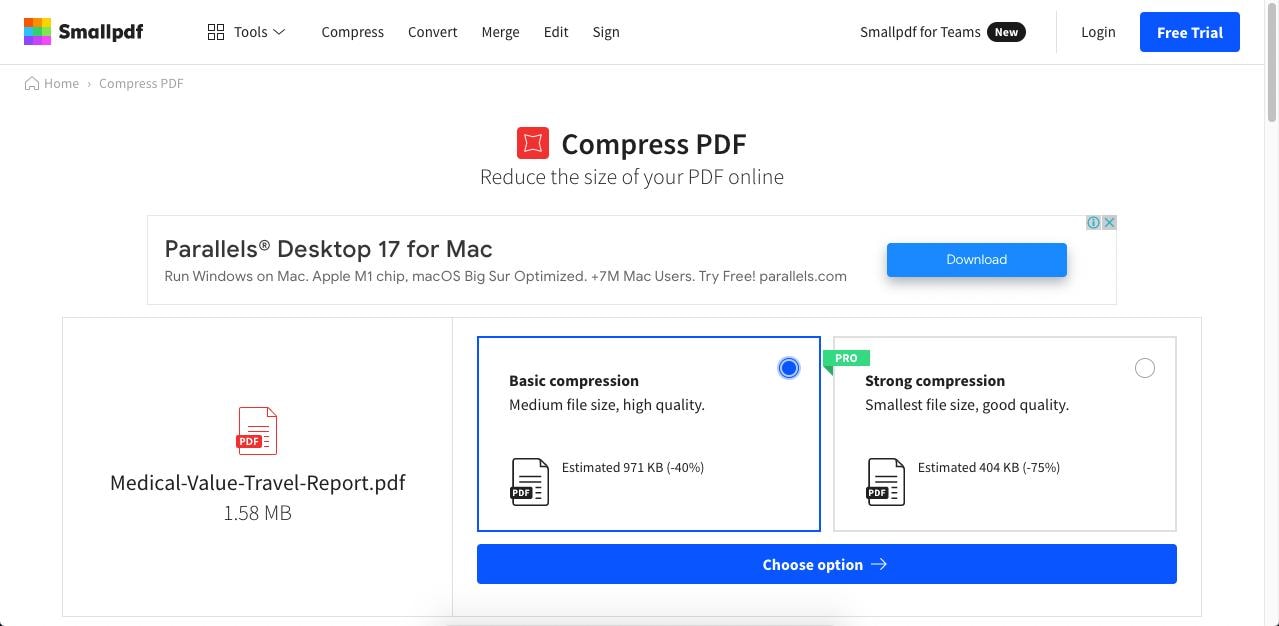
Step 2 Choose the free Basic compression module on the left and click on Choose
Step 3 Once the file has been compressed, you can download it, share it, upload to the cloud, or perform further actions such as editing, conversion, protection, and so on
The advantage of using this service is that it is quite well-known, and the Pro version is a compelling desktop option that you can consider for your native PDF editor needs. The only downside is that the free option limits users to the Medium level of compression, and upgrading to Pro will set you back by about $12 a month.
#3 Sejda
The free PDF compression service from Sejda is restricted to file sizes of 100MB or less, and you can compress up to three files per hour, which is quite reasonable. The benefit of this particular PDF compression tool is that it gives you more granular control over your compression tasks. For instance, you can choose to convert images to grayscale, change their resolution, or discard multimedia content altogether. Let’s review the process in detail:
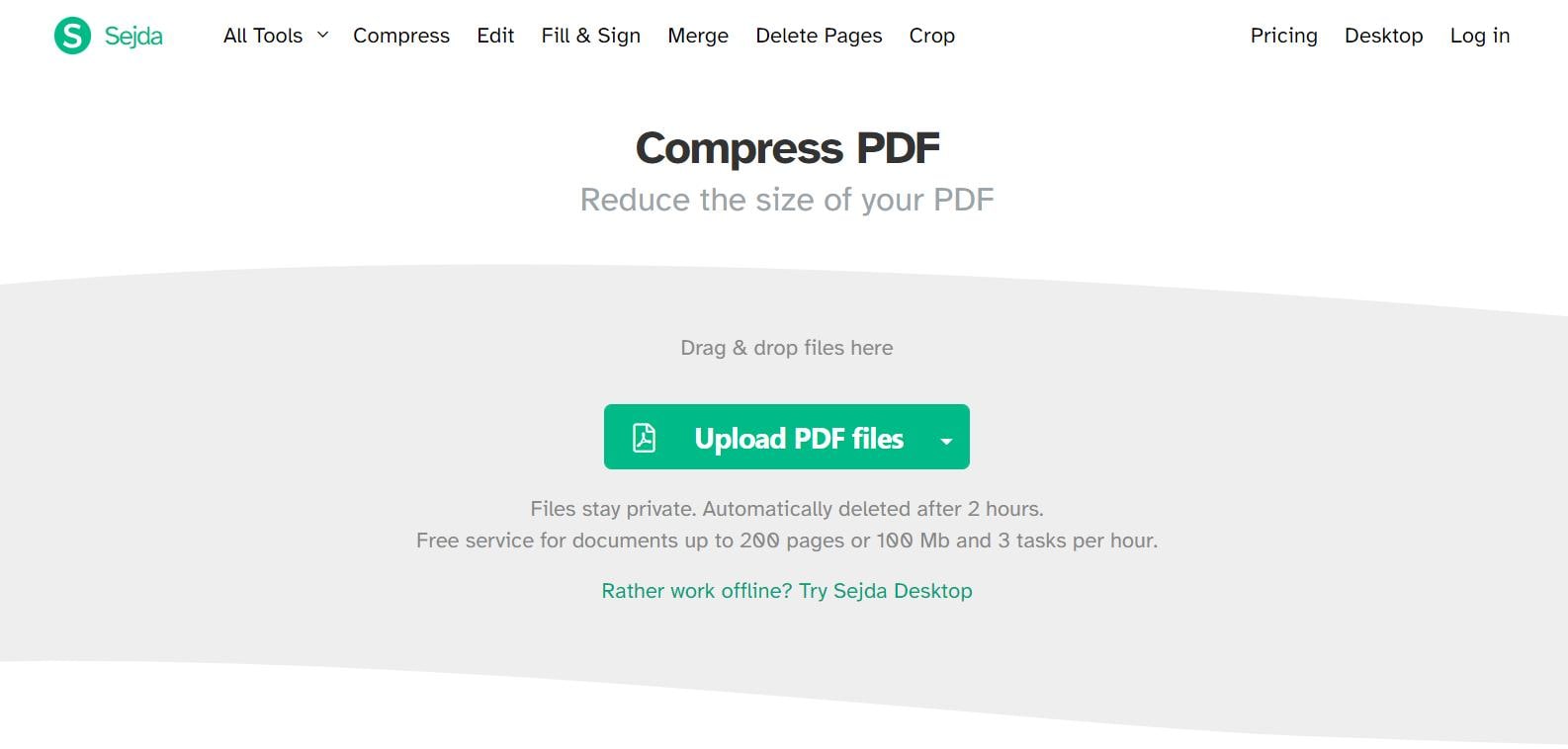
Step 1 Head to the Sejda Compress PDF URL and import your PDF file using the Choose File option or dragging and dropping it from its folder location
Step 2 To use the default compression settings, just click Compress; or else, click More Options to see various compression parameters such as image resolution and color, image quality, and so on
Step 3 Hit Compress PDF when you’re ready and wait for the output file to be made available - click Download to save it to your desktop; you can also share and print the output file as well as perform other actions such as merge, edit, split, crop, and so on
Sejda is a popular tool because the upgrade to a premium plan is not overly expensive. For a reasonable fee of $7.50 a month, you can get full access to the web version.
Part 2: How to Compress PDF to 1000KB Offline
Offline tools are often better than their online counterparts. The main reason is that since the software is installed locally, it can leverage your system’s resources in ways that an online utility cannot. Moreover, working offline gives your documents greater security. Rather than sitting in an unknown third-party server, the files live on your desktop, giving you greater control as well. Let’s look at the top three PDF compression applications in this category.
#1 Wondershare PDFelement
Wondershare PDFelement is a full-fledged PDF editor with an excellent compression engine that can easily compress PDF 1000KB or more on your Mac or PC. The utility offers a clean and uncluttered interface and a rich collection of features that even rivals that of market leader Adobe Acrobat.
In addition to PDF compression, PDF element also offers a range of other tools to edit, sign, protect, organize, annotate, and fill PDFs using simple operations on a slick interface with very good navigability. The process to compress PDFs to 1000KB or lower is outlined below:

Step 1 To begin, import the file using the Open File icon on the main home page or simply drop your PDF file into the software window
Step 2 You can now click Compress PDF from the home page or go to the Tool tab and select Compress PDF under that
Step 3 Next, define the level of compression and hit Apply to execute the operation
Step 4 Once the output file opens in PDFelement, you can proceed to perform other operations such as converting to a different format, merging with other files, splitting into multiple files, applying password encryption, and so on
Wondershare PDFelement Pro DC
Simplify your Workflow with the PDFelement Cloud.

PDFelement is, by far, the most suitable PDF compressor because of its powerful compression engine that can reduce file sizes by more than 80% in most cases. It is also the most lightweight and affordable alternative to Adobe Acrobat and other premium PDF compression tools.
#2 Adobe Acrobat
Acrobat is, of course, the de-facto PDF editor and compressor of choice, but many users find the cost to be prohibitively high. This has given rise to a new generation of PDF editors such as PDFelement, which offers nearly all the same features but at a much lower price point. Here’s how to compress a PDF to 1000KB offline with this versatile tool:
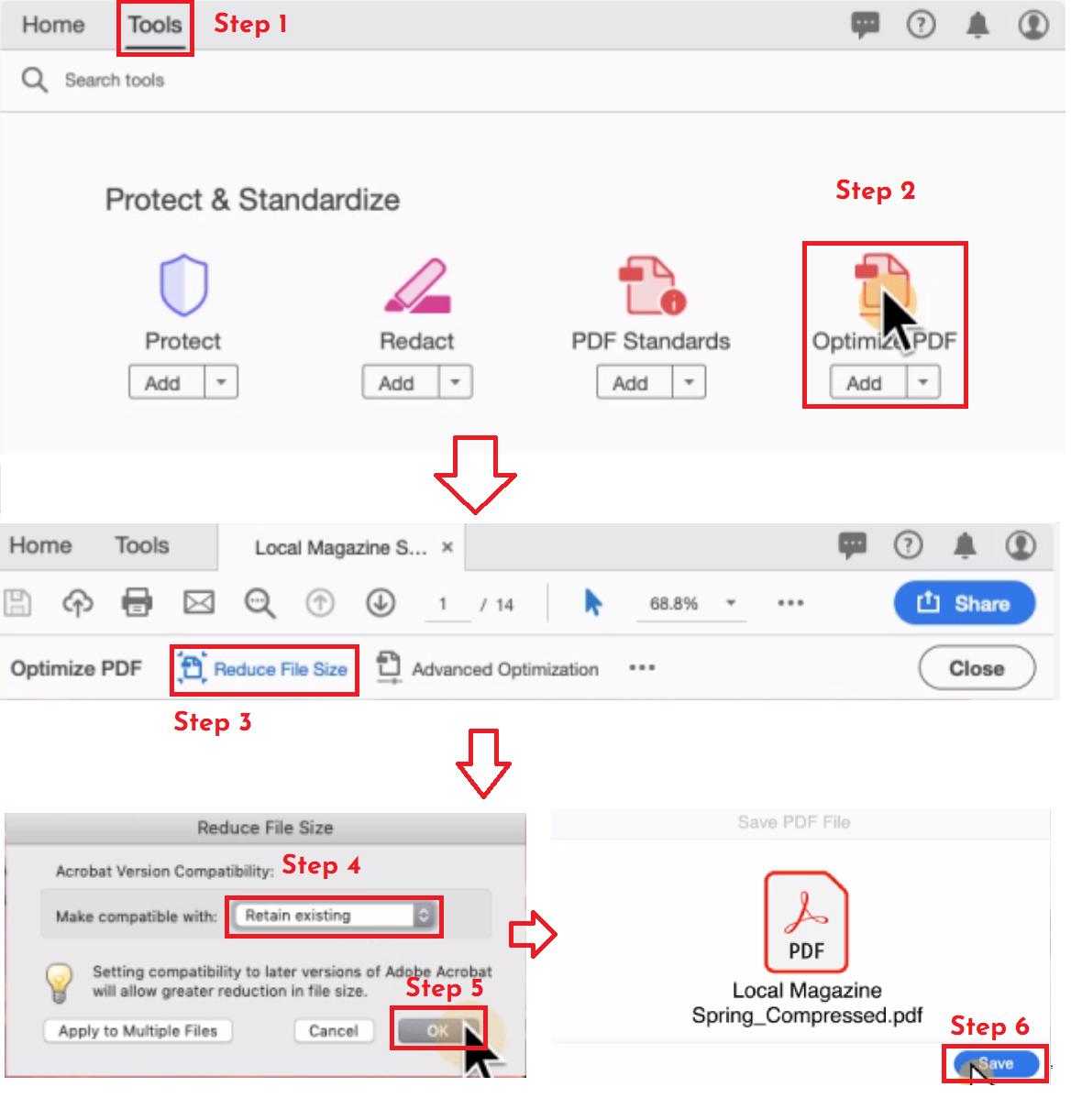
Step 1 Launch Acrobat Pro DC and open a file using File → Open
Step 2 Click File again, but this time go to Compress PDF or Reduce File Size
Step 3 Click the Save option to preserve the changes, after which you’ll see a notification bar at the bottom of the document telling you how much compression has been applied.
Step 4 For advanced compression options, go to File → Save As Other → Optimized PDF to see the PDF Optimizer window
Step 5 In this window, you can change various compression parameters such as version support, image settings, font preferences, PDF flattening, discarding objects, and so on; these options can further optimize the PDF file to an even smaller size
The advanced compression tools are only available in Acrobat Pro DC, and it takes some playing around to get the compression parameters and output quality just right.
#3 Foxit PDF Compressor
Foxit offers a simpler way to compress files than Acrobat. The process for Foxit versions older than version 10 is a little different from the latest iterations, so let’s explore the newer process:

Step 1 Open the file in Foxit and click on File → PDF Optimizer (left panel) → Reduce File Size or Advanced Optimization
Step 2 If you only need the default compression settings to be applied, use Reduce File Size; if not, click Advanced Optimization to see additional compression parameters that you can tweak to get the right compression and quality levels
Step 3 Finally, save the file under a different name to indicate that it has been optimized/compressed
Parting Thoughts
When you need to work solely online, the recommended tool to compress PDF 1000KB is HiPDF because it requires minimal manual intervention. On the desktop side, the preferred utility is PDFelement due to its affordability and ease of use. Both tools were developed by Wondershare, which focuses heavily on simplifying user experience across its vast product portfolio.
Sejda is another great free online PDF compression utility because of its generous free limits and solid compression quality. Acrobat offers more granular control over compressing PDFs on desktop but the price may be too much for a lot of individual users and smaller companies with limited software budgets.
 Home
Home

