PDFelement-Powerful and Simple PDF Editor
Get started with the easiest way to manage PDFs with PDFelement!
Do you frequently work with PDFs and wonder if there is an efficient way to manage them? In this current digital era, PDFs are among the most commonly used file types. PDFs allow users to share and collaborate on digital information without the need to use paper. There are several advantages to using PDF editors for business, including the ability to fill out forms, add e-signatures, manage PDFs in batches, and share PDFs with others. PDFelement and Adobe Acrobat are two popular PDF editors that are available on the market. This article provides a detailed comparison between PDFelement and Adobe Acrobat to help you choose the suitable PDF editor solution for your needs.
In this article
Part 1: Comparison Table: PDFelement vs Adobe Acrobat
As the earliest and most well-known PDF editor, Adobe Acrobat has dominated the market for many years. It provides rich and robust features for PDF creation, editing, and management. It is the most powerful PDF editor that you can get, but it is also the most expensive.
Wondershare PDFelement - PDF Editor Wondershare PDFelement Wondershare PDFelement is an easy-to-use and smart PDF editor that is designed for various users. PDFelement provides an all-in-one solution that allows users to manage PDFs across different operating systems such as Windows, Mac, iOS, and Android. It is a suitable option for individuals, students, educators, and small businesses who are looking for a better alternative to Adobe Acrobat. PDFelement helps users improve efficiency and productivity with simple and standardized operations.
Compared with Adobe Acrobat, PDFelement provides advantages such as ease of use, affordability, and editing capabilities. The following table compares PDFelement with Adobe Acrobat from the aspects of pricing model, cross-platform availability, user interface, features, and G2 rating.
Item |
PDFelement |
Adobe Acrobat |
| Pricing model |
· Free trial version · Starting at $79.99/year · Perpetual plans |
· 7-day free trial · Subscription plans: Individuals, Business, and Students & Teachers, starting at $155.88/year |
| Create PDF | ||
| Annotate PDF | ||
| Edit PDF | ||
| Convert PDF | ||
| OCR | ||
| Compress PDF | ||
| Combine/Split PDFs | ||
| Cross-platform availability | Windows, Mac, iOS, and Android | Windows, Mac, iOS, and Android |
| User interface | User-friendly and intuitive user interface, easy to use even for beginners | Well-designed user interface, but may be complex for beginners |
| Features | PDFelement provides features that allow you to create, edit, convert, sign, and annotate PDFs. | Adobe Acrobat allows you to create, edit, convert, sign, and annotate PDFs. It also provides additional functionality in terms of enhanced security, workflows, and integration with other products. |
| G2 rating | 4.5 out of 5 stars | 4.5 out of 5 stars |
Part 2: Detailed Comparison between PDFelement and Adobe Acrobat
Editing PDFs
PDFelement
PDFelement provides ribbon-style menus that group related features in one place. The Edit menu allows you to add or edit text, images, hyperlinks, watermarks, background, header and footer, and other objects in a PDF effortlessly, like in Microsoft Word. A variety of customizations can be made to these objects. In addition, a built-in spell checker is provided to find and fix any typos in the text.

Adobe Acrobat
Adobe Acrobat organizes its features with toolbars. After you click Edit PDF in Tools, the Edit PDF toolbar appears in the upper part of the screen, which allows you to edit objects such as text, images, and hyperlinks in the PDF. You can also make a variety of customizations to these objects.

Conclusion: Both PDFelement and Adobe Acrobat provide the tools that you need to edit PDFs but in different styles of menus. PDFelement provides ribbon-style menus that are intuitive and easy to navigate. Adobe Acrobat organizes its features with toolbars and allows you to customize menus.
Editing PDF Forms
PDFelement
Form processing is a highlight of PDFelement, which demonstrates its fast performance and simplicity. PDFelement allows you to fill in both interactive and non-interactive forms effortlessly. It can create interactive forms automatically by recognizing tables and lines in non-interactive PDF forms. This feature significantly improves efficiency. You can also add elements such as text fields, checkboxes, and buttons to manually create interactive forms.
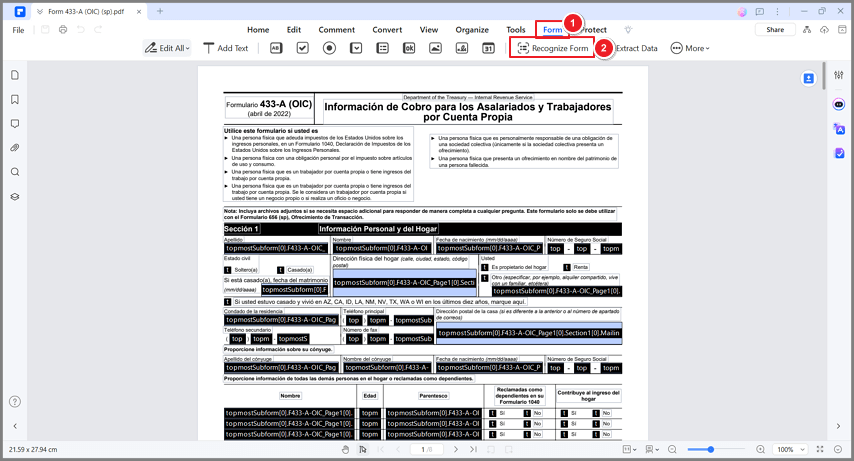
Watch the video given below to learn more about PDFelement, the most fantastic PDF editor equipped with the perfect tools to suit your PDf editing needs.
Adobe Acrobat
Adobe Acrobat allows you to fill in interactive forms and provides the Fill & Sign tools that you can use to add content such text to non-interactive forms. You can create forms from scratch. You can also convert electronic documents or scan papers to create interactive forms.
Conclusion: PDFelement supports simple but efficient form processing. Many customers consider the ability to create fillable forms with one click as their favorite feature. Some features provided by Adobe Acrobat, such as the Auto-Complete option, have not been implemented in PDFelement.
Creating and Converting PDFs
PDFelement
PDFelement allows you to create PDFs in a variety of ways. For example, you can create PDFs from scratch by creating blank PDFs or from any printable files or scanned files. A key highlight of PDFelement is the Template Mall, which provides a lot of professional and beautiful templates in different themes to help you create PDFs.
PDFelement allows you to convert PDFs to many other formats, such as Microsoft Office documents, images, and web pages, with a few clicks.
Adobe Acrobat
Adobe Acrobat supports a variety of methods that you can use to create and convert PDFs. It provides settings for specific file types that you can adjust to control how PDFs are converted. In addition, Adobe Acrobat smoothly integrates with many other business applications, such as Microsoft Office and other Adobe products. This allows you to create PDFs without opening Adobe Acrobat.
Conclusion: You can create or convert PDFs with a few clicks in PDFelement without the need to complete complex conversion options. The features are simple to use and can meet your needs for daily use. With its rich product portfolio, Adobe Acrobat provides more options in terms of PDF creation and conversion. Adobe Acrobat also allows you to balance between the file size and quality by tweaking conversion settings. However, this requires some expertise.
Sharing and Collaborating on PDFs
PDFelement
After you edit a PDF, you can share it with others by sending the PDF via email or sending it to online storage services, such as Dropbox and Google Drive. PDFelement allows you to add many types of comments to PDFs, such as text boxes, callout boxes, and highlights, to share your opinions.
Adobe Acrobat
Adobe Acrobat integrates with many other services to facilitate PDF sharing and collaboration. For example, you can share PDFs with others for review and track the comments of others. Adobe Acrobat provides the Comment toolbar, which allows you to add comments such as highlights and sticky notes to PDFs.
Conclusion: Both PDFelement and Adobe Acrobat address the sharing and collaboration requirements with a variety of features. The features of PDFelement are intuitive and easy to use. Adobe Acrobat streamlines the review process by allowing you to reply to and track reviews.
PDF Security Tools
PDFelement
PDFelement provides multiple security features to help secure your PDFs. You can set passwords to prevent your PDFs from being opened, edited, or printed by unauthorized users. You can redact sensitive information from your PDFs. In addition, you can sign your PDFs digitally.

Adobe Acrobat
Adobe Acrobat provides comprehensive security measures to protect both the application and content. You can use and customize a variety of security features to protect Adobe Acrobat and PDFs against vulnerabilities or unauthorized access.
Conclusion: Adobe Acrobat provides more security features compared with PDFelement. To use some of the features in Acrobat, you need to deploy other Adobe products, such as Adobe Experience Manager.
PDF Productivity
PDFelement
PDFelement provides many batch processing tools. For example, you can convert multiple PDFs to files of the same format at a time or print multiple PDFs in a batch. To access the batch processing tools, choose Tools > Batch Process.
In addition, PDFelement provides several productivity tools, such as Capture and Translate, that can boost your efficiency. For example, the Capture tool allows you to take a snapshot from your PDF and edit the snapshot conveniently.
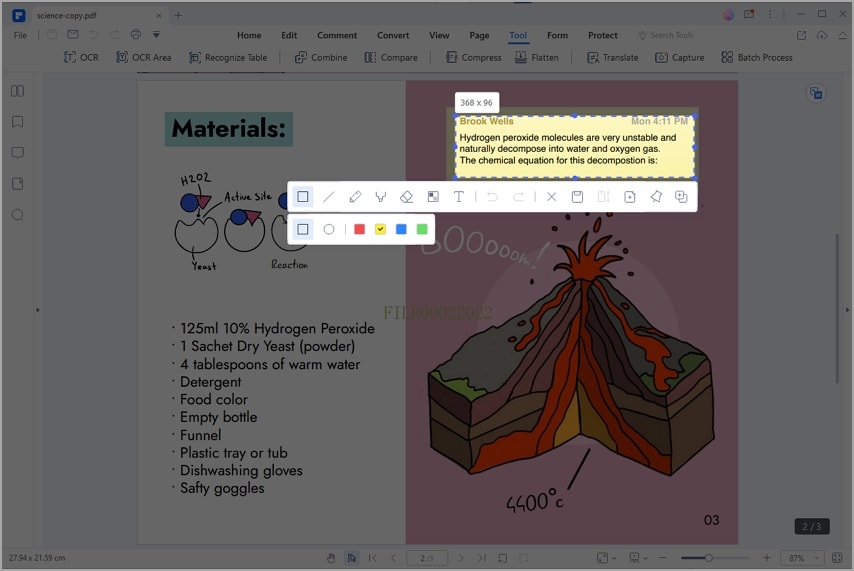
Adobe Acrobat
Adobe Acrobat provides more than a PDF editor in terms of its productivity features. By integrating with other services, Adobe Acrobat supports many streamlined processes that can facilitate approval, review, and collaboration.
Conclusion: PDFelement focuses on improving PDF processing efficiency. Adobe Acrobat provides comprehensive and, to some extent, complex capabilities to streamline the workflows that may be required for large businesses.
Part 3: Which PDF Editor Is Better for You?
If you are looking for a fast and versatile PDF editor with all the standard PDF editing features, PDFelement is a better choice. This is especially true when you or your business have a small budget for a PDF editor because PDFelement is much more affordable compared with Adobe Acrobat.
If you are looking for an advanced and all-in-one PDF solution and have a large budget, or you are using other Adobe products, you can choose Adobe Acrobat for smooth integration.
Part 4: Frequently Asked Questions
1. Is PDFelement better than Adobe Acrobat?
It depends on your requirements. PDFelement provides a much more affordable PDF editor with all the standard features that you need to create, edit, and convert PDFs. Some features are exclusive to PDFelement, such as the Template Mall.
2. Is PDFelement secure?
Yes, PDFelement provides multiple security features to help secure your PDFs. You can set passwords to prevent your PDFs from being opened, edited, or printed by unauthorized users. You can redact sensitive information in your PDFs. In addition, you can sign your PDFs digitally.
3. How do I edit a PDF with PDFelement?
Simply open the PDF in PDFelement and click Edit. If the PDF is secured with a password, you need to enter the password to enable editing. Then, you can edit the PDF like in Microsoft Word. You can edit text, images, hyperlinks, watermarks, backgrounds, and much more.
4. Is PDFelement free for students?
All users can download and install PDFelement and use the trial version for free. We provide the Education plan for students and educators at competitive prices. This plan allows students to access all features of PDFelement at lower costs.
 Home
Home
 G2 Rating: 4.5/5 |
G2 Rating: 4.5/5 |  100% Secure
100% Secure



