PDFelement-Powerful and Simple PDF Editor
Get started with the easiest way to manage PDFs with PDFelement!
Distributing multiple PDF files one after the other can feel very stressful. So, if you have a bunch of PDF documents that you're looking to share with your co-workers or clients, merging them into a single file will save you the stress of opening and closing multiple PDF files.
However, if you don't know how to merge PDF files, this guide will walk you through the best handy PDF mergers that you can employ to merge PDF files online and offline fast without compromising the quality of your files. Just keep reading to find out more.
In this article
Part 1: Top 7 PDF Mergers to Merge PDF Files Online
Whatever your reason for merging PDF files might be, the following online tools will enable you to join multiple PDF files within a few clicks;
1. HiPDF
The HiPDF online tool is a great choice for both professionals and newbies looking for online PDF tools with rich features for performing basing PDF management operations, including PDF merging. This tool offers an impeccable PDF merger that allows you to join multiple PDF files very fast. All thanks to its simple interface, the process is pretty straightforward.
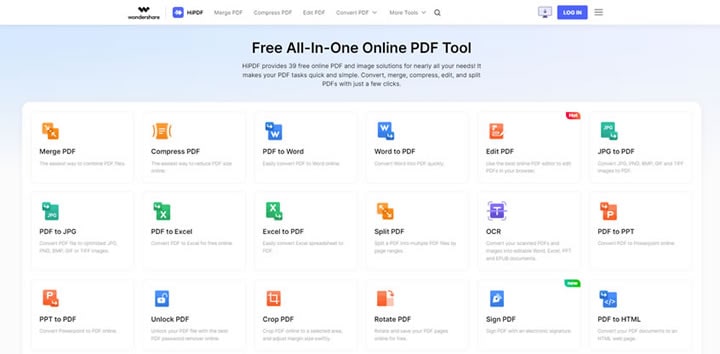
Also, besides PDF merger, HiPDF also supports other helpful PDF tools that allow users to add a digital signature, convert, password-protect, unlock and read PDF files online within a few clicks. Though keep in mind that this tool's free version has limitations.
Key Features
- Merge PDF files.
- Convert PDF.
- Search and replace text.
- Supports OCR.
See the guide to using the HiPDF online tool below:
Step 1 Visit the HiPDF Merge PDF tool in your browser.
Step 2 Click Choose File and upload the PDF document(s) that you want to merge.
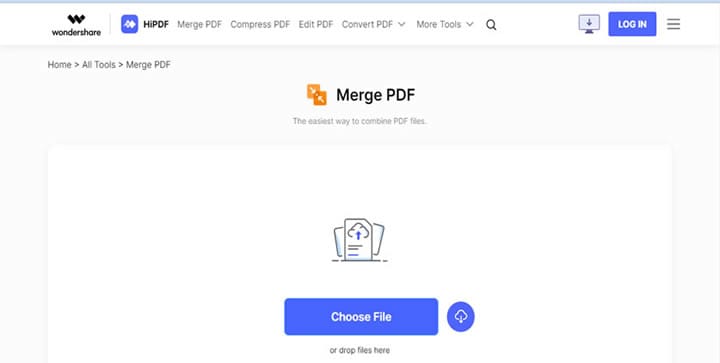
Step 3 Click the Merge button to start merging the PDF document.
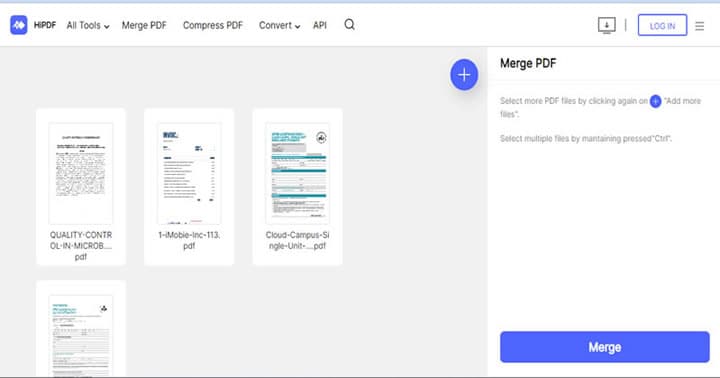
Step 4 After the merging process is complete, the merged version of your PDF documents will be downloaded to your PC instantly.
Pros
It offers many rich features.
Its user interface is very intuitive.
Merge PDF files pretty fast.
It's free.
Cons
You need a stable internet connection.
It can expose your PDF file's data to online hackers.
2. Sejda
The second online PDF merger on our list is Sejda. This online tool offers users a wide range of features, such as PDF merger, PDF converter, Bates numbering, and other basic functions to manage PDF files online.
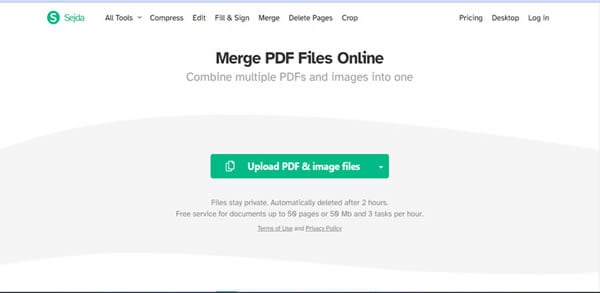
With Sejda, you don't have to worry about your PDF problems as it will provide you access to helpful tools to work on them smoothly.
Key Features
- Split PDF
- Merge PDF
- Edit & Sign PDF
- Convert PDF into different formats
- Supports OCR
- Pages numbering
- PDF resizing
Pros
Supports cloud storage service.
It boasts many decent tools for managing PDF files.
Cons
The text editing tools could be better.
The free version of this tool has limitations.
3. Smallpdf
If you're looking for a lightweight online tool to merge PDFs and perform several operations, the Smallpdf online tool is a great choice for you. The online tool is popularly known for its smooth and straightforward PDF merging process, and it offers helpful PDF tools like PDF converter, PDF scanner, PDF compressor, password-protect, PDF signer, and lots more that facilitate how users at all levels handle PDF documents online. Though it does not support text editing, and it is not free.
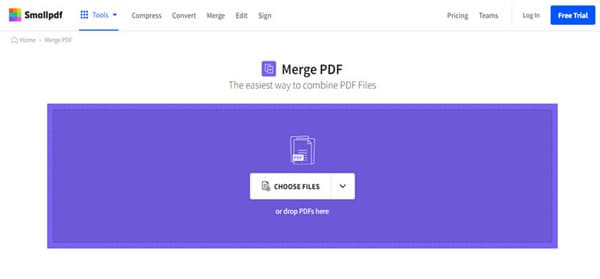
Key Features
- Number PDF pages.
- Compress PDF.
- Scan PDF.
- Convert PDF.
- Digitally sign and lock PDF with a password.
- Merge & split PDF
Pros
Merge PDF files within a few minutes.
Clean user interface.
Supports offline mode.
Supports cloud-based storage.
Cons
Its free version has too many limitations.
No text editing.
4. iLovePDF
If you handle PDF files with online tools regularly, you might have come across the iLovePDF online tool at least once. It's one of the best online PDF tools that offers almost everything thing you need to manage PDF documents online. From PDF merger to PDF converter, PDF unlocker, PDF repair, page extractor, PDF organizer, etc., iLovePDF will give you access to the ideal tools you need to execute basic PDF tasks online flawlessly.

Moreover, the tool has a simple UI, which makes navigation easy for all users. So, you don't necessarily need to be tech-savvy to utilize it in your PDF merging operation.
Key Features
- Rotate PDF.
- Merge, organize, and split PDFs within a few minutes.
- Repair PDF files.
- Convert PDF files into various formats.
- Add page numbers to PDF.
- Password-protect and sign PDF.
Pros
It's easy to use.
Its free version is unlimited.
It offers many incredible features.
Cons
It does not support PDF editing.
5. Online2PDF
Online2PDF is another great online tool for merging PDF files. But unlike the prior mentioned online tools, it does not offers many PDF management tools. The tool only allows you to merge, unlock, password-protect, convert, and compress PDF files within a few clicks. Also, this online tool is 10% free. So, there's no limitation to the number of PDF files you can merge.
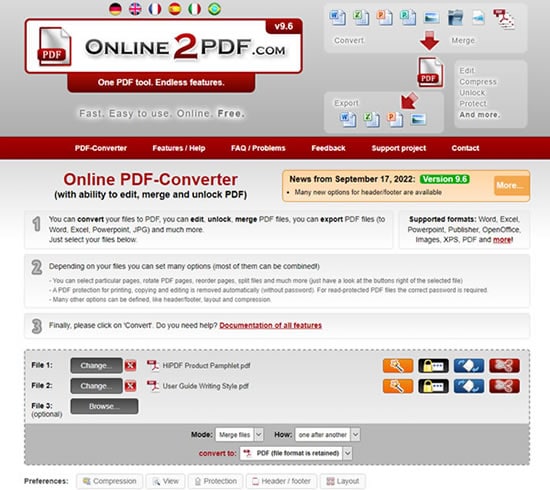
Key Features
- Password-protect and unlock PDF.
- Compress PDF.
- Convert PDF.
- Merge PDF.
Pros
Merge PDF documents of up to 100MB at once.
It's very simple to use.
It supports various file formats.
Cons
Its features are very limited compared to its competitors.
6. Adobe Acrobat
Adobe Acrobat is a standard online tool that offers basic PDF editing features that can come in handy for any user to manage their PDF document online. Although this tool is not 100% free, its free version allows you to merge, edit, convert, scan, sign, add comments, split, protect, and do lots more on a PDF document without any complications. All it takes is only a few clicks.

Key Features
- Add comments to PDF files.
- Convert PDF into various file formats.
- Split and merge PDFs smoothly.
- Fill out and sign PDF forms.
Pros
It supports cloud-based OCR and sharing.
Offers many helpful editing tools.
Merges PDF files fast.
Cons
Its interface could be better.
It does not support OCR.
7. PDF2GO
PDF2GO is a reliable online tool that can also be employed to merge PDF documents online. Plus, it offers a wide range of impressive features that you can utilize to manage PDF files online. It does not matter if you're looking to compress, convert, unlock, repair, password-protect, or do more on PDF online. The only problem is that its free version has limitations. So, you need to upgrade to a premium plan to explore all the available features.
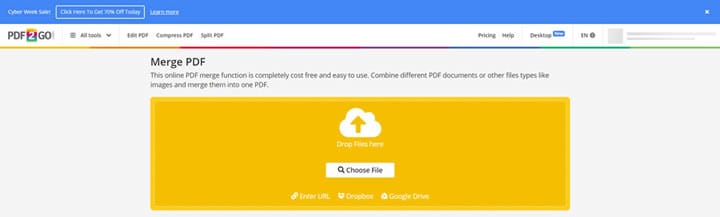
Key Features
- Easily repair PDF files online.
- Supports PDF optimization for the web.
- Support OCR to make scanned PDFs searchable.
- Sort and delete PDF pages without hassle.
- Merge PDF documents seamlessly.
Pros
There are many impressive features that can come in handy for users.
You can merge up to 10 PDF files at once.
It's available in various languages.
Cons
The free version has limitations.
Part 2: Secure & Handy Desktop PDF Merger Free Download
Merging PDFs online is great. But we can't ignore the fact that online tools host PDF data online. So, with that in mind, it's more advisable to merge PDF offline to ensure 100% safety of your PDF data. PDFelement is the best tool to help you get this done!
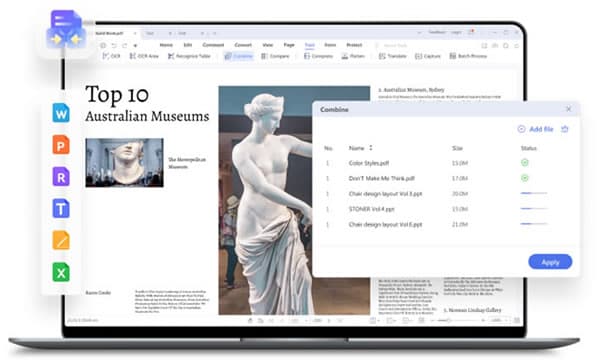
PDFelement allows you to merge large PDF files at a lightning-fast speed, and it offers various advanced tools that can come in handy for you to edit PDF documents effortlessly.
See how to merge PDF on desktop offline with PDFelement below;
Step 1 Install PDFelement software on your computer and launch it. Then select Combine from the available functions.
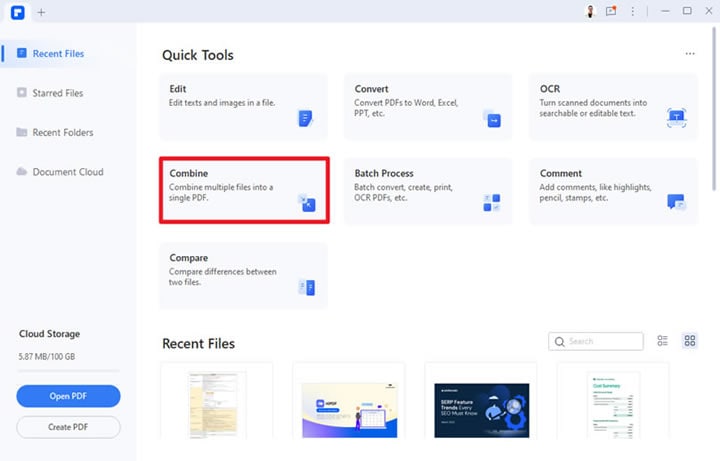
Step 2 Click Add Files and upload the PDF files that you want to merge.
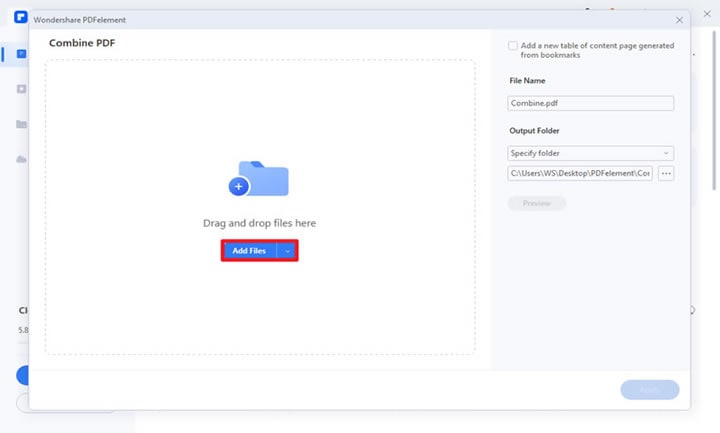
Step 3 After the PDF files have been uploaded, you can click Preview to see what the merged PDF files will look like. Then, click Apple to start the PDF merging process.
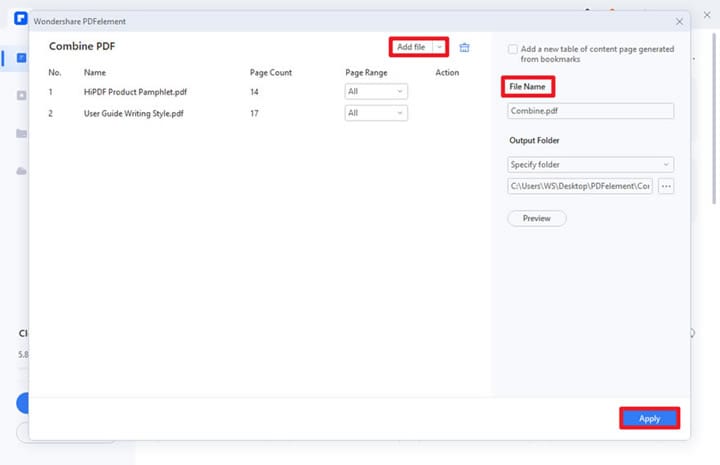
The merging process should take only a few minutes. Afterward, save the file to a preferred location on your PC.
Part 3: How to Edit the Merged PDFs with Ease?
As mentioned earlier, PDFelement supports various tools that can come in handy to edit PDF files effortlessly. The tool boasts many reliable features that allow users to perform basic and advanced PDF editing operations within a few clicks. From adding radio buttons to bates numbering, adding links, images, and lots more, you'll be able to handle any PDF operation like a pro.
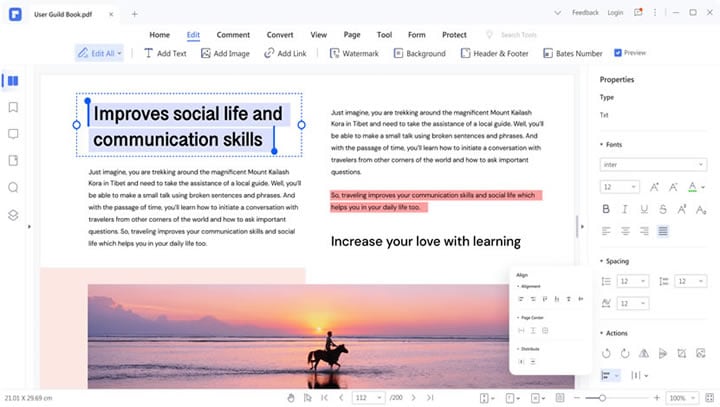
Thankfully, you don't need technical knowledge to operate PDFelement. So, all it takes is only a few clicks, and your merged PDF documents will be ready for their purpose.
Key Features
- Add a custom watermark to PDF.
- Add links to PDF.
- Edit and translate PDF text.
- Add bates number to PDF files.
- Add images to PDF.
- Change PDF background.
Conclusion
Merging multiple PDF files is very helpful. It allows you to share, organize, and store essential PDF documents effortlessly.
The seven handy PDF mergers mentioned above are reliable for merging PDF documents online. Plus, they also offer several features you can utilize to perform other PDF editing operations online.
However, if you wish to merge PDF offline, you can use PDFelement software. It offers the best quality you can ever ask for in a PDF tool.
 Home
Home
 G2 Rating: 4.5/5 |
G2 Rating: 4.5/5 |  100% Secure
100% Secure



