There are several reasons why someone might want to hyper compress PDF. For example, they can want to send the PDF via email and reduce the size to meet attachment size limits, or they can want to reduce the size of the PDF to make it easier to store or share online.
Several tools and techniques can be used to hyper compress a PDF, including removing unnecessary elements, optimizing images, and using specialized software. This article will explore some of the finest options for hypercompressing PDFs online and offline.

In this article
What is PDF Hyper Compression?
PDF hyper compression lowers the file size of a PDF document as much as feasible without impacting the quality of the information. This can be accomplished by deleting extraneous components, optimizing the photos, and using tools designed specifically for this purpose.
The purpose of hypercompressing a PDF is to reduce the size of the document to the smallest possible size. This can be helpful for various purposes, including sending the PDF via email (to avoid attachment size limits), storing the PDF on a device with limited storage space, or sharing the PDF online. One can use various tools and methods to hyper compress a PDF, which we will come to later in the article.
Can I Extreme Compress PDF at a 90% Compression Ratio?
Yes, you can. Many options are available online, each with benefits, drawbacks, price structure, process, etc. PDFs are compressed so they can be readily attached to emails and sent out into the internet world since email clients like Gmail, Outlook, LinkedIn, Facebook, etc. do not enable us to transmit huge PDFs with enormous gigabytes.
PDFelement, created by Wondershare, is a full-featured PDF editor that supports PDF hyper compression. Wondershare makes it simple to reduce the size of your PDF documents as much as possible. The program's interface is straightforward. PDF files can be converted, compressed, and edited. The tool is available for both Windows and Mac users.
Our Top PDF Extreme Compressor Picked for You
The following is a roundup table of some of the offline and online tools we have mentioned in this article to ensure you can compare them easily.
Softwares |
Max File Size |
Supported Compression Rate |
Pricing |
Supported OS |
Limitations |
| PDFelement | 1GB | 90% | $79.99 per year | Windows, Mac | Not available for all devices, expensive |
| Adobe Acrobat | 1GB | 90% | $155.88 per year | Windows, Mac | Doesn't offer all the editing features |
| Preview | 100 MB | 80% | Free to use | Mac | Only basic features |
| HiPDF | 100 MB | 70% | Free to use | Windows, Mac | No editing features |
| AvePDF | 200 MB | 70% | Free to use | Windows, Mac | Takes a bit too long to process |
| PDFgear | 100 MB | 75% | Free to use | Windows, Mac | File uploading limitations |
| PDF24 | 100 MB | 80% | Free to use | Windows, Mac | Not an intuitive interface at all |
How to Hyper Compress PDF on a Windows PC
You can highly compress PDF on Windows PC in multiple ways. There are a few software that can help you with that. Let's look at each of them and show their how-to guides to help you with compression.
1. Wondershare PDFelement
To highly compress PDFs on Windows PC, we recommend you use Wondershare PDFelement - PDF Editor Wondershare PDFelement Wondershare PDFelement The following is a step-by-step guide on how you can extremely compress PDF at a 90% compression ratio using PDFelement:
Step 1 Get a copy of Wondershare PDFelement and install it on your machine.
Step 2 To reduce the file size of a PDF, upload it into Wondershare PDFelement.
Step 3 To optimize your PDF, go to the "Tool" menu and choose "Compress PDF" from the submenu that appears.
Step 4 Choose the amount of compression for the PDF in the "Compress PDF" box. Size selections range from "Low" through "Medium," and "High." Select "High" compression level to hyper compress the PDF by 70% or higher.
Step 5 Select "Apply" to start the reducing procedure.

Note: Do not interrupt the compression until it has finished. The time required is proportional to the PDF's content and complexity.
Step 6 Once the process of reducing the size of the PDF is complete, Wondershare PDFelement will display the new size of the file. If you like what you see, click "Save" to save the PDF in a more compact format on your computer.
2. Adobe Acrobat
Adobe Acrobat is a piece of software that can reduce the size of PDF files. Adobe Acrobat is a PDF editor that is frequently used and is well-known for the sophisticated features and capabilities it offers. Using Adobe Acrobat on either a Windows or a Mac computer, you can learn how to compress PDF files to make them smaller.
Step 1 Launch the Optimize PDF utility to reduce your PDF's storage needs. You can find it on the Tools tab.
Step 2 The Optimize PDF tool can be used by going to the Tools menu (located on the upper left), scrolling down until you find it, and then choosing Open.
Step 3 Choose the PDF file you want to compress in the Open dialog box, then click Open.
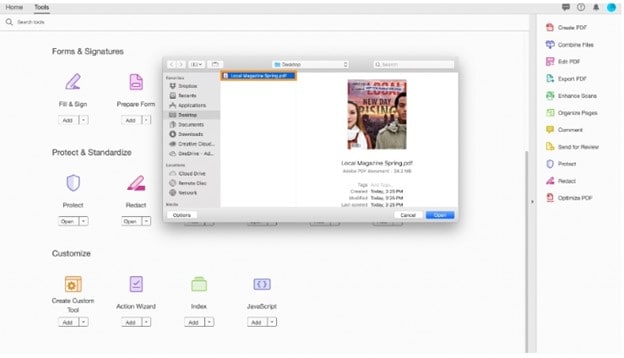
Step 4 Choose Minimize File Size from the main menu.
Step 5 When the Reduce File Size dialogue box appears, choose "file version compatibility" from the list of available choices.
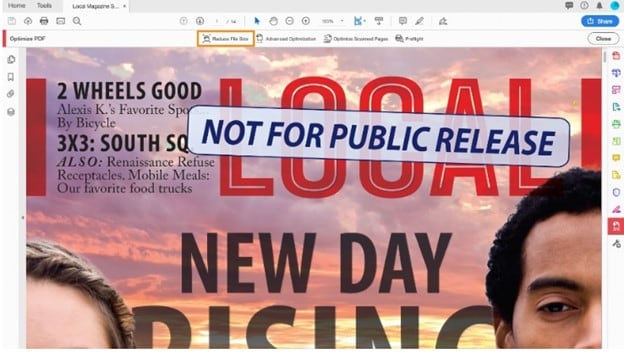
Step 6 Use the default option to Retain existing for the example file named Local Magazine Spring.pdf. Then choose the OK button.
Step 7 Overwrite the existing PDF with the optimized PDF by keeping the same file name in the Save As dialog box, or choose a new name and location for the compressed file.
Note: Then choose the Save option. Here's some info about using the Acrobat file compression tool to minimize PDF file size.
3. WinZip
You can create, manage, and extract zipped files and folders with the help of WinZip, which is a file compression and archiving program that enables you to manage zipped files and folders. Windows, macOS, iOS, and Android are the supported operating platforms for this application.
Using this program, you can save space on your computer by compressing files with WinZip and making it simpler to distribute huge files over the internet. You can also use WinZip to produce self-extracting zip files, which are zip files that can be opened without the need for any additional software to be installed on the user's computer.
These are the procedures that need to be followed to compress a PDF using WinZip:
Step 1 Open WinZip. Use the "Open" button on the toolbar to open the file.
Step 2 Find the PDF file you wish to compress, click on it, choose the file you want to open, and click the "Open" button.
Step 3 The window now open in WinZip will show the PDF file. Just hit the "Add to Archive" button to zip anything on the toolbar.

Step 4 You will be prompted in a dialog to choose the desired degree of compression for the file. Choose a degree of compression, then click the "OK" button when you're through.
Step 5 The PDF file will be zipped up and then appended to the WinZip archive.
How to Hyper Compress PDF on Mac
For Mac users, there are a couple of excellent and effortless ways that can help you to compress PDFs highly.
1. Preview
On a Mac, you can use an application called Preview to rapidly inspect the contents of a file without having to open the file in a different program first. You can also use Preview to make fundamental modifications to photos, such as cropping, resizing, and modifying the color and contrast of the picture.
In addition, you can use Preview to annotate and comment on PDF files, and you can even use it to fill out PDF forms. It is not difficult to reduce the size of a PDF file in Preview on macOS if that is something you need to do. Proceed in the following simple steps:
Step 1 Launch the Preview app on your Mac and open your PDF. To upload your PDF file, go to the "File" menu and click on the "Open" button.
Step 2 After opening the PDF file in Preview, go to the "File" menu and pick the "Export" option.
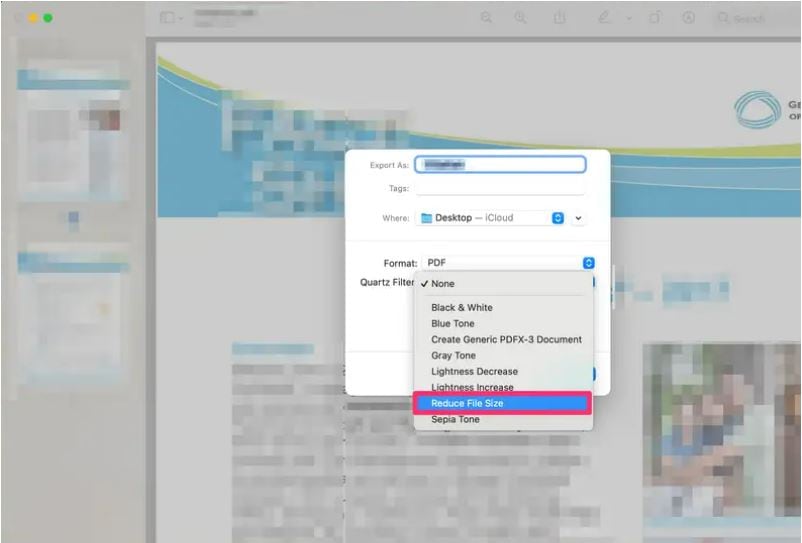
Step 3 Scroll down this window until you find "Quartz Filter," click on it, and pick "Reduce Size file." After that, choose the "Save" option. You have successfully compressed the PDF.
2. PDFelement
If you're using a Mac and need a free PDF compressor, go no further than PDFelement for Mac, which is fully compatible with macOS 11 and more. This PDF utility is a one-stop shop, allowing you to compress PDFs efficiently on a Mac without sacrificing quality. PDFelement is a Mac app that allows you to do all these things and more with PDF files.
Step 1 Launching PDFelement for Mac is the first step. The Home screen should have an "Open File" or "Open" button. A PDF file can be compressed by clicking it and creating a dialogue box.

Step 2 To highly compress a PDF file, choose "File" > "Save as Other" and then "Compress PDF" from the submenu that appears. There are several compression methods available.
Step 3 Three different compression settings are available: high, medium, and low. Select the "High" compression level.
Note
1. If you need to reduce the size of a PDF on a Mac but don't want to sacrifice quality, use the lowest compression setting.
2. Select a High compress rate if you need a PDF compressed by a factor of 50 or greater.
How to Hyper Compress PDF Online
An online PDF compressor is a tool that allows you to reduce the size of a PDF file. This can be useful if you need to email a PDF or if you want to upload a PDF to a website but the file size is too large.
There are many online PDF compressors available, and they typically work similarly. To use one, you upload your PDF file to the compressor website. Below are online tools that can help you in this regard:
1) HiPDF
HiPDF hyper PDF compressor lets you work with PDFs and convert them to and from other file formats. It has several tools for working with PDFs, including adding or removing text, pictures, and pages; combining or dividing PDFs; and converting PDFs to other formats, including Microsoft Word, Excel, and PowerPoint. Follow the steps below to compress the PDF:
Step 1 Make a PDF selection and submit it.

Step 2 Select a compression ratio that suits your needs, then hit "Compress." To hyper compress PDF online, select High compression level.

Step 3 You can get the zipped file from there when it's done.
2) AvePDF
AvePDF is a collection of web tools that can manipulate PDF documents. PDF files can be edited, merged, divided, compressed, and converted with the help of the program's many useful capabilities. Follow the steps below to hyper compress PDFs:
Step 1 Start by dragging and dropping your file (more than 100 formats are supported) or selecting it from your computer's file system or a cloud service.
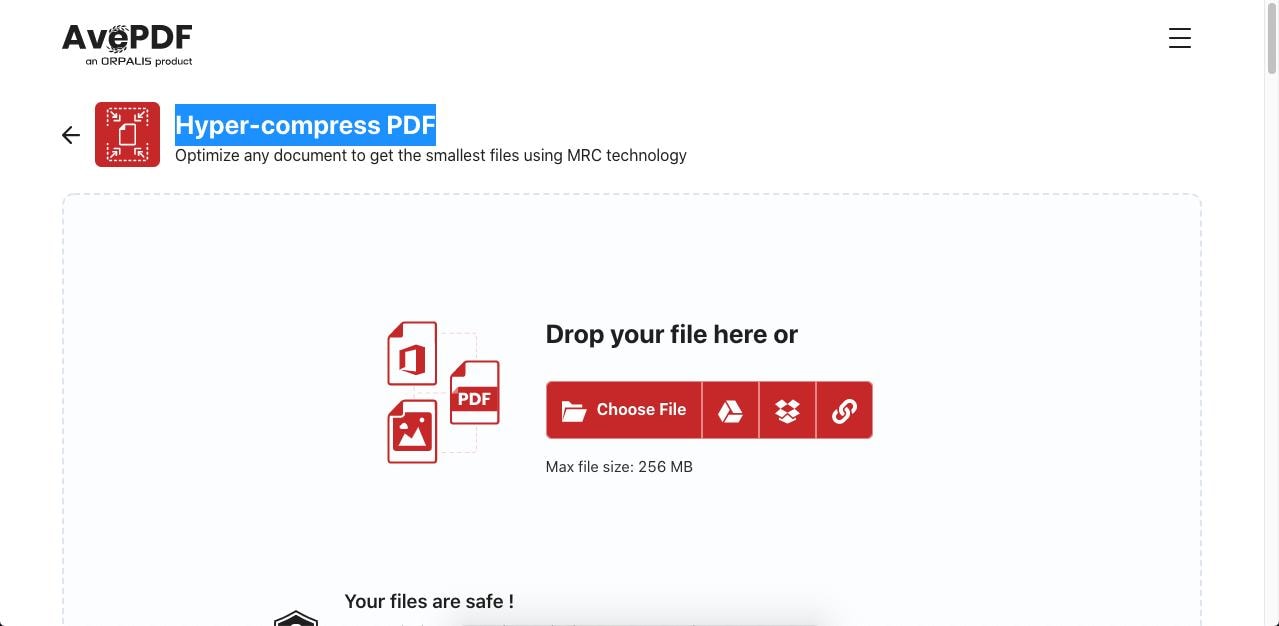
Step 2 To compress a file, click the Compress button after selecting an appropriate compression level (low, medium, high, or very high). Select Very High to hyper compress the PDF file.
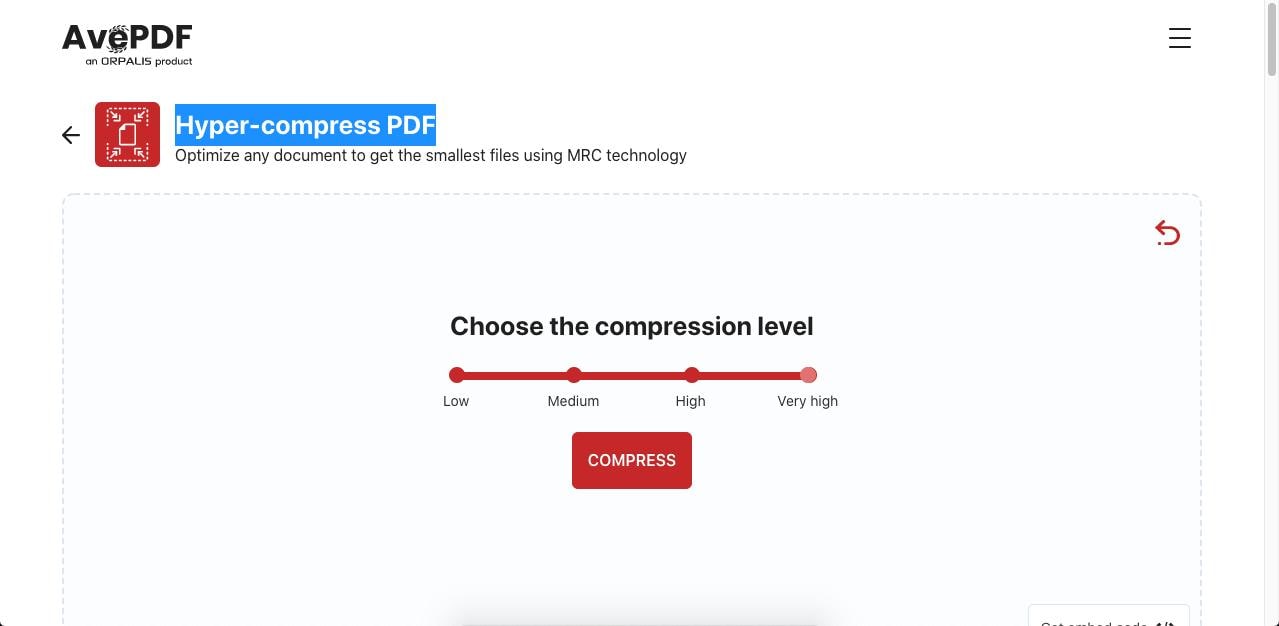
Step 3 Save space on your hard drive by downloading this optimized PDF or saving it in the cloud.
3) PDFgear
PDFgear is an online tool that allows you to edit, convert, and merge PDF files. It offers a variety of features that make it easy to work with PDF documents, including the ability to add text, images, and signatures to your PDFs, as well as highlight, underline, or strikethrough text. Follow the steps below to compress your PDFs:
Step 1 PDFgear is a web-based PDF editor that accepts files uploaded using drag-and-drop.
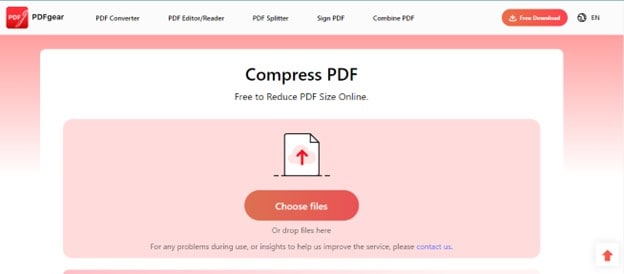
Step 2 You can choose between minimum, suggested, and maximum compression. Select one and then click the Compress Now button to reduce the size of the PDF.
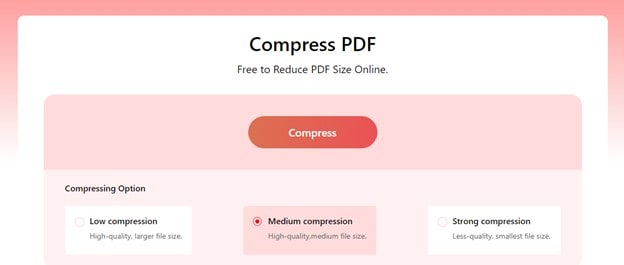
Step 3 To save the PDF to your computer, click the Save button in the right pane, give it a new name, and then click Save again.
4) PDF24Tools
Step 1 Go to PDF24Tools Hyper Compressor for PDF. Click on Choose Files to upload the PDF.
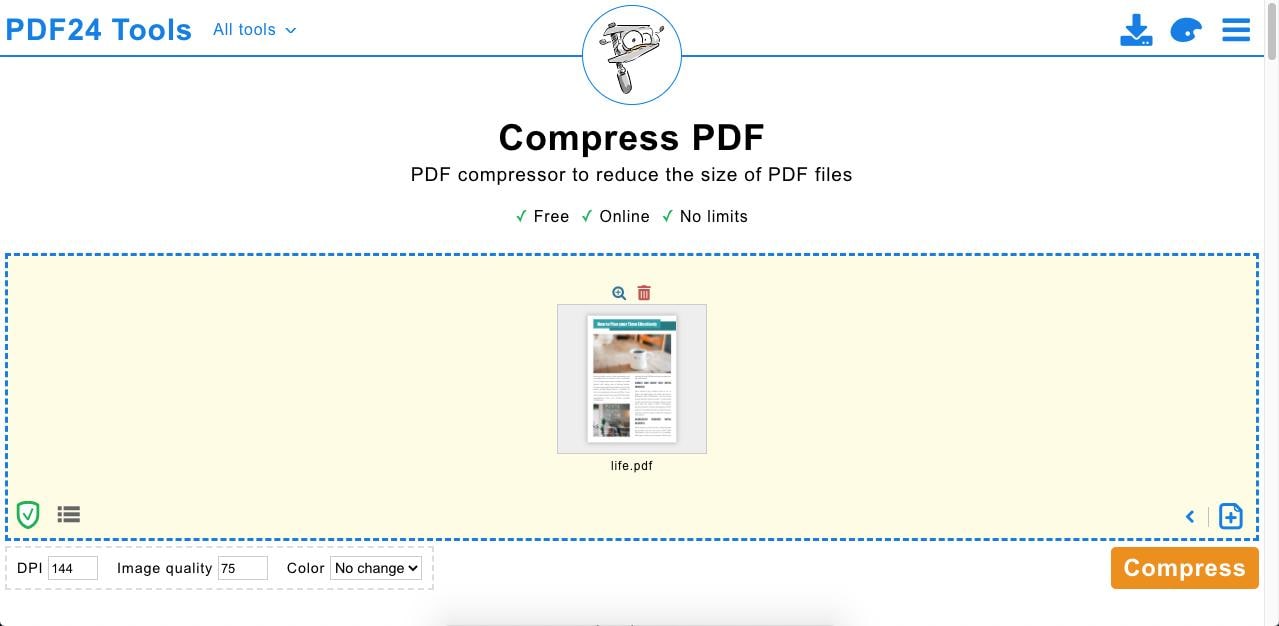
Step 2 Adjust the settings, such as DPI and image quality, and click the Compress option.
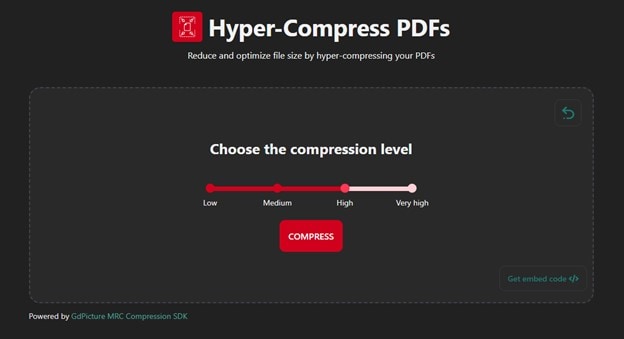
Step 3 Now, save or Download the file.
People Also Ask
1. Can PDFelement hyper compress PDF files on mobile phones?
PDFelement is an excellent choice if you need a free PDF editor for your mobile device. PDFelement is a simple, free but powerful PDF editor. It offers support, reading, annotating, combining, managing, organizing PDFs, and supporting signatures.
2. What's the best hyper PDF compressor on Windows 10?
The best PDF compressor for Windows 10 is PDFelement. PDFelement is a powerful tool that can be used to create, edit, and compress PDF files. It offers a variety of features, including the ability to reduce the size of PDFs by optimizing images, fonts, and other elements.
Conclusion
In conclusion, hypercompressing PDF files can be a useful way to reduce the size of your PDF documents, making them easier to share and store. Many tools are available for hypercompressing PDF files on Windows 10, including PDFelement, Adobe Acrobat, etc.
Each tool has unique features and capabilities, so it's important to choose the one that best meets your needs and budget. By carefully considering your options and experimenting with different tools, you can find the best hyper compressor for your needs and effectively reduce the size of your PDF files.
 Home
Home
 G2 Rating: 4.5/5 |
G2 Rating: 4.5/5 |  100% Secure
100% Secure



