PDFelement-Powerful and Simple PDF Editor
Get started with the easiest way to manage PDFs with PDFelement!
Are you looking to edit password protected PDF? Then you have come to the right place. Here, you are going to learn how to remove and edit password-protected PDFs as an owner. No matter whether you have the password or not, you can edit it. However, a lot will depend on the certain PDF file you are editing and the tools you use.
If a PDF file is password-protected with an open password and you do not have the password or have just forgotten it, it is impossible to edit or open it. In simple words, it is not for editing unless you are the author or you are unable to get in touch with the owner.
However, if it's protected using a permission password, there can be some workarounds that are discussed below. So, let's proceed.
In this article
Part 1. Edit Password Protected PDF in 3 Steps
PDFelement is one of the best PDF tools available in the market. The program has a series of features that simplify and makes it much more efficient to deal with PDF files. When you use PDFelement, users can convert and create PDFs, annotate, edit, perform OCR, print, and share PDFs. Being easy to use, affordable, and equipped with many features.
To edit protected PDF files, you will have too few easy steps. Check them out;
• Open PDF File
From the PDFelement tool and click on the option 'Open PDF'. Go over to the folder where you have saved the PDF file that has been protected with a password that you would like to edit.
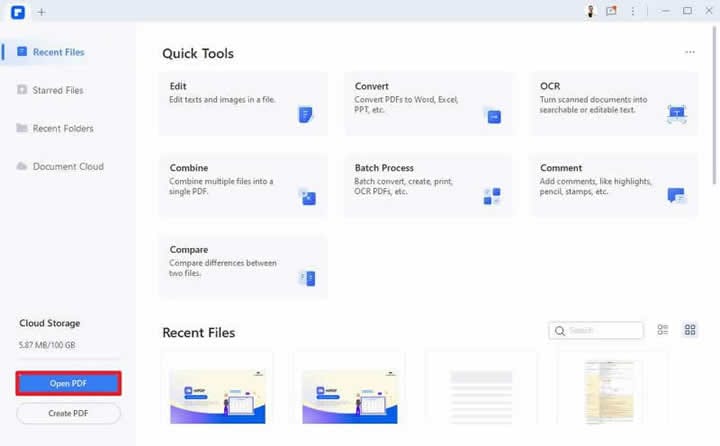
Now that you have opened the PDF, you will notice a pop-up window that will ask you to enter the password.
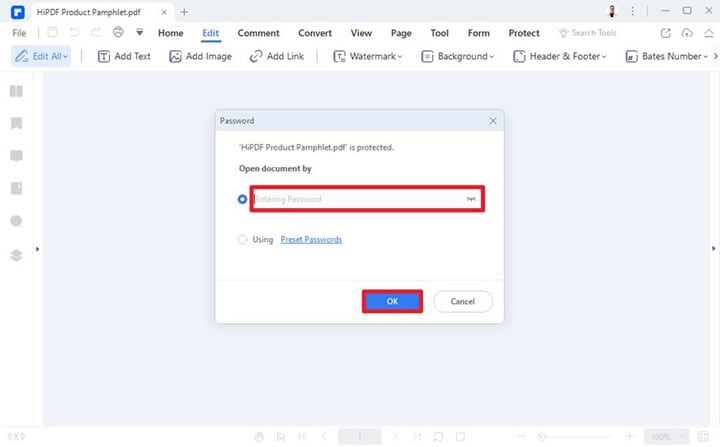
• Edit PDF
When you have opened the PDF file, you can edit it as you prefer. With PDFelement, it becomes much easier to edit
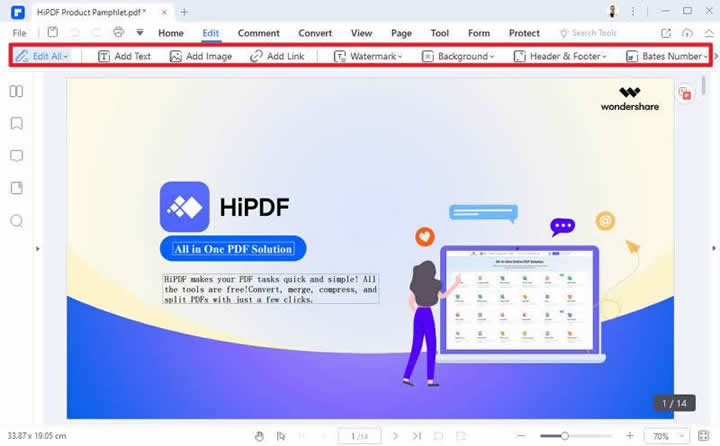
Part 2. Remove the Password of the PDF to Edit without Permission
For security purposes, it is common for PDF files to be protected using passwords. In case the PDF files are password-protected, you can keep them from being opened, edited, and printed with the right authorization. Nevertheless, when you do not need the password anymore, you just remove the password from the PDF if you know a solution like PDFelement. In case you do not know the password, you can use the professional PDF password remover to help you with it.
With PDFelement, you don't require the password anymore, and you can use it to remove the password with just a few steps. Check them out below;
• Load the Password-Protected PDF Document
Launch PDFelement, and drag and drop the password-protected PDF file in the program window to open it. Then you can click on '+' to choose the PDF document you want to open. In case the PDF file is protected with the open password, you have to enter the open password before you open the file.
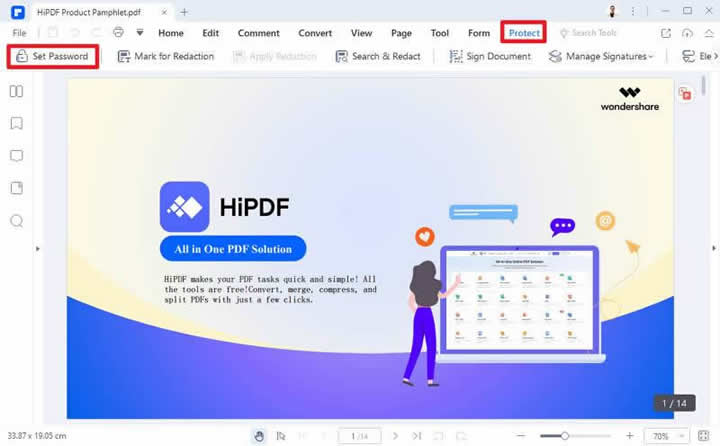
Thereafter, you have to go over to 'Protect' and then to 'Set Password' and uncheck Open Password' to remove the password from your PDF file.
• Remove Password Protection
In case the PDF file is protected with a permission password, you have to click on the option' Open Password' and then on the option' Permission Password'. When you are done, you can click on 'Save'.
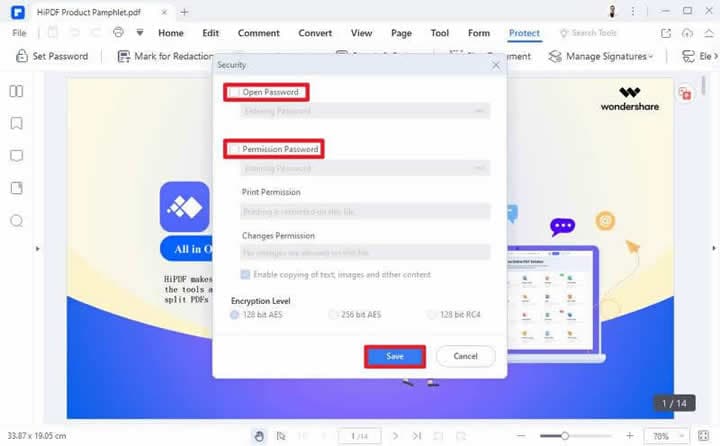
• Save Your Unlocked PDF
When the PDF has been unlocked, you can download it by clicking on the 'Download' button.
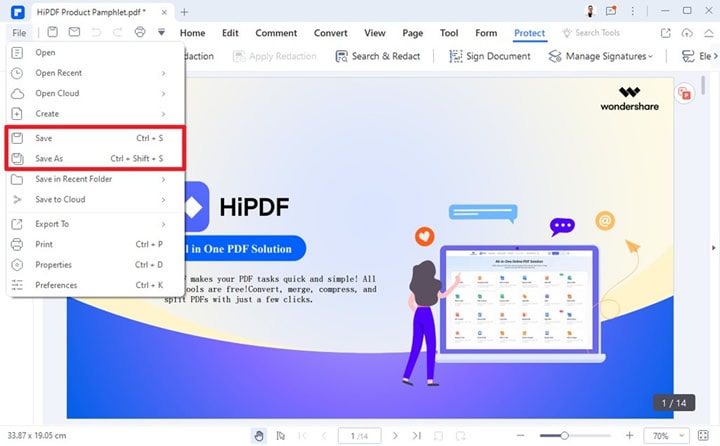
In case you want to edit the PDF document, you can do it with PDFelement, including images, text, pages, comments, forms, etc.
PDFelement is an all-in-one PDF solution that lets you edit, sign, protect, and organize PDF files. It is a tool that comes with many other features. The tool is a PDF solution, simplified. It is an affordable, fast, and easy way to edit, sign, or convert across mobile or desktop.
With the tool, you can add text, images, and more to PDFs. It lets users change the colors, sizes, and font sizes of the link and text. No doubt, PDFelement is an online solution for all your PDF needs. It can be used by newbies or veterans. There is no need to have the technical knowledge to use the tool.
There are many reasons to use this tool. Let's check out a few of them;
- It is one of the best alternatives to Acrobat, as you can get some powerful features at almost half the price.
- The user interface is highly user-friendly, even if you are a beginner. So, you get started with the tool right away without any training.
- It allows you to edit and convert large PDF documents within just a few seconds. Hence, you can save time to perform more important tasks.
- The tools run smoothly and you will be able to use them anytime, anywhere.
All you have to do is download the tool on your device. You can use it for free, but the premium features are only available in the paid version.
Part 3. How to Edit Protected PDFs Online?
If you do not want to download any tool on your device, you can try out an online tool for editing password-protected PDF documents. Also, there might be situations where it might not be possible to install a new application on the workstation. The good thing is there are many online tools that you can use to remove passwords and download an editable version. You can use HiPDF to edit your password-protected PDF documents. It is a great online tool that you can use for editing.
The tool comes with many interesting features. Let's take a look at these features-
• Your Details Are Safe
You can remove data from the server after it has been processed. In case you need a password, it won't be read or stored.
• Free Time-Save Unlocker
With the help of this online tool, you can easily unlock password-protected PDF files immediately. It can decrypt the documents within just a few seconds.
• PDF Unlocker Tool API
You might have been working hard to offer you incredible PDF tools, but HiPDF makes sure to offer you only the best. It delivers the best performance.
• Easy and Quick to Remove PDF Password
Documents that have their password can be easily removed within a few seconds. But if the PDF file is encrypted strongly, you can't unlock it until it is given the right password.
• Unlocker Tool Will Work on All Operating System
It is a browser-based tool that can unlock all secured PDF documents, regardless of the operating system.
So, you can see that it is a feature.
If you want to use HiPDF to unlock a PDF file and edit it, you will have to follow the steps given below;
• Go Over to the HiPDF Website
The first thing you need to do is upload the password-protected PDF document over the tool. After you have added the document, you have to enter the right password. After you are done uploading the file, you have to click on the option 'All Tools'. Thereafter, you will have to click on the option 'Unlock' to start the unlocking process.
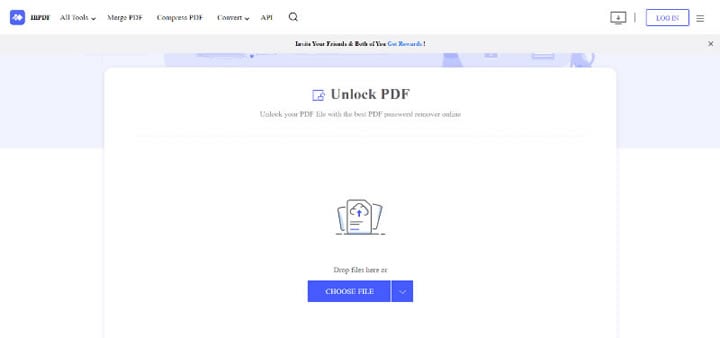
• Upload and Download
The PDF unlocker is going to take a few seconds to unlock the PDF file. When the processing is complete, a 'Download' button is going to appear. Click on the download option to access the unlocked file.
The online PDF downloader can be accessed from your preferred browser.
Final Words
One of the primary advantages of a PDF document is that it can easily restrict specific permissions to read, edit, or print. The good thing is you will find many tools that will help manage these kinds of documents and then work with them anywhere you prefer. One of the best tools that you can use on your device is PDFelement.
If you have worked with password-protected PDF files, you know they cannot be accessed by unauthorized users, and your sensitive documents are away from the wrong hands. Nevertheless, you might have to edit the protected PDF yourself. Thus, you have to find out how to edit password-protected documents. There are online and offline tools to do it. HiPDF is an online tool that will help you do it online. But if you are looking for a trustworthy tool, you can use PDFelement.
 Home
Home
 G2 Rating: 4.5/5 |
G2 Rating: 4.5/5 |  100% Secure
100% Secure



